بعد أن يصبح ملف الخلاصة جاهزًا، يمكنك استضافته في موقع آمن. تجلب Google الخلاصة بانتظام، عادةً مرة واحدة في اليوم، لضمان عرض أحدث محتوى خاص بك. يمكنك العمل مع ممثل Google الذي تتعامل معه لمشاركة تفاصيل الاستضافة وأفضل وقت لجلب الخلاصة من الموقع المستضاف.
اقتراحات حول استضافة الخلاصة
على الرغم من أنّه يعود إلى مقدّم البيانات تحديد أفضل طريقة لاستضافة الخلاصة وتحديد كيفية تنظيم الخلاصة في الموقع المستضاف، إليك بعض الاقتراحات حول كيفية تنظيم الخلاصة لضمان جلبها بسلاسة.
- أنشئ مجلدًا باسم "latest" (لا تُراعَى حالة الأحرف). تأكَّد من تعديل هذا المجلد يوميًا باستخدام ملفات خلاصة JSON ولا يحتوي إلا على الملفات التي من المفترض أن تجلبها Google لهذا اليوم في أي وقت.
- لا تنشئ أي مجلدات فرعية ضمن المجلد الأخير. يجب أن يكون التدرّج الهرمي بسيطًا، أي أنّه يجب أن تكون جميع ملفات json متوفّرة مباشرةً ضمن المجلد "latest".
- يمكنك اختياريًا تخزين خلاصة آخر 30 يومًا على الأقل في مجلدات باسم "التاريخ والوقت". قد يكون ذلك مفيدًا في حال الحاجة إلى تتبُّع مشكلة في الإصدار السابق من الخلاصة أو البحث عن البيانات الوصفية المقدَّمة سابقًا. ولن تستخدم Google هذه المجلدات بأي شكل من الأشكال.
- تأكَّد من أنّ المجلد "الأحدث" لا يحتوي على أي ملفات حجمها 0 كيلوبايت أو ملفات فارغة في أي وقت.
- تأكَّد من أنّ محرّك بحث Google يمكنه الوصول دائمًا إلى مجلد "أحدث" حتى يمكن استرجاع الملفات بطريقة سلسة.
- إذا طلبت Google خلاصة مرحلة إعداد، تأكَّد من إنشاء مجلد منفصل لاستضافة خلاصة مرحلة الإعداد. على سبيل المثال، إذا كان التسلسل الهرمي للخلاصة العلنية هو ../latest/، يمكنك إنشاء تسلسل هرمي مختلف للخلاصة الاختبارية، على سبيل المثال ../staging/latest/.
طرق الاستضافة
يسرد الجدول أدناه طرق استضافة الخلاصات المتاحة والتفاصيل المطلوبة لمشاركتها مع ممثلي Google.
| الطريقة | التفاصيل المطلوبة | خدمة المصادقة |
| Google Cloud Storage (GCS) |
|
|
| HTTPS |
|
|
| بروتوكول النقل الآمن للملفات (SFTP) |
|
|
| AWS S3 |
|
|
بعد تحميل ملفات الخلاصة باستخدام إحدى الطريقتَين أعلاه، تواصَل مع فريق "إجراءات الوسائط" لمراجعة ملفات الخلاصة.
استضافة الخلاصة على Google Cloud Storage
توضِّح الخطوات التالية كيفية تحميل ملف خلاصة على Google Cloud Storage:
سجِّل الدخول إلى وحدة تحكُّم Google Cloud Platform وانقر على القائمة المنسدلة اختيار مشروع.

في النافذة المنبثقة، انقر على مشروع جديد.

أدخِل اسمًا لمشروعك الجديد وانقر على إنشاء.
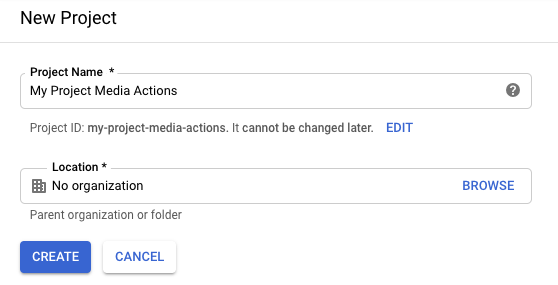
في قائمة التنقّل، انقر على مساحة التخزين > المتصفّح.
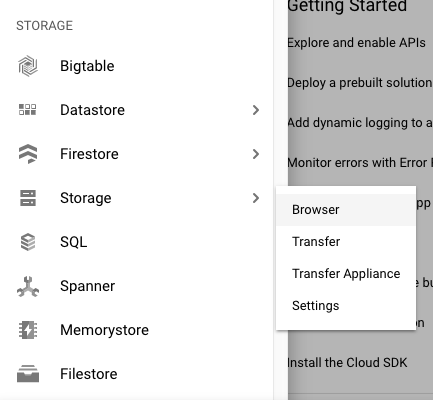
إذا لم يسبق لك الاشتراك في Google Cloud Storage، انقر على الاشتراك في فترة تجريبية مجانية لبدء الفترة التجريبية المجانية. (لا يتم الدفع مقابل هذه الخدمة إلا بعد بلوغ حدّ الفوترة أو بعد مرور 30 يومًا).
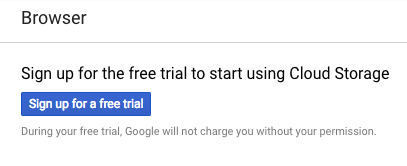
بعد الاشتراك في فترة تجريبية مجانية، أعِد تحميل المتصفّح لتعديل الشاشة.
انقر على إنشاء حزمة.
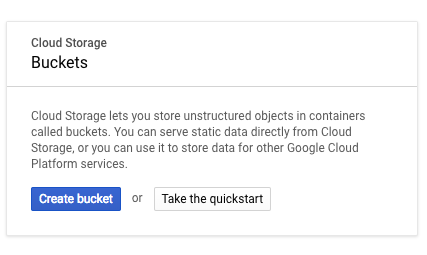
أدخِل اسمًا للحزمة وانقر على إنشاء.
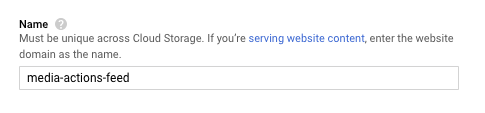
في صفحة "تفاصيل الحزمة"، انقر على تحميل الملفات.
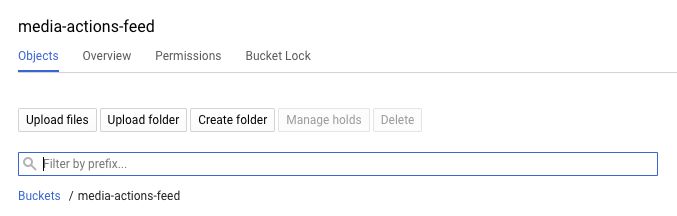
حمِّل ملف الخلاصة.

في صفحة "تفاصيل الحزمة"، انقر على الأذونات.
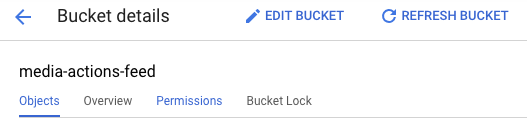
انقر على إضافة أعضاء.
في حقل الأعضاء الجدد، أدخِل عنوان البريد الإلكتروني التالي:
088794101-100000002-account@partnercontent.gserviceaccount.comفي القائمة المنسدلة، اختَر Storage Object Viewer (أداة عرض عناصر التخزين) وانقر على Save (حفظ).
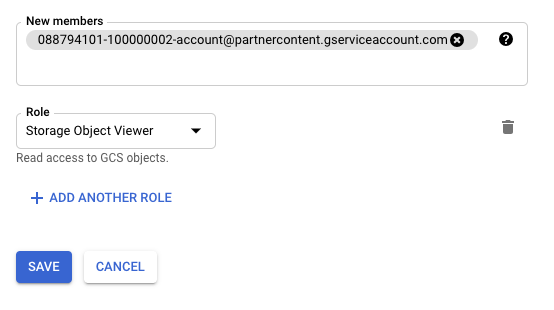
بعد تحميل ملف الخلاصة إلى نظام مضيف، يُرجى التواصل مع فريق Media Actions لمراجعة ملف الخلاصة.
