Una vez que tu archivo de feed esté listo, alojarlo en una ubicación segura. Google recupera el feed con regularidad, por lo general, una vez al día, para garantizar que tu contenido esté actualizado. Trabaja con tu representante de Google para compartir los detalles del hosting y el mejor momento para recuperar el feed desde tu ubicación alojada.
Recomendaciones para alojar el feed
Aunque el proveedor de datos puede determinar la mejor manera de alojar el feed y cómo se estructura en la ubicación alojada, aquí tienes algunas recomendaciones sobre cómo debe estructurarse el feed para permitir una recuperación sin problemas.
- Crea una carpeta llamada “más reciente” (sin distinción entre mayúsculas y minúsculas). Asegúrate de que esta carpeta se actualice con los archivos del feed JSON a diario y solo contenga los archivos que Google debe recuperar para el día en cualquier momento.
- No crees ninguna subcarpeta en la carpeta más reciente. Mantén la jerarquía plana, es decir, todos los archivos JSON deben estar presentes directamente en la carpeta “más reciente”.
- De forma opcional, puedes almacenar al menos el feed de los últimos 30 días en carpetas con el nombre "fecha-hora". Esto puede resultar útil en caso de que sea necesario hacer un seguimiento de un problema con la versión anterior del feed o buscar metadatos proporcionados anteriormente. Google no usará estas carpetas de ninguna manera.
- Asegúrate de que la carpeta "más reciente" no tenga archivos vacíos o de 0 KB en ningún momento.
- Asegúrate de que Google siempre tenga acceso a la carpeta "más reciente" para que los archivos se puedan recuperar sin problemas.
- En caso de que Google solicite un feed de pruebas, asegúrate de crear una carpeta independiente para alojarlo. Por ejemplo, si la jerarquía del feed de producción es ../latest/, puedes crear una jerarquía diferente para el feed de pruebas, por ejemplo, ../staging/latest/.
Métodos de hosting
En la siguiente tabla, se indican los métodos de hosting de feeds admitidos y los detalles que se deben compartir con los representantes de Google.
| Método | Detalles obligatorios | Asistencia para la autenticación |
| Google Cloud Storage (GCS) |
|
|
| HTTPS |
|
|
| SFTP |
|
|
| AWS S3 |
|
|
Después de subir los archivos de tu feed con uno de los métodos anteriores, comunícate con el equipo de Acciones multimedia para que los revise.
Aloja el feed en Google Cloud Storage
En los siguientes pasos, se muestra cómo subir un archivo de feed a Google Cloud Storage:
Accede a la consola de Google Cloud Platform y haz clic en el menú desplegable Seleccionar un proyecto.

En la ventana emergente, haz clic en NUEVO PROYECTO.

Asigna un nombre a tu proyecto nuevo y haz clic en CREAR.

En el menú de navegación, haz clic en Storage > Browser.
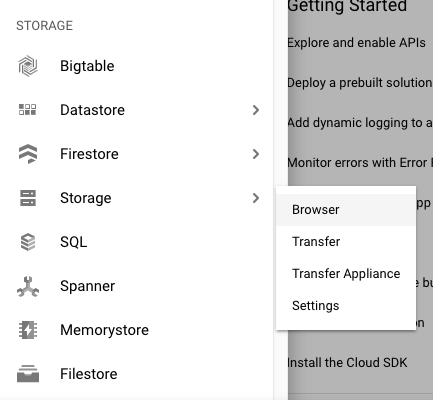
Si aún no te registraste en Google Cloud Storage, haz clic en Regístrate para obtener una prueba gratuita para comenzarla. (Pagarás este servicio solo después de alcanzar tu límite de facturación o cuando transcurran 30 días).
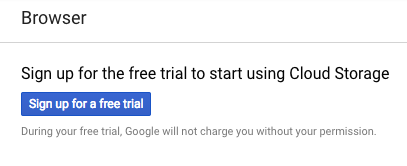
Después de registrarte para obtener una prueba gratuita, actualiza el navegador para actualizar la pantalla.
Haz clic en Crear bucket.
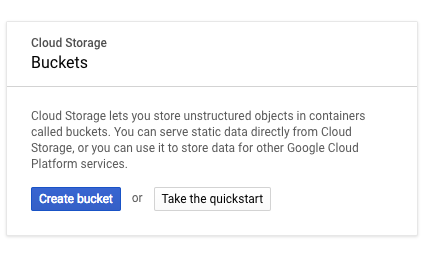
Asígnale un nombre al bucket y haz clic en Crear.
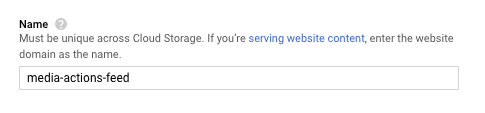
En la página Detalles del bucket, haz clic en Subir archivos.
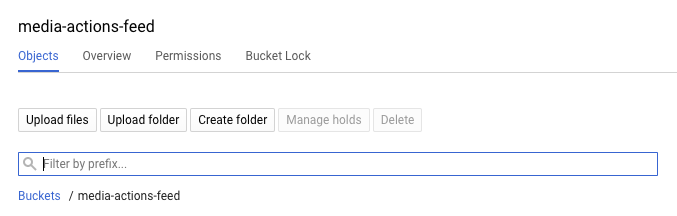
Sube el archivo de tu feed.

En la página de detalles del bucket, haz clic en Permisos.
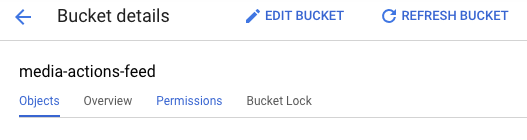
Haz clic en Agregar miembros.
En el campo Miembros nuevos, ingresa la siguiente dirección de correo electrónico:
088794101-100000002-account@partnercontent.gserviceaccount.comEn el menú desplegable, selecciona Visualizador de objetos de almacenamiento y haz clic en Guardar.
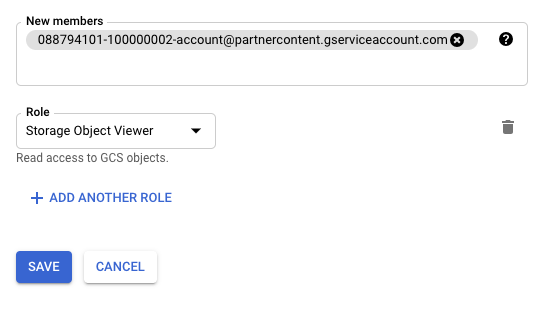
Después de subir el archivo de feed a un sistema host, comunícate con el equipo de Media Actions para que lo revise.
