Quando il file del feed è pronto, ospitalo in una posizione sicura. Google recupera regolarmente il feed, in genere una volta al giorno, per garantire che i tuoi contenuti rimangano aggiornati. Collabora con il tuo rappresentante di Google per condividere i dettagli dell'hosting e il momento migliore per recuperare il feed dalla posizione in cui è ospitato.
Consigli per l'hosting del feed
Sebbene sia a discrezione del fornitore di dati determinare il modo migliore per ospitare il feed e come viene strutturato nella posizione in cui è ospitato, di seguito sono riportati alcuni consigli su come deve essere strutturato il feed per consentire un recupero senza problemi.
- Crea una cartella denominata "latest" (senza distinzione tra maiuscole e minuscole). Assicurati che questa cartella venga aggiornata quotidianamente con i file del feed JSON e contenga solo i file che Google deve recuperare per la giornata in un determinato momento.
- Non creare sottocartelle nella cartella più recente. Mantieni la gerarchia piatta, ovvero tutti i file JSON devono essere presenti direttamente nella cartella "latest".
- Se vuoi, puoi scegliere di archiviare almeno il feed degli ultimi 30 giorni in cartelle denominate "data-ora". Questo può essere utile nel caso in cui sia necessario individuare un problema con la versione precedente del feed o cercare i metadati forniti in precedenza. Google non utilizzerà queste cartelle in alcun modo.
- Assicurati che la cartella "ultima" non contenga file con dimensioni pari a 0 KB/file vuoti in un determinato momento.
- Assicurati che Google abbia sempre accesso alla cartella "latest" in modo che i file possano essere recuperati senza problemi.
- Se Google richiede un feed di staging, assicurati di creare una cartella separata per ospitarlo. Ad esempio, se la gerarchia per il feed di produzione è ../latest/, puoi creare una gerarchia diversa per il feed di staging, ad esempio ../staging/latest/.
Metodi di hosting
La tabella seguente elenca i metodi di hosting dei feed supportati e i dettagli da condividere con i rappresentanti di Google.
| Metodo | Dettagli obbligatori | Supporto per l'autenticazione |
| Google Cloud Storage (GCS) |
|
|
| HTTPS |
|
|
| SFTP |
|
|
| AWS S3 |
|
|
Dopo aver caricato i file del feed utilizzando uno dei metodi sopra indicati, contatta il team di Media Actions per esaminarli.
Ospita il feed su Google Cloud Storage
I passaggi riportati di seguito mostrano come caricare un file del feed su Google Cloud Storage:
Accedi alla console della piattaforma Google Cloud e fai clic sul menu a discesa Seleziona un progetto.

Nella finestra popup, fai clic su NUOVO PROGETTO.

Assegna un nome al nuovo progetto e fai clic su CREA.
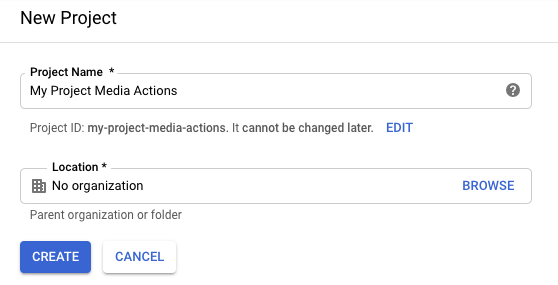
Nel menu di navigazione, fai clic su Storage > Browser.
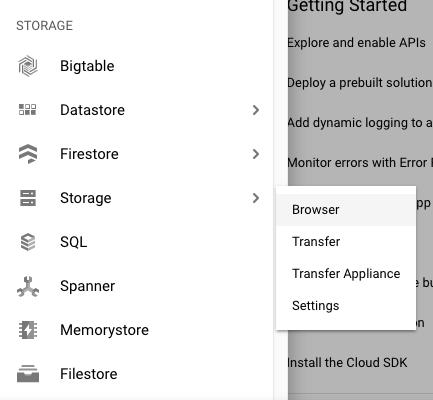
Se non hai ancora effettuato la registrazione a Google Cloud Storage, fai clic su Registrati per una prova senza costi per iniziare la prova senza costi. (Paghi per questo servizio solo dopo aver raggiunto la soglia di fatturazione o dopo 30 giorni).
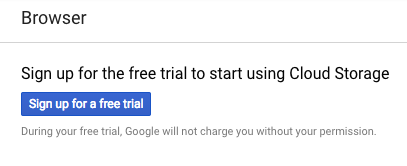
Dopo aver effettuato la registrazione per una prova senza costi, aggiorna il browser per aggiornare la schermata.
Fai clic su Crea bucket.
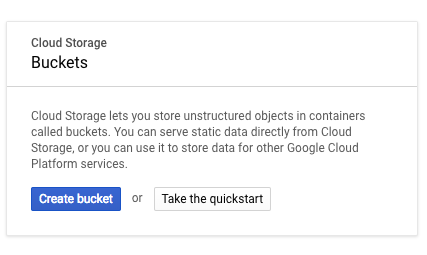
Assegna un nome al bucket e fai clic su Crea.
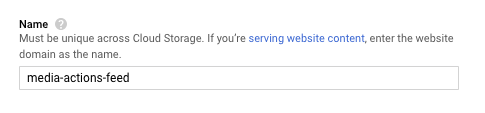
Nella pagina dei dettagli del bucket, fai clic su Carica file.
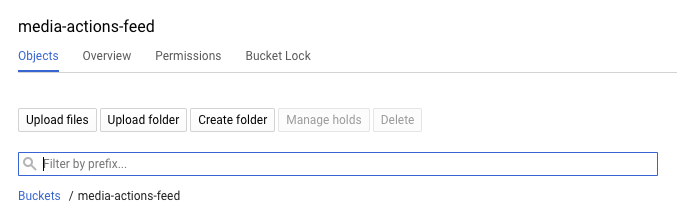
Carica il file del feed.

Nella pagina dei dettagli del bucket, fai clic su Autorizzazioni.
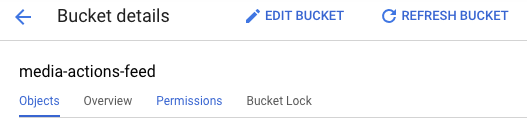
Fai clic su Aggiungi membri.
Nel campo Nuovi membri, inserisci il seguente indirizzo email:
088794101-100000002-account@partnercontent.gserviceaccount.comNel menu a discesa, seleziona Visualizzatore oggetti Storage e fai clic su Salva.
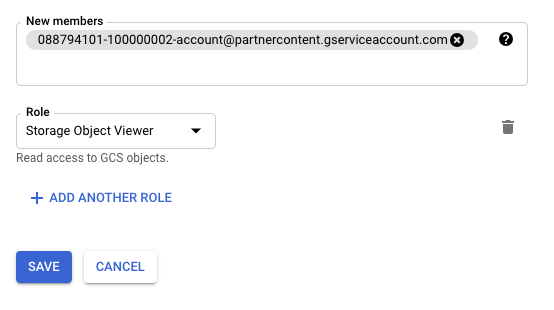
Dopo aver caricato il file del feed su un sistema host, contatta il team di Media Actions per esaminarlo.
