AI-generated Key Takeaways
-
Use the Data Feed Validation tool to check for structural and common content errors in your individual entities during feed development.
-
Ensure the correct option is selected in the "Validate on" field based on the entity type (Watch, Listen, or Radio) and do not mix entity types in the same feed.
-
Paste your feed into the tool, click the validation button, and correct all displayed errors and warnings.
-
For "Uncategorized Errors", expand the error panel for details, and for type errors, verify the
@typespelling and ensure the@contextis set correctly based on the action type.
To validate an individual entity for structural and common content errors during your feed development, use the Data Feed Validation tool.
Make sure that you have correct option selected in the Validate on field. Select Watch Action for Watch Action entities, Listen Action for Music entities and Radio Action for Radio entity. Do not combine Watch Action and Listen Action entities in the same feed.
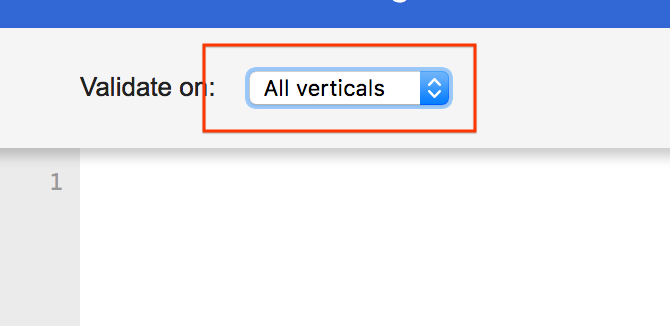
Paste your feed into the left window of the tool.
Click the button available between the windows and towards the bottom of the page to validate the entity.
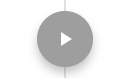
Correct all the errors and warnings displayed on the right window of the tool.
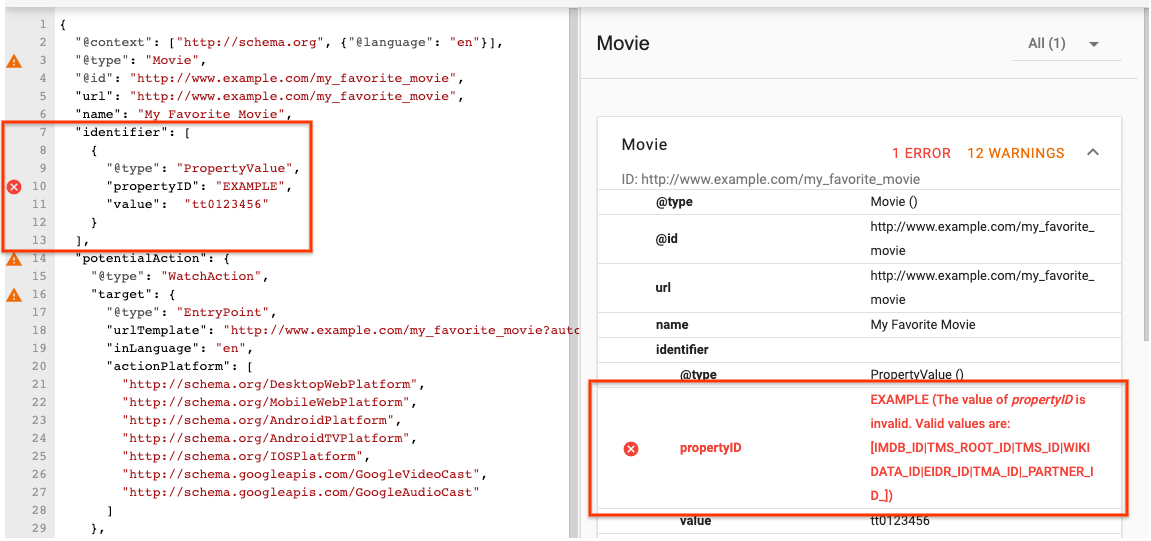
We recommend the following troubleshooting steps for resolving common errors and warnings on the Data Feed validation tool:
When you see
Uncategorized Errors, expand the error panel to view the details of the error.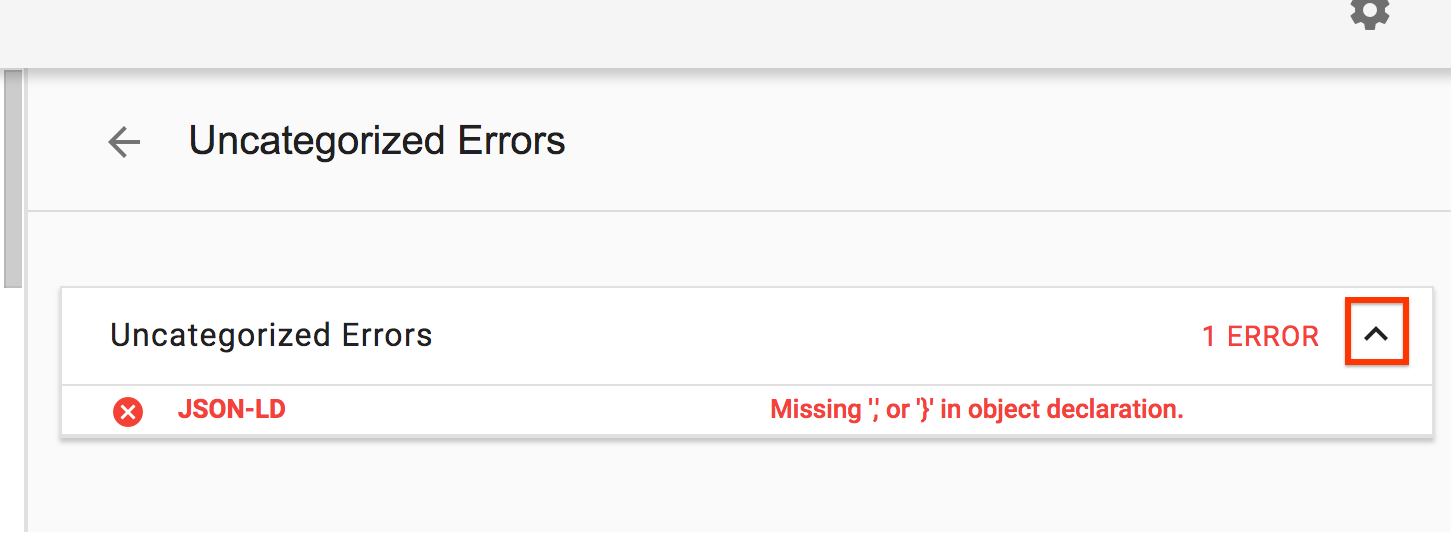
When you see the error message
The type https://search.google.com/structured-data/testing-tool/{$type} is not a type known to Google, do the following:- Verify that the value of
@typeis spelled correctly. Make sure that the value of
@contextis set properly. Set"@context": "http://schema.org"for Watch Action and"@context": "http://schema.googleapis.com"for Listen Action.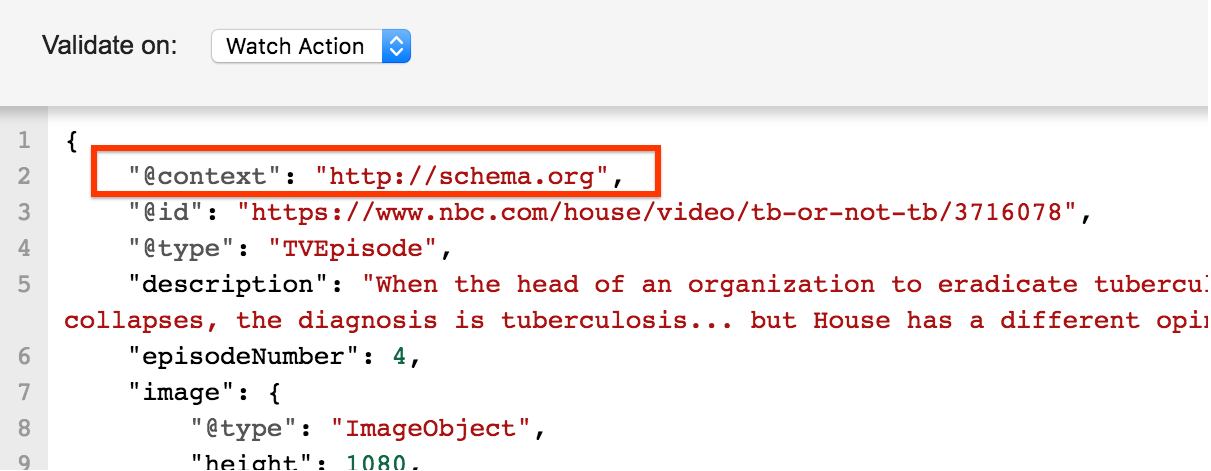
- Verify that the value of