เลือกขั้นตอนการลงชื่อสมัครใช้
การตัดสินใจที่สําคัญเกี่ยวกับ AFP คือการเลือกขั้นตอนการลงชื่อสมัครใช้เพื่อเริ่มต้นใช้งานของผู้ใช้ การลงชื่อสมัครใช้มีไว้เพื่อให้ผู้ใช้สร้างบัญชี AdSense ใหม่ (หรือลงชื่อเข้าใช้บัญชี AdSense ที่มีอยู่) และลิงก์บัญชีกับแพลตฟอร์มของคุณ ตัวเลือกที่คุณเลือกจะขึ้นอยู่กับทรัพยากรทางเทคนิคที่คุณต้องการลงทุนในการพัฒนาและประสบการณ์การเริ่มต้นใช้งานที่คุณต้องการมอบให้แก่ผู้ใช้
ตัวเลือกที่ 1: ขั้นตอนแบบไม่มี API
ตัวเลือกที่ 1 ใช้ทรัพยากรทางเทคนิคน้อยที่สุดเนื่องจากไม่ได้ใช้ API คุณจะต้องมีเพียงนักพัฒนาเว็บเพื่อสร้างอินเทอร์เฟซผู้ใช้ภายในแพลตฟอร์มเท่านั้น อย่างไรก็ตาม ข้อเสียคือตัวเลือกนี้กำหนดให้ผู้ใช้ต้องดำเนินการตามขั้นตอนเพิ่มเติมเพื่อลงชื่อสมัครใช้ให้เสร็จสมบูรณ์
ภาพรวมของขั้นตอนการลงชื่อสมัครใช้แบบไม่มี API
การใช้งาน
หากต้องการใช้ขั้นตอนการลงชื่อสมัครใช้แบบไม่มี API คุณจะต้องระบุคอมโพเนนต์ UI เพื่อสร้างรายได้จาก AdSense เช่น ในหน้าเว็บที่ผู้ใช้เข้าถึง "โปรไฟล์ผู้ใช้" หรือ "การตั้งค่าบัญชี" ให้เพิ่มหน้าการสร้างรายได้ที่มีข้อมูลต่อไปนี้
- คำอธิบายสั้นๆ เกี่ยวกับ AdSense และวิธีที่ AdSense โต้ตอบกับแพลตฟอร์มของคุณ ผู้ใช้ควรทราบว่าตนกําลังลงชื่อสมัครใช้บัญชี AdSense ใหม่หรือใช้บัญชี AdSense ที่มีอยู่
- ข้อมูลเกี่ยวกับนโยบายโปรแกรม AdSense ผู้ใช้ทุกคนที่ลงชื่อสมัครใช้ควรทราบเกี่ยวกับโปรแกรม AdSense และนโยบายของโปรแกรม
- ส่วนแบ่งรายได้ที่ผู้ใช้จะได้รับ คุณควรแสดงให้ผู้ใช้ทราบอย่างชัดเจนว่าเปอร์เซ็นต์รายได้จาก AdSense ที่คุณเก็บไว้และเปอร์เซ็นต์ที่ผู้เผยแพร่โฆษณาเก็บไว้ นอกจากนี้ AdSense จะแสดงข้อมูลนี้ในระหว่างขั้นตอนการเริ่มต้นใช้งานด้วย
- ปุ่ม "เชื่อมต่อ AdSense" ปุ่มนี้จะเปิดแท็บใหม่และนําผู้ใช้ไปยังหน้าที่เหมาะสมใน AdSense โดยขึ้นอยู่กับว่าผู้ใช้มีบัญชี AdSense อยู่แล้วหรือไม่
ตัวอย่าง URL ที่กําหนดเอง
https://adsense.google.com/adsense/signup?url={platform-site-url}
หมายเหตุ: Google จะระบุ URL ของหน้าลงชื่อสมัครใช้ที่กําหนดเองและช่วยคุณกําหนดเนื้อหาของตัวแปร URL - กล่องป้อนข้อมูลเพื่อรวบรวมและจัดเก็บรหัสผู้เผยแพร่โฆษณา AdSense ของผู้ใช้ หลังจากผู้ใช้ไปที่ลิงก์ด้านบนแล้ว จะต้องคัดลอกและวางรหัสผู้เผยแพร่โฆษณาลงในกล่องป้อนข้อมูลนี้
สำคัญ: คุณจำเป็นต้องจัดเก็บรหัสผู้เผยแพร่โฆษณาของผู้ใช้เพื่อให้ติดแท็กหน้าเนื้อหาของผู้ใช้ด้วยข้อมูลผู้เผยแพร่โฆษณาที่ถูกต้องได้ ดูข้อมูลเพิ่มเติมที่หัวข้อเพิ่มแท็กโฆษณาลงในหน้าเว็บ
ตรวจสอบว่าสตริงที่ป้อนนั้นถูกต้อง รูปแบบของรหัสผู้เผยแพร่โฆษณาคือpub-1234567890987654
หรือในรูปแบบนิพจน์ทั่วไปคือpub\-\d{16}
สำคัญ: ผู้ใช้ AdSense บางรายอาจวางรหัสผู้เผยแพร่โฆษณาโดยไม่คลิกปุ่ม "เชื่อมต่อ AdSense" โปรดแจ้งให้ผู้ใช้ทราบว่าหน้าเว็บไซต์ในบัญชี AdSense ต้องมีโดเมนแพลตฟอร์มที่แสดงอยู่ก่อนจึงจะแสดงโฆษณาได้ ซึ่งเป็นวัตถุประสงค์หลักของปุ่มนี้ - สถานะการติดแท็กของผู้ใช้ ผู้ใช้ต้องการทราบว่ามีการวางโค้ดโฆษณาในหน้าเว็บของตนหรือไม่ แจ้งให้ผู้ใช้ทราบเมื่อคุณติดแท็กหน้าเว็บด้วยรหัสผู้เผยแพร่โฆษณา AdSense ของผู้ใช้ เพื่อเป็นส่วนหนึ่งของประสบการณ์ของผู้ใช้ นอกจากนี้ คุณยังป้อนเมตาแท็กบัญชีย่อยได้ ซึ่งจะช่วย AdSense ในขั้นตอนการยืนยันเว็บไซต์ ซึ่งทำให้ไม่จําเป็นต้องเผยแพร่แท็กโฆษณาในหน้าเว็บในนามของผู้ใช้
ตัวเลือกที่ 2: ขั้นตอนการเรียกใช้ API แบบช่วยบางส่วน
ตัวเลือกที่ 2 ใช้ AdSense Management API เพื่อลดความซับซ้อนของขั้นตอนการลงชื่อสมัครใช้ ซึ่งต้องใช้ทรัพยากรทางเทคนิคมากขึ้น แต่ลดจำนวนขั้นตอนที่ผู้ใช้ต้องดำเนินการเพื่อลงชื่อสมัครใช้ AdSense
ภาพรวมของขั้นตอน API แบบช่วยบางส่วน
การใช้งาน
หากต้องการใช้ขั้นตอนการลงชื่อสมัครใช้แบบให้ความช่วยเหลือบางส่วนด้วย API คุณจะต้องระบุคอมโพเนนต์ UI เพื่อสร้างรายได้จาก AdSense เช่น ในหน้าเว็บที่ผู้ใช้เข้าถึง "โปรไฟล์ผู้ใช้" หรือ "การตั้งค่าบัญชี" ให้เพิ่มหน้าการสร้างรายได้ที่มีข้อมูลต่อไปนี้
- คำอธิบายสั้นๆ เกี่ยวกับ AdSense และวิธีที่ AdSense โต้ตอบกับแพลตฟอร์มของคุณ ผู้ใช้ควรตระหนักดีว่ากําลังลงชื่อสมัครใช้บัญชี Google AdSense หรือใช้บัญชี AdSense ที่มีอยู่
- ข้อมูลเกี่ยวกับนโยบายโปรแกรม AdSense ผู้ใช้ทุกคนที่ลงชื่อสมัครใช้ควรทราบเกี่ยวกับโปรแกรม AdSense และนโยบายของโปรแกรม
- ส่วนแบ่งรายได้ที่ผู้ใช้จะได้รับ คุณควรแสดงให้ผู้ใช้ทราบอย่างชัดเจนว่าเปอร์เซ็นต์รายได้จาก AdSense ที่คุณเก็บไว้และเปอร์เซ็นต์ที่ผู้เผยแพร่โฆษณาเก็บไว้ นอกจากนี้ AdSense จะแสดงข้อมูลนี้ในระหว่างขั้นตอนการเริ่มต้นใช้งานด้วย
- ปุ่ม "เชื่อมต่อ AdSense" ปุ่มนี้จะให้สิทธิ์คุณในฐานะแพลตฟอร์มในการเข้าถึงข้อมูลบัญชีของลูกค้า AdSense โดยใช้ AdSense Management API โปรดทําตามวิธีการในเอกสารประกอบสําหรับนักพัฒนาซอฟต์แวร์เพื่อตั้งค่านี้ เมื่อใช้ API นี้ คุณจะทําขั้นตอนถัดไป 2 ขั้นตอนได้
- ใช้ AdSense Management API เพื่อรวบรวมรหัสผู้เผยแพร่โฆษณา AdSense ของผู้ใช้ ตรวจสอบว่าคุณตรวจสอบสตริงที่ป้อนแล้ว
รูปแบบของรหัสผู้เผยแพร่โฆษณาคือpub-1234567890987654
หรือในรูปแบบนิพจน์ทั่วไปคือpub\-\d{16}
สำคัญ: คุณจำเป็นต้องจัดเก็บรหัสผู้เผยแพร่โฆษณาของผู้ใช้เพื่อให้ติดแท็กหน้าเนื้อหาของผู้ใช้ด้วยข้อมูลผู้เผยแพร่โฆษณาที่ถูกต้องได้ ดูข้อมูลเพิ่มเติมที่เพิ่มแท็กโฆษณาลงในหน้าเว็บ - ใช้ AdSense Management API เพื่อตรวจสอบว่าผู้ใช้ได้เพิ่มเว็บไซต์แพลตฟอร์มลงในบัญชี AdSense หรือไม่ หากยังไม่ได้ตั้งค่า ให้ขอให้ผู้ใช้ไปที่ลิงก์ด้านล่างเพื่อตั้งค่าให้เสร็จสมบูรณ์ ชื่อเว็บไซต์ที่คุณควรตรวจสอบใน API คือตัวแปร
{platform-site-url}ในลิงก์ด้านล่าง
https://adsense.google.com/adsense/signup?url={platform-site-url}
หมายเหตุ: Google จะระบุ URL ของหน้าลงชื่อสมัครใช้ที่กำหนดเองให้คุณและช่วยคุณกำหนดเนื้อหาของตัวแปร URL - - สถานะการติดแท็กของผู้ใช้ ผู้ใช้ต้องการทราบว่ามีการวางโค้ดโฆษณาในหน้าเว็บของตนหรือไม่ แจ้งให้ผู้ใช้ทราบเมื่อคุณติดแท็กหน้าเว็บด้วยรหัสผู้เผยแพร่โฆษณา AdSense ของผู้ใช้ เพื่อเป็นส่วนหนึ่งของประสบการณ์ของผู้ใช้ นอกจากนี้ คุณยังป้อนเมตาแท็กบัญชีย่อยได้ ซึ่งจะช่วย AdSense ในขั้นตอนการยืนยันเว็บไซต์ ซึ่งทำให้ไม่จําเป็นต้องเผยแพร่แท็กโฆษณาในหน้าเว็บในนามของผู้ใช้
ตัวเลือกที่ 3: การเชื่อมต่อแบบฝัง
การรวม Connect จะช่วยลดความซับซ้อนทั้งหมดในการจัดการบัญชี AdSense ในสภาวะต่างๆ ขั้นตอนการเชื่อมต่อแบบฝังจะแสดงประสบการณ์การเริ่มต้นใช้งานที่ปรับแต่งให้เหมาะกับผู้ใช้แต่ละรายโดยขึ้นอยู่กับบัญชี ลูกค้าโฆษณา และสถานะเว็บไซต์ของบัญชี AdSense ของผู้ใช้รายนั้นๆ คุณจึงไม่ต้องดำเนินการใดๆ
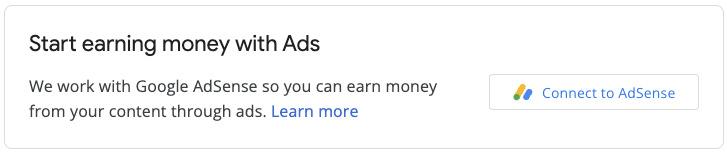
การติดตั้งใช้งานเกี่ยวข้องกับไลบรารี JavaScript, div ว่างที่ AdSense จะแสดงผลวิดเจ็ตการลงชื่อสมัครใช้ และฟังก์ชัน Callback บางรายการ ซึ่งจะช่วยให้คุณบันทึกรหัสผู้เผยแพร่โฆษณาได้เมื่อผู้ใช้ทำตามขั้นตอนการลงชื่อสมัครใช้จนเสร็จสมบูรณ์ คุณสามารถใช้ AdSense Management API เพิ่มเติมเพื่อเพิ่มประสบการณ์การใช้งาน เช่น ดึงข้อมูลหน่วยโฆษณาหรือสถานะของโฆษณาอัตโนมัติ



