選擇註冊流程
AFP 整合的重要步驟,是先決定要透過哪個註冊流程來讓使用者加入。註冊的用意是讓使用者建立新的 AdSense 帳戶 (或使用現有的 AdSense 帳戶註冊),並將帳戶連結至平台。您可以從預計投入開發的技術資源,以及希望帶給使用者的新手上路體驗這兩點來考量,選擇合適的註冊流程。
方法 1:無 API 流程
這種方法不使用 API,因此需要投入的技術資源最少,只要有一位網頁程式開發人員為平台建立使用者介面即可。但缺點是使用者必須執行較多步驟,才能完成註冊流程。
無 API 註冊流程總覽
導入作業
如要導入無 API 註冊流程,您必須為 AdSense 營利功能提供 UI 元件。例如,在使用者存取「帳戶設定」或「使用者個人資料」的頁面中,新增包含以下項目的營利資訊頁面:
- 簡要說明 AdSense 及其與平台的互動方式。使用者應完全知悉自己即將註冊新的 AdSense 帳戶或使用現有的 AdSense 帳戶。
- AdSense 計畫政策相關資訊。所有註冊的使用者都應該瞭解 AdSense 計畫及其政策規定。
- 使用者將獲得的收益分潤。請務必向使用者明確列出您將分得的 AdSense 收益百分比,以及發布商將分得的收益百分比。AdSense 會在新手上路流程中再次顯示這項資訊。
- 「連結 AdSense」按鈕。這個按鈕會開啟一個新分頁,將使用者帶往 AdSense 中的相應頁面 (無論他們是否已有 AdSense 帳戶)。
自訂網址範例:
https://adsense.google.com/adsense/signup?url={platform-site-url}
注意:Google 會提供自訂註冊頁面網址,並協助您定義網址變數的內容。 - 用於收集和儲存使用者 AdSense 發布商 ID 的輸入框。使用者進入上述連結頁面後,必須複製發布商 ID 並貼進此輸入框。
重要事項:請務必確實儲存使用者的發布商 ID,以便為使用者的內容頁面標記正確的發布商資訊。詳情請參閱「將廣告代碼加入網頁」一節。
請務必檢查已輸入的字串。發布商 ID 的格式為:pub-1234567890987654
如果是在規則運算式字詞中,則為:pub\-\d{16}
重要事項:有些 AdSense 使用者貼上發布商 ID 後,可能會忘記點擊「連結 AdSense」按鈕。請務必提醒使用者,其 AdSense 帳戶的「網站」頁面中必須列有平台網域,廣告才能順利放送。這個按鈕最主要的用途就在這裡。 - 使用者的標記狀態。使用者會想知道自家網頁是否已放置廣告程式碼,因此不妨在使用者體驗中,讓使用者知道您已使用他們的 AdSense 發布商 ID 標記好網頁。此外,您也可以填入子帳戶的 Meta 標記,這有助於 AdSense 進行網站驗證步驟。這樣一來,您就無須代替使用者在網頁上發布廣告代碼。
方法 2:半輔助式 API 流程
這種方法會使用 AdSense Management API,可稍微簡化註冊流程。這種方法需要投入較多技術資源,但可減少使用者必須完成的 AdSense 註冊步驟。
半輔助式 API 流程總覽
導入作業
如要透過 API 導入半輔助註冊流程,您必須為 AdSense 營利功能提供 UI 元件。例如,在使用者存取「帳戶設定」或「使用者個人資料」的頁面中,新增包含以下項目的營利資訊頁面:
- 簡要說明 AdSense 及其與平台的互動方式。使用者應完全知悉自己即將註冊新的 Google AdSense 帳戶或使用現有的 AdSense 帳戶。
- AdSense 計畫政策相關資訊。所有註冊的使用者都應該瞭解 AdSense 計畫及其政策規定。
- 使用者將獲得的收益分潤。請務必向使用者明確列出您將分得的 AdSense 收益百分比,以及發布商將分得的收益百分比。AdSense 會在新手上路流程中再次顯示這項資訊。
- 「連結 AdSense」按鈕。此按鈕可授權您以平台身分使用 AdSense Management API 存取 AdSense 客戶的帳戶資訊。請按照開發人員文件的操作說明進行設定。您可以使用這個 API 進行接下來兩個步驟。
- 使用 AdSense Management API 收集使用者的 AdSense 發布商 ID。請務必檢查已輸入的字串。
發布商 ID 的格式為:pub-1234567890987654
如果是在規則運算式字詞中,則為:pub\-\d{16}
重要事項:請務必確實儲存使用者的發布商 ID,以便為使用者的內容頁面標記正確的發布商資訊。詳情請參閱「將廣告代碼加入網頁」一節。 - 使用 AdSense Management API 檢查使用者是否已將平台網站加入他們的 AdSense 帳戶。如果未加入,請要求使用者按照下列連結完成設定。您在 API 中應檢查的網站名稱是下列連結的
{platform-site-url}變數。
https://adsense.google.com/adsense/signup?url={platform-site-url}
注意:Google 會提供自訂註冊頁面網址,並協助您定義 url 變數的內容。 - - 使用者的標記狀態。使用者會想知道自家網頁是否已放置廣告程式碼,因此不妨在使用者體驗中,讓使用者知道您已使用他們的 AdSense 發布商 ID 標記好網頁。此外,您也可以填入子帳戶的 Meta 標記,這有助於 AdSense 進行網站驗證步驟。這樣一來,您就無須代替使用者在網頁上發布廣告代碼。
選項 3:嵌入式連線
嵌入式 Connect 可讓您輕鬆處理不同狀態的 AdSense 帳戶,根據特定使用者 AdSense 帳戶的帳戶、廣告客戶和網站狀態,嵌入式 Connect 流程會為每位使用者提供客製化新手上路體驗,讓您不必自行處理。
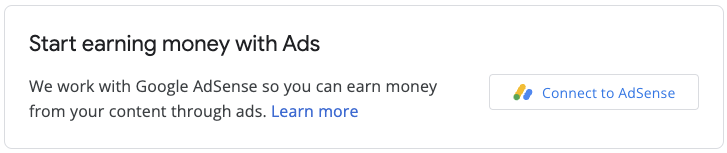
導入方式包括 JavaScript 程式庫、空白 div (AdSense 會在其中顯示註冊小工具),以及一些回呼函式,可在使用者完成註冊流程後儲存發布商 ID。您可以輔助使用 AdSense Management API 來提升使用體驗,例如擷取廣告單元或自動廣告的狀態。



