اختيار مسار الاشتراك
من القرارات المهمة في "برنامج شركاء المحتوى في تطبيقات Google" اختيار مسار الاشتراك لإعداد المستخدمين. الغرض من الاشتراك هو السماح للمستخدمين بإنشاء حساب جديد على AdSense (أو تسجيل الدخول إلى حساب حالي على AdSense) وربطه بمنصتك. يعتمد الخيار الذي تختاره على الموارد التقنية التي تريد استثمارها في التطوير وتجربة الإعداد التي تريد تقديمها للمستخدمين.
الخيار 1: عملية بدون واجهة برمجة تطبيقات
يتطلب الخيار 1 أقل الموارد الفنية لأنّه لا يستخدم واجهة برمجة تطبيقات. ستحتاج فقط إلى مطوّر ويب لإنشاء واجهة المستخدم في منصتك. في المقابل، يتطلّب هذا الخيار من المستخدمين اتّخاذ المزيد من الخطوات لإكمال عملية الاشتراك.
نظرة عامة على خطوات الاشتراك بدون استخدام واجهة برمجة التطبيقات
التنفيذ
لتنفيذ عملية اشتراك بدون واجهة برمجة تطبيقات، عليك توفير مكوّن واجهة مستخدم لتحقيق الربح من AdSense. على سبيل المثال، في الصفحة التي يصل فيها المستخدمون إلى "ملف التعريف" أو "إعدادات الحساب"، أضِف صفحة تحقيق الربح التي تتضمّن ما يلي:
- وصف موجز لخدمة AdSense وطريقة تفاعلها مع منصّتك يجب أن يكون المستخدمون على دراية تامة بأنّهم إما يشتركون في حساب جديد على AdSense أو يستخدمون حسابهم الحالي على AdSense.
- معلومات عن سياسات برنامج AdSense يجب أن يكون جميع المستخدمين الذين يشتركون على دراية ببرنامج AdSense وسياساته.
- حصة الأرباح التي سيحصل عليها المستخدمون من المهم أن توضِّح للمستخدمين صراحةً النسبة المئوية لأرباح AdSense التي ستحتفظ بها والنسبة المئوية التي سيحتفظ بها الناشر. ستعرض AdSense هذه المعلومات أيضًا أثناء عملية الإعداد.
- زر "ربط AdSense" سيؤدي هذا الزر إلى فتح علامة تبويب جديدة ونقل المستخدم إلى الصفحة الصحيحة في AdSense استنادًا إلى ما إذا كان لديه حساب حالي على AdSense أم لا.
مثال على عنوان URL مخصّص:
https://adsense.google.com/adsense/signup?url={platform-site-url}
ملاحظة: ستزوّدك Google بعنوان URL لصفحة الاشتراك المخصّصة، وستساعدك في تحديد محتوى متغيّر عنوان URL. - مربّع إدخال لجمع الرقم التعريفي للناشر في AdSense الخاص بالمستخدم وتخزينه بعد أن يزور المستخدم الرابط أعلاه، عليه نسخ معرّف الناشر ولصقه في مربّع الإدخال هذا.
ملاحظة مهمة: من المهم تخزين معرّف الناشر الخاص بالمستخدم حتى تتمكّن من الإشارة إلى صفحات المحتوى الخاصة بالمستخدم باستخدام معلومات الناشر الصحيحة. اطّلِع على مقالة إضافة علامة الإعلان إلى صفحاتك للحصول على مزيد من المعلومات.
تأكَّد من التحقّق من صحة السلسلة التي أدخلتها. تنسيق رقم تعريف الناشر هو:pub-1234567890987654
أو بمصطلحات التعبير العادي:pub\-\d{16}
ملاحظة مهمة: قد يلصق بعض مستخدمي AdSense رقم تعريف الناشر بدون النقر على الزر "ربط AdSense". من المهم إعلام المستخدمين بأنّه يجب إدراج نطاق المنصة في صفحة المواقع الإلكترونية في حساباتهم على AdSense قبل أن يتم عرض الإعلانات. وهذا هو الغرض الأساسي من هذا الزر. - حالة الإشارة إلى المستخدم. سيريد المستخدمون معرفة ما إذا تمّ وضع رمز إعلاناتهم على صفحاتهم أم لا. كجزء من تجربة المستخدم، أطلِع المستخدمين على أنّك أشرت إلى صفحاتهم باستخدام رقم تعريف الناشر الخاص بهم في AdSense. يمكنك أيضًا ملء العلامة الوصفية للحساب الفرعي التي ستساعد AdSense أثناء خطوات إثبات ملكية الموقع الإلكتروني. ويؤدي ذلك أيضًا إلى إزالة الحاجة إلى نشر علامات الإعلانات على صفحاتهم نيابةً عن المستخدم.
الخيار 2: عملية استخدام واجهة برمجة التطبيقات شبه مُساعَدة
يستخدم الخيار 2 AdSense Management API لتبسيط عملية الاشتراك قليلاً. وتتطلّب هذه الطريقة المزيد من الموارد الفنية، ولكنها تقلّل من عدد الخطوات التي يحتاج المستخدمون إلى اتّخاذها للاشتراك في AdSense.
نظرة عامة على عملية واجهة برمجة التطبيقات شبه التلقائية
التنفيذ
لتنفيذ عملية اشتراك شبه مُساعدة باستخدام واجهة برمجة التطبيقات، عليك توفير مكوّن واجهة مستخدم لتحقيق الربح من AdSense. على سبيل المثال، في الصفحة التي يصل فيها المستخدمون إلى "ملف التعريف" أو "إعدادات الحساب"، أضِف صفحة تحقيق الربح التي تتضمّن ما يلي:
- وصف موجز لخدمة AdSense وطريقة تفاعلها مع منصّتك يجب أن يكون المستخدمون على دراية تامة بأنّهم يشتركون في حساب على Google AdSense أو يستخدمون حسابهم الحالي على AdSense.
- معلومات عن سياسات برنامج AdSense يجب أن يكون جميع المستخدمين الذين يشتركون على دراية ببرنامج AdSense وسياساته.
- حصة الأرباح التي سيحصل عليها المستخدمون من المهم أن توضِّح للمستخدمين صراحةً النسبة المئوية لأرباح AdSense التي ستحتفظ بها والنسبة المئوية التي سيحتفظ بها الناشر. ستعرض AdSense هذه المعلومات أيضًا أثناء عملية الإعداد.
- زر "ربط AdSense" سيمنحك هذا الزر إذنًا بصفتك النظام الأساسي للوصول إلى معلومات حساب عميل AdSense باستخدام AdSense Management API. يُرجى اتّباع التعليمات الواردة في مستندات المطوّرين لدينا لإعداد هذا الإجراء. باستخدام واجهة برمجة التطبيقات هذه، يمكنك تنفيذ الخطوتَين التاليتَين.
- استخدِم AdSense Management API لجمع الرقم التعريفي للناشر في AdSense الخاص بالمستخدم. تأكَّد من التحقّق من صحة السلسلة التي أدخلتها.
تنسيق رقم تعريف الناشر هو:pub-1234567890987654
أو بمصطلحات التعبير العادي:pub\-\d{16}
ملاحظة مهمة: من المهم تخزين رقم تعريف الناشر الخاص بالمستخدم حتى تتمكّن من الإشارة إلى صفحات المحتوى الخاصة بالمستخدم باستخدام معلومات الناشر الصحيحة. اطّلِع على إضافة علامة الإعلان إلى صفحاتك للحصول على مزيد من المعلومات. - استخدِم AdSense Management API للتحقّق مما إذا كان المستخدم قد أضاف موقع المنصة إلى حسابه على AdSense. إذا لم يكن الأمر كذلك، اطلب من المستخدم اتّباع الرابط أدناه لإكمال عملية الإعداد. اسم الموقع الإلكتروني الذي يجب البحث عنه في واجهة برمجة التطبيقات هو المتغيّر
{platform-site-url}في الرابط أدناه.
https://adsense.google.com/adsense/signup?url={platform-site-url}
ملاحظة: ستزوّدك Google بعنوان URL لصفحة الاشتراك المخصّصة، وستساعدك في تحديد محتوى متغيّر url. - - حالة الإشارة إلى المستخدم. سيريد المستخدمون معرفة ما إذا تمّ وضع رمز إعلاناتهم على صفحاتهم أم لا. كجزء من تجربة المستخدم، أطلِع المستخدمين على أنّك أشرت إلى صفحاتهم باستخدام رقم تعريف الناشر الخاص بهم في AdSense. يمكنك أيضًا ملء العلامة الوصفية للحساب الفرعي التي ستساعد AdSense أثناء خطوات إثبات ملكية الموقع الإلكتروني. ويؤدي ذلك أيضًا إلى إزالة الحاجة إلى نشر علامات الإعلانات على صفحاتهم نيابةً عن المستخدم.
الخيار 3: Embedded Connect
تزيل ميزة "الربط المضمّن" كلّ التعقيدات المتعلّقة بالتعامل مع حسابات AdSense في حالات مختلفة. استنادًا إلى حالة الحساب والعميل والموقع الإلكتروني لحساب AdSense الخاص بمستخدم معيّن، ستقدّم عملية "الربط المضمّن" تجربة إعداد مخصّصة لكل مستخدم كي لا يكون عليك إجراء ذلك.
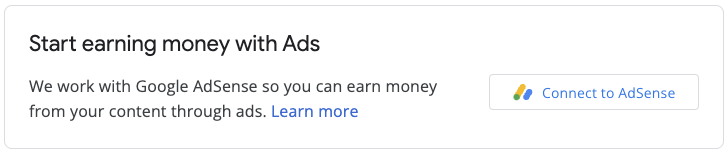
يتضمّن التنفيذ مكتبة JavaScript وdiv فارغًا حيث ستعرض AdSense تطبيقات مصغّرة للاشتراك، وبعض دوالّ ردّ الاتصال التي ستسمح لك بحفظ رقم تعريف الناشر بعد أن يكمل المستخدم عملية الاشتراك. يمكنك استخدام AdSense Management API بشكلٍ إضافي لتحسين التجربة، على سبيل المثال من خلال استرداد الوحدات الإعلانية أو حالة الإعلانات التلقائية.



