یک جریان ثبت نام را انتخاب کنید
یک تصمیم مهم با AFP این است که یک جریان ثبت نام برای کاربران خود انتخاب کنید. هدف از ثبت نام این است که به کاربران خود اجازه دهید یک حساب AdSense جدید ایجاد کنند (یا به یک حساب AdSense موجود وارد شوند) و آن را به پلت فرم شما پیوند دهند. گزینه ای که انتخاب می کنید به منابع فنی که می خواهید در توسعه سرمایه گذاری کنید و تجربه حضوری که می خواهید برای کاربران خود ارائه دهید بستگی دارد.
گزینه 1: جریان بدون API
گزینه 1 به کمترین منابع فنی نیاز دارد زیرا از API استفاده نمی کند. برای ایجاد رابط کاربری در پلتفرم خود فقط به یک توسعه دهنده وب نیاز دارید. با این حال، مبادله این است که این گزینه از کاربران شما میخواهد تا گامهای بیشتری برای تکمیل جریان ثبتنام بردارند.
مروری بر جریان ثبت نام بدون API
پیاده سازی
برای اجرای یک جریان ثبت نام بدون API، باید یک مؤلفه رابط کاربری برای کسب درآمد AdSense ارائه دهید. برای مثال، در صفحهای که کاربران شما به «نمایه کاربر» یا «تنظیمات حساب» خود دسترسی دارند، یک صفحه کسب درآمد اضافه کنید که شامل موارد زیر است:
- شرح کوتاهی از AdSense و نحوه تعامل آن با پلتفرم شما. کاربران باید کاملاً آگاه باشند که یا در حال ثبت نام برای یک حساب AdSense جدید هستند یا از حساب AdSense موجود خود استفاده می کنند.
- اطلاعاتی درباره خطمشیهای برنامه AdSense . همه کاربرانی که ثبت نام می کنند باید از برنامه AdSense و خط مشی های آن آگاه باشند.
- سهم درآمدی که کاربران شما دریافت خواهند کرد. این مهم است که به طور صریح به کاربران نشان دهید که چه درصدی از درآمد AdSense را حفظ خواهید کرد و چه درصدی را ناشر حفظ خواهد کرد. AdSense علاوه بر این، این اطلاعات را در طول جریان ورود نشان خواهد داد.
- دکمه "اتصال AdSense". این دکمه یک برگه جدید باز می کند و کاربر را بسته به اینکه آیا یک حساب AdSense موجود دارد یا نه، به صفحه صحیح AdSense می برد.
نمونه URL سفارشی:
https://adsense.google.com/adsense/signup?url={platform-site-url}
توجه: گوگل URL صفحه ثبت نام سفارشی را در اختیار شما قرار می دهد و به شما کمک می کند تا محتوای متغیر URL را تعریف کنید. - یک کادر ورودی برای جمع آوری و ذخیره شناسه ناشر AdSense کاربر. پس از بازدید کاربر از پیوند بالا، باید شناسه ناشر خود را کپی کرده و در این کادر ورودی جایگذاری کند.
مهم: بسیار مهم است که شناسه ناشر کاربر را ذخیره کنید تا بتوانید صفحات محتوای کاربر را با اطلاعات ناشر صحیح برچسب گذاری کنید. برای اطلاعات بیشتر به تگ تبلیغ به صفحات خود اضافه کنید .
مطمئن شوید که رشته ورودی را تایید کرده اید. فرمت شناسه ناشر:pub-1234567890987654
یا به عبارت regex:pub\-\d{16}
مهم: برخی از کاربران AdSense ممکن است شناسه ناشر خود را بدون کلیک کردن روی دکمه "اتصال AdSense" جایگذاری کنند. مهم است که به کاربران اطلاع دهید که صفحه Sites در حساب AdSense آنها باید دامنه پلتفرم را قبل از ارائه تبلیغات فهرست کرده باشد. این هدف اصلی این دکمه است. - وضعیت برچسب گذاری کاربر کاربران می خواهند بدانند که آیا کد تبلیغاتی آنها در صفحات آنها قرار گرفته است یا خیر. به عنوان بخشی از تجربه کاربری، به کاربران خود اطلاع دهید وقتی صفحات آنها را با شناسه ناشر AdSense آنها برچسب گذاری کرده اید. همچنین میتوانید متا تگ حساب فرزند را پر کنید که به AdSense در طی مراحل تأیید سایت کمک میکند. این همچنین نیاز به انتشار برچسب های تبلیغاتی در صفحات آنها از طرف کاربر را از بین می برد.
گزینه 2: جریان API نیمه کمکی
گزینه 2 از API مدیریت AdSense استفاده می کند تا جریان ثبت نام را کمی ساده کند. به منابع فنی بیشتری نیاز دارد اما تعداد مراحلی را که کاربران شما برای ثبت نام در AdSense باید انجام دهند را کاهش می دهد.
مروری بر جریان API نیمه کمکی
پیاده سازی
برای اجرای یک جریان ثبت نام نیمه کمکی با یک API، باید یک مؤلفه رابط کاربری برای کسب درآمد AdSense ارائه دهید. برای مثال، در صفحهای که کاربران شما به «نمایه کاربر» یا «تنظیمات حساب» خود دسترسی دارند، یک صفحه کسب درآمد اضافه کنید که شامل موارد زیر است:
- شرح کوتاهی از AdSense و نحوه تعامل آن با پلتفرم شما. کاربران باید کاملاً آگاه باشند که برای یک حساب Google AdSense ثبت نام کرده اند یا از حساب AdSense موجود خود استفاده می کنند.
- اطلاعاتی درباره خطمشیهای برنامه AdSense . همه کاربرانی که ثبت نام می کنند باید از برنامه AdSense و خط مشی های آن آگاه باشند.
- سهم درآمدی که کاربران شما دریافت خواهند کرد. این مهم است که به طور صریح به کاربران نشان دهید که چه درصدی از درآمد AdSense را حفظ خواهید کرد و چه درصدی را ناشر حفظ خواهد کرد. AdSense علاوه بر این، این اطلاعات را در طول جریان ورود نشان خواهد داد.
- دکمه "اتصال AdSense". این دکمه به شما اجازه میدهد تا با استفاده از API مدیریت AdSense به اطلاعات حساب مشتری AdSense دسترسی داشته باشید. لطفاً دستورالعملهای موجود در اسناد توسعهدهنده ما را برای تنظیم آن دنبال کنید. با استفاده از این API می توانید دو مرحله بعدی را انجام دهید.
- از API مدیریت AdSense برای جمع آوری شناسه ناشر AdSense کاربر استفاده کنید. مطمئن شوید که رشته ورودی را تایید کرده اید.
فرمت شناسه ناشر:pub-1234567890987654
یا به عبارت regex:pub\-\d{16}
مهم: بسیار مهم است که شناسه ناشر کاربر را ذخیره کنید تا بتوانید صفحات محتوای کاربر را با اطلاعات ناشر صحیح برچسب گذاری کنید. برای اطلاعات بیشتر به تگ مشاهده آگهی افزودن به صفحات خود مراجعه کنید. - از API مدیریت AdSense استفاده کنید تا بررسی کنید آیا کاربر سایت پلتفرم را به حساب AdSense خود اضافه کرده است یا خیر. در غیر این صورت، از کاربر بخواهید برای تکمیل تنظیمات، پیوند زیر را دنبال کند. نام سایتی که باید در API بررسی کنید، متغیر
{platform-site-url}در لینک زیر است.
https://adsense.google.com/adsense/signup?url={platform-site-url}
توجه: گوگل URL صفحه ثبت نام سفارشی را در اختیار شما قرار می دهد و به شما کمک می کند تا محتوای متغیر url را تعریف کنید. - - وضعیت برچسب گذاری کاربر. کاربران می خواهند بدانند که آیا کد تبلیغاتی آنها در صفحات آنها قرار گرفته است یا خیر. به عنوان بخشی از تجربه کاربری، به کاربران خود اطلاع دهید وقتی صفحات آنها را با شناسه ناشر AdSense آنها برچسب گذاری کرده اید. همچنین میتوانید متا تگ حساب فرزند را پر کنید که به AdSense در طی مراحل تأیید سایت کمک میکند. این همچنین نیاز به انتشار برچسب های تبلیغاتی در صفحات آنها از طرف کاربر را از بین می برد.
گزینه 3: Embedded Connect
Embedded Connect تمام پیچیدگی های برخورد با حساب های AdSense را در ایالت های مختلف حذف می کند. بسته به حساب، سرویس گیرنده آگهی و وضعیت سایت برای حساب AdSense یک کاربر خاص، جریان اتصال جاسازی شده یک تجربه ورود سفارشی شده برای هر کاربر ارائه می دهد تا شما مجبور نباشید.
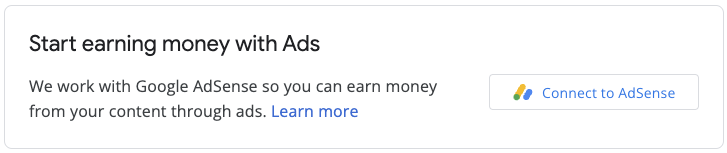
این پیادهسازی شامل یک کتابخانه جاوا اسکریپت، یک div خالی است که در آن AdSense یک ابزارک ثبتنام را ارائه میکند، و برخی عملکردهای برگشتی که به شما امکان میدهند شناسه ناشر را پس از تکمیل جریان ثبتنام ذخیره کنید. میتوانید از API مدیریت AdSense برای تقویت تجربه استفاده کنید، برای مثال با بازیابی واحدهای تبلیغاتی یا وضعیت تبلیغات خودکار.



