미디어 세션 유효성 검사기는 Android TV 애플리케이션과 미디어 세션의 통합을 쉽고 자동으로 확인할 수 있는 도구입니다. 또한 Android TV 애플리케이션에서 Cast Connect를 지원하기 위한 기본 요건도 확인합니다.
APK 다운로드 및 설치
Android TV 기기에서 Android 디버그 브리지 (adb) 디버깅을 사용 설정하고 기기에 연결한 후 APK를 설치합니다.
최종 업데이트: 2021년 6월 21일
안내
미디어 세션 유효성 검사기의 알림 액세스 권한을 사용 설정합니다.
설정 > 앱 > 특수 앱 액세스 > 알림 액세스 > 미디어 세션 유효성 검사기로 이동합니다.
미디어 세션 검사기를 열고 유효성 검사 시작을 선택합니다.
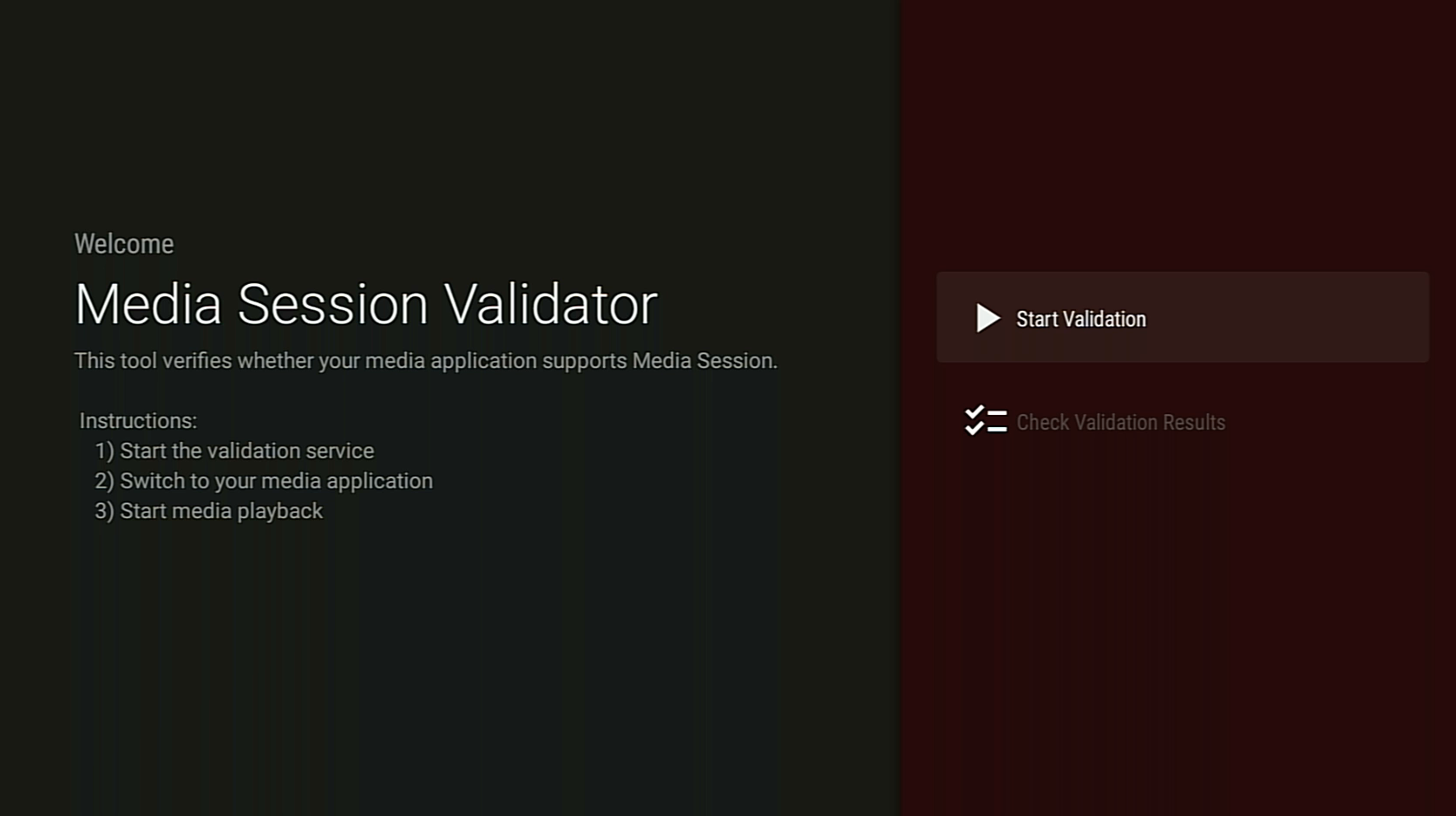
Android TV 홈 화면으로 돌아가 미디어 앱을 엽니다.
앱에서 미디어 콘텐츠를 선택하고 재생을 시작합니다.
유효성 검사기는 테스트를 시작하고 미디어 명령어를 자동으로 실행해야 합니다.
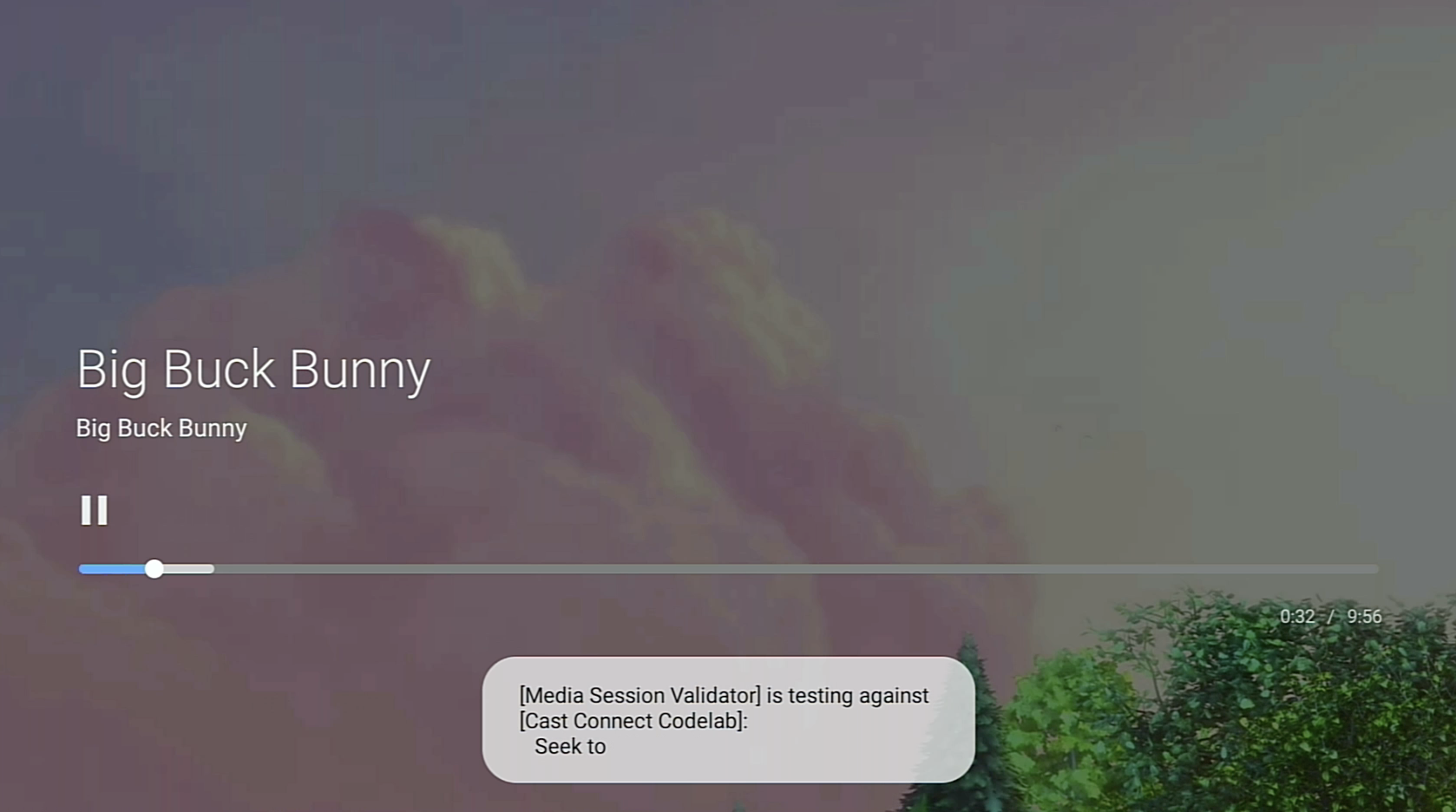
유효성 검사기가 테스트를 완료하면 미디어 세션 유효성 검사기 앱으로 돌아가 결과를 확인합니다.
유효성 검사 결과 확인을 선택하고 앱을 선택하여 결과 화면을 엽니다.
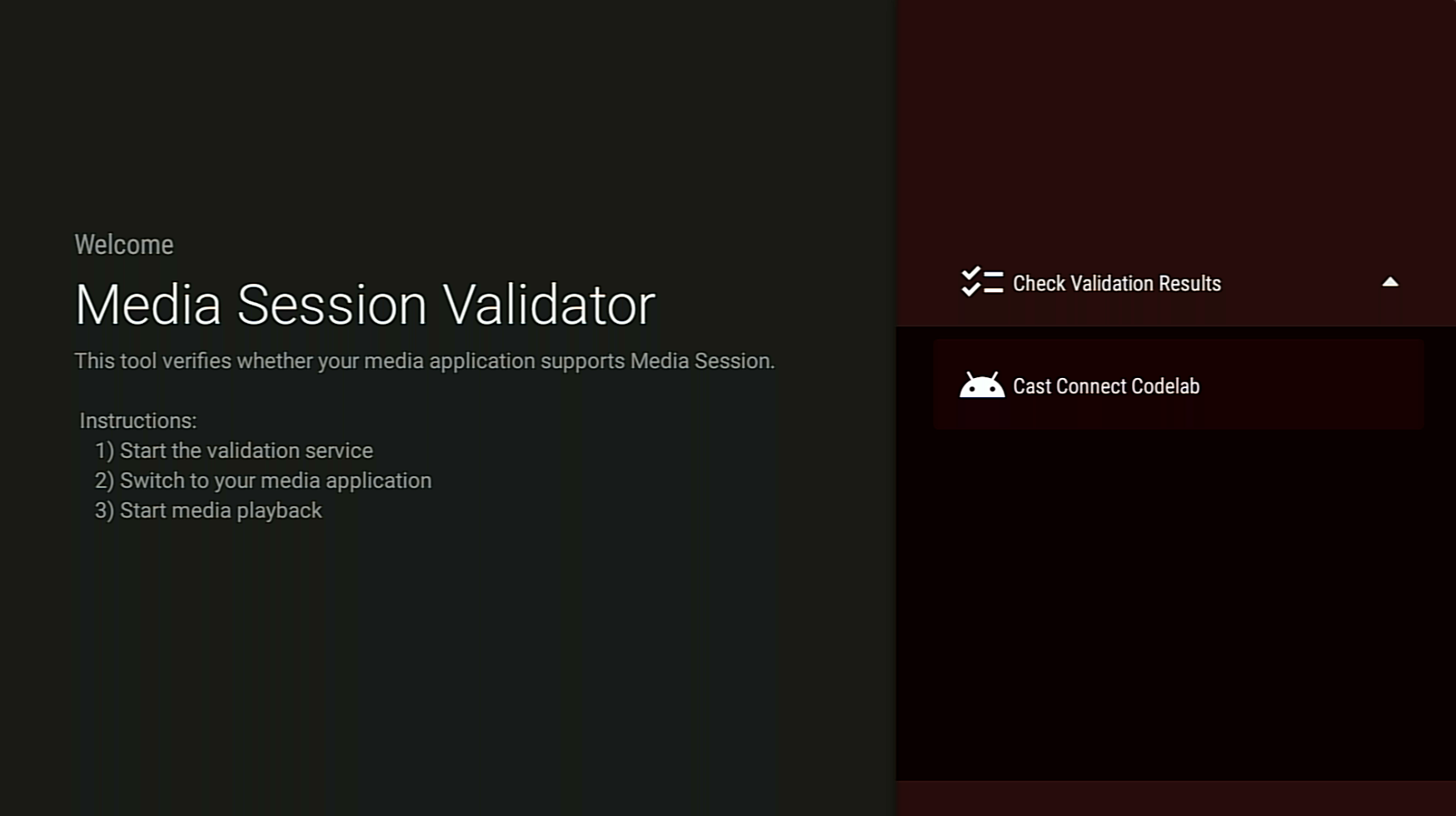
결과 화면에 설명이 포함된 테스트 사례 목록이 표시됩니다.
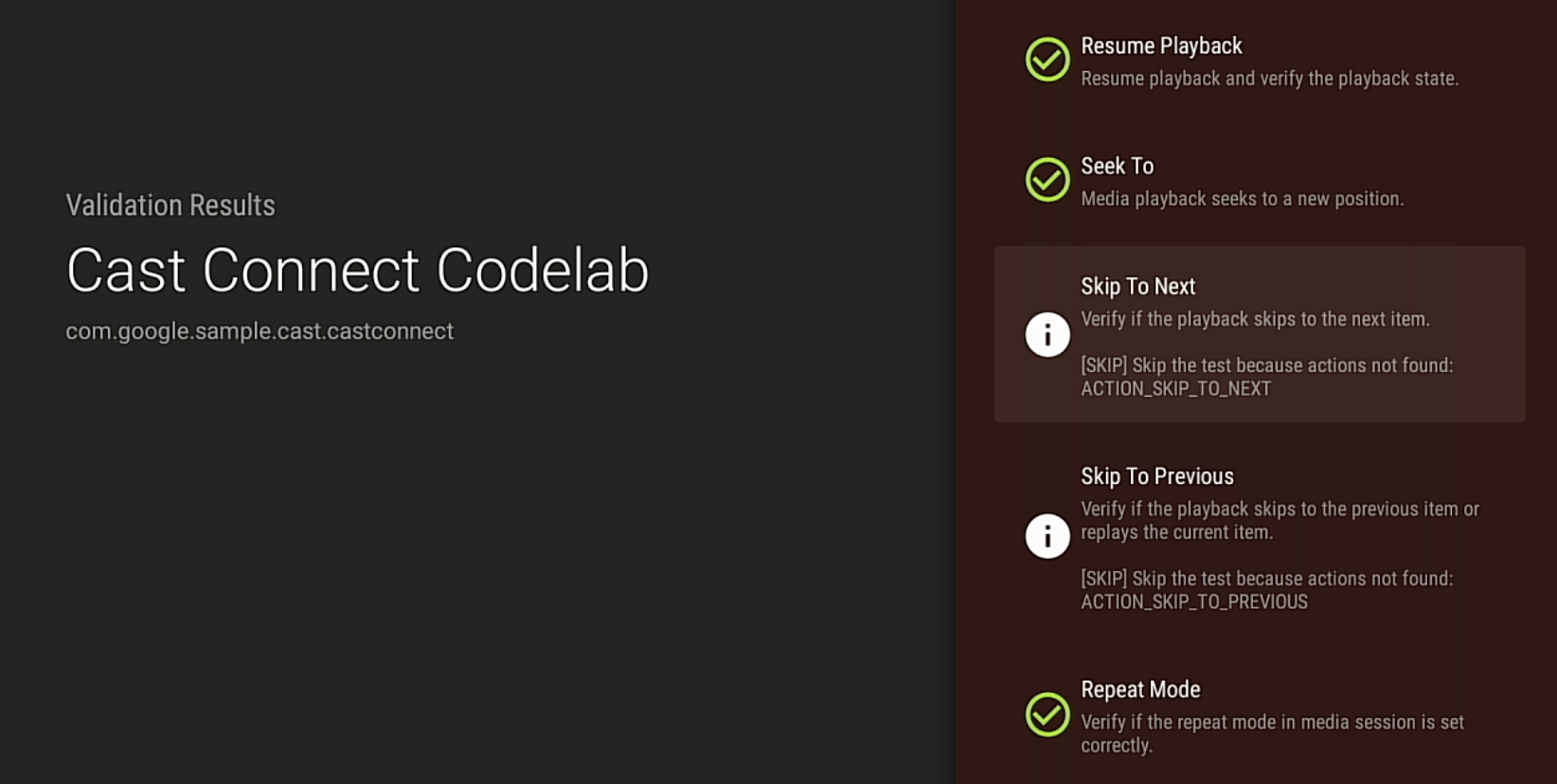
실패 또는 경고 테스트 사례가 표시되면 설명을 검토하고 앱의 문제를 해결한 후 유효성 검사를 다시 실행합니다.
테스트 결과를 검토하거나 공유하려면 ADB를 통해 검증 보고서를 다운로드해도 됩니다.

