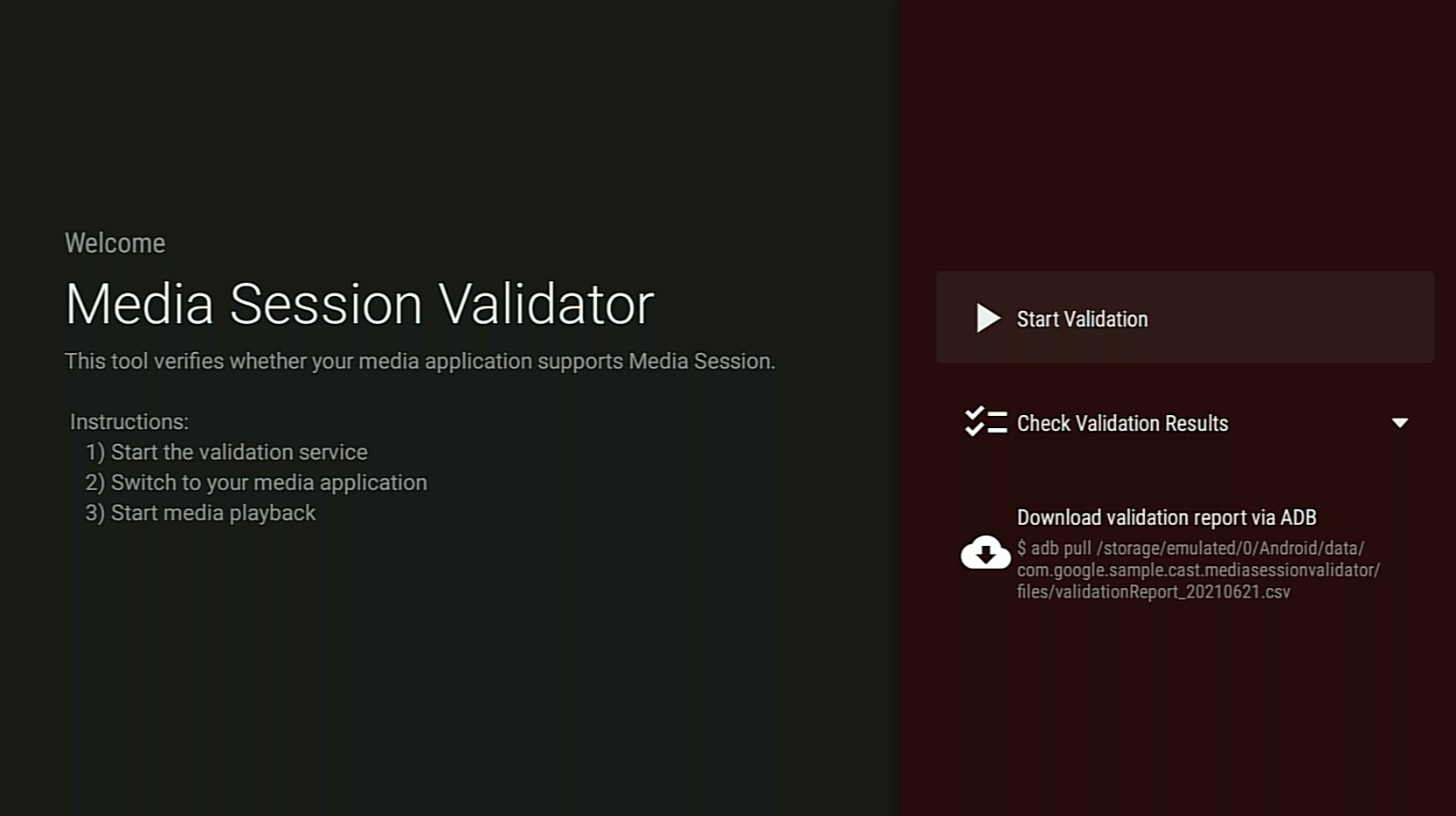Trình xác thực phiên phát nội dung nghe nhìn là một công cụ cung cấp cách thức dễ dàng và tự động để xác minh việc tích hợp ứng dụng Android TV với Phiên phát nội dung nghe nhìn. Thao tác này cũng xác minh các điều kiện tiên quyết để hỗ trợ Cast Connect trong ứng dụng Android TV.
Tải xuống và cài đặt APK
Bật chế độ gỡ lỗi Cầu gỡ lỗi Android (adb) trên thiết bị Android TV, kết nối với thiết bị và cài đặt APK.
Lần cập nhật gần đây nhất: Ngày 21 tháng 6 năm 2021
Tải APK Trình xác thực phiên nội dung nghe nhìn xuống
Hướng dẫn
Bật quyền Truy cập thông báo cho Media Session Validator.
Chuyển đến phần: Cài đặt > Ứng dụng > Quyền truy cập đặc biệt cho ứng dụng > Quyền truy cập vào thông báo > Media Session Validator
Mở Trình xác thực phiên nội dung nghe nhìn rồi chọn Bắt đầu xác thực:
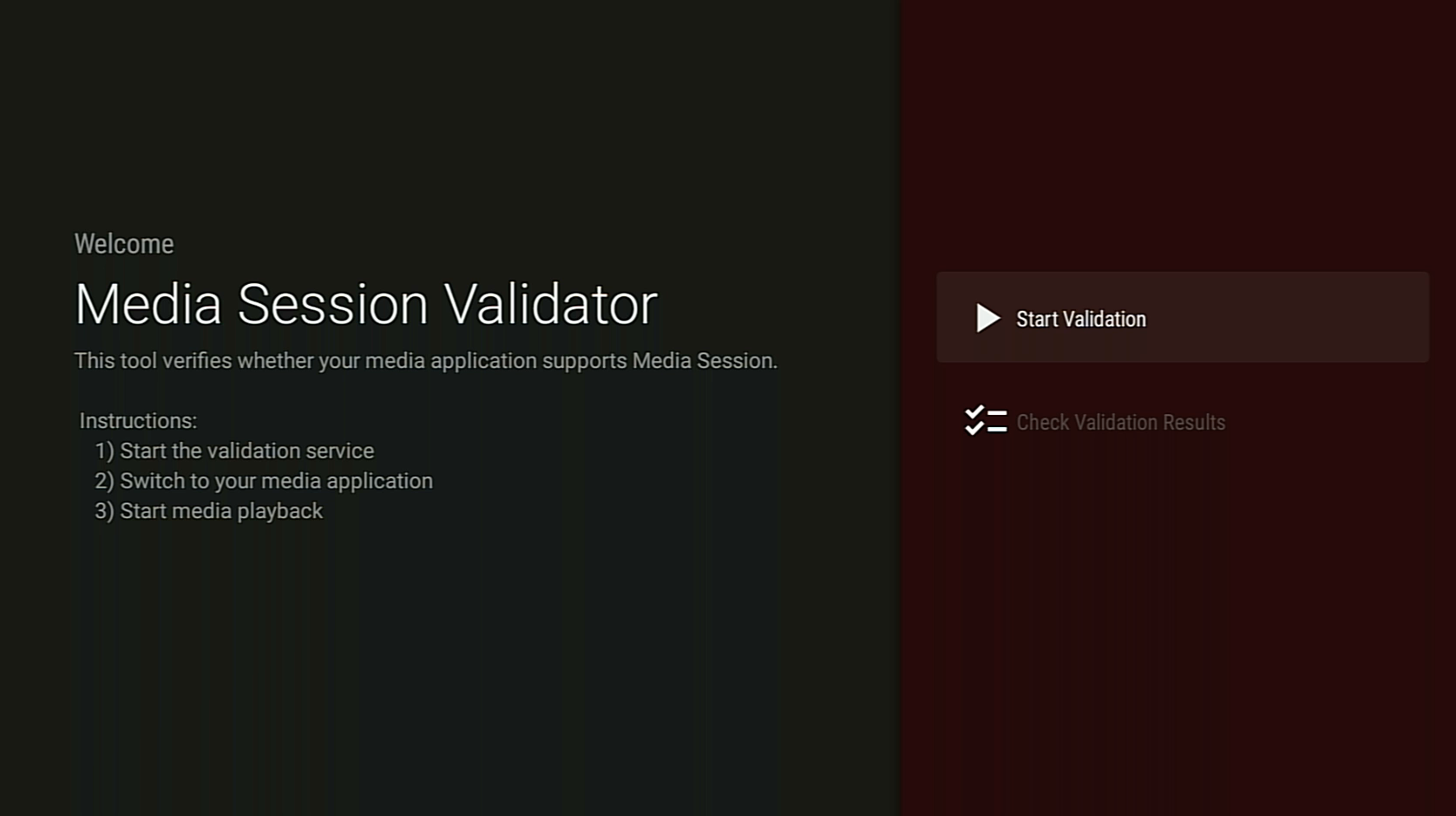
Quay lại màn hình chính của Android TV rồi mở một ứng dụng nội dung nghe nhìn.
Chọn nội dung nghe nhìn bất kỳ trong ứng dụng rồi bắt đầu phát.
Trình xác thực sẽ bắt đầu kiểm thử và tự động thực thi các lệnh về nội dung nghe nhìn:
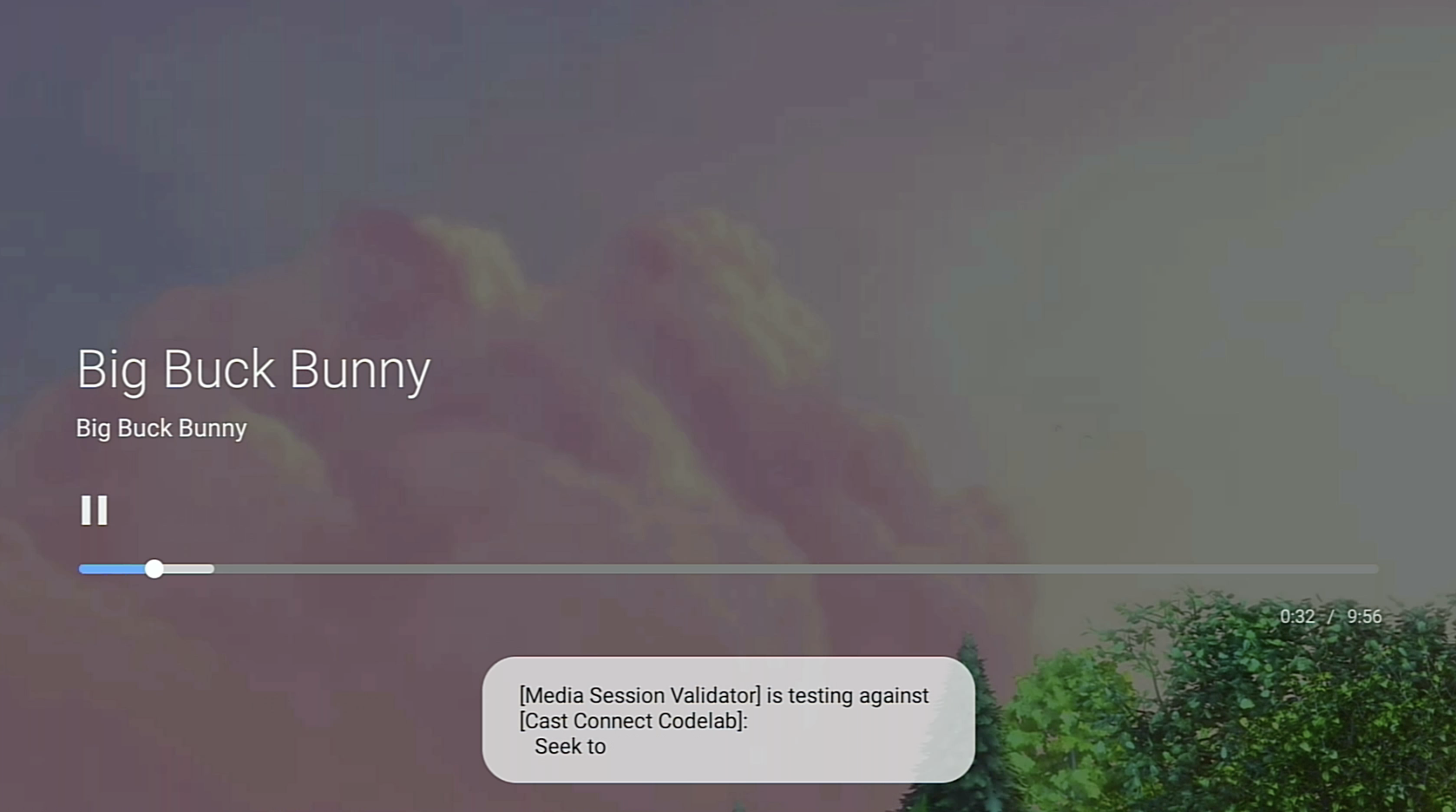
Sau khi trình xác thực hoàn tất quá trình kiểm thử, hãy quay lại ứng dụng Media Session Validator để kiểm tra kết quả.
Chọn Check Validation Results (Kiểm tra kết quả xác thực) rồi chọn một ứng dụng để mở màn hình kết quả:
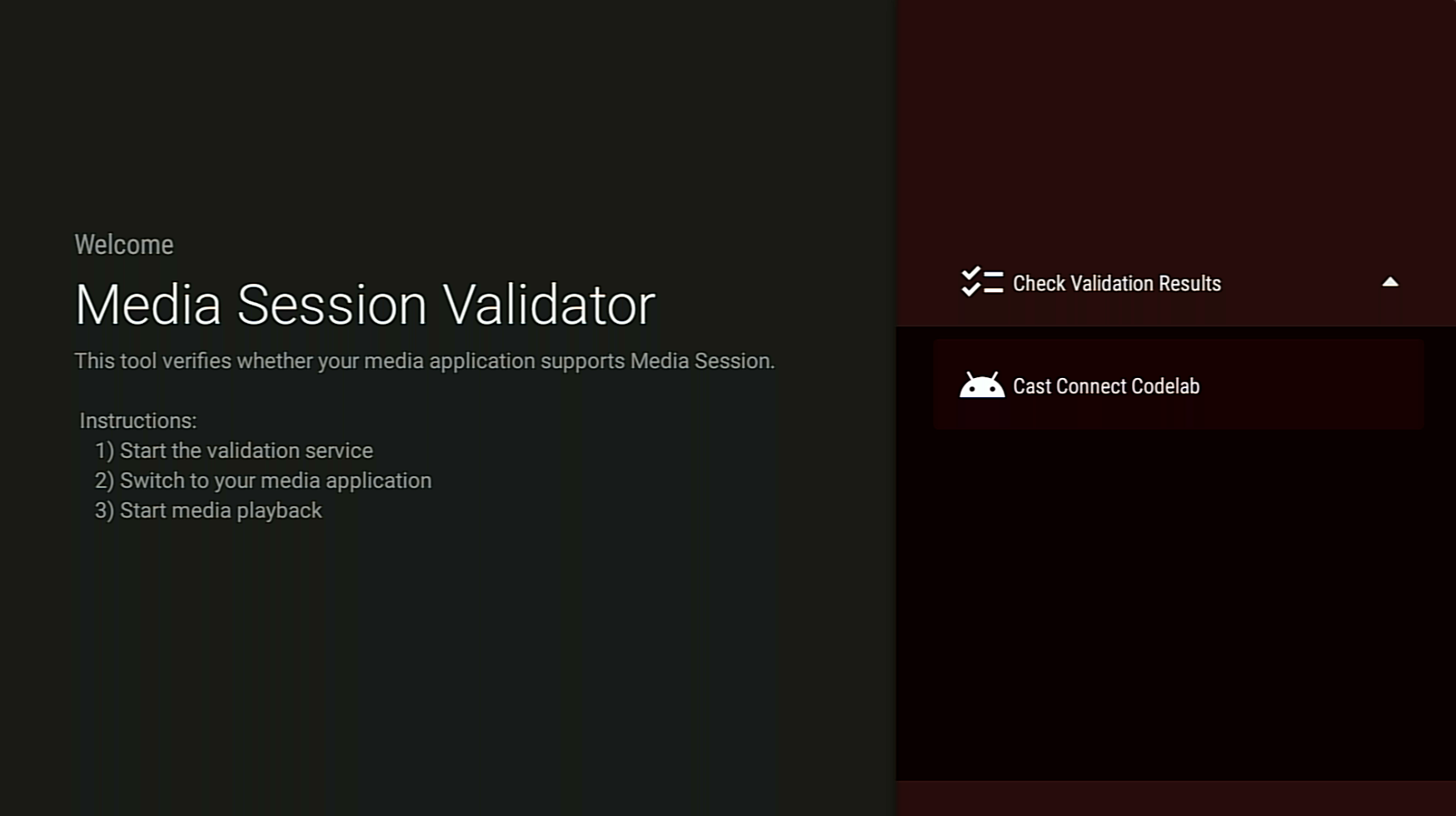
Màn hình kết quả hiển thị danh sách các trường hợp kiểm thử kèm theo nội dung mô tả:
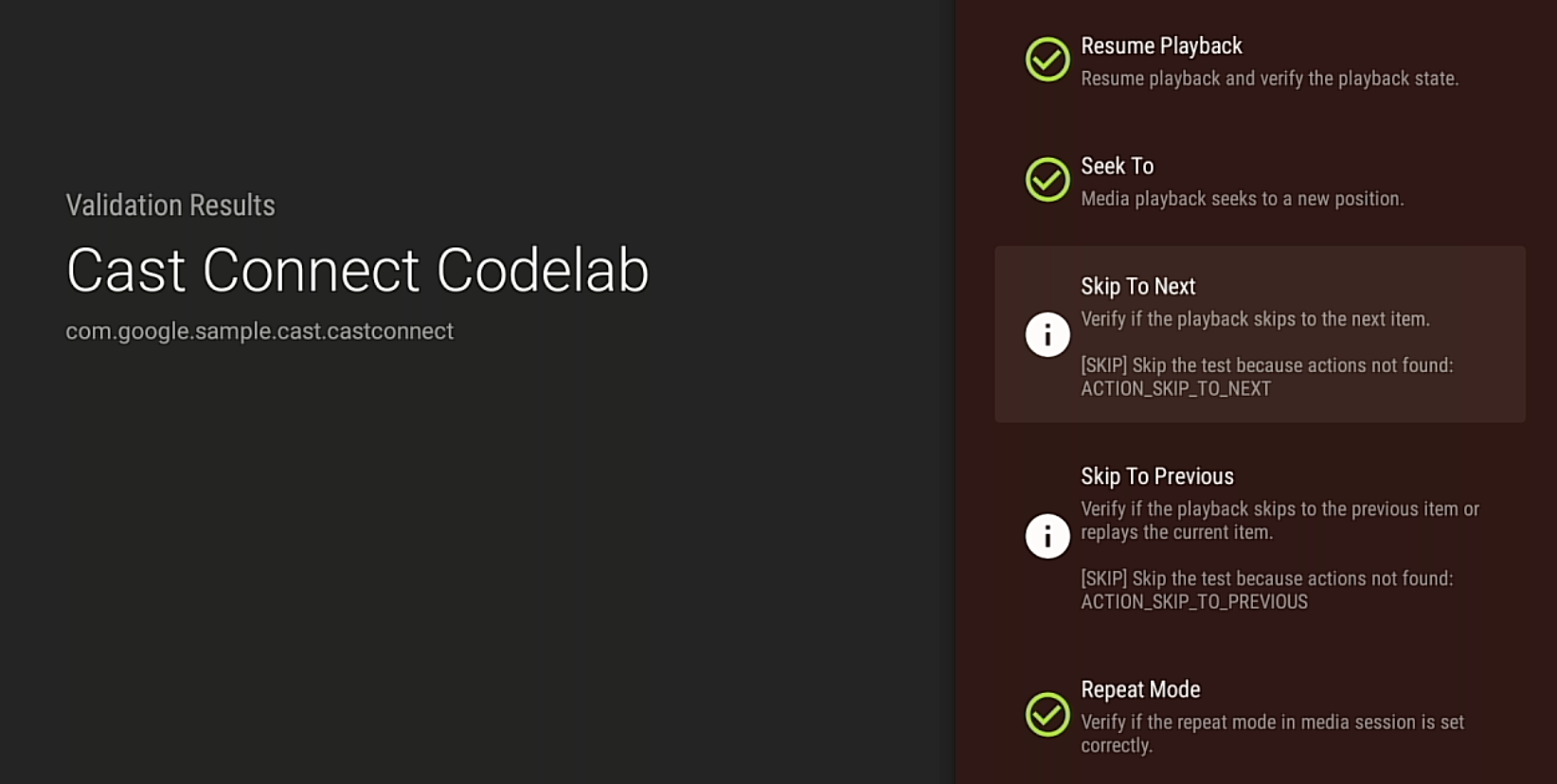
Nếu bạn thấy trường hợp kiểm thử nào không thành công hoặc có cảnh báo, hãy xem nội dung mô tả và khắc phục mọi vấn đề trong ứng dụng, sau đó chạy lại quy trình xác thực.
Để xem xét hoặc chia sẻ kết quả kiểm thử, bạn cũng có thể tải báo cáo xác thực xuống thông qua ADB: