הכלי Media Session Validator מספק דרך קלה ואוטומטית לאמת את השילוב של אפליקציית Android TV עם Media Session. בנוסף, הפעולה הזו מאמתת את הדרישות המוקדמות לתמיכה ב-Cast Connect באפליקציית Android TV.
הורדה והתקנה של APK
מפעילים את ממשק הגישור של Android (adb) לניפוי באגים במכשיר Android TV, מתחברים למכשיר ומתקינים את ה-APK.
העדכון האחרון: 21 ביוני 2021
הורדה של קובץ ה-APK של הכלי לאימות סשן מדיה
הוראות
מפעילים את ההרשאה גישה להתראות עבור Media Session Validator.
עוברים אל: הגדרות > אפליקציות > אפליקציות עם הרשאות גישה מיוחדות > גישה להודעות > Media Session Validator
פותחים את הכלי Media Session Validator ובוחרים באפשרות Start Validation (התחלת אימות):
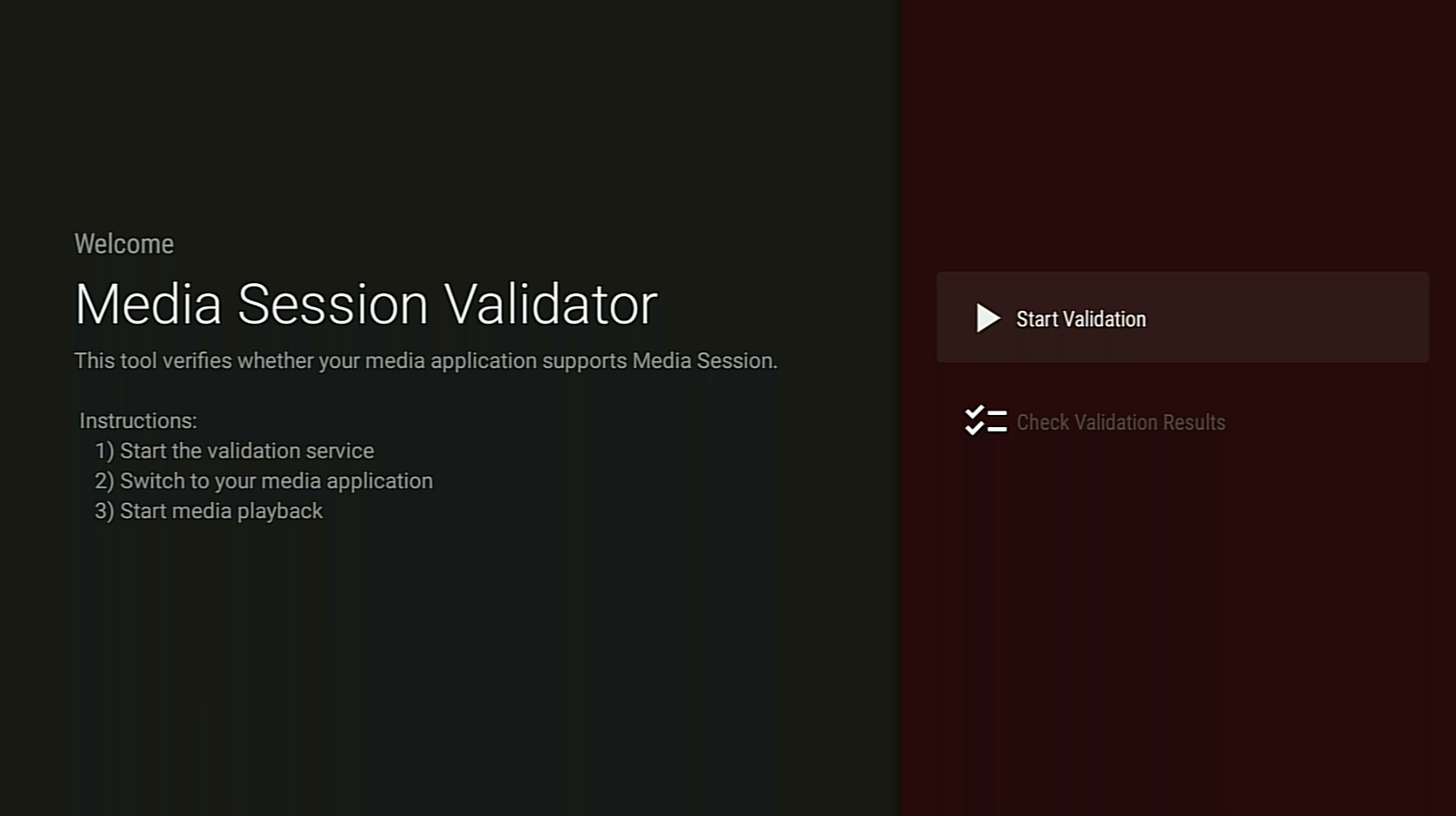
חוזרים למסך הבית של Android TV ופותחים אפליקציית מדיה.
בוחרים תוכן מדיה כלשהו מהאפליקציה ומתחילים בהפעלה.
כלי האימות אמור להתחיל לבדוק ולהפעיל פקודות מדיה באופן אוטומטי:
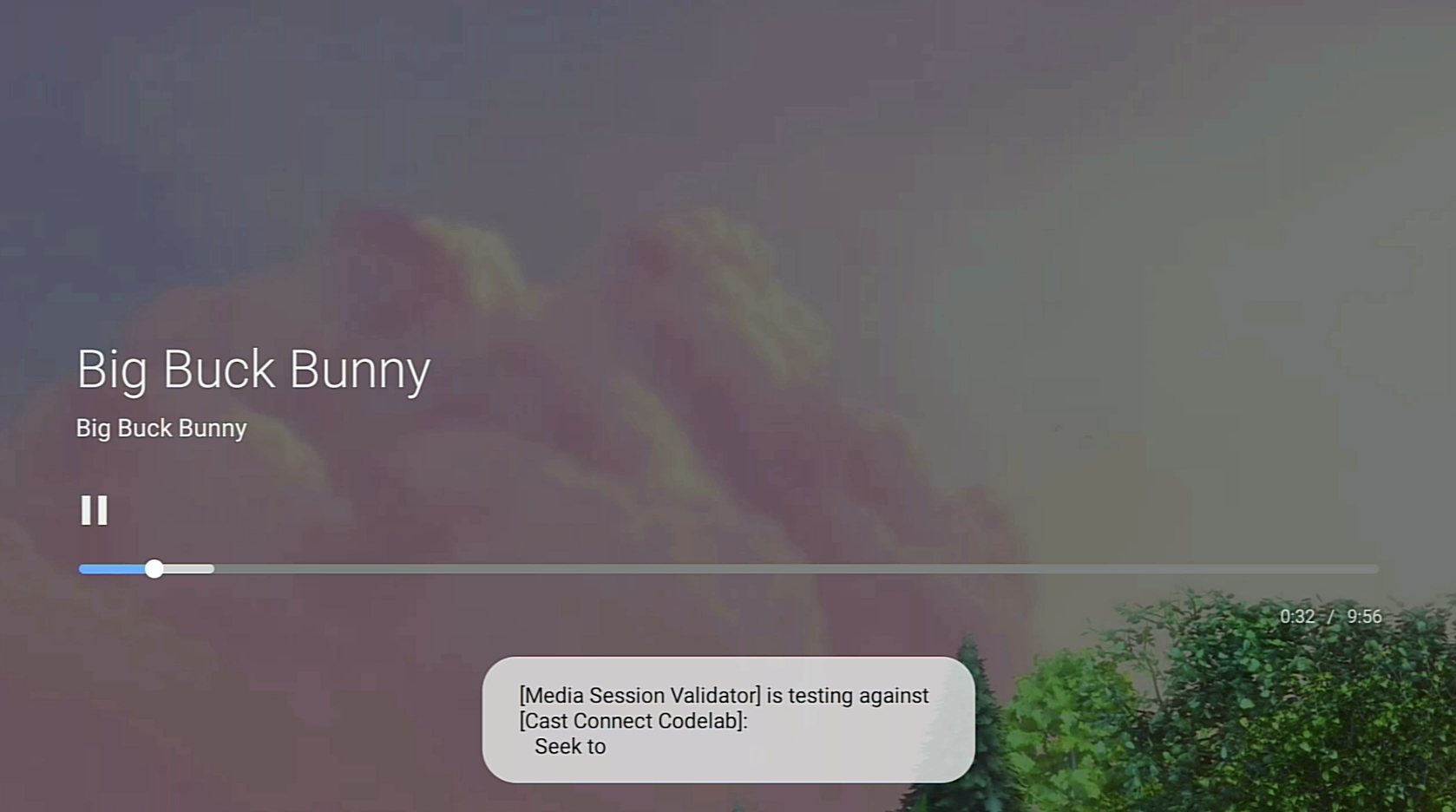
אחרי שהבדיקה של הכלי לאימות תסתיים, צריך לחזור לאפליקציה Media Session Validator כדי לבדוק את התוצאות.
בוחרים באפשרות בדיקת תוצאות האימות ובוחרים אפליקציה כדי לפתוח את מסך התוצאות:
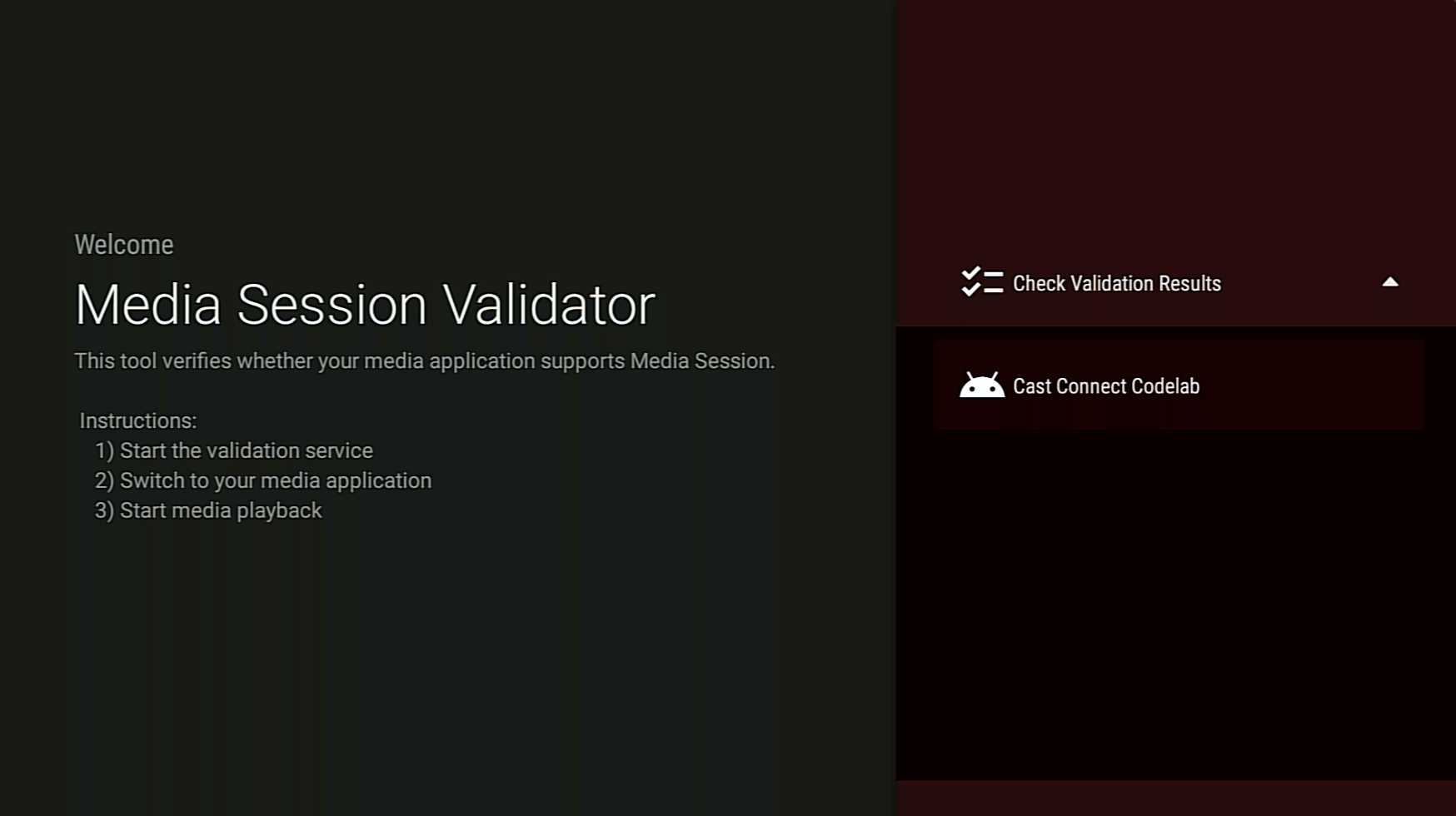
במסך התוצאות מוצגת רשימה של תרחישי בדיקה עם תיאורים:
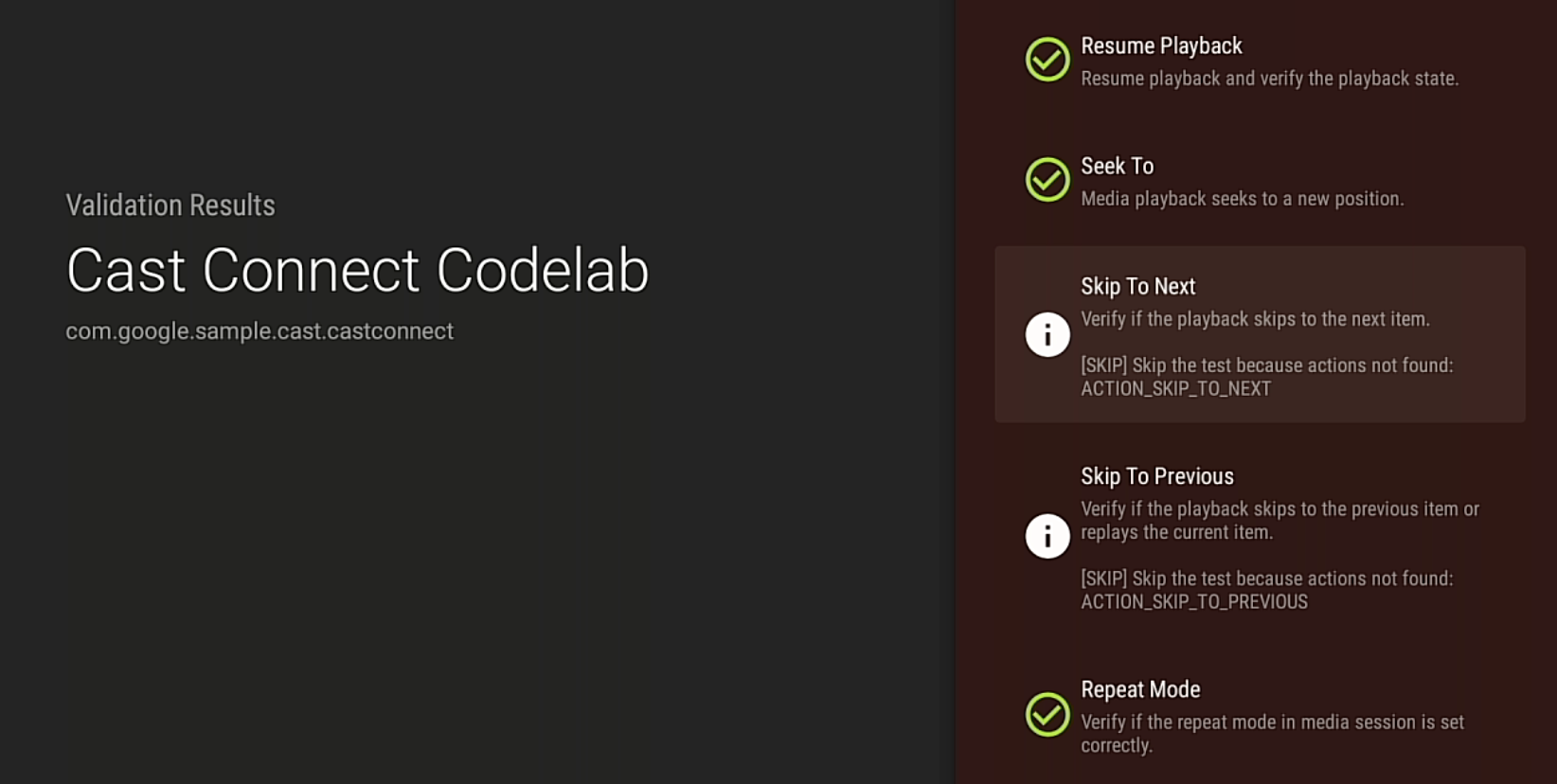
אם מופיעים תרחישי בדיקה עם הערכים fail או warning, צריך לעיין בתיאור, לתקן את הבעיות באפליקציה ולהפעיל שוב את האימות.
כדי לבדוק או לשתף את תוצאות הבדיקה, אפשר גם להוריד את דוח האימות באמצעות ADB:

