โปรแกรมตรวจสอบเซสชันสื่อเป็นเครื่องมือที่ช่วยให้คุณยืนยันการผสานรวมแอปพลิเคชัน Android TV กับเซสชันสื่อได้อย่างง่ายดายและโดยอัตโนมัติ ซึ่งยังเป็นการ ยืนยันข้อกำหนดเบื้องต้น ของการรองรับ Cast Connect ในแอปพลิเคชัน Android TV ด้วย
การดาวน์โหลดและติดตั้ง APK
เปิดใช้การแก้ไขข้อบกพร่อง Android Debug Bridge (adb) ในอุปกรณ์ Android TV, เชื่อมต่อกับอุปกรณ์ และ ติดตั้ง APK
อัปเดตล่าสุด: 21 มิถุนายน 2021
ดาวน์โหลด APK ของเครื่องมือตรวจสอบเซสชันสื่อ
วิธีการ
เปิดใช้สิทธิ์การเข้าถึงการแจ้งเตือนสำหรับเครื่องมือตรวจสอบเซสชันสื่อ
ไปที่การตั้งค่า > แอป > สิทธิ์เข้าถึงพิเศษของแอป > สิทธิ์เข้าถึงการแจ้งเตือน > ตัวตรวจสอบเซสชันสื่อ
เปิดเครื่องมือตรวจสอบ Media Session แล้วเลือกเริ่มการตรวจสอบ
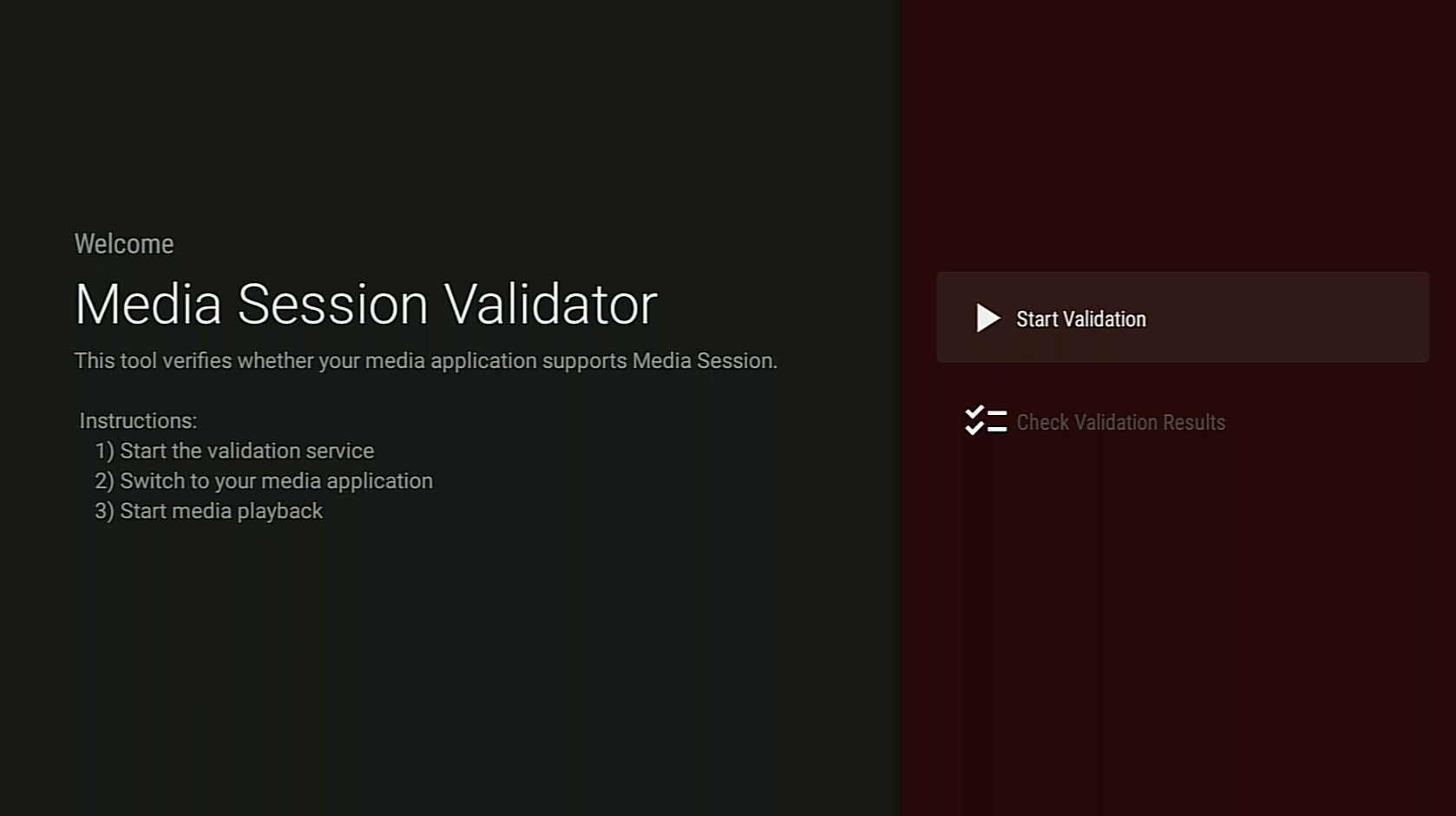
กลับไปที่หน้าจอหลักของ Android TV แล้วเปิดแอปสื่อ
เลือกเนื้อหาสื่อจากแอป แล้วเริ่มเล่น
เครื่องมือตรวจสอบควรเริ่มทดสอบและเรียกใช้คำสั่งสื่อโดยอัตโนมัติ
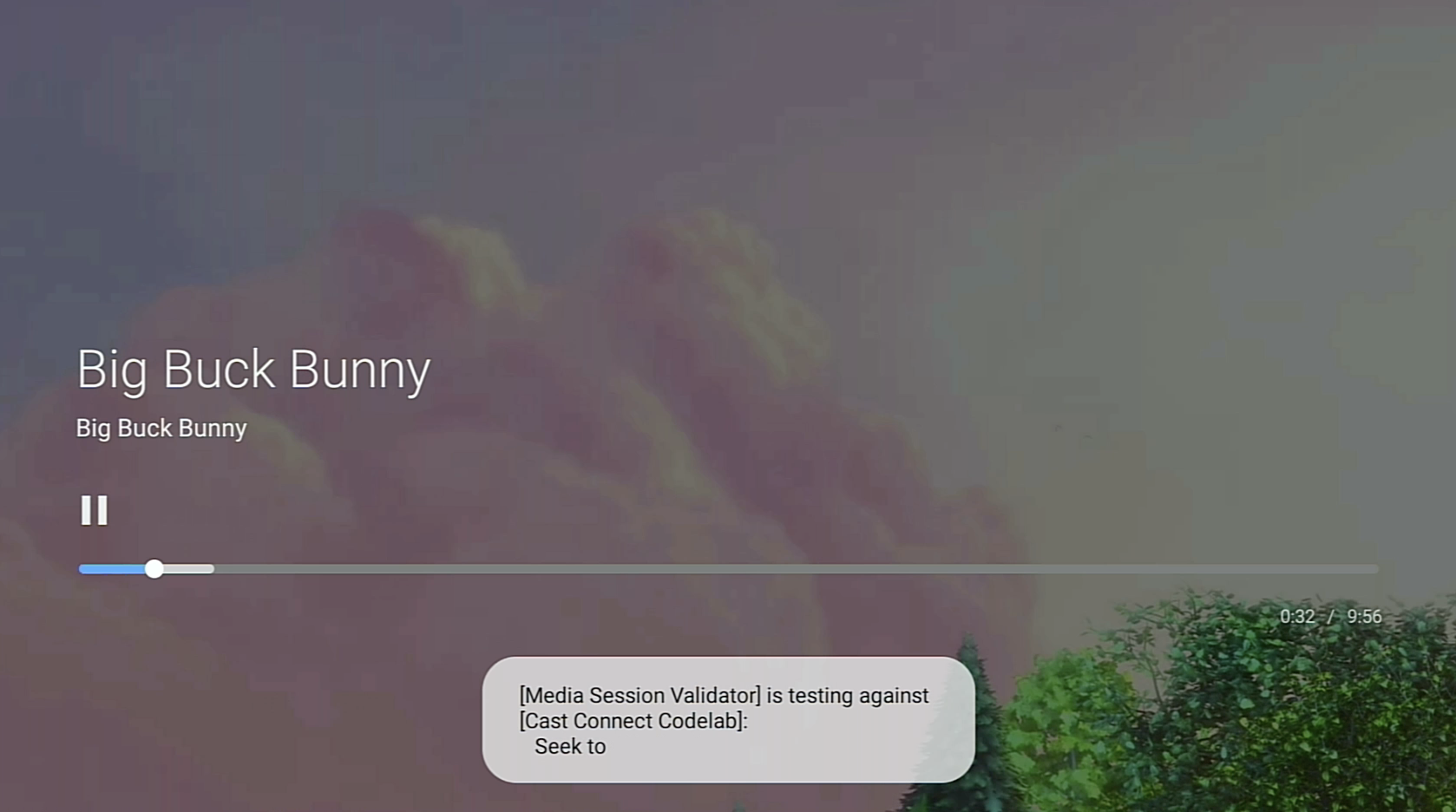
หลังจากที่โปรแกรมตรวจสอบทดสอบเสร็จแล้ว ให้กลับไปที่แอป Media Session Validator เพื่อตรวจสอบผลลัพธ์
เลือกตรวจสอบผลการตรวจสอบ แล้วเลือกแอปเพื่อเปิดหน้าจอผลลัพธ์
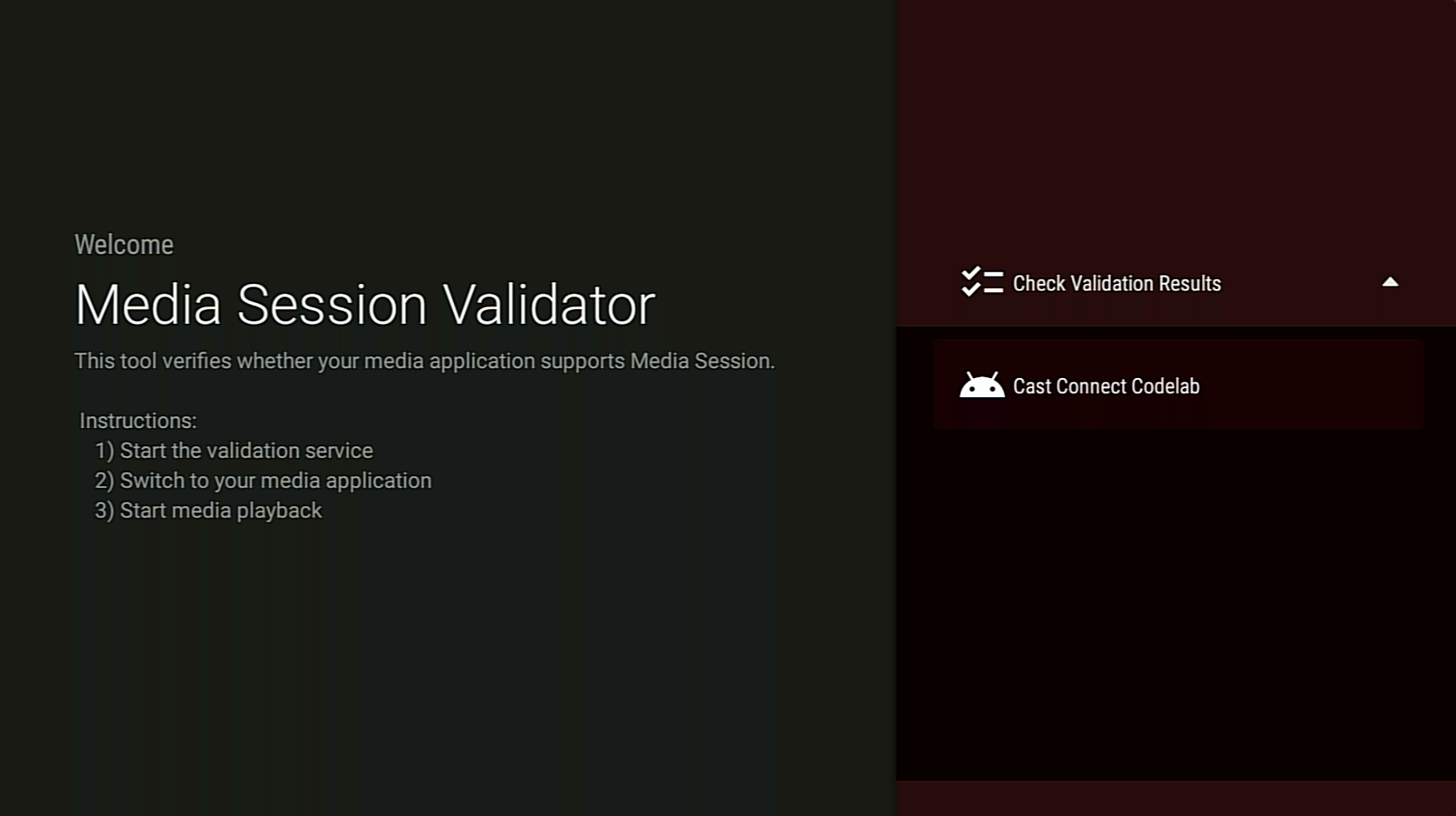
หน้าจอผลลัพธ์จะแสดงรายการกรณีทดสอบพร้อมคำอธิบาย ดังนี้
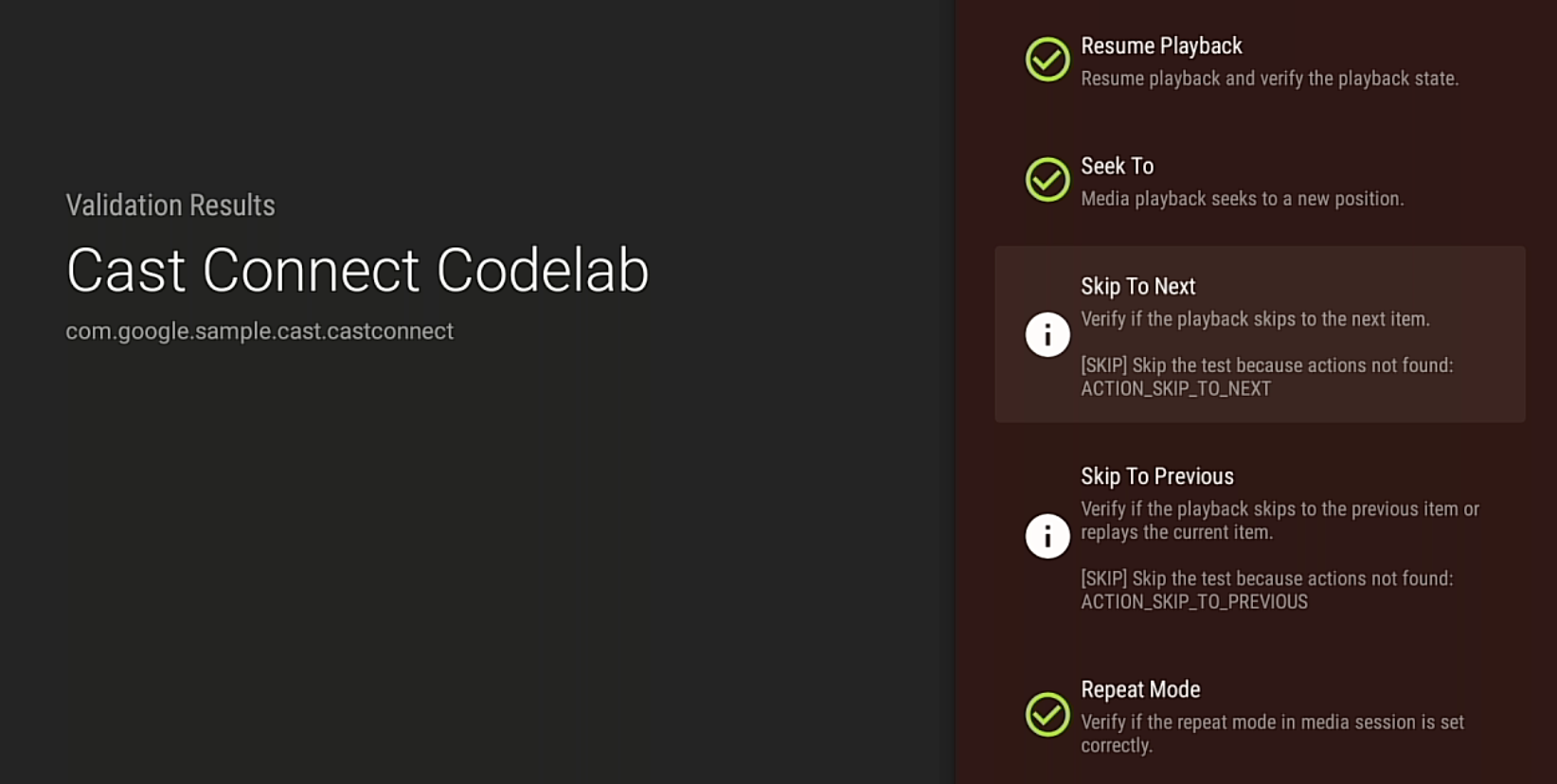
หากเห็นกรณีทดสอบที่ล้มเหลวหรือคำเตือน ให้ตรวจสอบคำอธิบายและ แก้ไขปัญหาในแอป แล้วเรียกใช้การตรวจสอบอีกครั้ง
หากต้องการตรวจสอบหรือแชร์ผลการทดสอบ คุณสามารถดาวน์โหลดรายงานการตรวจสอบผ่าน ADB ได้ด้วย โดยทำดังนี้

