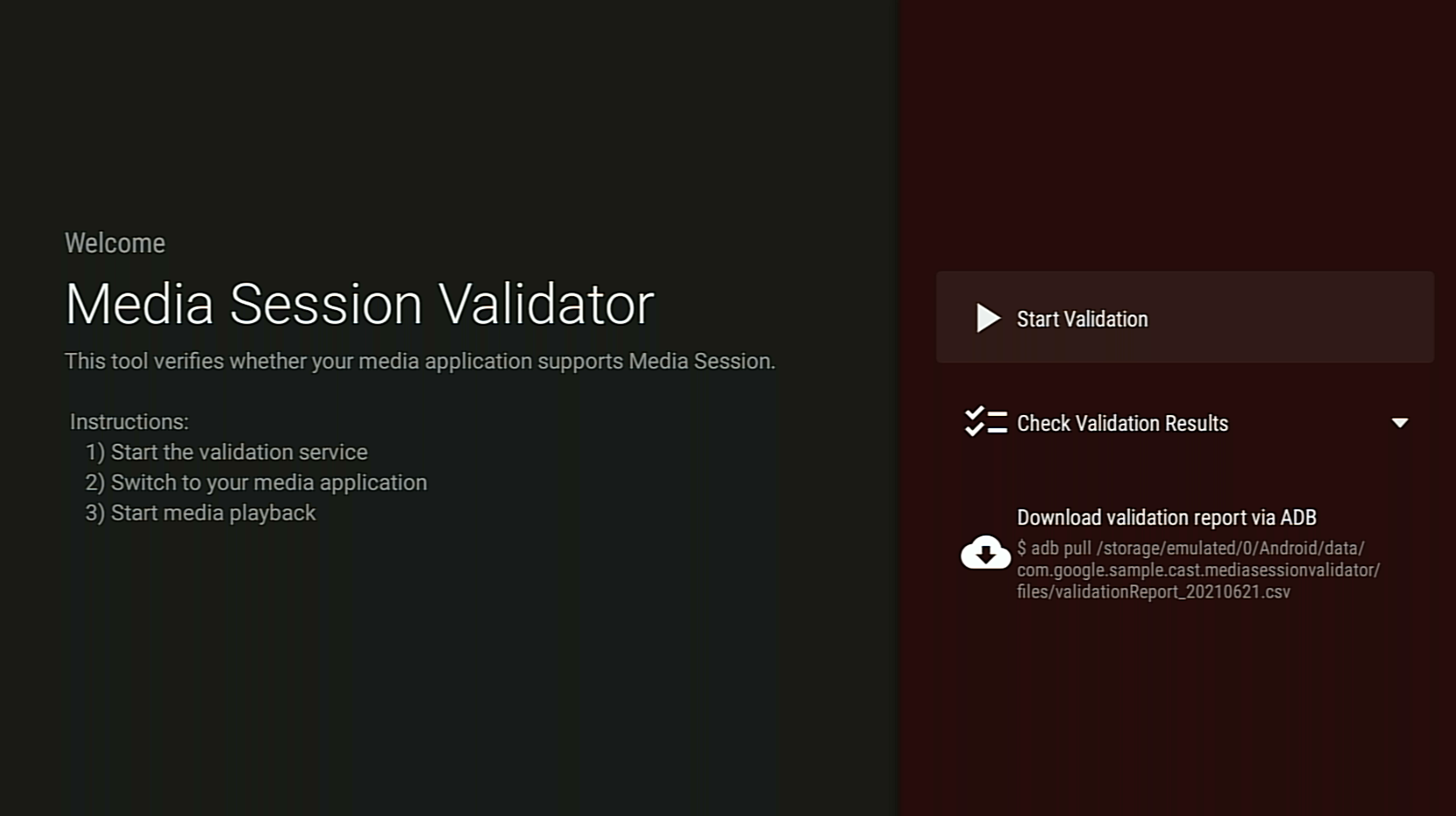মিডিয়া সেশন ভ্যালিডেটর হল একটি টুল যা মিডিয়া সেশনের সাথে আপনার Android TV অ্যাপ্লিকেশন ইন্টিগ্রেশন যাচাই করার একটি সহজ এবং স্বয়ংক্রিয় উপায় প্রদান করে। এটি আপনার Android TV অ্যাপ্লিকেশনে Cast Connect সমর্থন করার পূর্বশর্তগুলিও যাচাই করে৷
APK ডাউনলোড এবং ইনস্টল করা হচ্ছে
আপনার Android TV ডিভাইসে Android Debug Bridge (adb) ডিবাগিং সক্ষম করুন, ডিভাইসের সাথে সংযোগ করুন এবং APK ইনস্টল করুন ।
শেষ আপডেট: জুন 21, 2021
মিডিয়া সেশন ভ্যালিডেটর APK ডাউনলোড করুন
নির্দেশনা
মিডিয়া সেশন যাচাইকারীর জন্য বিজ্ঞপ্তি অ্যাক্সেস অনুমতি সক্ষম করুন৷
এতে যান: সেটিংস > অ্যাপস > বিশেষ অ্যাপ অ্যাক্সেস > বিজ্ঞপ্তি অ্যাক্সেস > মিডিয়া সেশন ভ্যালিডেটর
মিডিয়া সেশন ভ্যালিডেটর খুলুন এবং যাচাইকরণ শুরু করুন নির্বাচন করুন:
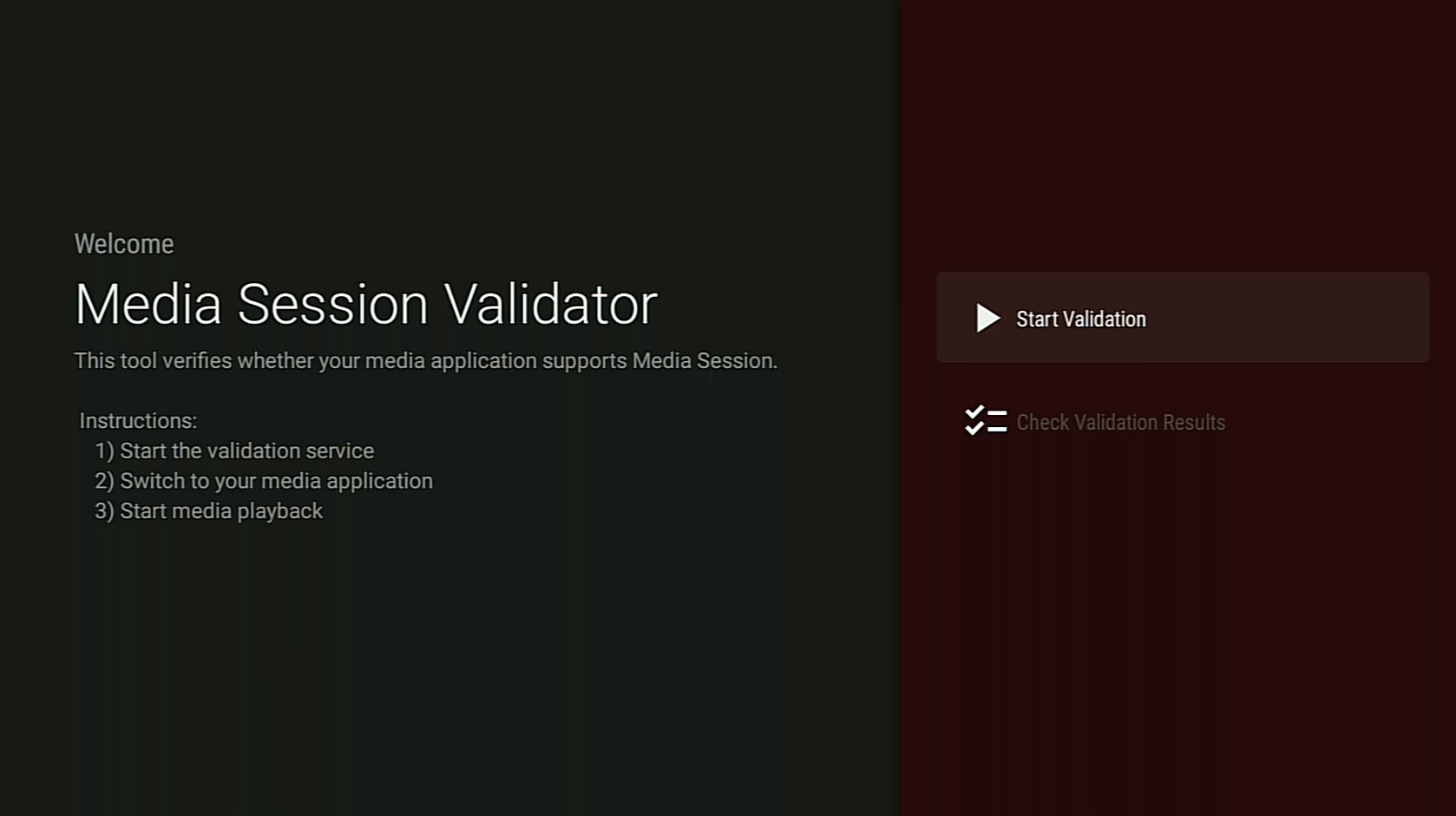
Android TV হোম স্ক্রিনে ফিরে যান এবং একটি মিডিয়া অ্যাপ খুলুন।
অ্যাপ থেকে যেকোনো মিডিয়া বিষয়বস্তু নির্বাচন করুন এবং প্লেব্যাক শুরু করুন।
যাচাইকারীর উচিত পরীক্ষা শুরু করা এবং মিডিয়া কমান্ডগুলি স্বয়ংক্রিয়ভাবে চালানো:
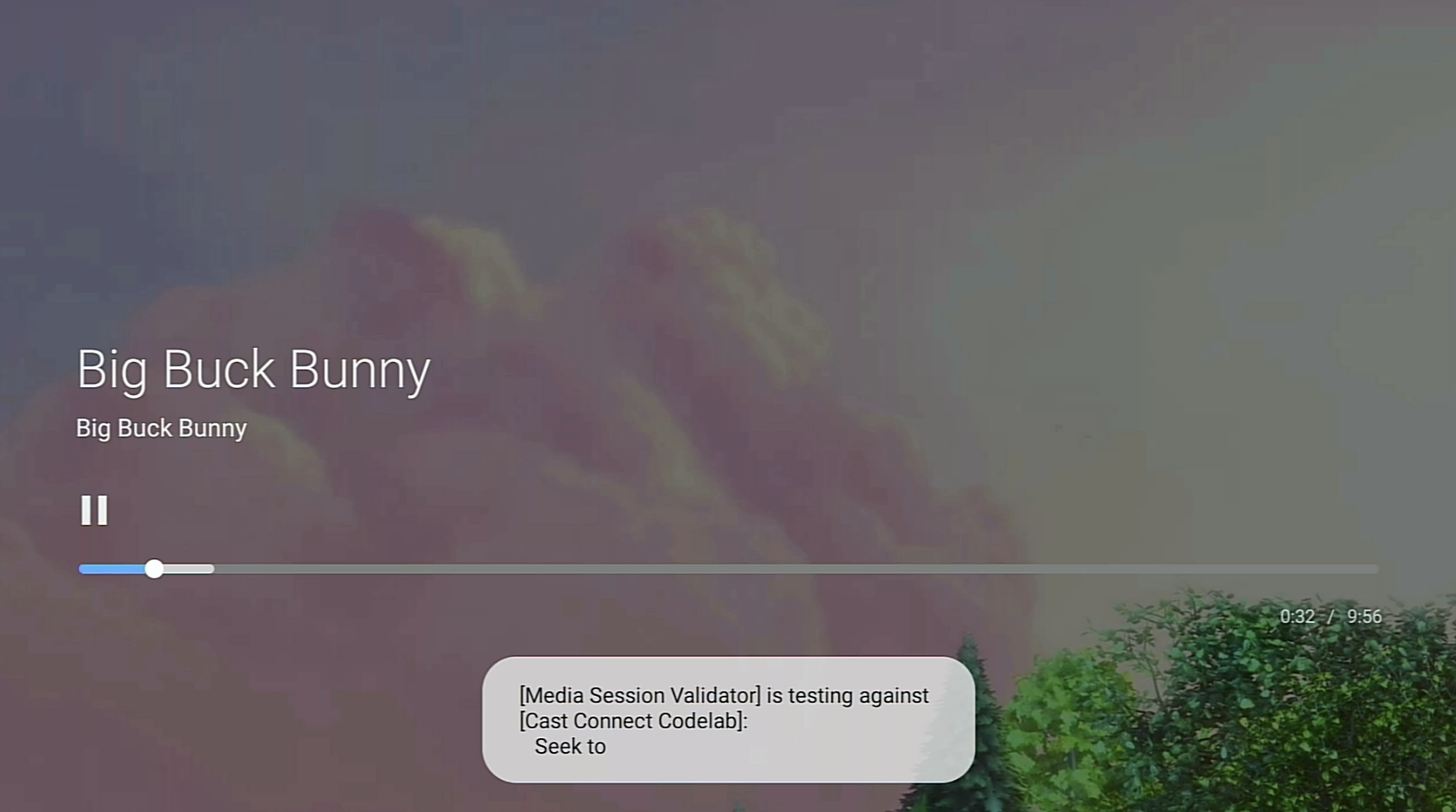
যাচাইকারী পরীক্ষা শেষ করার পরে, ফলাফল পরীক্ষা করতে মিডিয়া সেশন ভ্যালিডেটর অ্যাপে ফিরে যান।
যাচাইকরণ ফলাফল নির্বাচন করুন এবং ফলাফল স্ক্রীন খুলতে একটি অ্যাপ নির্বাচন করুন:
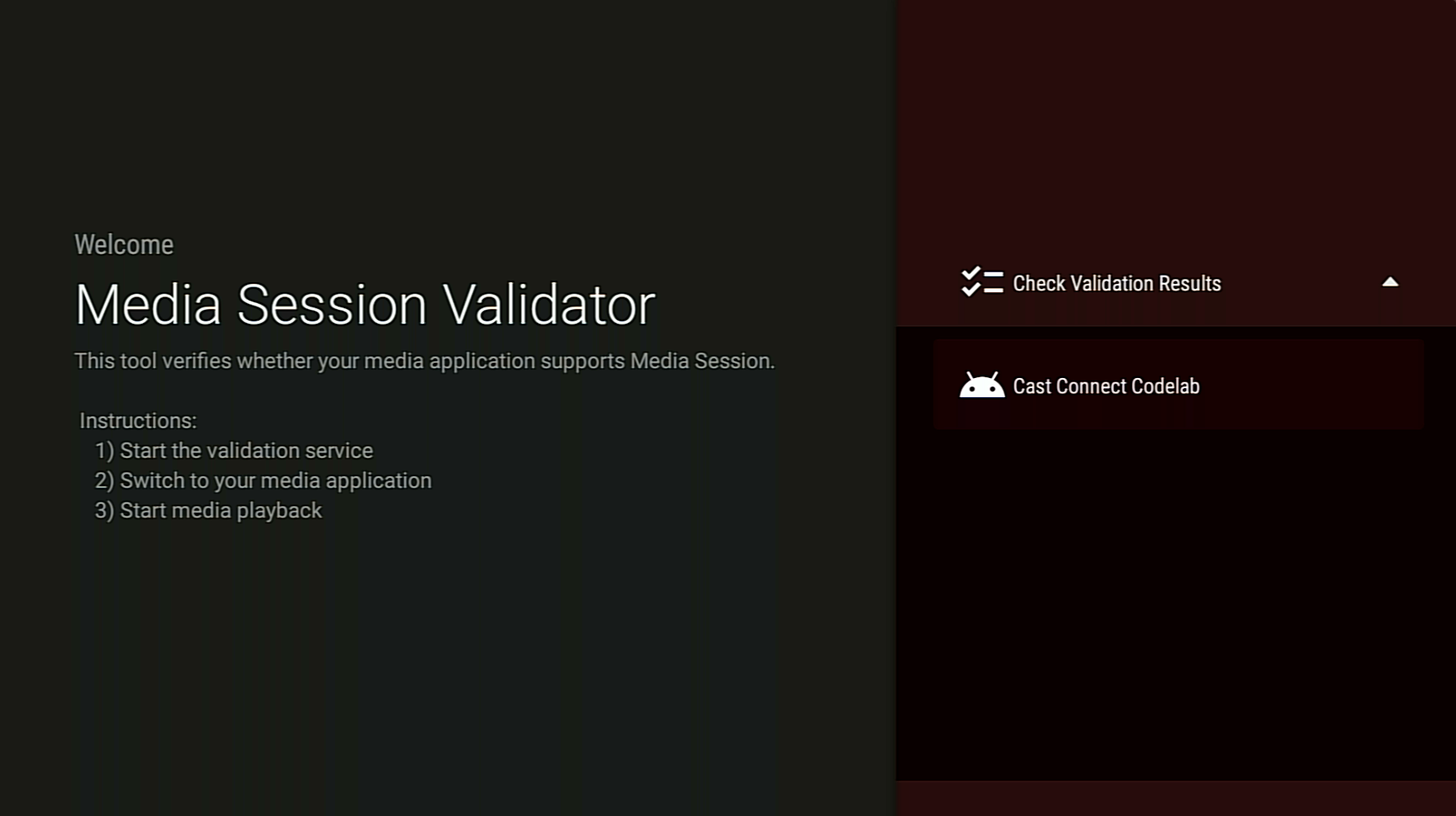
ফলাফলের স্ক্রীন বর্ণনা সহ পরীক্ষার ক্ষেত্রে একটি তালিকা প্রদর্শন করে:
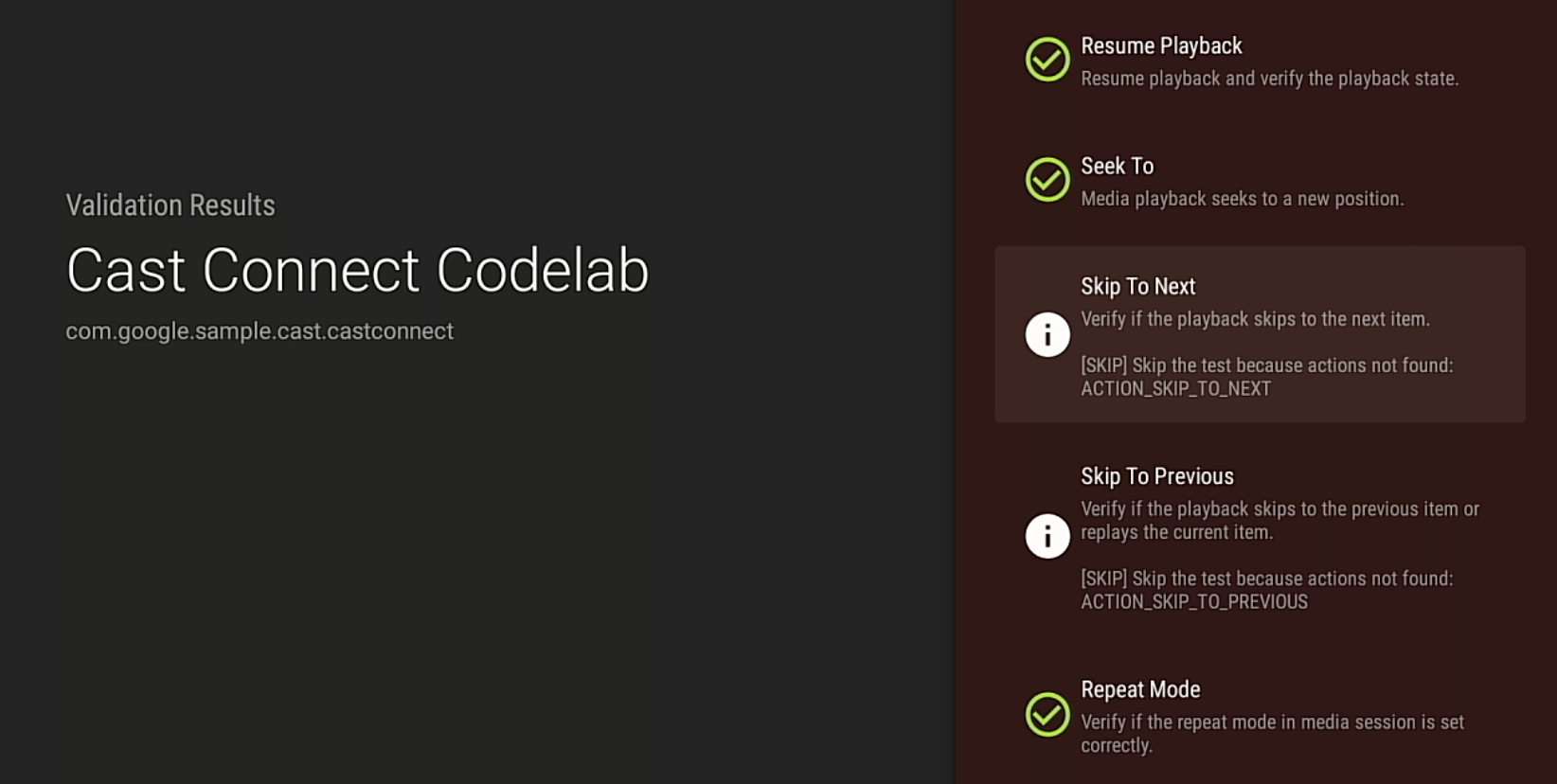
আপনি যদি কোনও ব্যর্থ বা সতর্কতামূলক পরীক্ষার ক্ষেত্রে দেখতে পান, তবে বিবরণ পর্যালোচনা করুন এবং আপনার অ্যাপে যে কোনও সমস্যা সমাধান করুন, তারপর আবার বৈধতা চালান।
পরীক্ষার ফলাফল পর্যালোচনা বা শেয়ার করতে, আপনি ADB-এর মাধ্যমে যাচাইকরণ প্রতিবেদনটিও ডাউনলোড করতে পারেন: