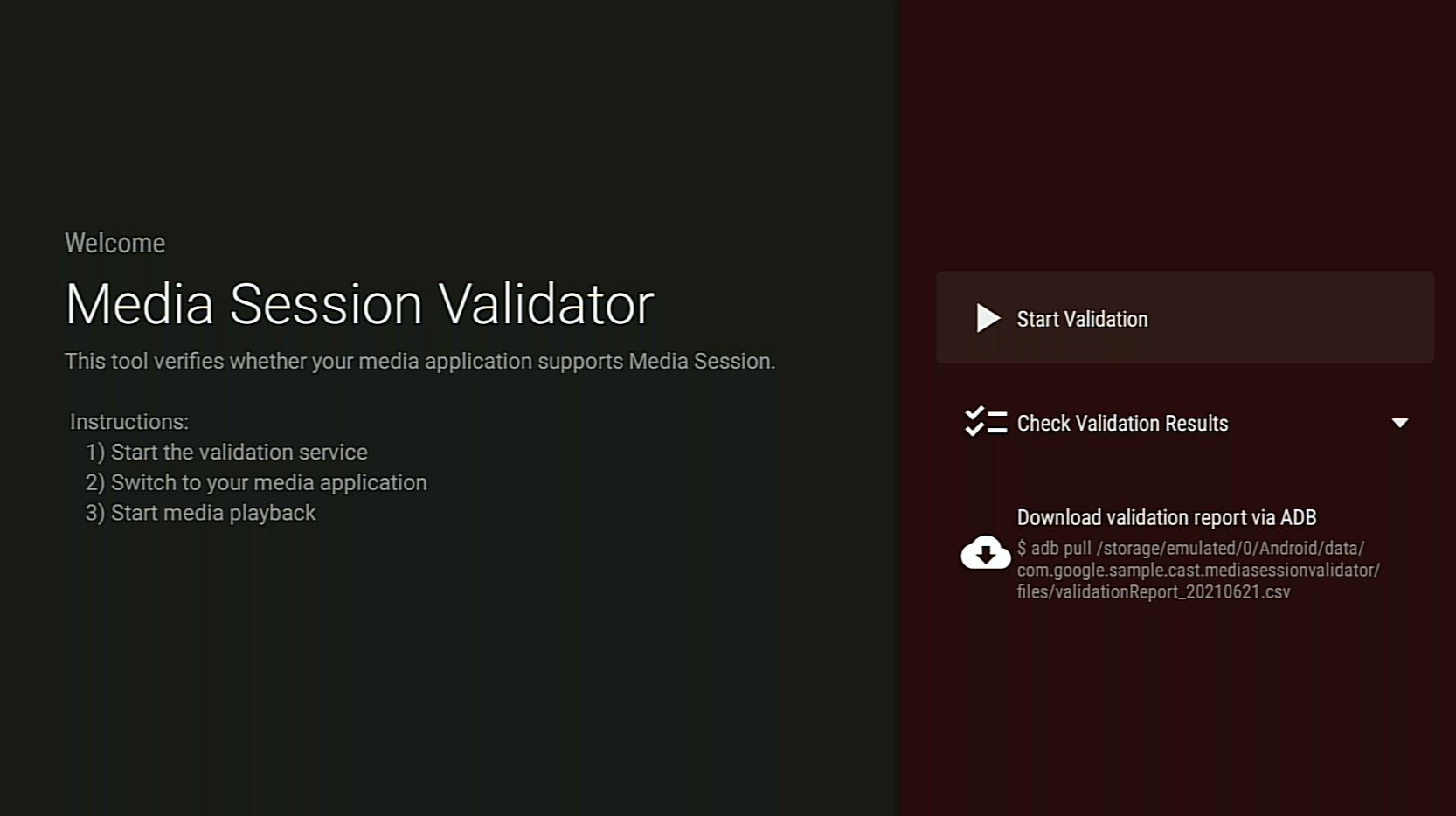Der Media Session Validator ist ein Tool, mit dem du die Integration deiner Android TV-Anwendung mit Media Session einfach und automatisch überprüfen kannst. Dadurch werden auch die Voraussetzungen für die Unterstützung von Cast Connect in Ihrer Android TV-Anwendung überprüft.
APK herunterladen und installieren
Aktiviere Android Debug Bridge (ADB) auf deinem Android TV-Gerät, stelle eine Verbindung zum Gerät her und installiere die APK.
Zuletzt aktualisiert: 21. Juni 2021
Media Session Validator-APK herunterladen
Anleitung
Aktivieren Sie die Berechtigung Benachrichtigungszugriff für Media Session Validator.
Gehen Sie zu Einstellungen > Apps > Spezieller App-Zugriff > Benachrichtigungszugriff > Media Session Validator.
Öffnen Sie den Media Session Validator und wählen Sie Start Validation (Überprüfung starten) aus:

Kehre zum Android TV-Startbildschirm zurück und öffne eine Media-App.
Wähle beliebige Medieninhalte in der App aus und starte die Wiedergabe.
Der Validator sollte mit dem Testen beginnen und Media-Befehle automatisch ausführen:
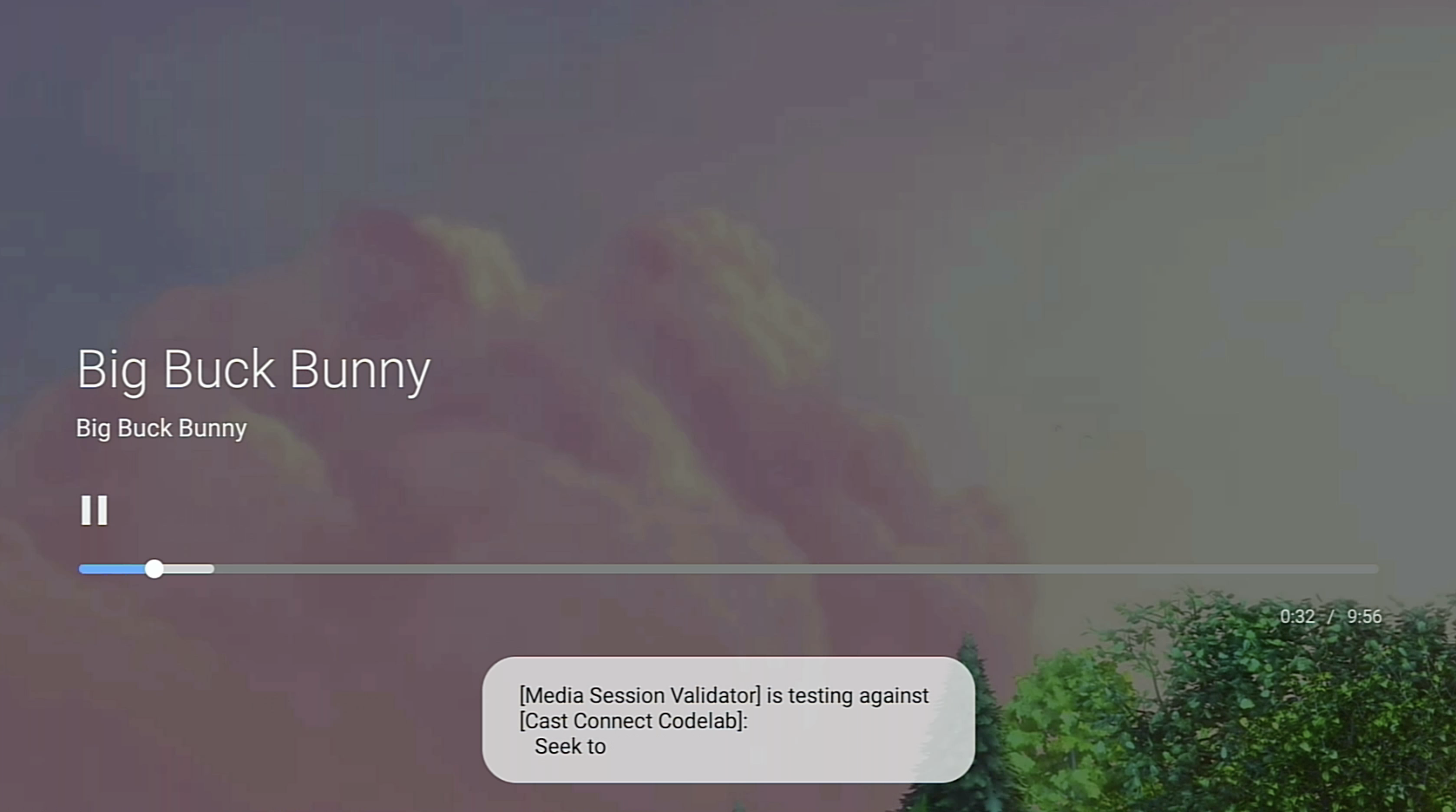
Kehren Sie nach Abschluss der Tests durch das Validierungstool zur Media Session Validator App zurück, um die Ergebnisse zu prüfen.
Wählen Sie Validierungsergebnisse prüfen und dann eine App aus, um den Ergebnisbildschirm zu öffnen:
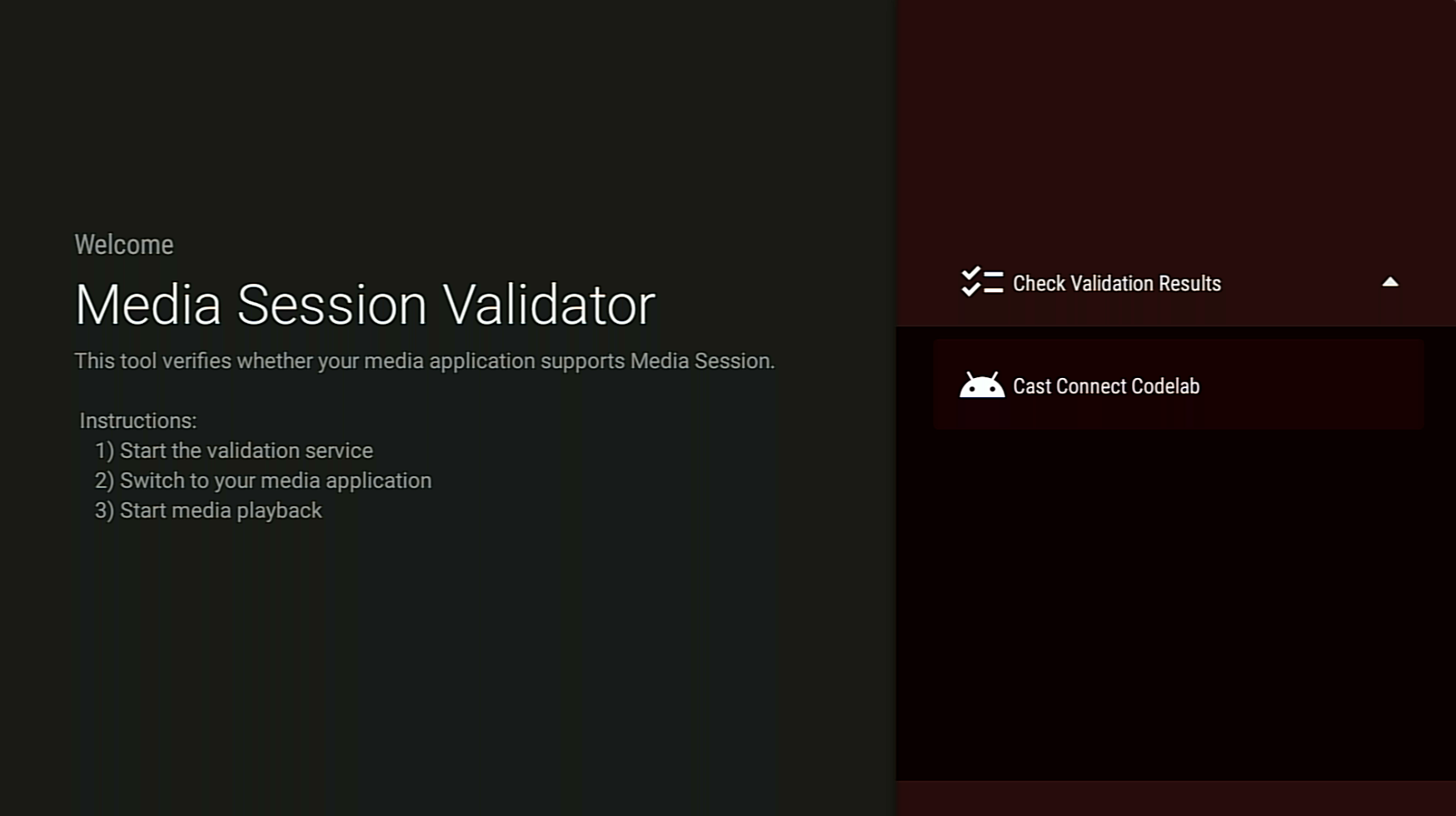
Auf dem Ergebnisbildschirm wird eine Liste von Testläufen mit Beschreibungen angezeigt:
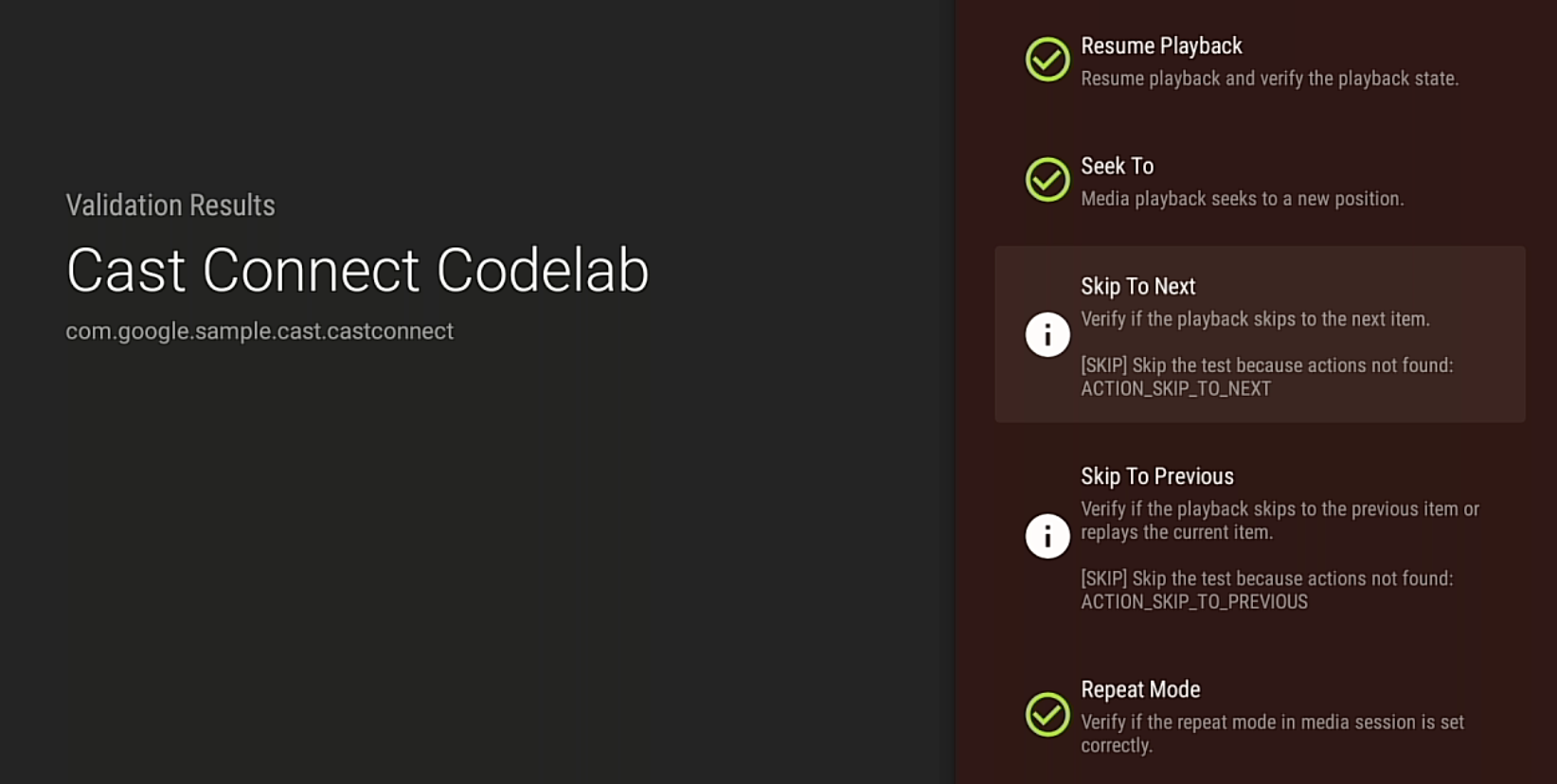
Wenn Testläufe fehlschlagen oder Warnungen angezeigt werden, sehen Sie sich die Beschreibung an, beheben Sie alle Probleme in Ihrer App und führen Sie die Validierung noch einmal aus.
Wenn Sie die Testergebnisse ansehen oder teilen möchten, können Sie den Validierungsbericht auch über ADB herunterladen: