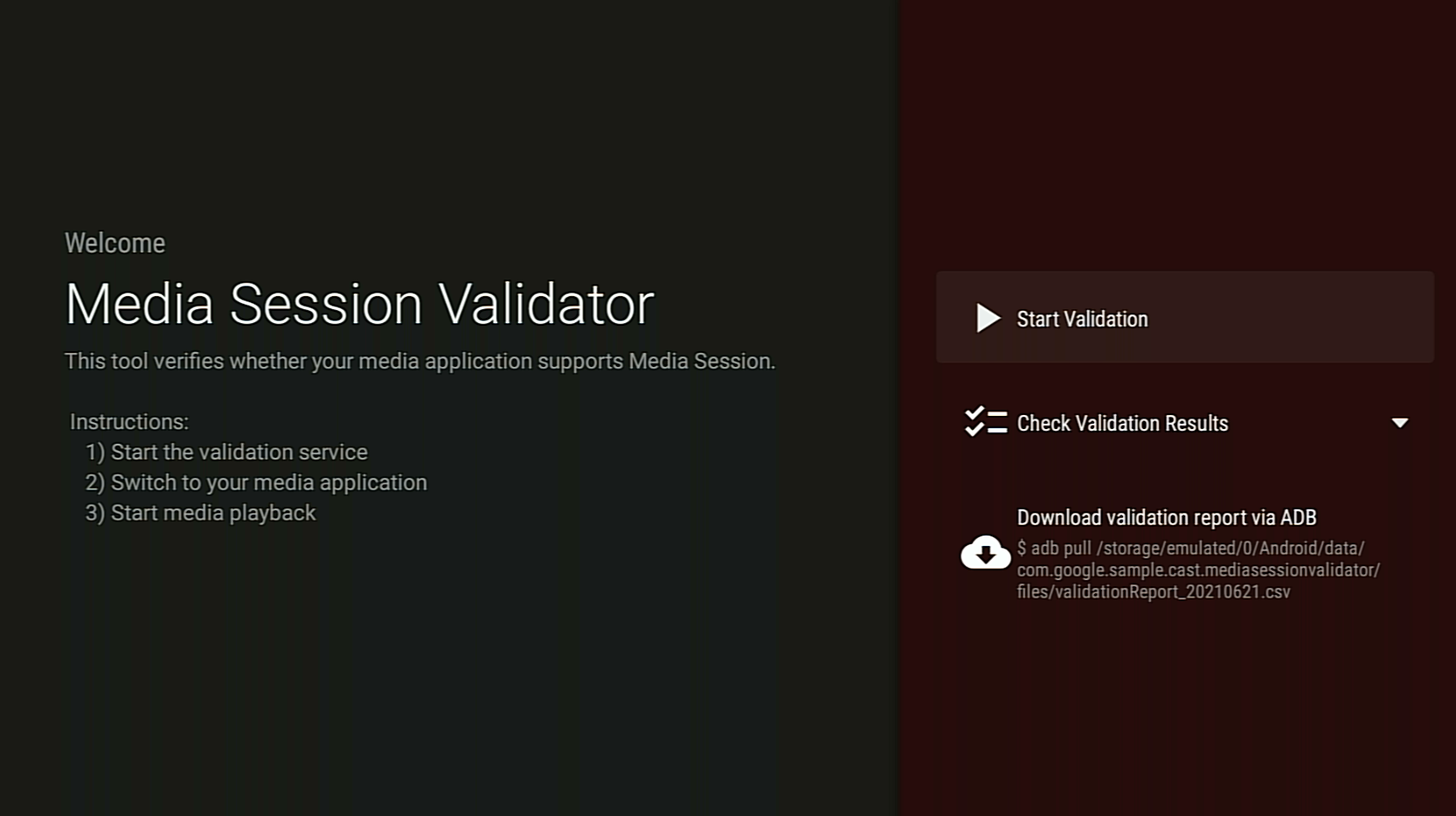أداة Media Session Validator هي أداة توفّر طريقة سهلة وتلقائية للتحقّق من دمج تطبيق Android TV مع Media Session. يؤدي ذلك أيضًا إلى التحقّق من المتطلبات الأساسية لتوفير ميزة Cast Connect في تطبيق Android TV.
تنزيل حزمة APK وتثبيتها
فعِّل خيار تصحيح الأخطاء Android Debug Bridge (adb) على جهاز Android TV، ثم وصِّل الجهاز وثبِّت حزمة APK.
تاريخ آخر تعديل: 21 حزيران (يونيو) 2021
تنزيل حزمة APK الخاصة بأداة التحقّق من صحة جلسة الوسائط
التعليمات
فعِّل إذن الوصول إلى الإشعارات لتطبيق Media Session Validator.
انتقِل إلى: الإعدادات > التطبيقات > وصول خاص إلى التطبيقات > الوصول إلى الإشعارات > Media Session Validator
افتح "أداة التحقّق من صحة جلسة الوسائط" (Media Session Validator) وانقر على بدء التحقّق (Start Validation):
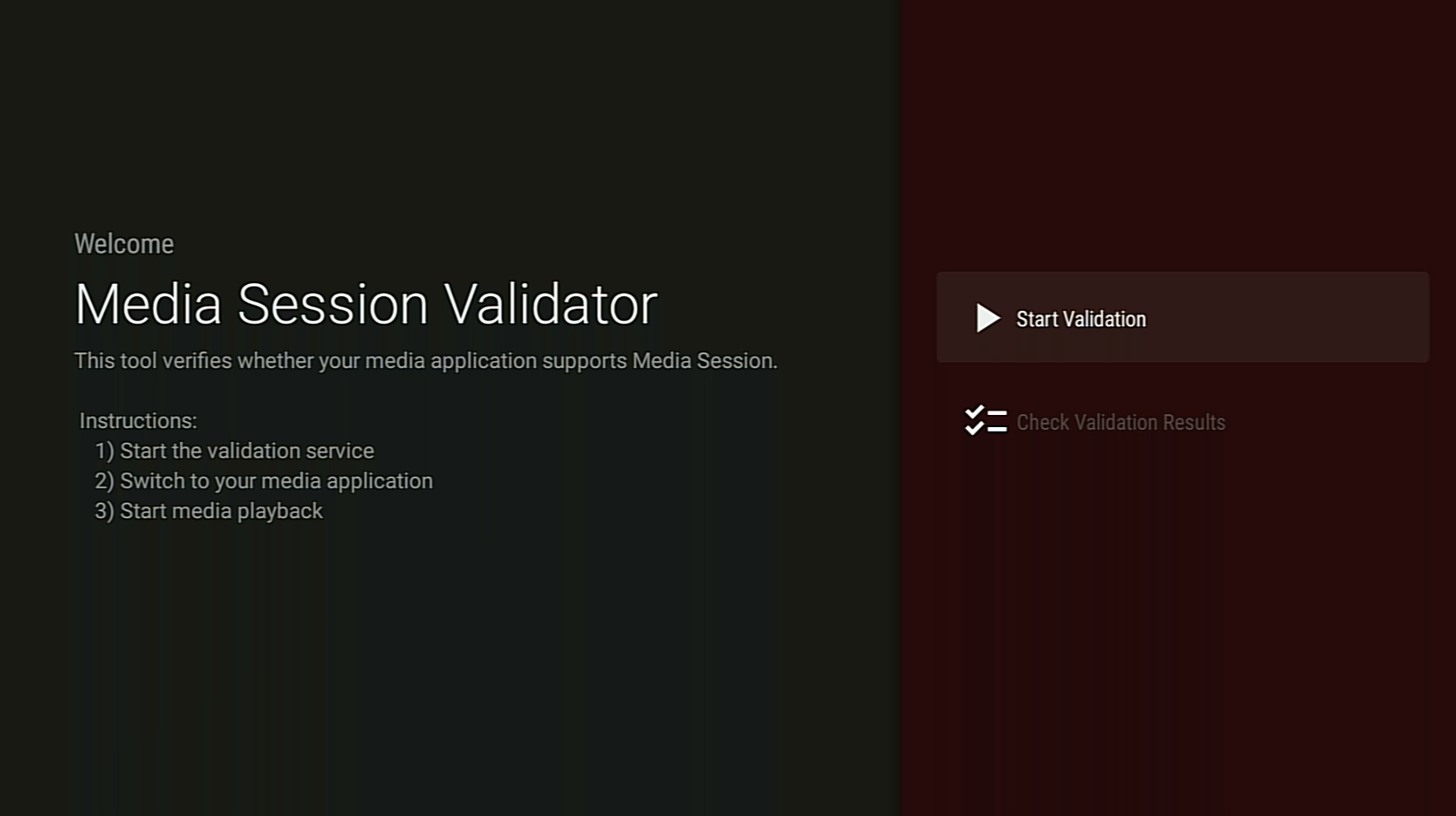
ارجِع إلى الشاشة الرئيسية في Android TV وافتح تطبيق وسائط.
اختَر أي محتوى وسائط من التطبيق وابدأ تشغيله.
يجب أن يبدأ أداة التحقّق الاختبار وتنفيذ أوامر الوسائط تلقائيًا:
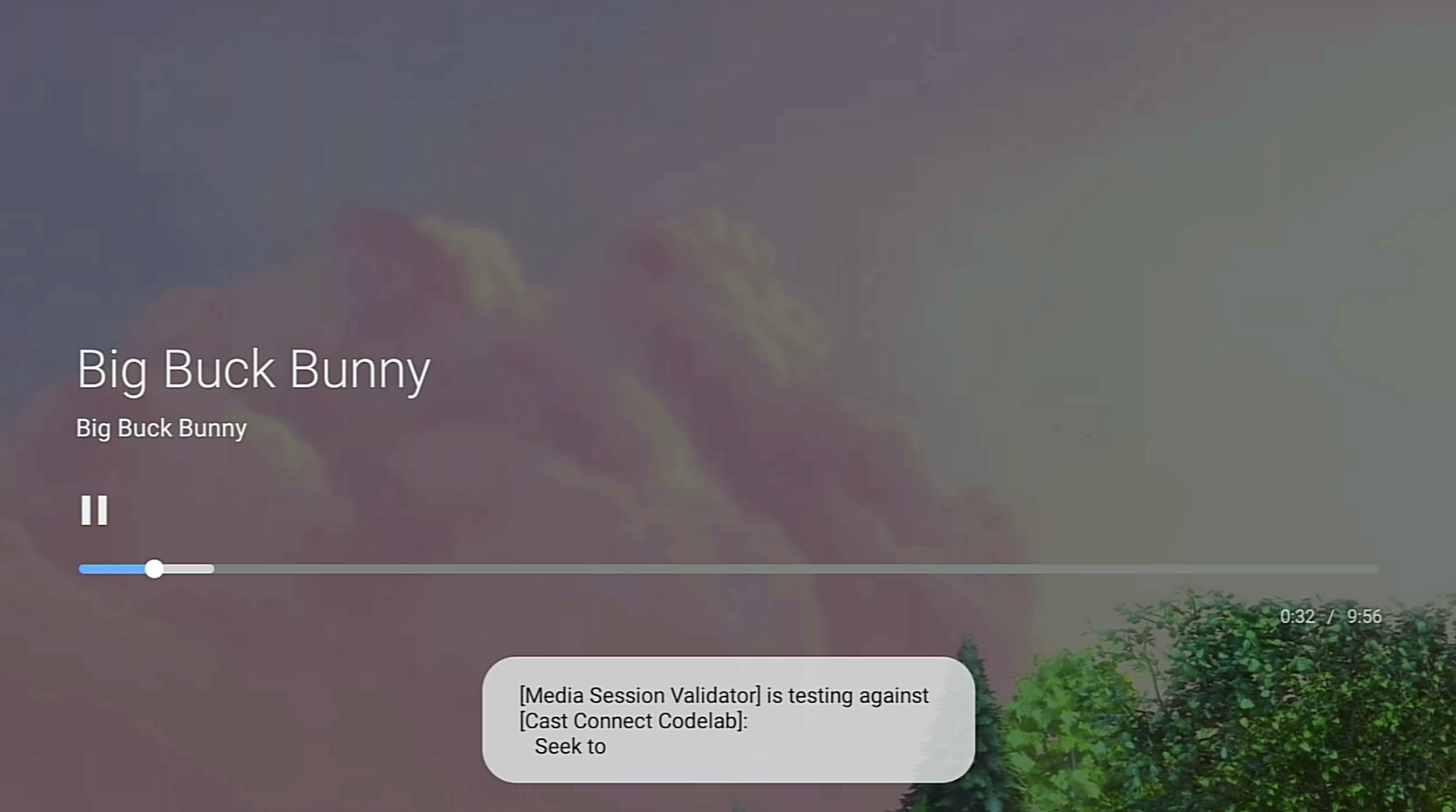
بعد أن ينتهي المدقّق من الاختبار، ارجع إلى تطبيق Media Session Validator للاطّلاع على النتائج.
انقر على التحقّق من نتائج التحقّق من التطبيق واختَر تطبيقًا لفتح شاشة النتائج:
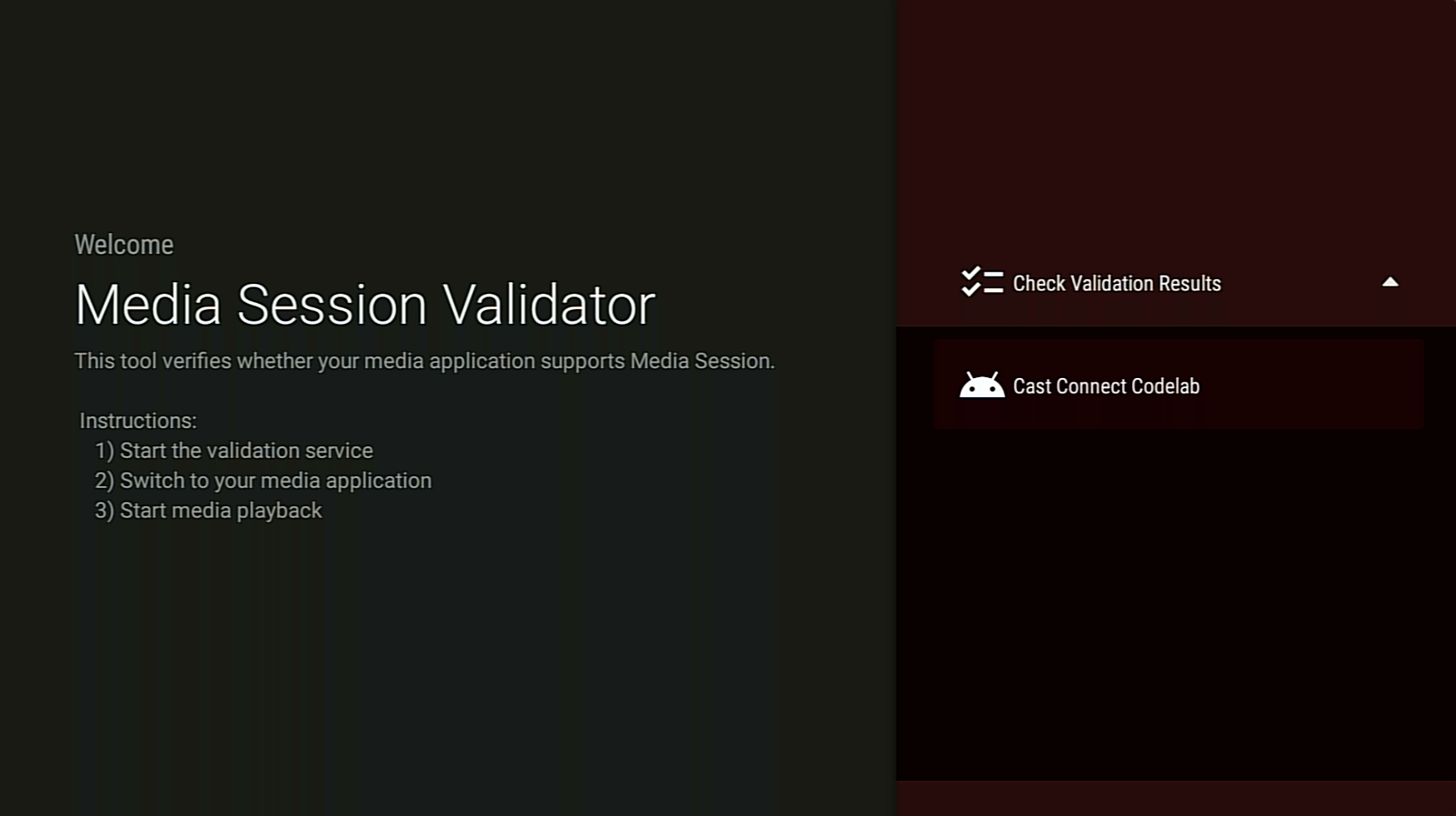
تعرض شاشة النتائج قائمة بحالات الاختبار مع أوصافها:
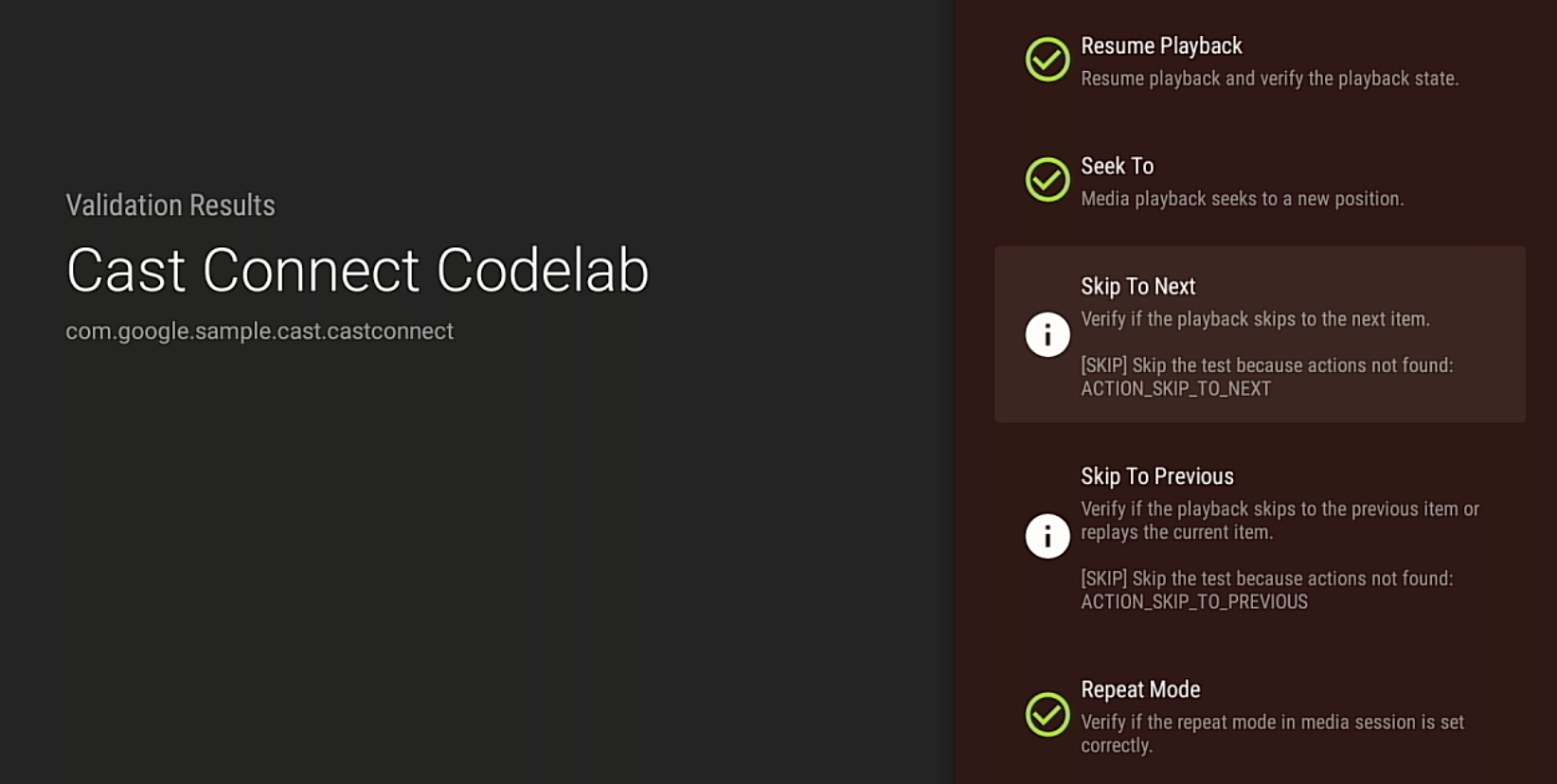
إذا ظهرت لك أي حالات اختبار غير ناجحة أو تحذيرات، راجِع الوصف وأصلِح أي مشاكل في تطبيقك، ثم نفِّذ عملية التحقّق مرة أخرى.
لمراجعة نتائج الاختبار أو مشاركتها، يمكنك أيضًا تنزيل تقرير التحقّق من الصحة من خلال "أداة تصحيح الأخطاء في Android" (ADB):