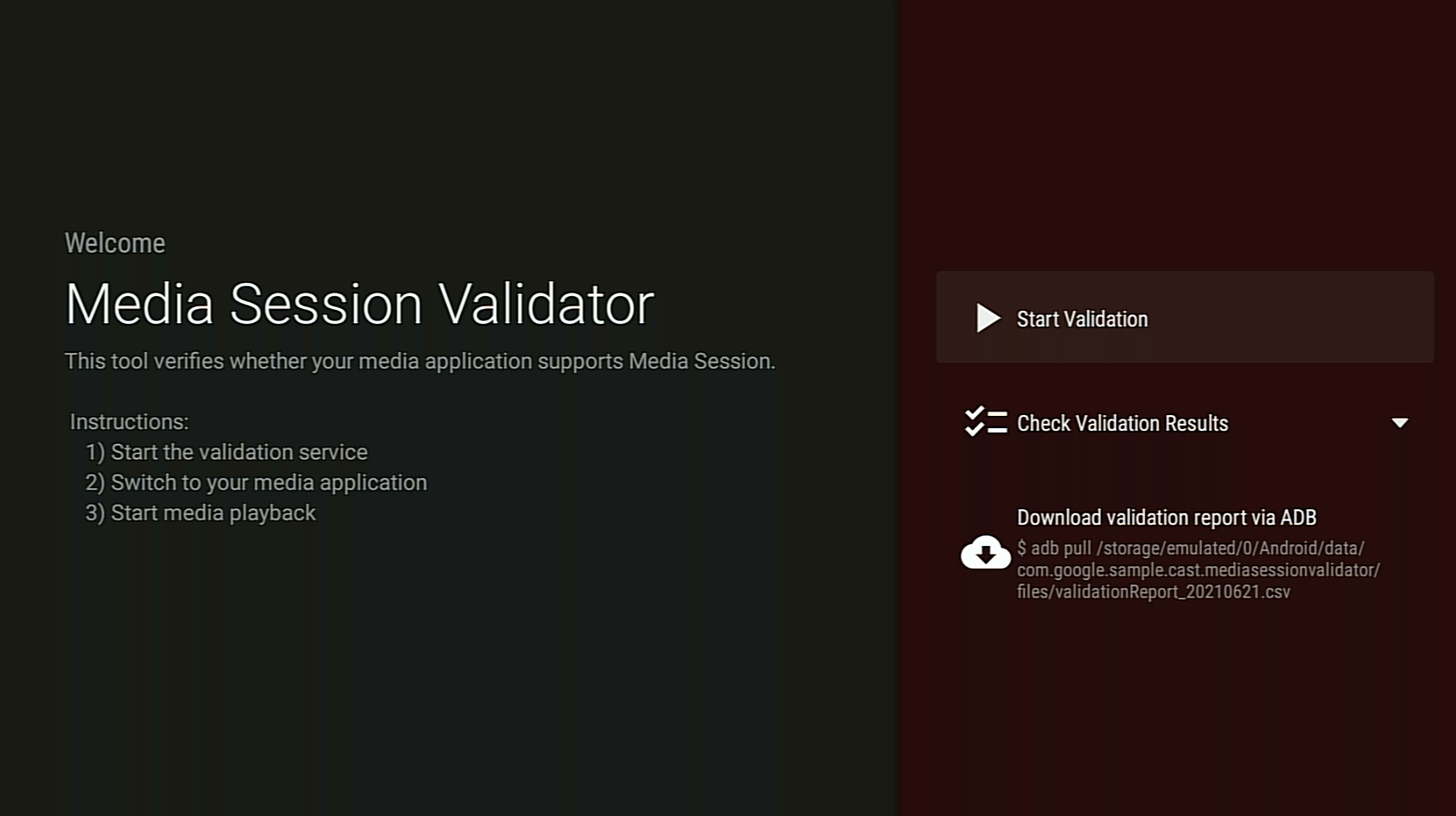媒体会话验证器是一款工具,可提供一种简单且自动化的方式来验证 Android TV 应用与媒体会话的集成。这还可以验证在 Android TV 应用中支持 Cast Connect 的前提条件。
下载并安装 APK
在 Android TV 设备上启用 Android 调试桥 (adb) 调试,连接到设备,然后安装 APK。
上次更新时间:2021 年 6 月 21 日
操作说明
为媒体会话验证器启用通知使用权权限。
依次前往:设置 > 应用 > 特殊应用权限 > 通知访问权限 > Media Session Validator
打开媒体会话验证器,然后选择开始验证:
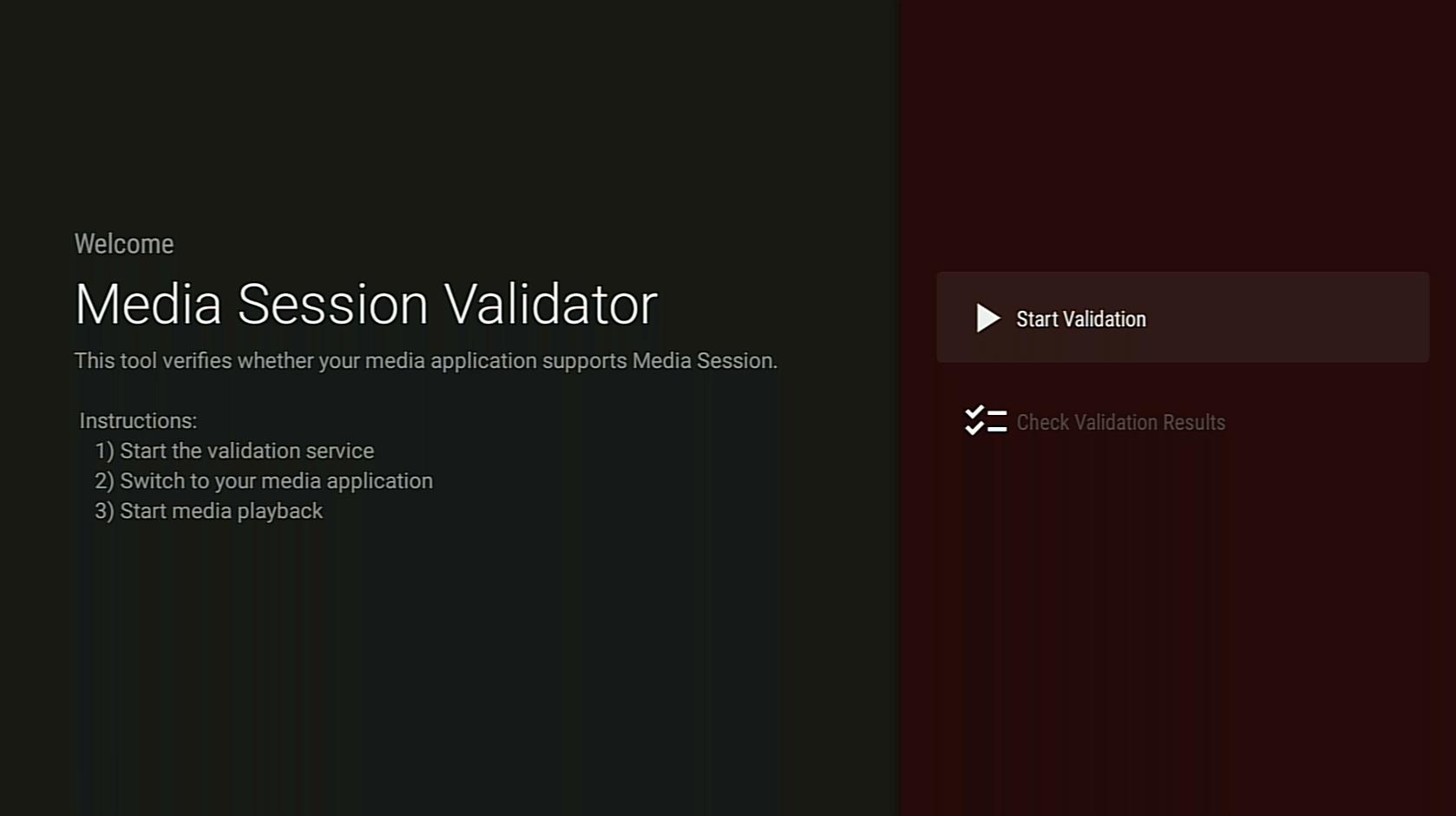
返回 Android TV 主屏幕,然后打开媒体应用。
从应用中选择任意媒体内容,然后开始播放。
验证器应开始测试并自动执行媒体命令:
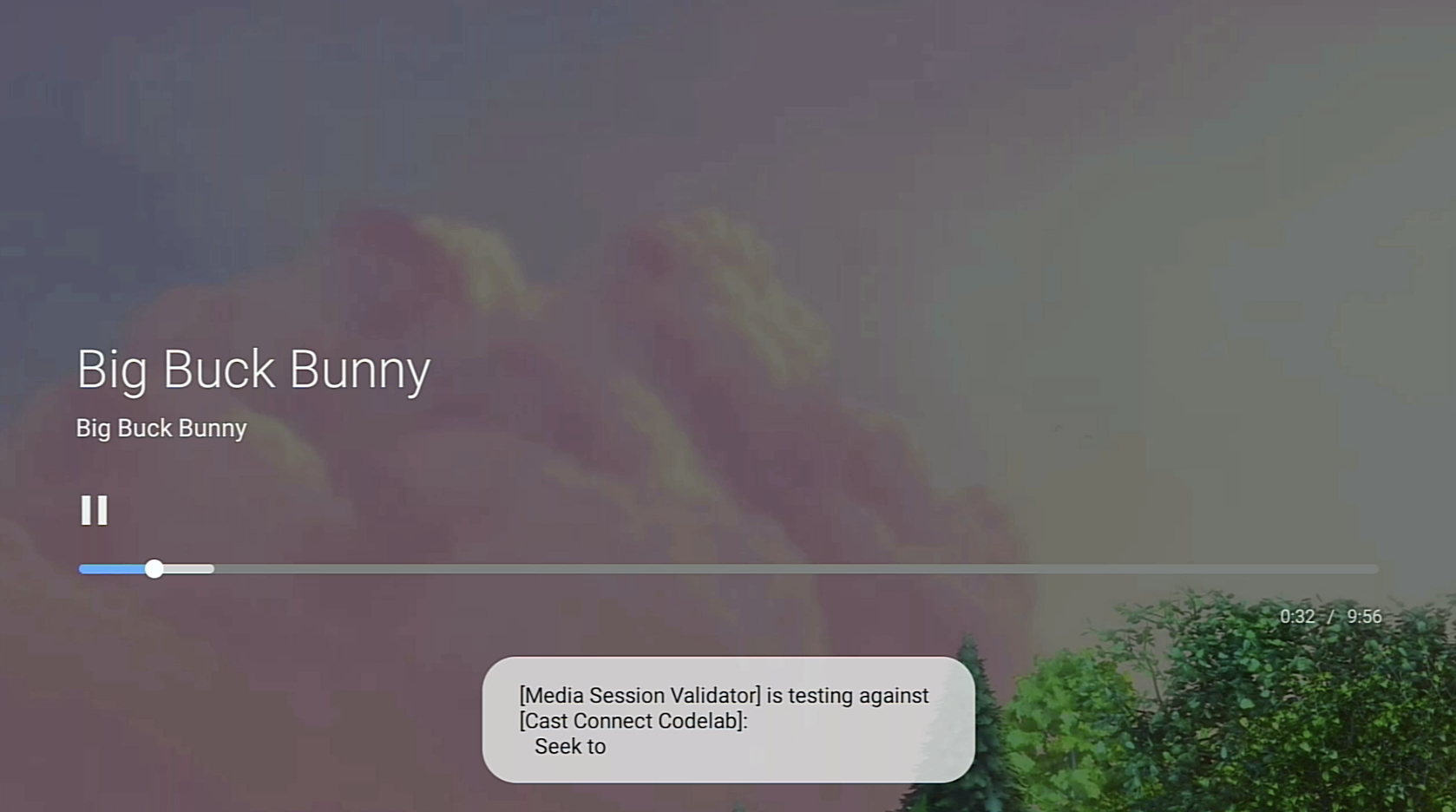
验证程序完成测试后,返回媒体会话验证程序应用以查看结果。
选择 Check Validation Results,然后选择一个应用以打开结果界面:
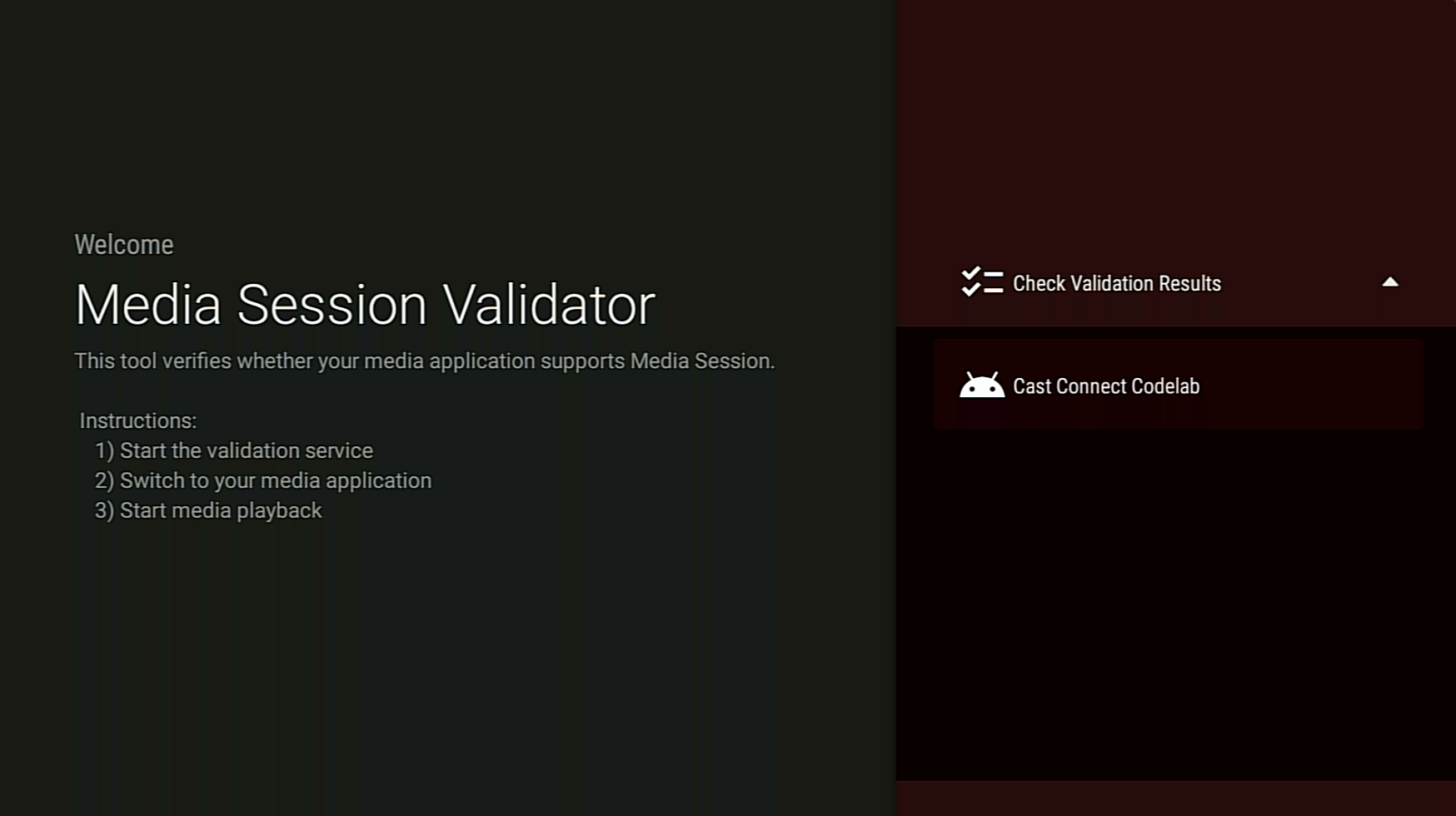
结果界面会显示包含说明的测试用例列表:
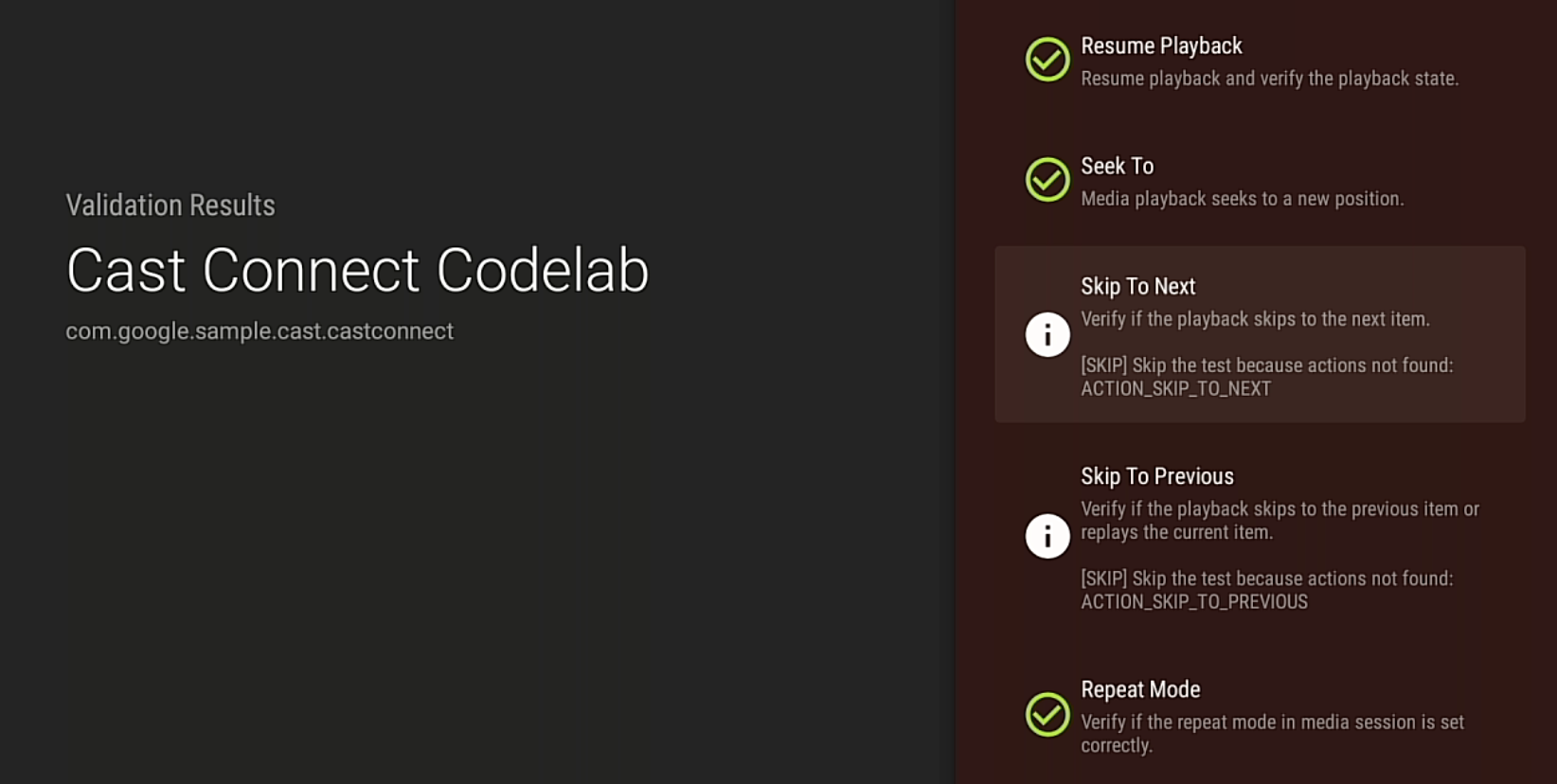
如果您看到任何测试用例失败或出现警告,请查看说明并修复应用中的任何问题,然后再次运行验证。
如需查看或分享测试结果,您还可以通过 ADB 下载验证报告: