הלחצן להפעלת Cast פותח תיבת דו-שיח להתחברות למקלטי אינטרנט, לשליטה בהם ולניתוק מהם.
כדי להוריד את תבניות הלחצנים של Cast, אפשר לעיין במאמר בנושא סמלי Cast.
שימו לב שהלחצן Cast לא ספציפי ל-Google Cast, ואפשר להשתמש בו כדי לייצג גם מקלטים באינטרנט וגם מקלטים שלא באינטרנט (כמו אוזניות Bluetooth). רכיבי Web Receiver צריכים להופיע תמיד בתיבת הדו-שיח של Cast, ולא בתיבת דו-שיח, בתפריט או בפקד אחרים.
הצגת Cast למשתמשים
הוספת לחצן Cast עוזרת למשתמשים קיימים לדעת שאפליקציית השולח תומכת עכשיו ב-Cast, וגם עוזרת למשתמשים חדשים ב-Google Cast.
חובה
A הצגת מסך מבוא ל-Cast בפעם הראשונה
שבה רכיבי Web Receivers זמינים. לשולחים ב-iOS, להציג מסך מבוא ל-Cast בפעם הראשונה שמופיע לחצן Cast.
ב' להדגיש חזותית את לחצן Cast (למשל, להקיף את הלחצן)
ג' להסביר איך לחצן Cast פועל (למשל, להציג הודעה כמו 'מקישים כדי להפעיל Cast של סרטונים בטלוויזיה')
Android
מבוא ל-Cast
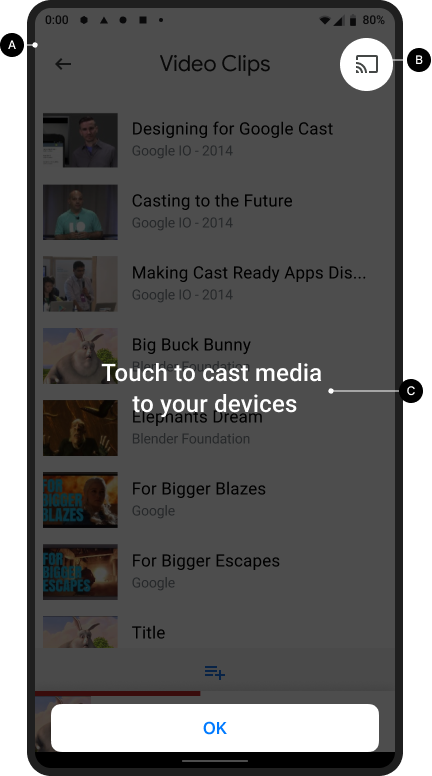
הפעלת Cast של מסך הבית

iOS
מבוא ל-Cast
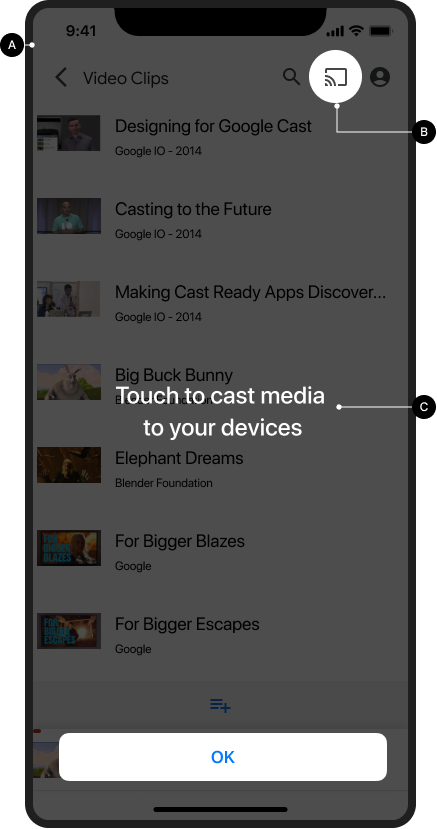
הפעלת Cast של מסך הבית

Chrome
מבוא ל-Cast
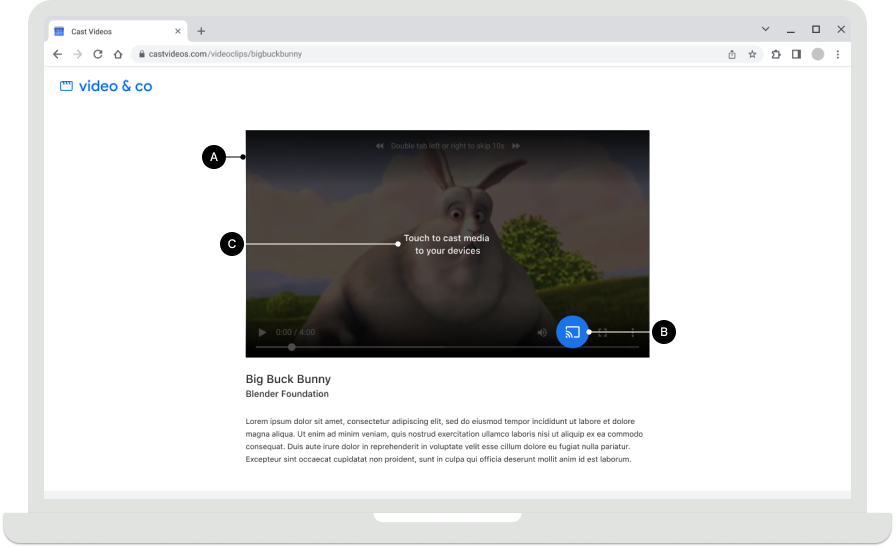
הפעלת Cast של מסך הבית

זמינות כפתור Cast
חובה
א' כפתור ה-Cast צריך להיות גלוי בכל מסך שבו יש תוכן שאפשר להפעיל, והוא צריך להיות ממוקם במיקום עקבי בזמן הגלישה או הפעלת התוכן. הוא יופיע גם בכותרת של Chrome לשליטה גלובלית.
ב ב-Chrome, אפשר להסתיר את לחצן Cast
אם אין אפשרות להשתמש במקלטי אינטרנט. במכשירי Android ו-iOS של השולחים,
לחצן Cast צריך להופיע תמיד כשהמכשיר מחובר ל-Wi-Fi, כדי שאפשר יהיה לספק עזרה מתאימה
אם המשתמש השבית את הגישה לרשת המקומית והמכשירים לא מזוהים כתוצאה מכך
(פרטים נוספים זמינים במאמר בנושא הרשאות וזיהוי ב-iOS).
C באפליקציות לנייד, לחצן ההפעלה מופיע בצד שמאל של המסך או בתצוגת הנגן. אם התצוגה היא של נגן, ממקמים אותו בפינה השמאלית העליונה.
D ב-Chrome, לחצן ההעברה אמור להופיע בצד שמאל באמצעי הבקרה של תוכן המדיה (לדוגמה, בסרטון מוטמע). אם פקדי המדיה כוללים לחצן למסך מלא, מציבים את לחצן Cast משמאלו.
הערה
Google Cast משתמש במודל ריבוי משימות, שמאפשר למשתמשים לעיין באפליקציה השולחת ובאפליקציות אחרות בזמן ההפעלה של Cast. לחצן ה-Cast צריך להיות גלוי בכל מסך שמוצג בו תוכן שאפשר להפעיל, כדי שהמשתמש לא יצטרך לחפש איפה אפשר להשהות או להפסיק את התוכן שמופעל בטלוויזיה.
Android
השולח התנתק
הפעלת Cast של מסך הבית

iOS
השולח התנתק
הפעלת Cast של מסך הבית

Chrome
השולח התנתק
הפעלת Cast של מסך הבית

מצבים של לחצן Cast
חובה
א' מנותק: כשהמקלט האינטרנטי זמין, לחצן Cast מופיע
ב' מתחבר: כשהמקלט האינטרנטי מתחבר, הגלים בסמל של לחצן Cast מונפשים בהדרגה (פרטים בהערה שלמטה)
ג' מחובר: כשהאפליקציה הזו מחוברת למקלט האינטרנטי של Cast, לחצן Cast שלה מופיע עם צורה של מסגרת מלאה
שיטות מומלצות
לכל אחד ממצבי הלחצן, כדאי להשתמש בצבעים שתואמים לסגנון של רכיבי ממשק משתמש אחרים באפליקציה. שימוש בצבע הדגשה ייחודי (כמו צהוב) למצב 'מופעל' או 'מחובר' הוא אופציונלי.
הערות
- סמל Cast מוצג ב-Chrome, ב-Android וב-iOS כדי לספק גישה לתוסף Cast ללא קשר לזמינות של מכשירי Cast.
- המצב 'מתחבר' (אנימציה) מופיע כשהחיבור ל-Cast API נמשך יותר זמן מהצפוי (ה-SDK של Android ו-Chrome יציגו אנימציה של סמל Cast באופן אוטומטי). אחרי ההתחברות, אפליקציית Web Receiver מופעלת.
- העדכנו את המצב ON / Connected של סמל Cast, ועכשיו הוא כולל מילוי מלא בתוך מסגרת הסמל. סמל Cast חדש ותבניות לסמלים זמינים כאן.
Android
השולח, הפעלת Cast נותקה
הפעלת Cast של מסך הבית

השולח, מתבצע חיבור של Cast
הפעלת Cast של מסך הבית

השולח, Cast מחובר
טעינה של אפליקציית Web Receiver
השולח, Cast מחובר
אפליקציית Web Receiver נטענה או במצב המתנה
iOS
השולח, אי אפשר להפעיל Cast
הפעלת Cast של מסך הבית

השולח, הפעלת Cast נותקה
הפעלת Cast של מסך הבית

השולח, מתבצע חיבור של Cast
הפעלת Cast של מסך הבית

השולח, Cast מחובר
טעינה של אפליקציית Web Receiver
השולח, Cast מחובר
אפליקציית Web Receiver נטענה או במצב המתנה
Chrome
השולח, אי אפשר להפעיל Cast
הסמל של Cast מוצג ב-Chrome כדי לספק גישה לתוסף Cast בלי קשר לסטטוס החיבור.
הפעלת Cast של מסך הבית

השולח, הפעלת Cast נותקה
הפעלת Cast של מסך הבית

השולח, מתבצע חיבור של Cast
הפעלת Cast של מסך הבית

השולח, Cast מחובר
טעינה של אפליקציית Web Receiver
השולח, Cast מחובר
אפליקציית Web Receiver נטענה או במצב המתנה
התמונות שמופיעות במדריך העיצוב הזה הן באדיבות Blender Foundation, והן משותפות במסגרת זכויות יוצרים או רישיון Creative Commons.
- Elephant's Dream: (c) זכויות יוצרים 2006, Blender Foundation / Netherlands Media Art Institute / www.elephantsdream.org
- Sintel: (c) זכויות יוצרים Blender Foundation | www.sintel.org
- Tears of Steel: (CC) Blender Foundation | mango.blender.org
- Big Buck Bunny: (c) copyright 2008, Blender Foundation / www.bigbuckbunny.org
