जब उपयोगकर्ता Google Chat में कोई लिंक शेयर करते हैं, तो कॉन्टेक्स्ट स्विच होने से रोकने के लिए, आपका Chat ऐप्लिकेशन उनके मैसेज में कार्ड अटैच करके, लिंक की झलक दिखा सकता है. इससे, लोगों को ज़्यादा जानकारी मिलती है और वे Google Chat से ही कार्रवाई कर पाते हैं.
उदाहरण के लिए, मान लें कि किसी कंपनी के सभी ग्राहक सेवा एजेंट और Case-y नाम का चैट ऐप्लिकेशन, Google Chat के एक स्पेस में शामिल हैं. एजेंट अक्सर चैट स्पेस में, ग्राहक सेवा से जुड़े केस के लिंक शेयर करते हैं. ऐसा करने पर, उनके सहयोगियों को केस का लिंक खोलकर, असाइनी, स्टेटस, और विषय जैसी जानकारी देखनी पड़ती है. इसी तरह, अगर किसी व्यक्ति को किसी केस का मालिकाना हक लेना है या उसका स्टेटस बदलना है, तो उसे लिंक खोलना होगा.
लिंक की झलक दिखाने की सुविधा चालू होने पर, स्पेस में मौजूद Chat ऐप्लिकेशन, Case-y, जब भी कोई व्यक्ति केस का लिंक शेयर करता है, तो वह एक कार्ड अटैच करता है. इस कार्ड में, असाइनी, स्टेटस, और विषय की जानकारी दिखती है. कार्ड पर मौजूद बटन की मदद से, एजेंट केस का मालिकाना हक ले सकते हैं और सीधे चैट स्ट्रीम से स्टेटस बदल सकते हैं.
लिंक की झलक देखने की सुविधा कैसे काम करती है
जब कोई व्यक्ति अपने मैसेज में लिंक जोड़ता है, तो एक चिप दिखता है. इससे उसे पता चलता है कि चैट ऐप्लिकेशन में लिंक की झलक दिख सकती है.
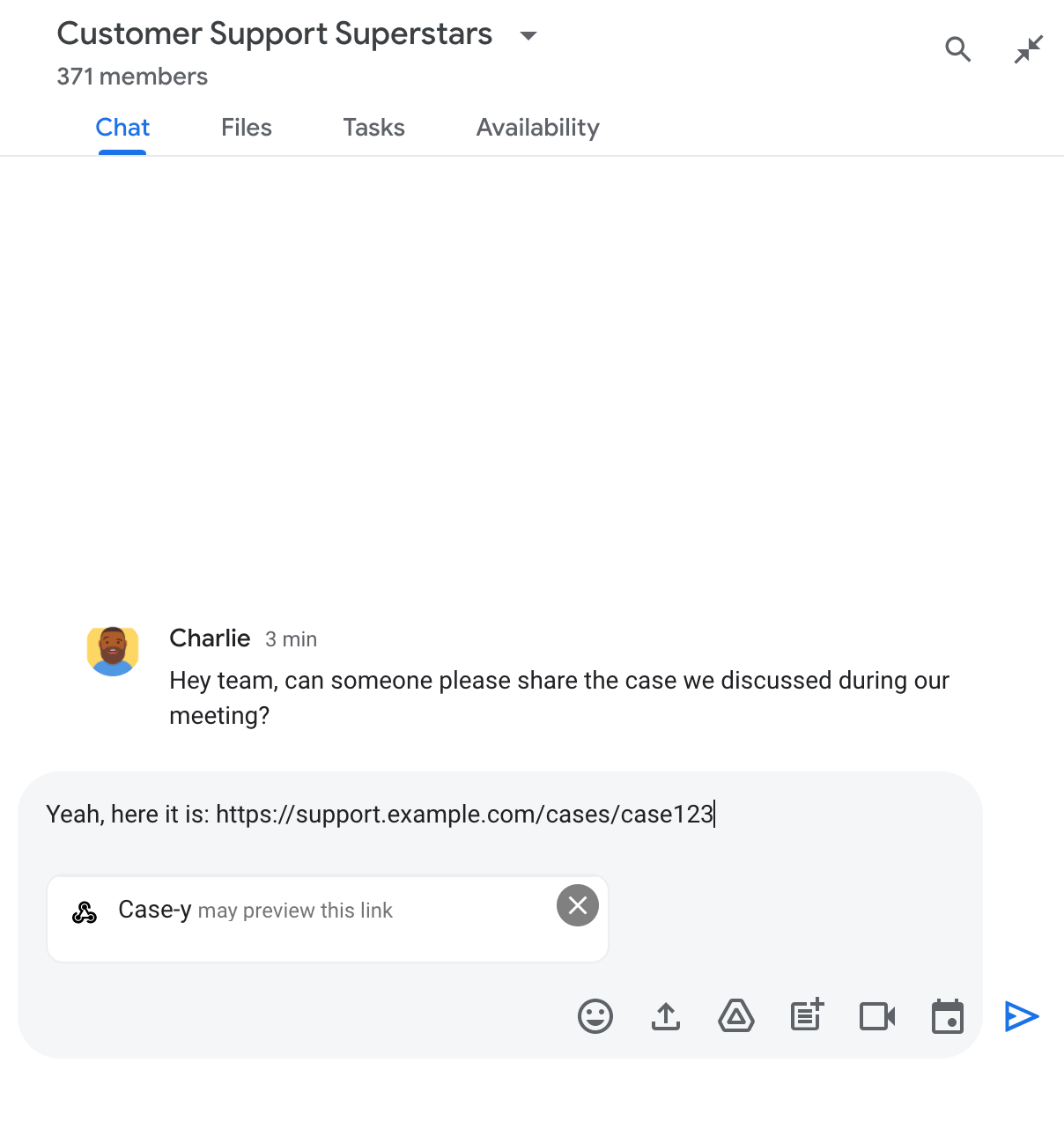
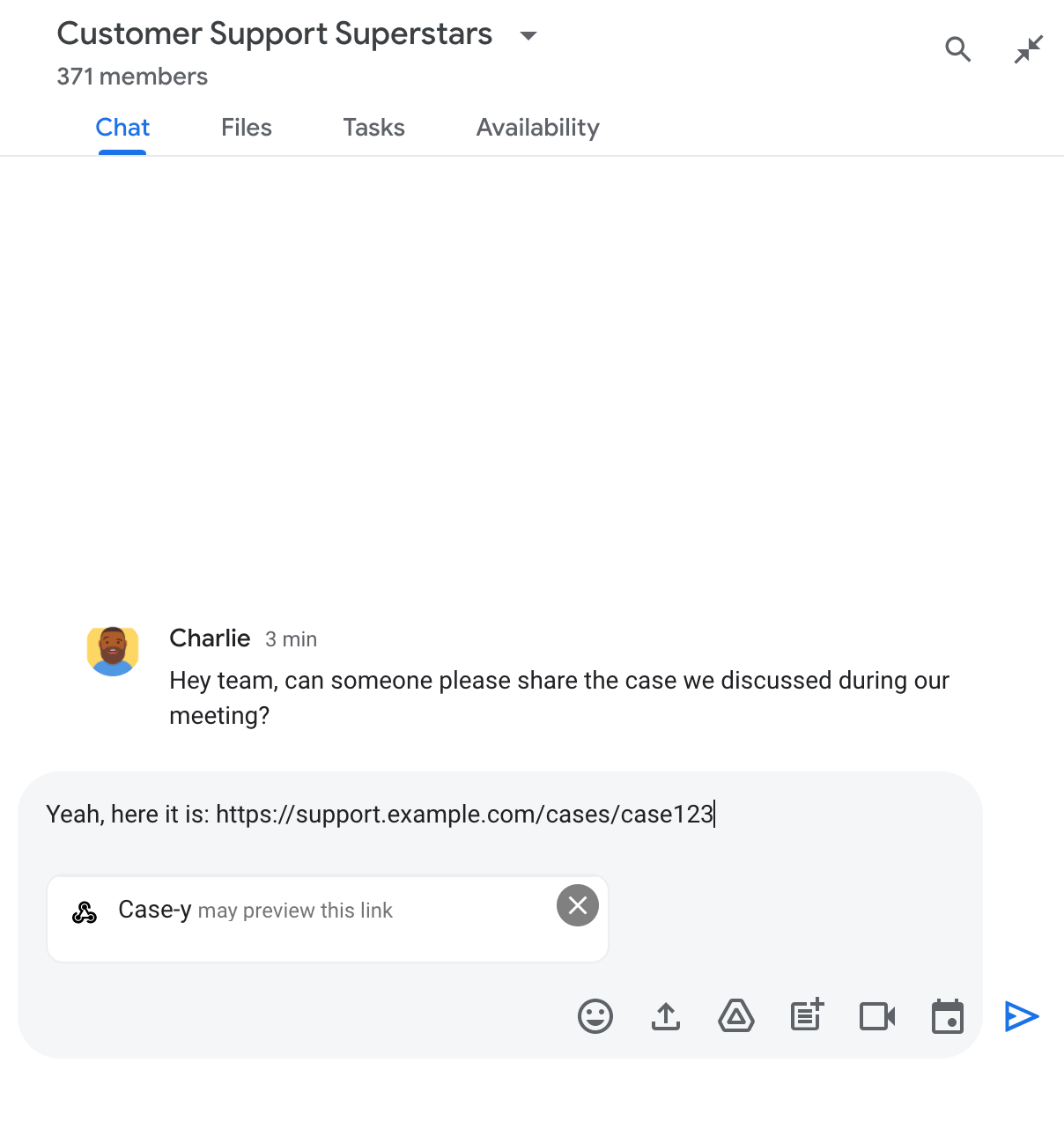
मैसेज भेजने के बाद, लिंक को Chat ऐप्लिकेशन पर भेजा जाता है. इसके बाद, यह उपयोगकर्ता के मैसेज में कार्ड जनरेट करता है और उसे अटैच करता है.
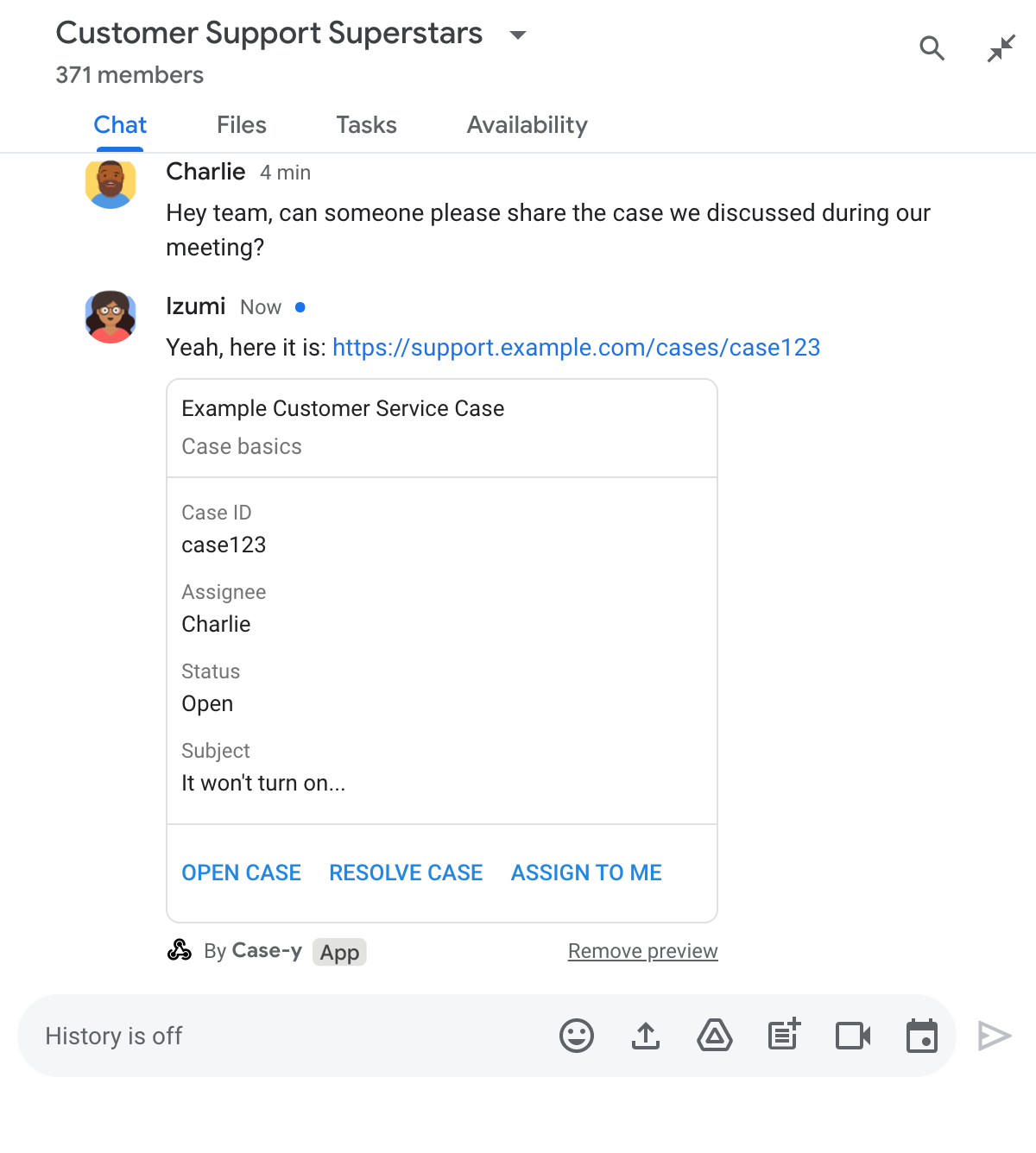
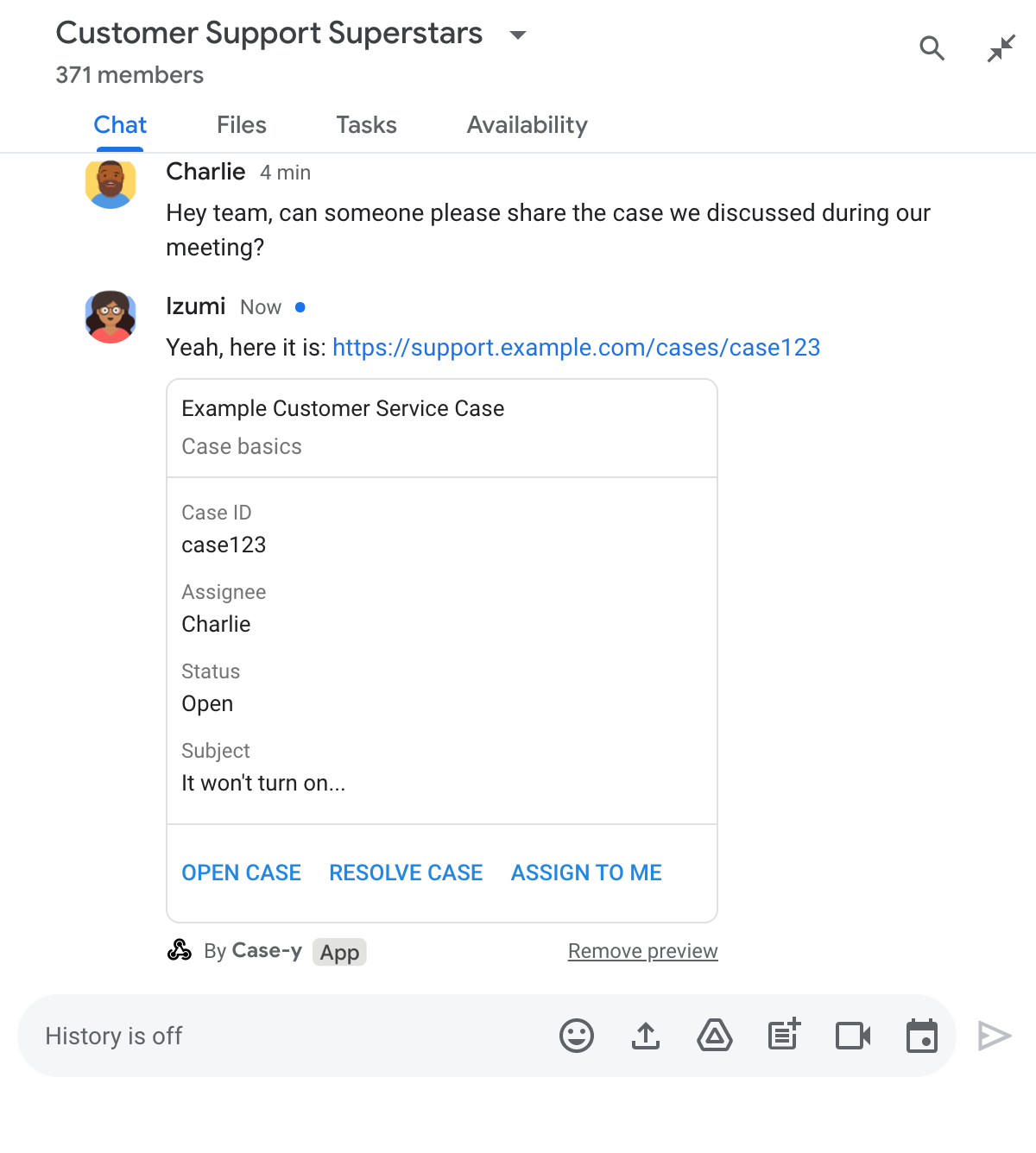
लिंक के साथ-साथ, कार्ड में लिंक के बारे में ज़्यादा जानकारी भी दी जाती है. इसमें बटन जैसे इंटरैक्टिव एलिमेंट भी शामिल होते हैं. आपका Chat ऐप्लिकेशन, बटन पर क्लिक करने जैसे उपयोगकर्ता के इंटरैक्शन के जवाब में, अटैच किए गए कार्ड को अपडेट कर सकता है.
अगर किसी व्यक्ति को अपने मैसेज में कार्ड अटैच करके, Chat ऐप्लिकेशन में लिंक की झलक नहीं दिखानी है, तो वह झलक वाले चिप पर पर क्लिक करके, झलक दिखाने की सुविधा को बंद कर सकता है. उपयोगकर्ता, झलक हटाएं पर क्लिक करके, अटैच किए गए कार्ड को किसी भी समय हटा सकते हैं.
ज़रूरी शर्तें
Node.js
Google Chat ऐप्लिकेशन, जिसमें इंटरैक्टिव सुविधाएं चालू हों. एचटीटीपी सेवा का इस्तेमाल करके, इंटरैक्टिव Chat ऐप्लिकेशन बनाने के लिए, यह क्विकस्टार्ट पूरा करें.
Python
Google Chat ऐप्लिकेशन, जिसमें इंटरैक्टिव सुविधाएं चालू हों. एचटीटीपी सेवा का इस्तेमाल करके, इंटरैक्टिव Chat ऐप्लिकेशन बनाने के लिए, यह क्विकस्टार्ट पूरा करें.
Java
Google Chat ऐप्लिकेशन, जिसमें इंटरैक्टिव सुविधाएं चालू हों. एचटीटीपी सेवा का इस्तेमाल करके, इंटरैक्टिव Chat ऐप्लिकेशन बनाने के लिए, यह क्विकस्टार्ट पूरा करें.
Apps Script
Google Chat ऐप्लिकेशन, जिसमें इंटरैक्टिव सुविधाएं चालू हों. Apps Script में इंटरैक्टिव Chat ऐप्लिकेशन बनाने के लिए, यह शुरुआती लेख पढ़ें.
लिंक की झलक दिखाने की सुविधा कॉन्फ़िगर करना
Google Cloud Console में, Chat ऐप्लिकेशन के कॉन्फ़िगरेशन पेज पर, example.com, support.example.com, और support.example.com/cases/ जैसे खास लिंक को यूआरएल पैटर्न के तौर पर रजिस्टर करें, ताकि आपका Chat ऐप्लिकेशन उनकी झलक दिखा सके.
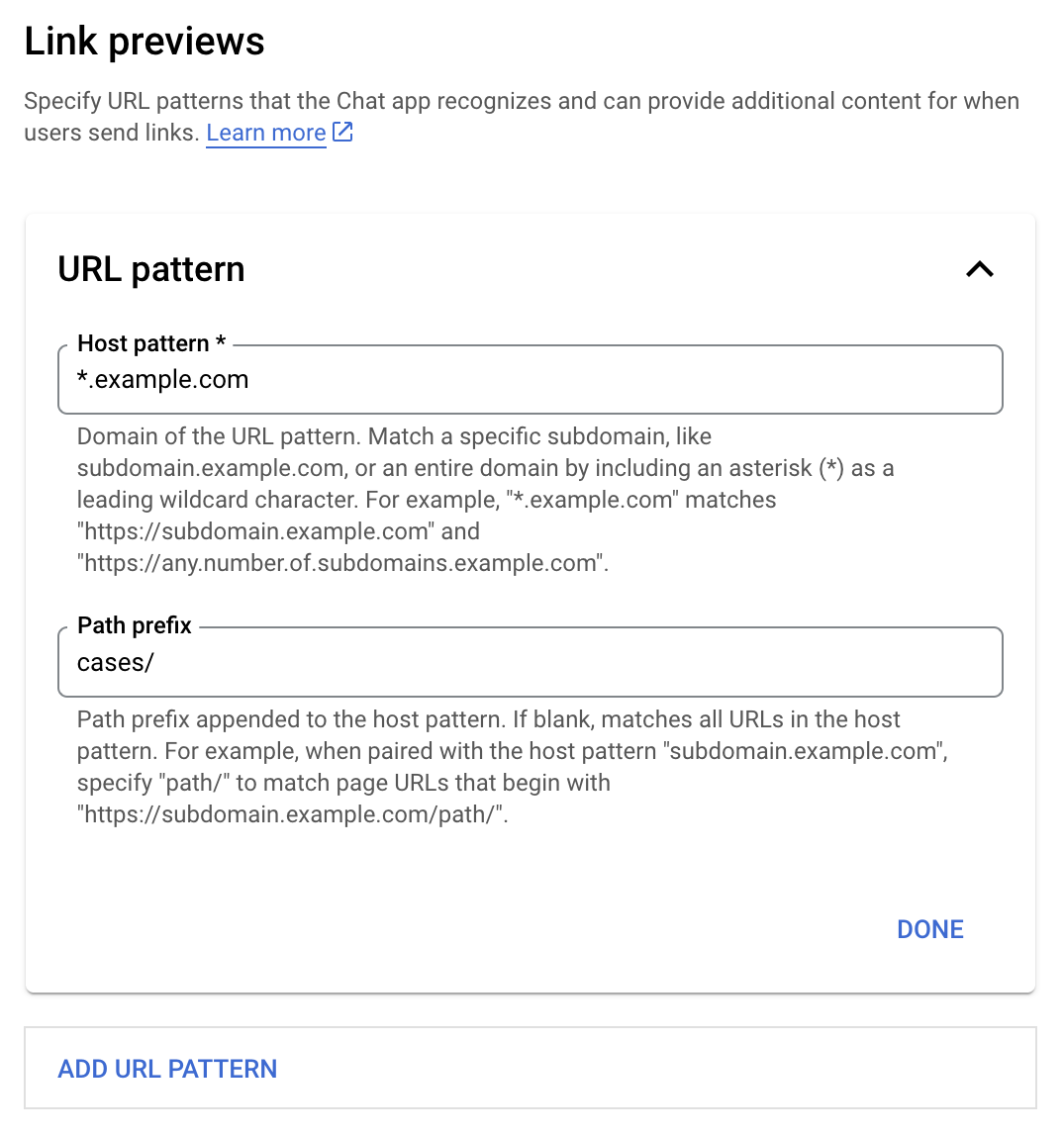
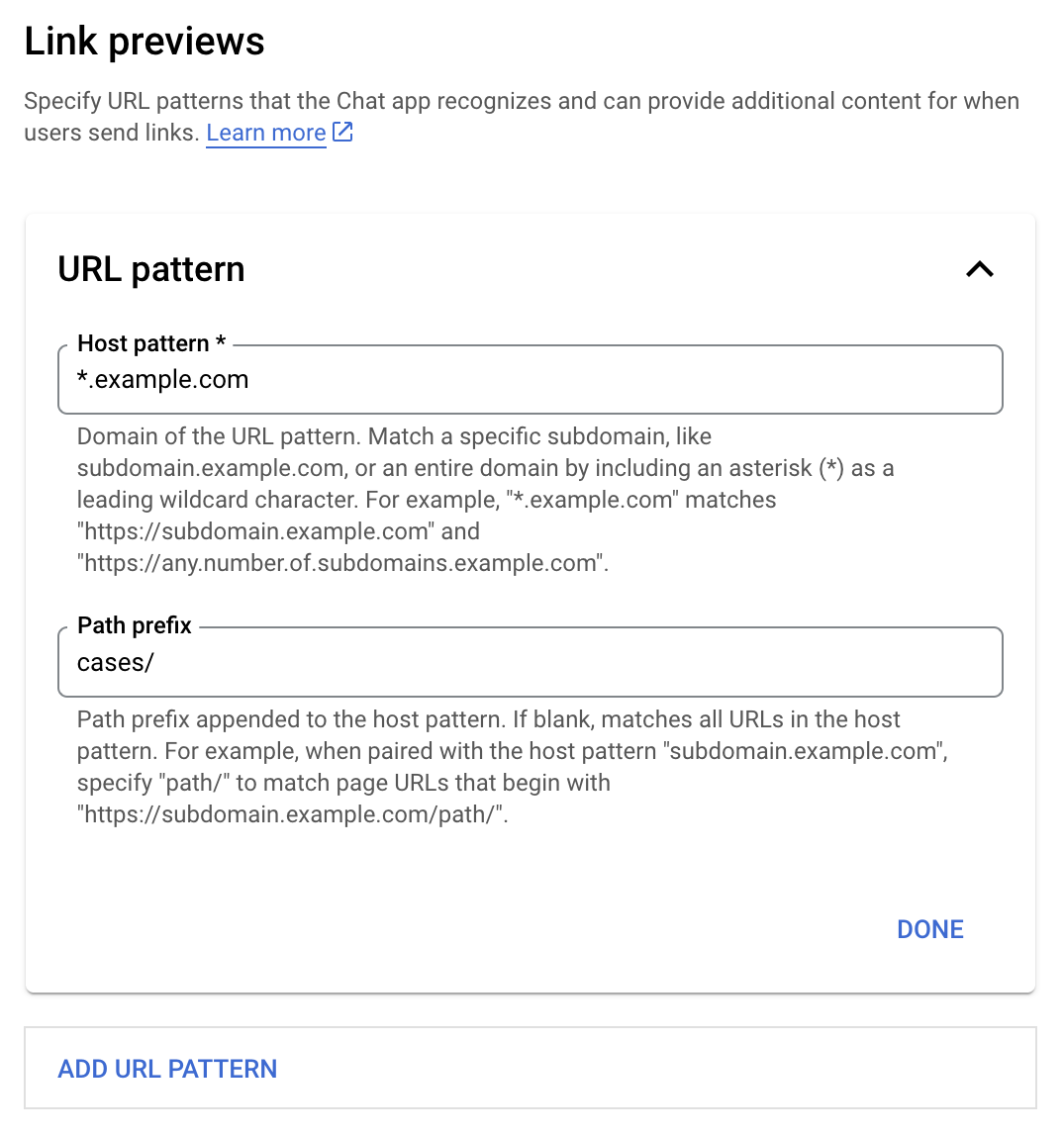
- Google Cloud Console खोलें.
- "Google Cloud" के बगल में, डाउन ऐरो पर क्लिक करें और Chat ऐप्लिकेशन का प्रोजेक्ट खोलें.
- खोज फ़ील्ड में,
Google Chat APIटाइप करें और Google Chat API पर क्लिक करें. - मैनेज करें > कॉन्फ़िगरेशन पर क्लिक करें.
- 'लिंक की झलक' में जाकर, यूआरएल पैटर्न जोड़ें या उसमें बदलाव करें.
- किसी नए यूआरएल पैटर्न के लिए लिंक की झलकें कॉन्फ़िगर करने के लिए, यूआरएल पैटर्न जोड़ें पर क्लिक करें.
- किसी मौजूदा यूआरएल पैटर्न के कॉन्फ़िगरेशन में बदलाव करने के लिए, डाउन ऐरो पर क्लिक करें.
होस्ट पैटर्न फ़ील्ड में, यूआरएल पैटर्न का डोमेन डालें. Chat ऐप्लिकेशन, इस डोमेन के लिंक की झलक दिखाएगा.
अगर आपको Chat ऐप्लिकेशन में
subdomain.example.comजैसे किसी खास सबडोमेन के लिंक की झलक देखनी है, तो सबडोमेन शामिल करें.Chat ऐप्लिकेशन में पूरे डोमेन के लिंक की झलक देखने के लिए, सबडोमेन के तौर पर तारे के निशान (*) के साथ वाइल्डकार्ड वर्ण डालें. उदाहरण के लिए,
*.example.com,subdomain.example.comऔरany.number.of.subdomains.example.comसे मैच करता है.पाथ प्रीफ़िक्स फ़ील्ड में, होस्ट पैटर्न डोमेन में जोड़ने के लिए कोई पाथ डालें.
होस्ट पैटर्न डोमेन में मौजूद सभी यूआरएल से मैच करने के लिए, पाथ प्रीफ़िक्स को खाली छोड़ दें.
उदाहरण के लिए, अगर होस्ट पैटर्न
support.example.comहै, तोsupport.example.com/cases/पर होस्ट किए गए केस के यूआरएल मैच करने के लिए,cases/डालें.हो गया पर क्लिक करें.
सेव करें पर क्लिक करें.
अब जब भी कोई व्यक्ति, Chat ऐप्लिकेशन से जुड़े चैट स्पेस में मैसेज में ऐसा लिंक शामिल करता है जो लिंक की झलक दिखाने वाले यूआरएल के पैटर्न से मैच करता है, तो आपका ऐप्लिकेशन उस लिंक की झलक दिखाता है.
लिंक की झलक देखना
किसी लिंक के लिए, लिंक की झलक दिखाने की सुविधा कॉन्फ़िगर करने के बाद, आपका Chat ऐप्लिकेशन उस लिंक को पहचान सकता है और उस पर ज़्यादा जानकारी अटैच करके उसकी झलक दिखा सकता है.
जब किसी व्यक्ति के मैसेज में ऐसा लिंक शामिल होता है जो लिंक की झलक दिखाने वाले यूआरएल के पैटर्न से मैच करता है, तो आपके Chat ऐप्लिकेशन को MESSAGE इंटरैक्शन इवेंट मिलता है. ऐसा उन Chat स्पेस में होता है जिनमें आपका Chat ऐप्लिकेशन शामिल होता है. इंटरैक्शन इवेंट के JSON
पेलोड में matchedUrl फ़ील्ड शामिल होता है:
JSON
message: {
matchedUrl: {
url: "https://support.example.com/cases/case123"
},
... // other message attributes redacted
}
MESSAGE इवेंट के पेलोड में matchedUrl फ़ील्ड मौजूद होने पर, आपका Chat ऐप्लिकेशन, झलक वाले लिंक की मदद से मैसेज में जानकारी जोड़ सकता है. आपका Chat ऐप्लिकेशन, टेक्स्ट मैसेज या कार्ड अटैच करके जवाब दे सकता है.
मैसेज से जवाब देना
सामान्य जवाबों के लिए, आपका Chat ऐप्लिकेशन किसी लिंक की झलक दिखा सकता है. इसके लिए, वह लिंक पर सादे टेक्स्ट मैसेज के ज़रिए जवाब देगा. इस उदाहरण में एक मैसेज अटैच किया गया है, जिसमें लिंक की झलक वाले यूआरएल के पैटर्न से मैच करने वाले लिंक यूआरएल को दोहराया गया है.
Node.js
Python
Java
Apps Script
लिंक की झलक दिखाने वाला कार्ड अटैच करना
झलक वाले लिंक में कार्ड अटैच करने के लिए, UPDATE_USER_MESSAGE_CARDS टाइप का ActionResponse दिखाएं. इस उदाहरण में, एक बुनियादी कार्ड अटैच किया गया है.
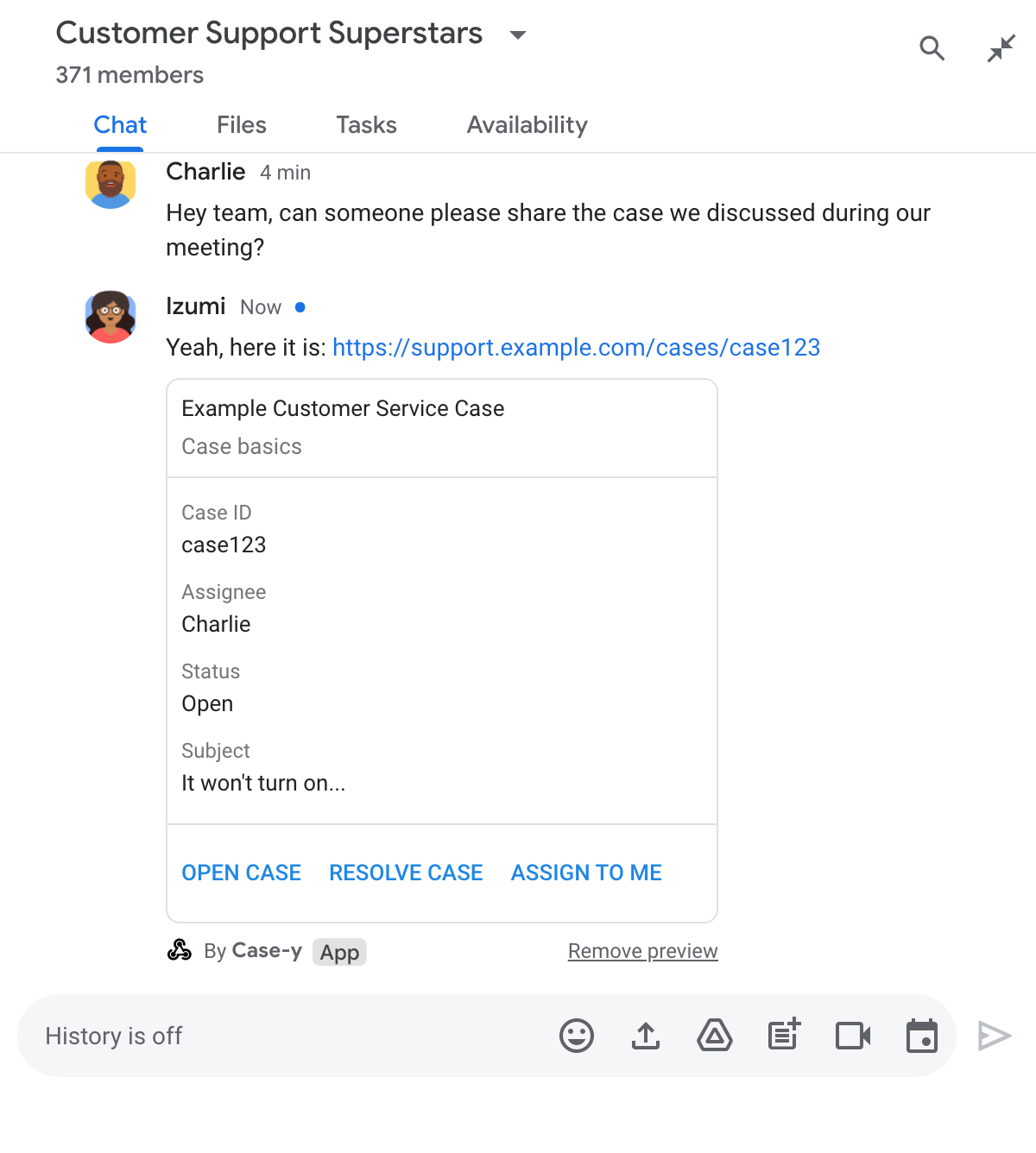
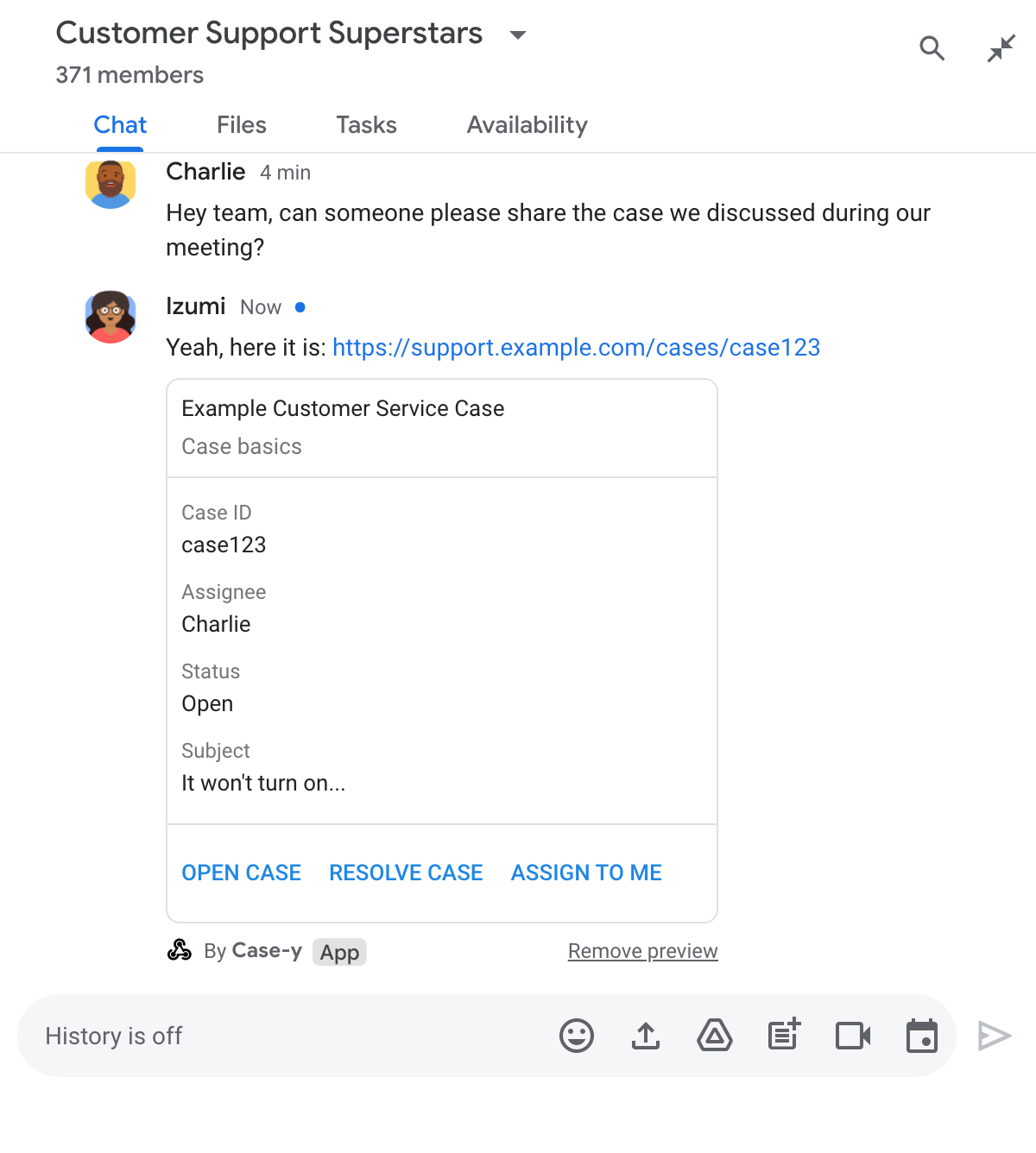
Node.js
Python
Java
Apps Script
इस उदाहरण में, कार्ड का JSON दिखाकर कार्ड का मैसेज भेजा जाता है. इसके अलावा, Apps Script की कार्ड सेवा का भी इस्तेमाल किया जा सकता है.
लिंक की झलक दिखाने वाले कार्ड को अपडेट करना
जब उपयोगकर्ता लिंक की झलक दिखाने वाले कार्ड से इंटरैक्ट करते हैं, तो आपका Chat ऐप्लिकेशन उस कार्ड को अपडेट कर सकता है. जैसे, कार्ड पर बटन पर क्लिक करना.
कार्ड को अपडेट करने के लिए, आपके Chat ऐप्लिकेशन को CARD_CLICKED इंटरैक्शन इवेंट को मैनेज करना होगा. साथ ही, यह इस बात के आधार पर actionResponse दिखाएगा कि लिंक की झलक वाला मैसेज किसने भेजा है:
- अगर मैसेज किसी उपयोगकर्ता ने भेजा है, तो
actionResponse.typeकोUPDATE_USER_MESSAGE_CARDSपर सेट करें. - अगर Chat ऐप्लिकेशन से मैसेज भेजा गया है, तो
actionResponse.typeकोUPDATE_MESSAGEपर सेट करें.
यह पता लगाने के लिए कि मैसेज किसने भेजा है, इंटरैक्शन इवेंट के message.sender.type फ़ील्ड का इस्तेमाल किया जा सकता है. इससे यह पता चलता है कि मैसेज भेजने वाला HUMAN उपयोगकर्ता था या BOT.
इस उदाहरण में दिखाया गया है कि जब कोई उपयोगकर्ता मुझे असाइन करें बटन पर क्लिक करता है, तो Chat ऐप्लिकेशन कैसे लिंक की झलक को अपडेट करता है. इसके लिए, यह ऐप्लिकेशन कार्ड के असाइन करने वाला फ़ील्ड अपडेट करता है और बटन को बंद कर देता है.
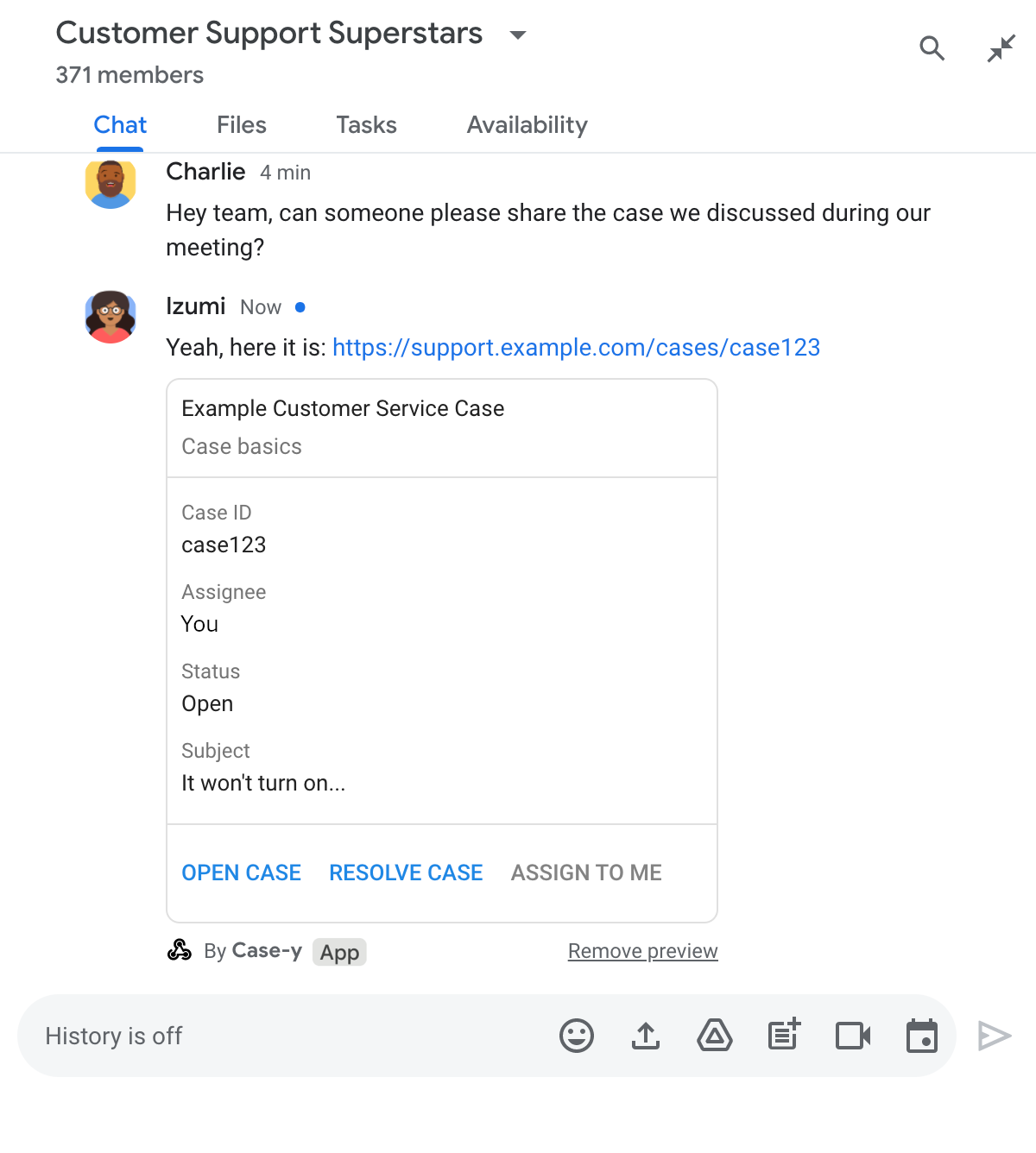
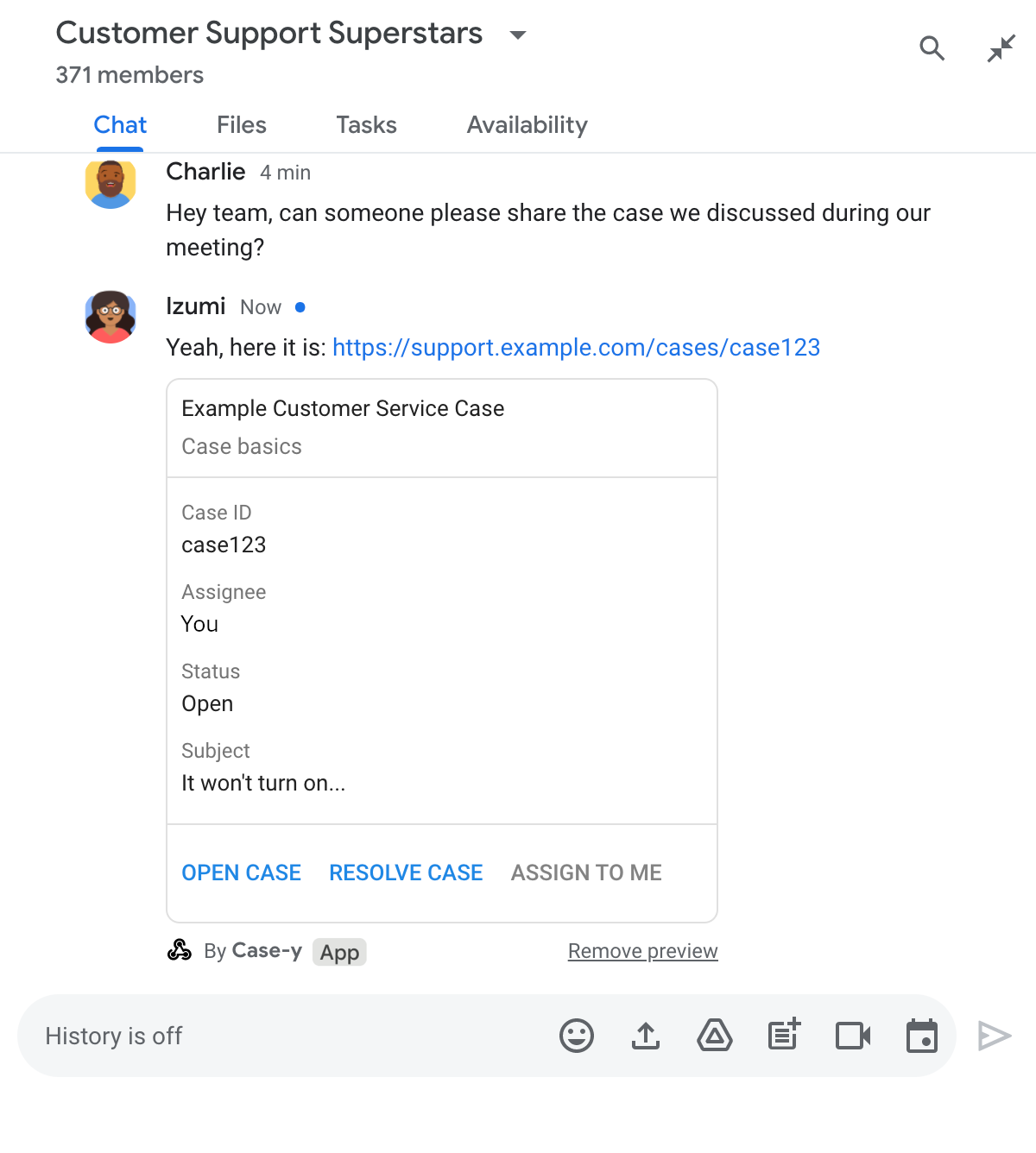
Node.js
Python
Java
Apps Script
इस उदाहरण में, कार्ड का JSON दिखाकर कार्ड का मैसेज भेजा जाता है. इसके अलावा, Apps Script की कार्ड सेवा का भी इस्तेमाल किया जा सकता है.
सीमाएं और ज़रूरी बातें
Chat ऐप्लिकेशन के लिए, लिंक की झलक दिखाने की सुविधा कॉन्फ़िगर करते समय, इन सीमाओं और बातों का ध्यान रखें:
- हर चैट ऐप्लिकेशन, ज़्यादा से ज़्यादा पांच यूआरएल पैटर्न के लिए लिंक की झलक दिखाने की सुविधा देता है.
- Chat ऐप्लिकेशन में, हर मैसेज में एक लिंक की झलक दिखती है. अगर किसी मैसेज में, झलक दिखाने वाले एक से ज़्यादा लिंक मौजूद हैं, तो सिर्फ़ झलक दिखाने वाला पहला लिंक दिखता है.
- चैट ऐप्लिकेशन सिर्फ़ उन लिंक की झलक दिखाते हैं जो
https://से शुरू होते हैं. इसलिए,https://support.example.com/cases/की झलक दिखती है, लेकिनsupport.example.com/cases/की नहीं. - अगर मैसेज में ऐसी कोई जानकारी शामिल नहीं है जो Chat ऐप्लिकेशन में भेजी जाती है, जैसे कि स्लैश कमांड, तो लिंक की झलक दिखाने की सुविधा से, Chat ऐप्लिकेशन में सिर्फ़ लिंक का यूआरएल भेजा जाता है.
- अगर कोई उपयोगकर्ता लिंक पोस्ट करता है, तो Chat ऐप्लिकेशन सिर्फ़ तब लिंक की झलक दिखाने वाले कार्ड को अपडेट कर सकता है, जब उपयोगकर्ता उस कार्ड के साथ इंटरैक्ट करते हैं. जैसे, बटन पर क्लिक करना. उपयोगकर्ता के मैसेज को अलग-अलग समय पर अपडेट करने के लिए,
Messageसंसाधन पर Chat API केupdate()तरीके को कॉल नहीं किया जा सकता. - चैट ऐप्लिकेशन को स्पेस में मौजूद सभी लोगों के लिए लिंक की झलक दिखानी होगी. इसलिए, मैसेज में
privateMessageViewerफ़ील्ड को शामिल नहीं किया जाना चाहिए.
लिंक की झलक डीबग करना
लिंक की झलक दिखाने की सुविधा लागू करने के दौरान, आपको अपने Chat ऐप्लिकेशन के लॉग पढ़कर, उसे डीबग करना पड़ सकता है. लॉग पढ़ने के लिए, Google Cloud Console पर लॉग एक्सप्लोरर पर जाएं.
