Google Cloud Search cho phép nhân viên của một công ty tìm kiếm và truy xuất thông tin, chẳng hạn như tài liệu nội bộ, trường cơ sở dữ liệu và dữ liệu CRM, từ các kho lưu trữ dữ liệu nội bộ của công ty.
Tổng quan về kiến trúc
Hình 1 cho thấy tất cả các thành phần chính của một quy trình triển khai Google Cloud Search:
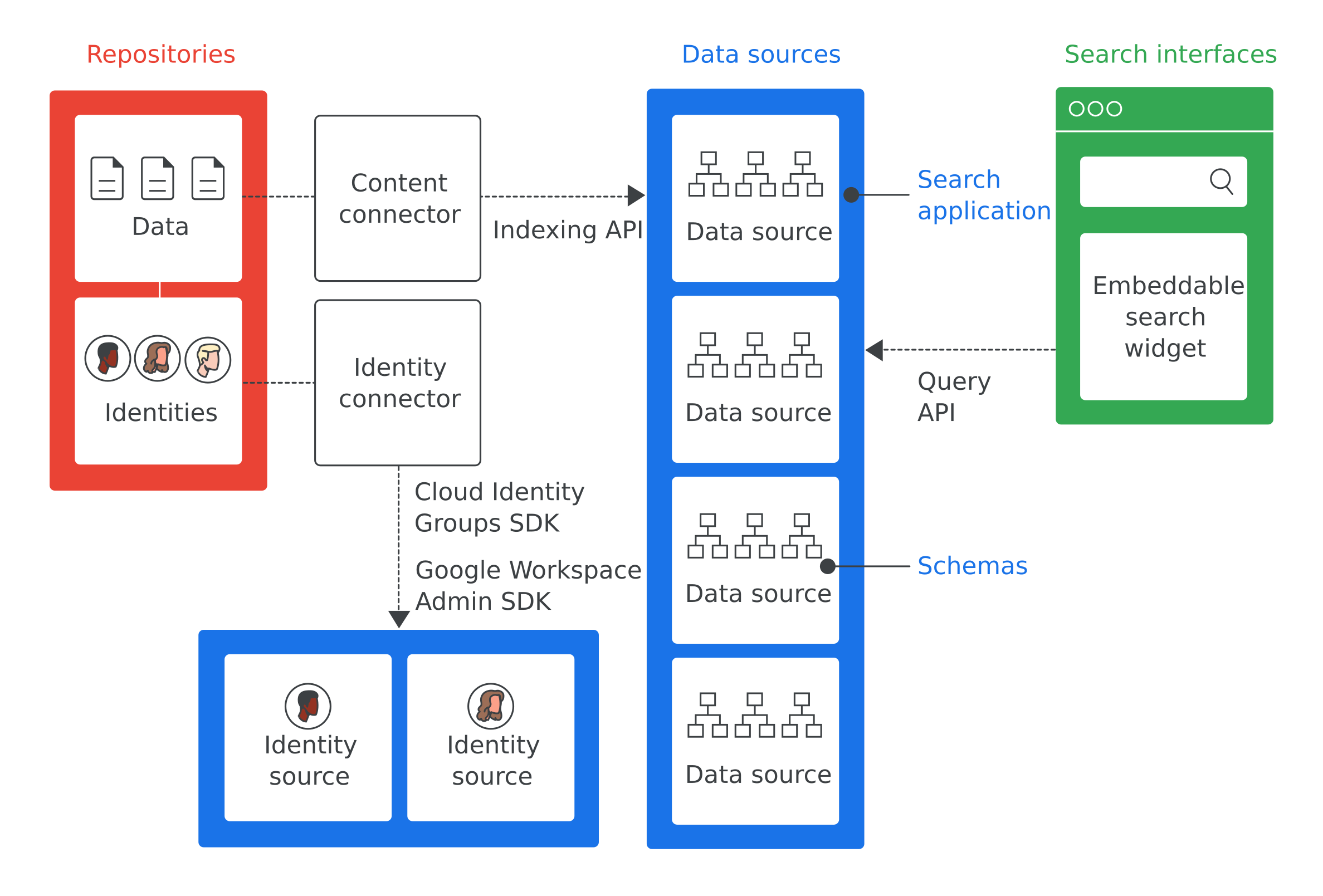
Sau đây là định nghĩa của các thuật ngữ quan trọng nhất trong Hình 1:
- Kho lưu trữ
- Phần mềm mà doanh nghiệp sử dụng để lưu trữ dữ liệu, chẳng hạn như cơ sở dữ liệu dùng để lưu trữ thông tin nhân viên.
- Nguồn dữ liệu
- Dữ liệu từ một kho lưu trữ đã được lập chỉ mục và lưu trữ trong Google Cloud Search.
- Giao diện tìm kiếm
- Giao diện người dùng mà nhân viên sử dụng để tìm kiếm một nguồn dữ liệu. Bạn có thể phát triển một giao diện tìm kiếm để sử dụng trên mọi thiết bị, từ điện thoại di động đến máy tính để bàn. Bạn cũng có thể triển khai tiện ích tìm kiếm do Google cung cấp để cho phép tìm kiếm trong các trang web nội bộ của mình. Mã ứng dụng tìm kiếm được đưa vào mỗi lượt tìm kiếm để đảm bảo rằng ngữ cảnh của lượt tìm kiếm đó (chẳng hạn như trong một công cụ dịch vụ khách hàng) được biết. Trang web cloudsearch.google.com có giao diện tìm kiếm.
- Ứng dụng tìm kiếm
- Một nhóm chế độ cài đặt cung cấp thông tin theo bối cảnh về các cụm từ tìm kiếm khi được liên kết với một giao diện tìm kiếm. Thông tin theo bối cảnh bao gồm các nguồn dữ liệu và thứ hạng tìm kiếm cần được dùng cho một cụm từ tìm kiếm bằng giao diện đó. Các ứng dụng tìm kiếm cũng bao gồm những cơ chế để lọc kết quả và cho phép báo cáo về các nguồn dữ liệu, chẳng hạn như số lượng cụm từ tìm kiếm được thực hiện trong một khoảng thời gian nhất định.
- Giản đồ
- Một cấu trúc dữ liệu mô tả cách dữ liệu trong kho lưu trữ của doanh nghiệp sẽ được biểu thị cho Google Cloud Search. Lược đồ xác định trải nghiệm của nhân viên trên Google Cloud Search, chẳng hạn như cách lọc và hiển thị nội dung.
- Trình kết nối nội dung
- Một chương trình phần mềm dùng để duyệt qua dữ liệu trong kho lưu trữ của doanh nghiệp và điền sẵn một nguồn dữ liệu.
- Trình kết nối danh tính
- Một chương trình phần mềm dùng để đồng bộ hoá danh tính doanh nghiệp (người dùng và nhóm) với danh tính mà Google Cloud Search yêu cầu.
Các trường hợp sử dụng Google Cloud Search
Sau đây là một số trường hợp sử dụng có thể được giải quyết bằng Google Cloud Search:
- Nhân viên cần có cách để tìm các chính sách, tài liệu và nội dung của công ty do những nhân viên khác tạo ra.
- Nhân viên dịch vụ khách hàng cần tìm các tài liệu khắc phục sự cố liên quan để gửi cho khách hàng.
- Nhân viên cần tìm thông tin nội bộ về các dự án của công ty.
- Nhân viên bán hàng muốn xem trạng thái của tất cả các vấn đề hỗ trợ cho một khách hàng cụ thể.
- Nhân viên muốn biết định nghĩa của một thuật ngữ dành riêng cho công ty.
Bước đầu tiên trong việc triển khai Google Cloud Search là xác định các trường hợp sử dụng mà Google Cloud Search giải quyết.
Triển khai Google Cloud Search
Theo mặc định, Google Cloud Search lập chỉ mục dữ liệu trên Google Workspace, chẳng hạn như tài liệu và bảng tính trên Google. Bạn không cần triển khai Google Cloud Search cho dữ liệu trên Google Workspace. Tuy nhiên, bạn cần triển khai Google Cloud Search cho dữ liệu không thuộc Google Workspace, chẳng hạn như dữ liệu được lưu trữ trong cơ sở dữ liệu của bên thứ ba, các hệ thống tệp như Windows Fileshare, OneDrive hoặc các cổng thông tin nội bộ như Sharepoint. Bạn cần thực hiện các bước sau để triển khai Google Cloud Search cho doanh nghiệp của mình.
- Xác định một trường hợp sử dụng mà Google Cloud Search giúp giải quyết.
- Xác định những kho lưu trữ chứa dữ liệu liên quan đến trường hợp sử dụng.
- Xác định các hệ thống nhận dạng mà công ty bạn sử dụng để quản lý quyền truy cập vào dữ liệu trong mỗi kho lưu trữ.
- Định cấu hình quyền truy cập vào API Google Cloud Search.
- Thêm nguồn dữ liệu vào Google Cloud Search.
- Tạo và đăng ký một giản đồ cho từng nguồn dữ liệu.
- Xác định xem có trình kết nối nội dung nào cho kho lưu trữ của bạn hay không. Để xem danh sách các trình kết nối được tạo sẵn, hãy tham khảo thư mục trình kết nối Cloud Search. Nếu có trình kết nối nội dung, hãy chuyển sang bước 9.
- Tạo một trình kết nối nội dung để truy cập vào dữ liệu trong mỗi kho lưu trữ và lập chỉ mục dữ liệu đó vào một nguồn dữ liệu Cloud Search.
- Xác định xem bạn có cần trình kết nối danh tính hay không. Nếu bạn không cần trình kết nối danh tính, hãy chuyển sang bước 11.
- Tạo một trình kết nối danh tính để liên kết danh tính kho lưu trữ hoặc danh tính doanh nghiệp của bạn với danh tính trên Google.
- Thiết lập ứng dụng tìm kiếm.
- Tạo giao diện tìm kiếm để thực hiện các truy vấn tìm kiếm.
- Triển khai trình kết nối và giao diện tìm kiếm. Nếu bạn đã sử dụng một bộ kết nối được tạo sẵn, hãy làm theo hướng dẫn dành cho bộ kết nối đó để lấy và triển khai bộ kết nối. Các trình kết nối hiện có được liệt kê trong Thư mục trình kết nối Google Cloud Search
Các bước tiếp theo
Sau đây là một số bước tiếp theo mà bạn có thể thực hiện:
- Hãy thử hướng dẫn bắt đầu sử dụng Google Cloud Search.
- Xác định(các) trường hợp sử dụng mà bạn sẽ dùng Google Cloud Search.
- Xác định những kho lưu trữ liên quan đến các trường hợp sử dụng này.
- Xác định mọi hệ thống nhận dạng mà kho lưu trữ của bạn sử dụng.
- Tiếp tục Định cấu hình quyền truy cập vào Google Cloud Search API.
