Dengan Data Portability API, Anda dapat membuat aplikasi yang meminta otorisasi dari pengguna untuk memindahkan salinan data dari layanan Google ke aplikasi Anda. Hal ini memungkinkan portabilitas data dan memfasilitasi layanan pengalihan.
Jika Anda mencari informasi tentang cara pengguna membagikan data, lihat Membagikan salinan data Anda kepada pihak ketiga.
Prasyarat
Sebelum dirilis, aplikasi Anda harus disetujui oleh Google.
Anda juga harus memverifikasi bahwa Data Portability API tersedia untuk pengguna di lokasi Anda. Untuk mengetahui daftar negara dan wilayah yang didukung, lihat Pertanyaan Umum di halaman "Membagikan salinan data Anda kepada pihak ketiga".
Alur kerja developer
Berikut adalah langkah-langkah yang harus Anda ikuti untuk membuat aplikasi yang menggunakan Data Portability API.
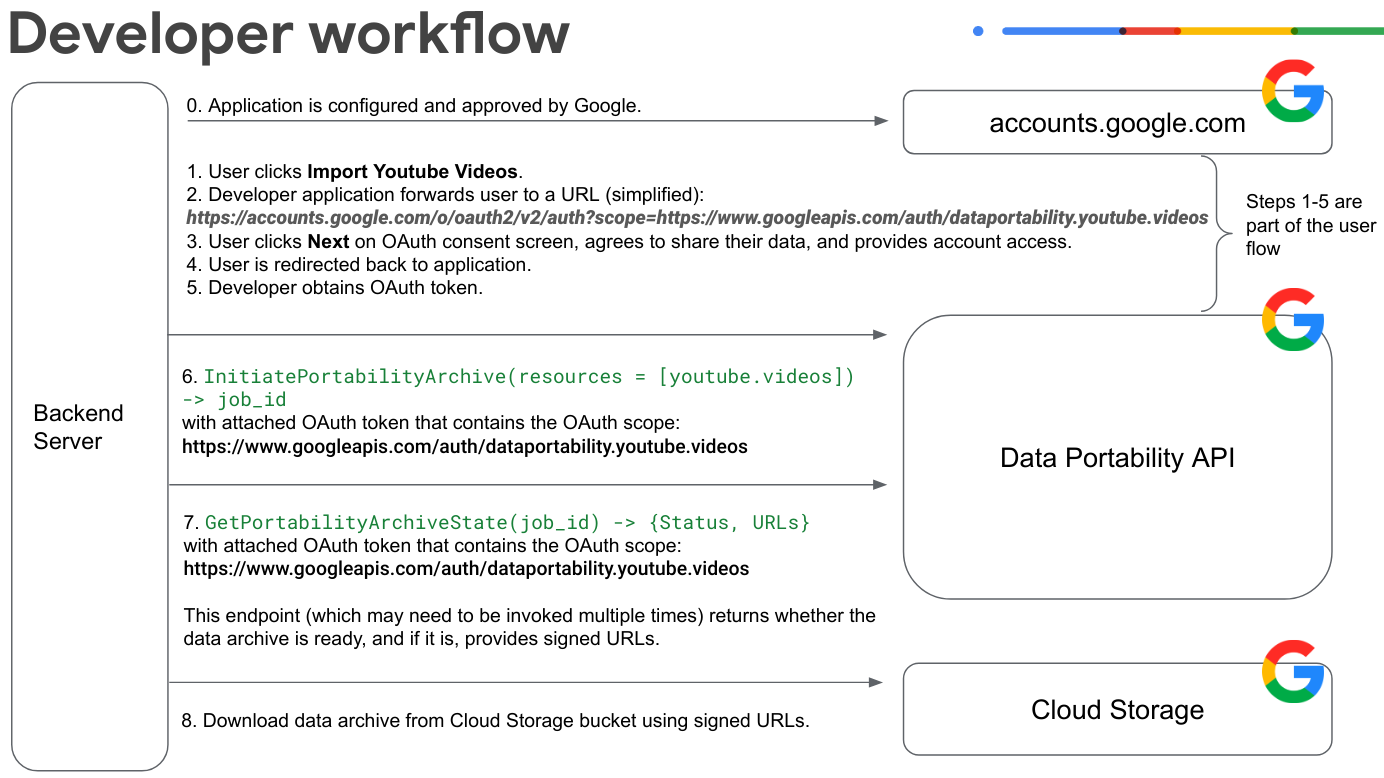
Terapkan alur izin OAuth untuk pengguna. Dalam contoh ini, pengguna memberikan akses ke data video YouTube.
Pengguna mengklik Impor Video YouTube dan login ke Akun Google-nya.
Aplikasi meneruskan pengguna ke URL izin OAuth. Perhatikan bahwa contoh URL ini disederhanakan dan tidak memiliki beberapa parameter:
https://accounts.google.com/o/oauth2/v2/auth?scope=https://www.googleapis.com/auth/dataportability.myactivity.youtubePengguna mengklik Berikutnya di layar izin OAuth, menyetujui untuk membagikan datanya, dan memberikan akses akun.
Pengguna memilih data yang akan dibagikan dan jumlah waktu aplikasi dapat mengakses data tersebut (akses satu kali ke data mereka atau akses berbasis waktu selama 30 atau 180 hari), lalu mengklik Lanjutkan.
Catatan: Hingga 90 hari sebelum token OAuth Anda berakhir, pengguna memiliki opsi untuk memperpanjang akses Anda ke data mereka sebelum token OAuth Anda berakhir. Tombol perpanjangan tidak akan muncul jika pengguna tidak memiliki cakupan yang akan berakhir dalam waktu 90 hari.
Catatan: Jika pengguna ingin beralih antara akses satu kali dan akses berbasis waktu, mereka harus melalui alur izin lagi setelah pemberian izin yang ada dicabut. Anda dapat mencabut pemberian dengan
resetAuthorization(), atau pengguna dapat mencabutnya di halaman koneksi.Pengguna dialihkan ke aplikasi.
Developer mendapatkan token OAuth untuk pengguna.
Aplikasi Anda memanggil
InitiatePortabilityArchive(resources = ["myactivity.youtube"])dengan token OAuth terlampir yang berisi cakupan OAuth ini:https://www.googleapis.com/auth/dataportability.myactivity.youtubePanggilan ini memulai proses pembuatan arsip data dan merespons dengan ID tugas dan apakah pengguna memberikan akses satu kali atau berbasis waktu.
Catatan: Akses satu kali berarti satu ekspor per cakupan. Jika pengguna memberikan beberapa cakupan, Anda dapat memilih untuk membuat tugas terpisah untuk setiap resource yang diotorisasi oleh token.
Aplikasi Anda memanggil
GetPortabilityArchiveState(job_id)dengan token OAuth terlampir yang berisi cakupan OAuth ini:https://www.googleapis.com/auth/dataportability.myactivity.youtubeAnda dapat memanggil metode ini beberapa kali untuk mengambil status tugas pengarsipan. Metode ini menampilkan status tugas. Jika statusnya
COMPLETE, arsip sudah siap, dan URL Cloud Storage yang ditandatangani disediakan. Perhatikan bahwa waktu yang diperlukan untuk menyelesaikan permintaan pengarsipan dapat bervariasi dari beberapa menit hingga beberapa jam, bergantung pada ukuran data.Download arsip data menggunakan URL yang ditandatangani.
Jika pengguna memberikan akses satu kali, Anda akan memanggil
ResetAuthorization()dengan token OAuth yang terlampir untuk mereset resource yang habis dan menghapus semua izin OAuth.Jika pengguna memberikan akses berbasis waktu, Anda dapat mengekspor resource setiap 24 jam hingga izin berakhir.
Untuk informasi selengkapnya tentang penggunaan metode Data Portability API, lihat Memanggil metode Data Portability API.
Cara pengguna berinteraksi dengan aplikasi Data Portability API
Diagram ini menunjukkan cara pengguna berinteraksi dengan aplikasi yang terintegrasi dengan Data Portability API.
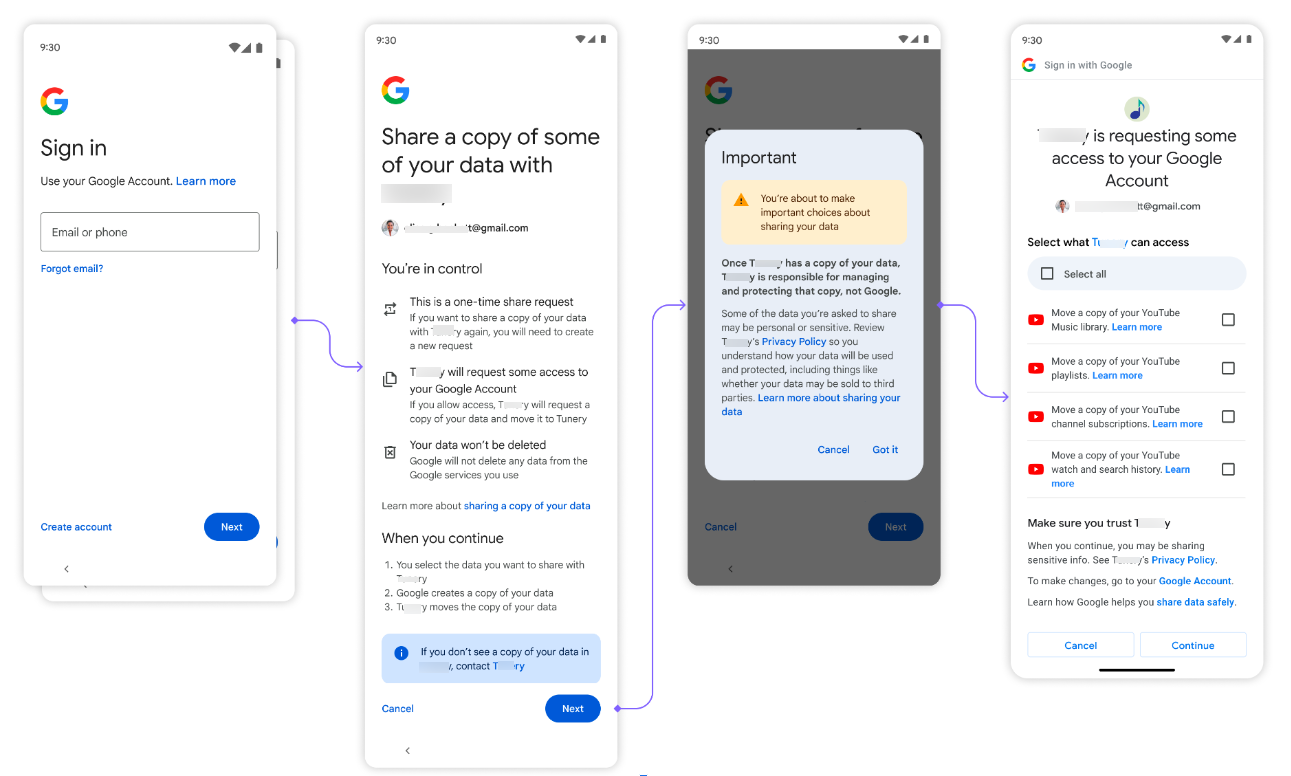
Pertama, pengguna akan melihat opsi untuk mengambil data mereka.
Selanjutnya, pengguna login ke Akun Google-nya.
Kemudian, pengguna mengklik Berikutnya saat diminta untuk membagikan datanya, dan mengklik Saya mengerti saat diminta untuk menyetujui kebijakan privasi.
Kemudian, pengguna akan melihat layar izin OAuth yang digunakan untuk mengizinkan aplikasi mengakses data mereka. Opsi di sini cocok dengan cakupan OAuth yang Anda konfigurasi. Pengguna memilih data yang akan dibagikan dan jumlah waktu aplikasi dapat mengakses data tersebut (akses satu kali ke data mereka atau akses berbasis waktu selama 30 atau 180 hari), lalu mengklik Lanjutkan.
Setelah mengizinkan akses, impor data akan dimulai. Bergantung pada ukuran data, permintaan dapat memerlukan waktu beberapa menit hingga beberapa jam.
