L'API Data Portability ti consente di creare applicazioni che richiedono l'autorizzazione di un utente per spostare una copia dei dati dai servizi Google nella tua applicazione. In questo modo, viene abilitata la portabilità dei dati e facilitato il passaggio da un servizio all'altro.
Se cerchi informazioni su come gli utenti condividono i dati, consulta l'articolo Condividere una copia dei tuoi dati con una terza parte.
Prerequisiti
Prima di rilasciare l'app, questa deve essere approvata da Google.
Devi anche verificare che l'API Data Portability sia disponibile per gli utenti nella tua località. Per un elenco di paesi e regioni supportati, consulta le Domande frequenti nella pagina "Condividere una copia dei tuoi dati con una terza parte".
Flusso di lavoro degli sviluppatori
Di seguito sono riportati i passaggi da seguire per creare un'applicazione che utilizza l'API Data Portability.
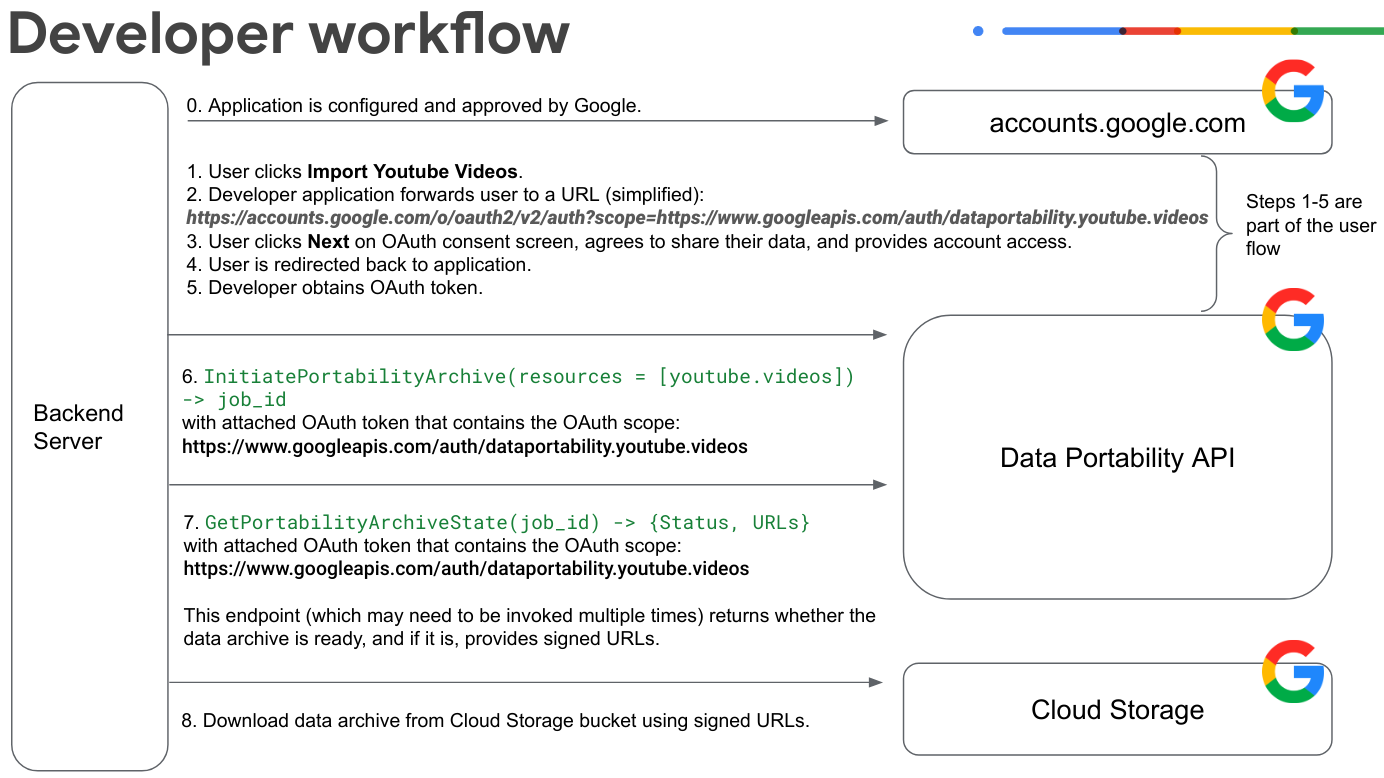
Implementa il flusso di consenso OAuth per l'utente. In questo esempio, l'utente fornisce accesso ai dati dei video di YouTube.
L'utente fa clic su Importa video di YouTube e accede al proprio Account Google.
L'app inoltra l'utente a un URL di consenso OAuth. Tieni presente che questo URL di esempio è semplificato e mancano alcuni parametri:
https://accounts.google.com/o/oauth2/v2/auth?scope=https://www.googleapis.com/auth/dataportability.myactivity.youtubeL'utente fa clic su Avanti nella schermata per il consenso OAuth, accetta di condividere i suoi dati e fornisce l'accesso all'account.
L'utente seleziona i dati da condividere e il periodo di tempo per il quale l'app può accedere ai dati (accesso una tantum ai dati o accesso basato sul tempo per 30 o 180 giorni), poi fa clic su Continua.
Nota: fino a 90 giorni prima della scadenza del token OAuth, l'utente ha la possibilità di rinnovare il tuo accesso ai suoi dati prima della scadenza del token OAuth. Il pulsante di rinnovo non viene visualizzato se gli ambiti dell'utente non scadono entro 90 giorni.
Nota: se l'utente vuole passare dall'accesso una tantum all'accesso basato sul tempo, dovrà ripetere la procedura di consenso dopo la revoca della concessione esistente. Puoi revocare la concessione con
resetAuthorization()oppure l'utente può farlo nella pagina dei collegamenti.L'utente viene reindirizzato all'app.
Lo sviluppatore ottiene un token OAuth per l'utente.
La tua app chiama
InitiatePortabilityArchive(resources = ["myactivity.youtube"])con un token OAuth allegato che contiene questo ambito OAuth:https://www.googleapis.com/auth/dataportability.myactivity.youtubeQuesta chiamata avvia il processo di creazione dell'archivio dei dati e risponde con un ID job e l'indicazione se l'utente ha concesso l'accesso una tantum o basato sul tempo.
Nota: per accesso una tantum si intende un'esportazione per ambito. Se l'utente concede più ambiti, puoi scegliere di creare job separati per ciascuna delle risorse autorizzate dal token.
La tua app chiama
GetPortabilityArchiveState(job_id)con un token OAuth associato che contiene questo ambito OAuth:https://www.googleapis.com/auth/dataportability.myactivity.youtubePuoi chiamare questo metodo più volte per recuperare lo stato del job di archiviazione. Il metodo restituisce lo stato del job. Se lo stato è
COMPLETE, l'archivio è pronto e vengono forniti gli URL firmati di Cloud Storage. Tieni presente che il tempo necessario per completare la richiesta di archiviazione può variare da alcuni minuti a diverse ore, a seconda delle dimensioni dei dati.Scarica l'archivio dei dati utilizzando gli URL firmati.
Se l'utente concede l'accesso una tantum, chiami
ResetAuthorization()con un token OAuth allegato per reimpostare le risorse esaurite e rimuovere tutti i consensi OAuth.Se l'utente concede l'accesso in base al tempo, puoi esportare le risorse ogni 24 ore fino alla scadenza del consenso.
Per ulteriori informazioni sull'utilizzo dei metodi dell'API Data Portability, consulta Chiamare i metodi dell'API Data Portability.
In che modo gli utenti interagiscono con un'app API Data Portability
Questo diagramma mostra in che modo gli utenti interagiscono con un'app integrata con l'API Data Portability.
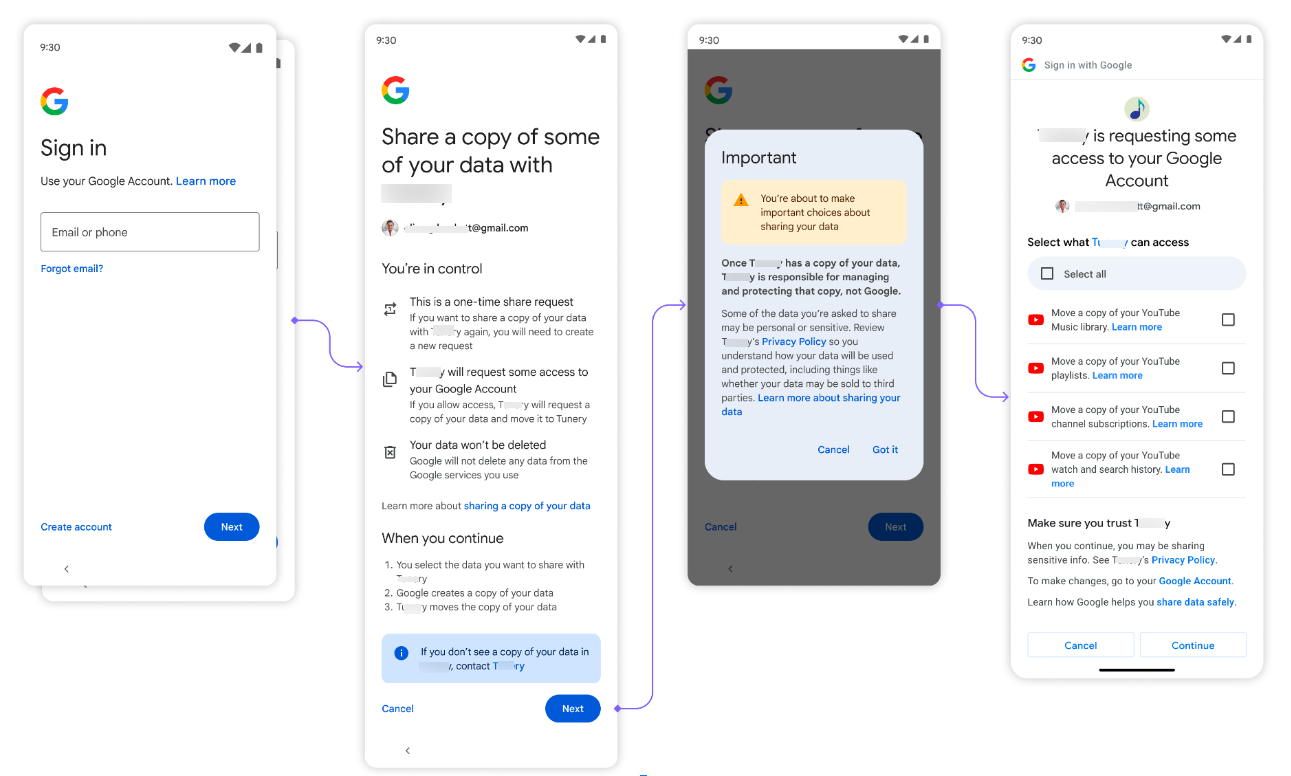
Innanzitutto, all'utente viene presentata un'opzione per recuperare i suoi dati.
Dopodiché l'utente accede al proprio Account Google.
L'utente fa clic su Avanti quando gli viene chiesto di condividere i suoi dati e su Ho capito quando gli viene chiesto di accettare le norme sulla privacy.
A questo punto, all'utente viene mostrata una schermata di consenso OAuth che viene utilizzata per consentire all'applicazione di accedere ai suoi dati. Le opzioni qui corrispondono agli ambiti OAuth che hai configurato. L'utente seleziona i dati da condividere e il periodo di tempo per il quale l'app può accedere ai dati (accesso una tantum ai dati o accesso basato sul tempo per 30 o 180 giorni), quindi fa clic su Continua.
Dopo aver consentito l'accesso, inizia l'importazione dei dati. A seconda delle dimensioni dei dati, il completamento della richiesta può richiedere da alcuni minuti a diverse ore.
