API Di chuyển dữ liệu cho phép bạn xây dựng các ứng dụng yêu cầu người dùng cấp quyền để di chuyển bản sao dữ liệu từ các dịch vụ của Google vào ứng dụng của bạn. Điều này cho phép di chuyển dữ liệu và tạo điều kiện chuyển đổi dịch vụ.
Nếu bạn đang tìm thông tin về cách người dùng chia sẻ dữ liệu, hãy xem bài viết Chia sẻ bản sao dữ liệu của bạn với bên thứ ba.
Điều kiện tiên quyết
Trước khi phát hành, ứng dụng của bạn phải được Google phê duyệt.
Bạn cũng nên xác minh rằng người dùng ở vị trí của bạn có thể sử dụng Data Portability API. Để biết danh sách các quốc gia và khu vực được hỗ trợ, hãy xem phần Câu hỏi thường gặp trên trang "Chia sẻ bản sao dữ liệu của bạn với bên thứ ba".
Quy trình làm việc của nhà phát triển
Sau đây là các bước bạn cần làm để tạo một ứng dụng sử dụng API Di chuyển dữ liệu.
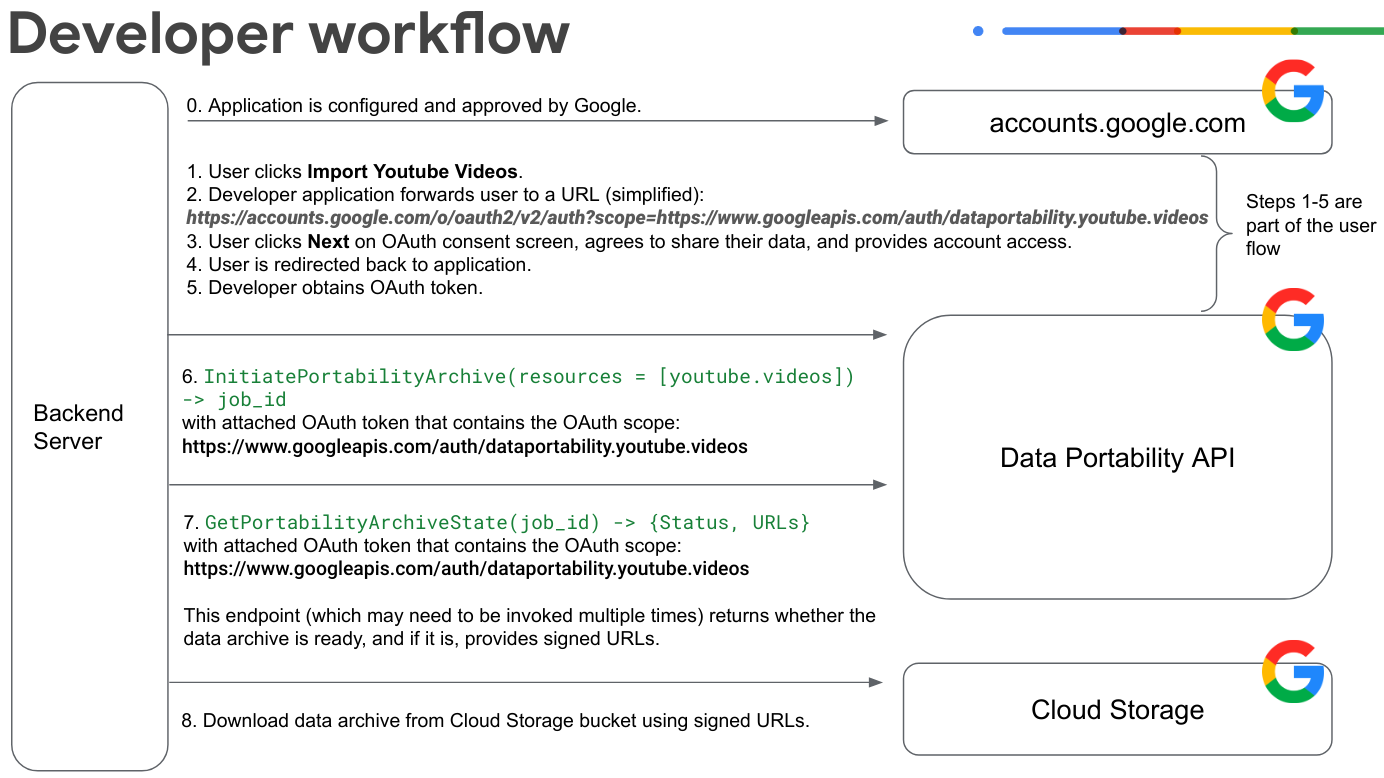
Triển khai quy trình xin phép OAuth cho người dùng. Trong ví dụ này, người dùng đang cấp quyền truy cập vào dữ liệu video trên YouTube.
Người dùng nhấp vào Nhập video trên YouTube rồi đăng nhập vào Tài khoản Google của họ.
Ứng dụng chuyển tiếp người dùng đến URL đồng ý OAuth. Xin lưu ý rằng URL mẫu này được đơn giản hoá và thiếu một số thông số:
https://accounts.google.com/o/oauth2/v2/auth?scope=https://www.googleapis.com/auth/dataportability.myactivity.youtubeNgười dùng nhấp vào Tiếp theo trên màn hình yêu cầu đồng ý OAuth, đồng ý chia sẻ dữ liệu của họ và cấp quyền truy cập vào tài khoản.
Người dùng chọn dữ liệu cần chia sẻ và khoảng thời gian ứng dụng có thể truy cập vào dữ liệu đó (quyền truy cập một lần vào dữ liệu của họ hoặc quyền truy cập dựa trên thời gian trong 30 hoặc 180 ngày), sau đó nhấp vào Tiếp tục.
Lưu ý: Trong vòng tối đa 90 ngày trước khi mã thông báo OAuth của bạn hết hạn, người dùng có thể gia hạn quyền truy cập của bạn vào dữ liệu của họ trước khi mã thông báo OAuth của bạn hết hạn. Nút gia hạn sẽ không xuất hiện nếu người dùng không có phạm vi sắp hết hạn trong vòng 90 ngày.
Lưu ý: Nếu muốn chuyển đổi giữa quyền truy cập một lần và truy cập dựa trên thời gian, người dùng sẽ cần phải thực hiện lại quy trình đồng ý sau khi quyền cấp hiện tại bị thu hồi. Bạn có thể thu hồi quyền cấp bằng
resetAuthorization()hoặc người dùng có thể thu hồi trên trang kết nối của họ.Người dùng được chuyển hướng đến ứng dụng.
Nhà phát triển sẽ lấy mã thông báo OAuth cho người dùng.
Ứng dụng của bạn gọi
InitiatePortabilityArchive(resources = ["myactivity.youtube"])bằng mã thông báo OAuth đính kèm có chứa phạm vi OAuth này:https://www.googleapis.com/auth/dataportability.myactivity.youtubeLệnh gọi này bắt đầu quá trình tạo bản lưu trữ dữ liệu và phản hồi bằng một mã công việc, cũng như liệu người dùng đã cấp quyền truy cập một lần hay quyền truy cập dựa trên thời gian.
Lưu ý: Quyền truy cập một lần có nghĩa là một lượt xuất cho mỗi phạm vi. Nếu người dùng cấp nhiều phạm vi, bạn có thể chọn tạo các công việc riêng biệt cho từng tài nguyên mà mã thông báo đã cho phép.
Ứng dụng của bạn gọi
GetPortabilityArchiveState(job_id)bằng mã thông báo OAuth đính kèm chứa phạm vi OAuth này:https://www.googleapis.com/auth/dataportability.myactivity.youtubeBạn có thể gọi phương thức này nhiều lần để truy xuất trạng thái của công việc lưu trữ. Phương thức này trả về trạng thái của công việc. Nếu trạng thái là
COMPLETE, thì bản lưu trữ đã sẵn sàng và các URL đã ký trên Cloud Storage sẽ được cung cấp. Xin lưu ý rằng thời gian hoàn tất yêu cầu lưu trữ có thể từ vài phút đến vài giờ, tuỳ thuộc vào kích thước dữ liệu.Tải bản lưu trữ dữ liệu xuống bằng các URL đã ký.
Nếu người dùng cấp quyền truy cập một lần, bạn sẽ gọi
ResetAuthorization()bằng mã thông báo OAuth đính kèm để đặt lại các tài nguyên đã dùng hết và xoá tất cả các lượt đồng ý OAuth.Nếu người dùng cấp quyền truy cập dựa trên thời gian, bạn có thể xuất tài nguyên mỗi 24 giờ cho đến khi quyền đồng ý hết hạn.
Để biết thêm thông tin về cách sử dụng các phương thức API Di chuyển dữ liệu, hãy xem phần Gọi các phương thức API Di chuyển dữ liệu.
Cách người dùng tương tác với ứng dụng Data Portability API
Sơ đồ này cho thấy cách người dùng tương tác với một ứng dụng được tích hợp với API Di chuyển dữ liệu.
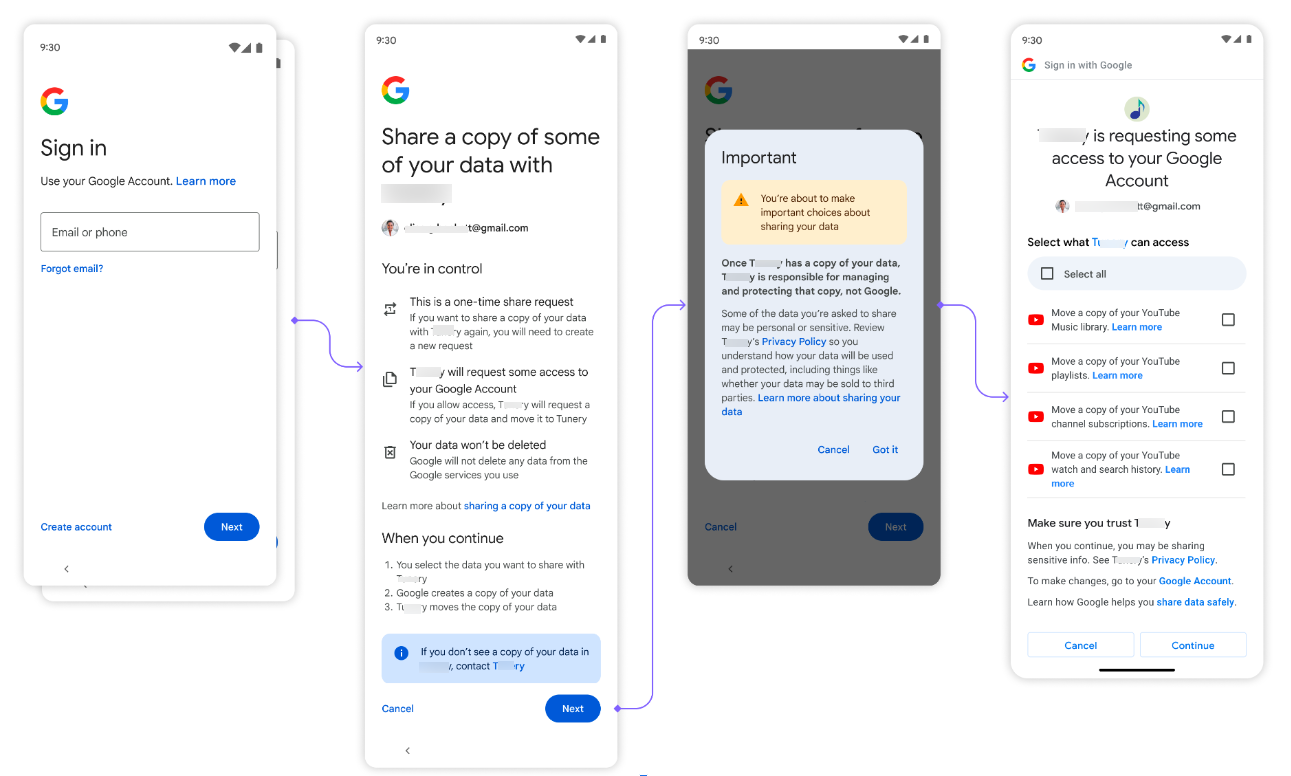
Trước tiên, người dùng sẽ thấy một lựa chọn để truy xuất dữ liệu của họ.
Tiếp theo, người dùng đăng nhập vào Tài khoản Google của họ.
Sau đó, người dùng nhấp vào Tiếp theo khi được nhắc chia sẻ dữ liệu của họ, rồi nhấp vào Tôi hiểu khi được nhắc chấp nhận chính sách quyền riêng tư.
Sau đó, người dùng sẽ thấy màn hình yêu cầu đồng ý OAuth dùng để cho phép ứng dụng truy cập vào dữ liệu của họ. Các tuỳ chọn ở đây khớp với phạm vi OAuth mà bạn đã định cấu hình. Người dùng chọn dữ liệu cần chia sẻ và khoảng thời gian ứng dụng có thể truy cập vào dữ liệu đó (quyền truy cập một lần vào dữ liệu của họ hoặc quyền truy cập dựa trên thời gian trong 30 hoặc 180 ngày), sau đó nhấp vào Tiếp tục.
Sau khi bạn cho phép truy cập, quá trình nhập dữ liệu sẽ bắt đầu. Tuỳ thuộc vào kích thước của dữ liệu, yêu cầu này có thể mất từ vài phút đến vài giờ để hoàn tất.
