A API Data Portability permite criar aplicativos que solicitam autorização de um usuário para mover uma cópia dos dados dos Serviços do Google para o aplicativo. Isso permite a portabilidade de dados e facilita a troca de serviços.
Para saber como os usuários compartilham dados, consulte Compartilhar uma cópia dos seus dados com terceiros.
Pré-requisitos
Antes de lançar o app, ele precisa ser aprovado pelo Google.
Verifique também se a API Data Portability está disponível para os usuários no seu local. Para conferir uma lista de países e regiões com suporte, consulte as Perguntas frequentes na página "Compartilhar uma cópia dos seus dados com terceiros".
Fluxo de trabalho do desenvolvedor
Estas são as etapas que você segue para criar um aplicativo que usa a API Data Portability.
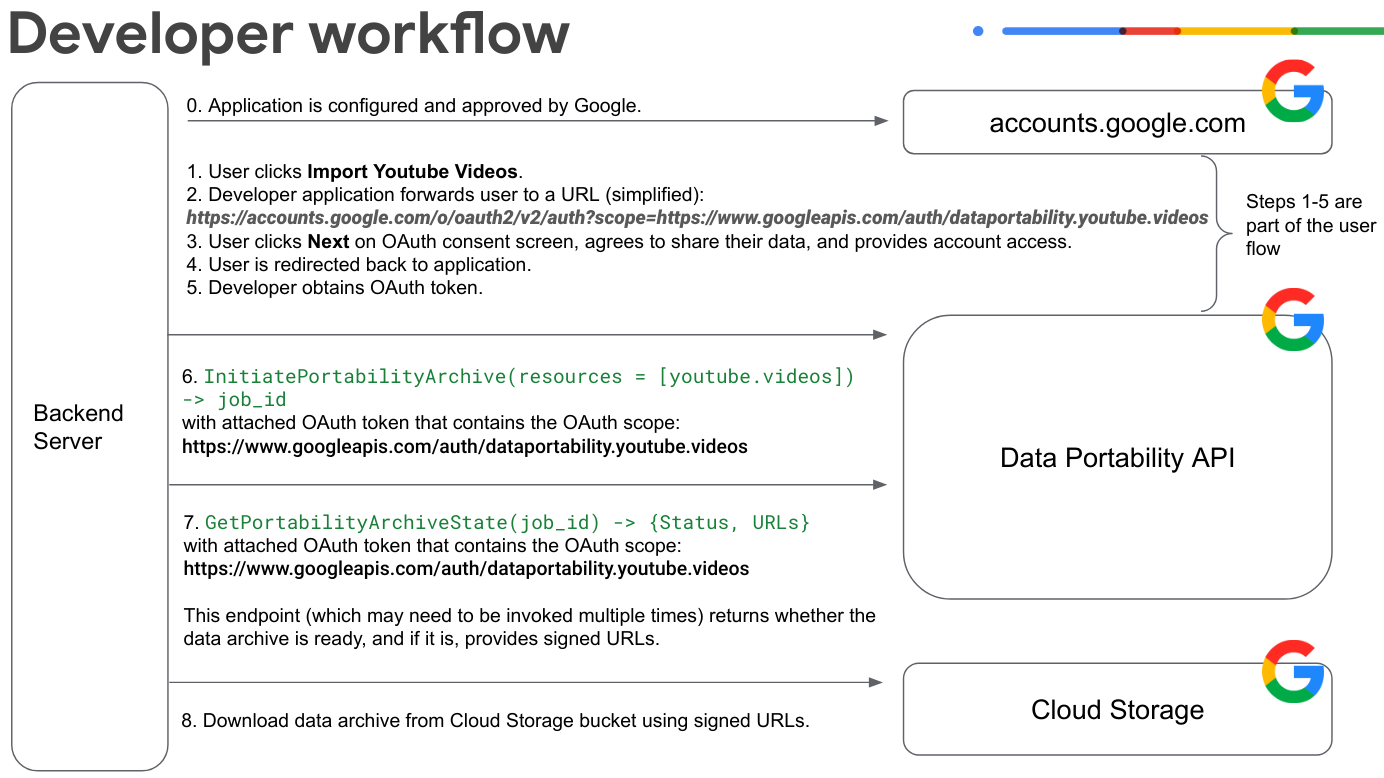
Implemente o fluxo de consentimento do OAuth para o usuário. Neste exemplo, o usuário está concedendo acesso aos dados de vídeo do YouTube.
O usuário clica em Importar vídeos do YouTube e faz login na Conta do Google.
O app encaminha o usuário para um URL de consentimento do OAuth. Observe que este exemplo de URL é simplificado e não tem alguns parâmetros:
https://accounts.google.com/o/oauth2/v2/auth?scope=https://www.googleapis.com/auth/dataportability.myactivity.youtubeO usuário clica em Próxima na tela de consentimento do OAuth, concorda em compartilhar os dados e fornece acesso à conta.
O usuário seleciona quais dados compartilhar e o tempo que o app pode acessar esses dados (acesso único aos dados ou acesso baseado em tempo por 30 ou 180 dias) e clica em Continuar.
Observação: até 90 dias antes do token OAuth expirar, o usuário tem a opção de renovar o acesso aos dados antes que o token OAuth expire. O botão de renovação não aparece se o usuário não tiver escopos que expirem em 90 dias.
Observação: se o usuário quiser alternar entre o acesso único e o acesso por tempo, ele vai precisar passar pelo fluxo de consentimento novamente depois que a concessão atual for revogada. É possível revogar o acesso com
resetAuthorization(), ou o usuário pode fazer isso na página de conexões.O usuário é redirecionado para o app.
O desenvolvedor recebe um token OAuth para o usuário.
O app chama
InitiatePortabilityArchive(resources = ["myactivity.youtube"])com um token OAuth anexado que contém este escopo do OAuth:https://www.googleapis.com/auth/dataportability.myactivity.youtubeEssa chamada inicia o processo de criação do arquivo de dados e responde com um ID de job e se o usuário concedeu acesso único ou baseado em tempo.
Observação: o acesso único significa uma exportação por escopo. Se o usuário conceder vários escopos, você poderá criar jobs separados para cada um dos recursos autorizados pelo token.
O app chama
GetPortabilityArchiveState(job_id)com um token OAuth anexado que contém este escopo do OAuth:https://www.googleapis.com/auth/dataportability.myactivity.youtubeChame esse método várias vezes para recuperar o status do job de arquivamento. O método retorna o estado do job. Se o estado for
COMPLETE, o arquivo estará pronto e os URLs assinados do Cloud Storage serão fornecidos. O tempo necessário para concluir a solicitação de arquivamento pode variar de minutos a horas, dependendo do tamanho dos dados.Faça o download do arquivo de dados usando os URLs assinados.
Se o usuário conceder acesso único, chame
ResetAuthorization()com um token OAuth anexado para redefinir recursos esgotados e remover todos os consentimentos do OAuth.Se o usuário conceder acesso baseado em tempo, você poderá exportar recursos a cada 24 horas até que o consentimento expire.
Para mais informações sobre como usar os métodos da API Data Portability, consulte Chamar métodos da API Data Portability.
Como os usuários interagem com um app da API Data Portability
Este diagrama mostra como os usuários interagem com um app integrado à API Data Portability.
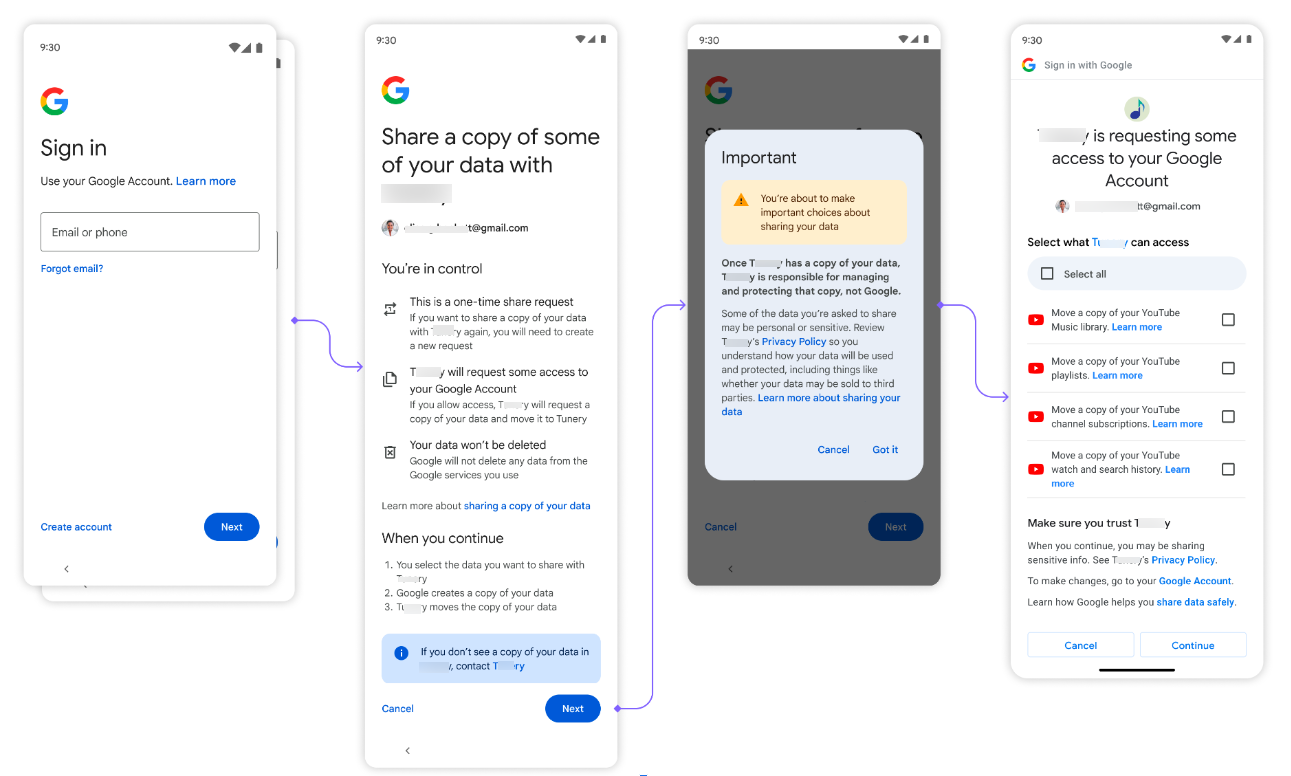
Primeiro, o usuário recebe uma opção para recuperar os dados.
Em seguida, o usuário faz login na Conta do Google.
Em seguida, o usuário clica em Próxima quando é solicitado que ele compartilhe os dados e em Entendi quando é solicitado que ele aceite a política de privacidade.
Em seguida, o usuário recebe uma tela de consentimento OAuth que é usada para permitir que o aplicativo acesse os dados. As opções aqui correspondem aos escopos do OAuth que você configurou. O usuário seleciona quais dados compartilhar e o período de acesso do app a eles (acesso único ou acesso baseado em tempo por 30 ou 180 dias) e clica em Continuar.
Depois de permitir o acesso, a importação de dados começa. Dependendo do tamanho dos dados, a solicitação pode levar de alguns minutos a várias horas para ser concluída.
