Google API Gezgini, çoğu REST API yöntemi belge sayfasında bulunan ve kod yazmadan Google API yöntemlerini denemenize olanak tanıyan bir araçtır. API Gezgini gerçek veriler üzerinde işlem yaptığından veri oluşturan, değiştiren veya silen yöntemleri denerken dikkatli olun.
Dizini kullanma
Keşfedebileceğiniz Google API'lerinin listesi için Google API Gezgini Dizini'ne göz atın. Bu liste, desteklenen API'ler için API referans dokümanlarının bağlantılarını içerir. API'yi keşfetmek için aşağıdaki adımları uygulayın:
- Google API Gezgini Dizini'ni açın.
- Üst kısımdaki arama kutusuna keşfetmek istediğiniz API'nin adını girin.
- API'nin adını tıklayın. Bu işlem, API referans dokümanlarını açar.
- Sol tarafta, gezinme panelinde kullanmak istediğiniz yöntemi tıklayın.
Sağda, "Bu yöntemi deneyin" etiketli paneli bulun. API Gezgini yan panelinin nasıl kullanılacağı ve tam ekran API Gezgini panelinde nasıl genişletileceğiyle ilgili ayrıntılar için aşağıya bakın.
Yan paneli kullanma
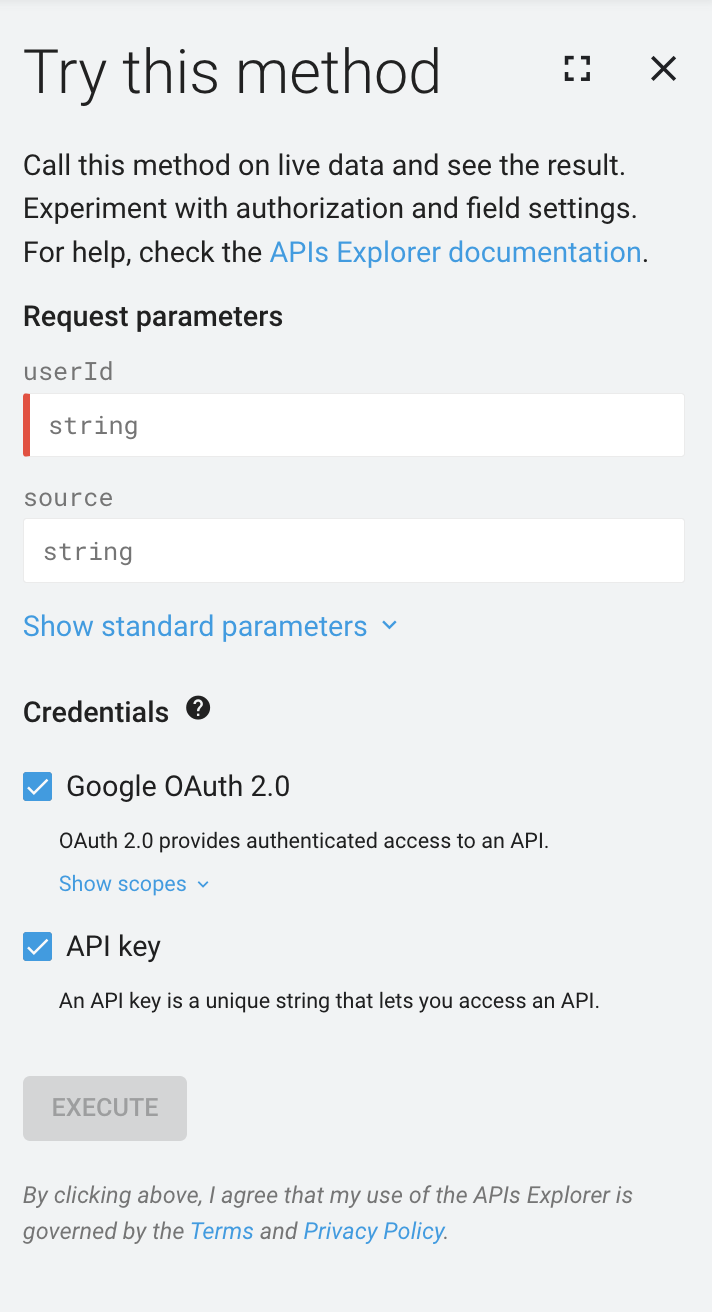
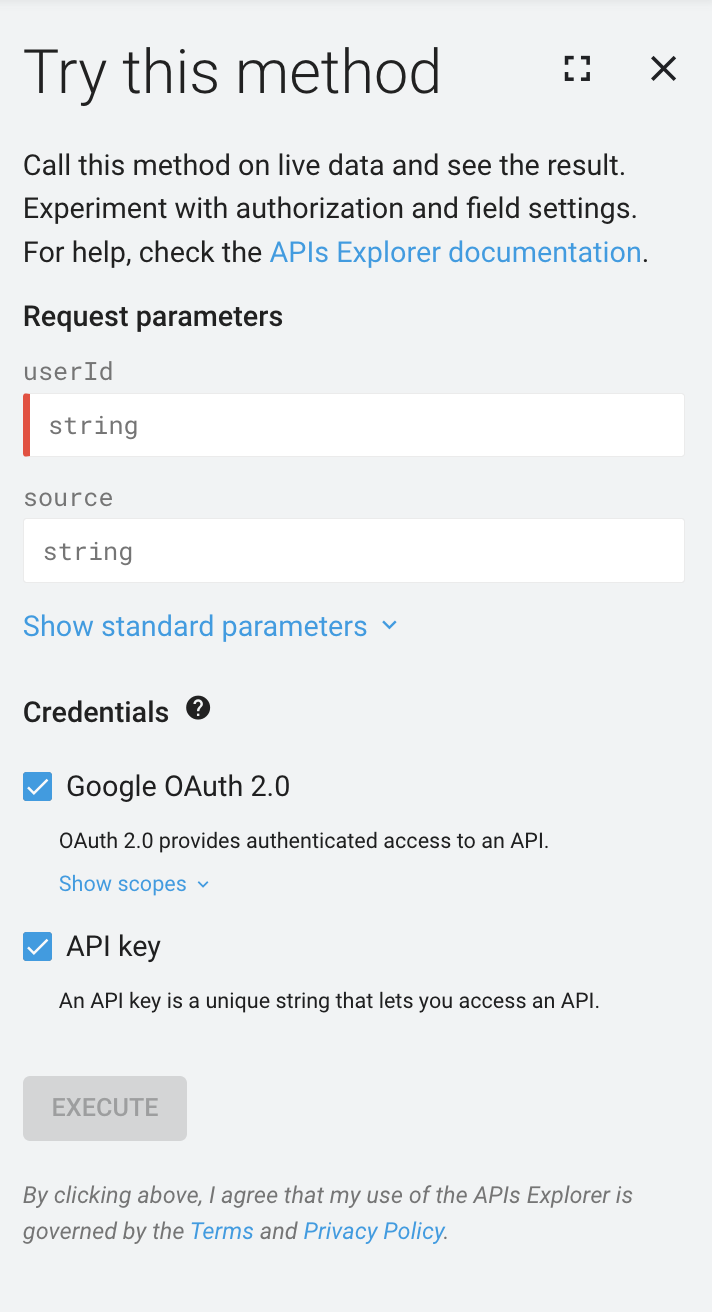
API Gezgini, varsayılan olarak, desteklenen yöntemler için API referans dokümanlarında ekranın sağ tarafında görünür.
API Gezgini yan panelinde aşağıdaki bölümleri özelleştirebilir ve bunlarla etkileşimde bulunabilirsiniz:
- Yöntem tarafından zorunlu tutuluyorsa parametre isteyin.
- Yöntem tarafından gerekli görülürse İstek gövdesi.
- Kimlik bilgileri: Yöntemi çeşitli kimlik bilgisi türleri ve kapsamlarıyla test etmek için.
- Çalıştır düğmesi, belirttiğiniz parametreler ve ayarları kullanarak yöntemi çalıştırmak için.
- Sonuç, yalnızca yöntem yürütüldükten sonra gösterilir.
Tam ekran panelini kullanma
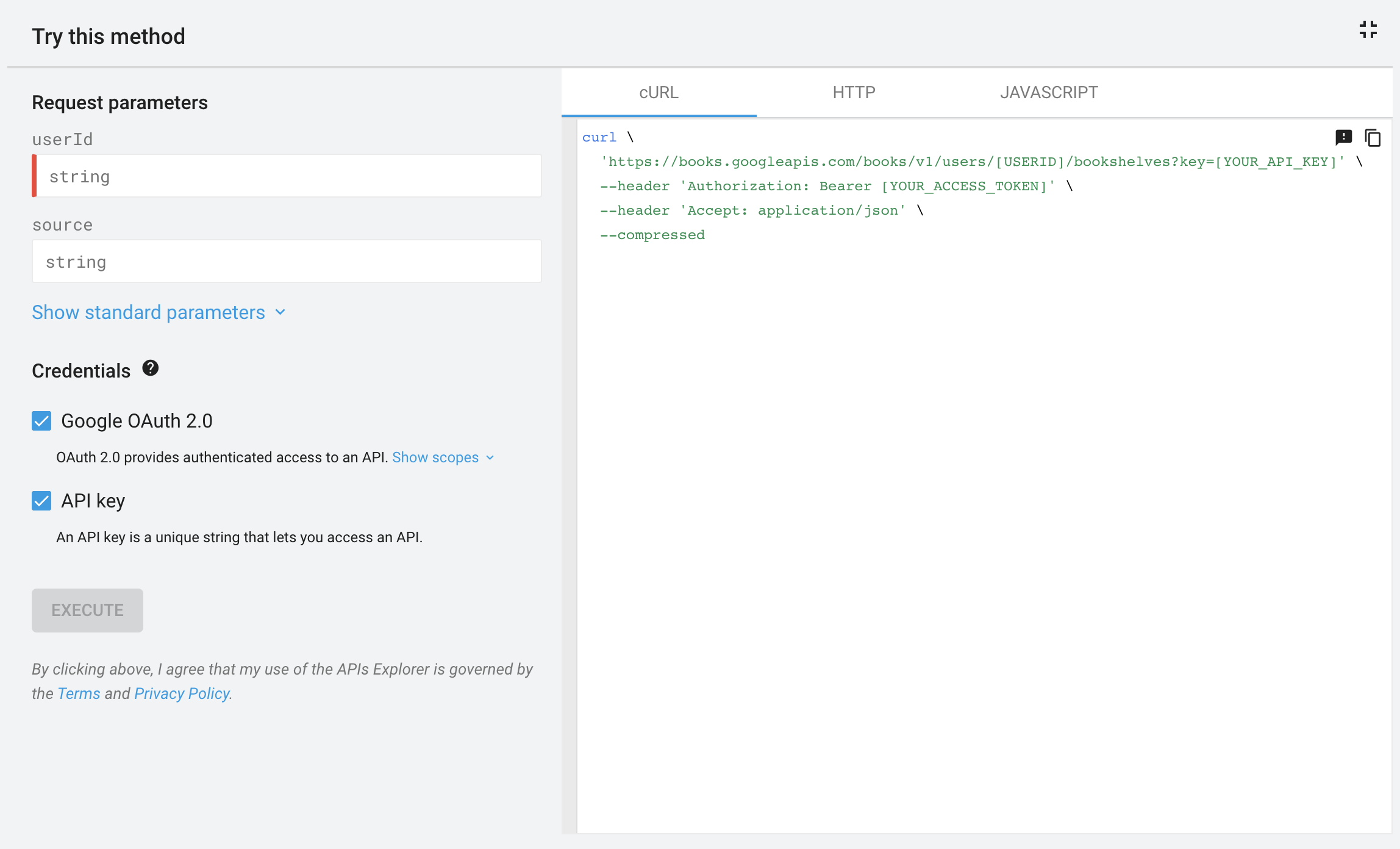
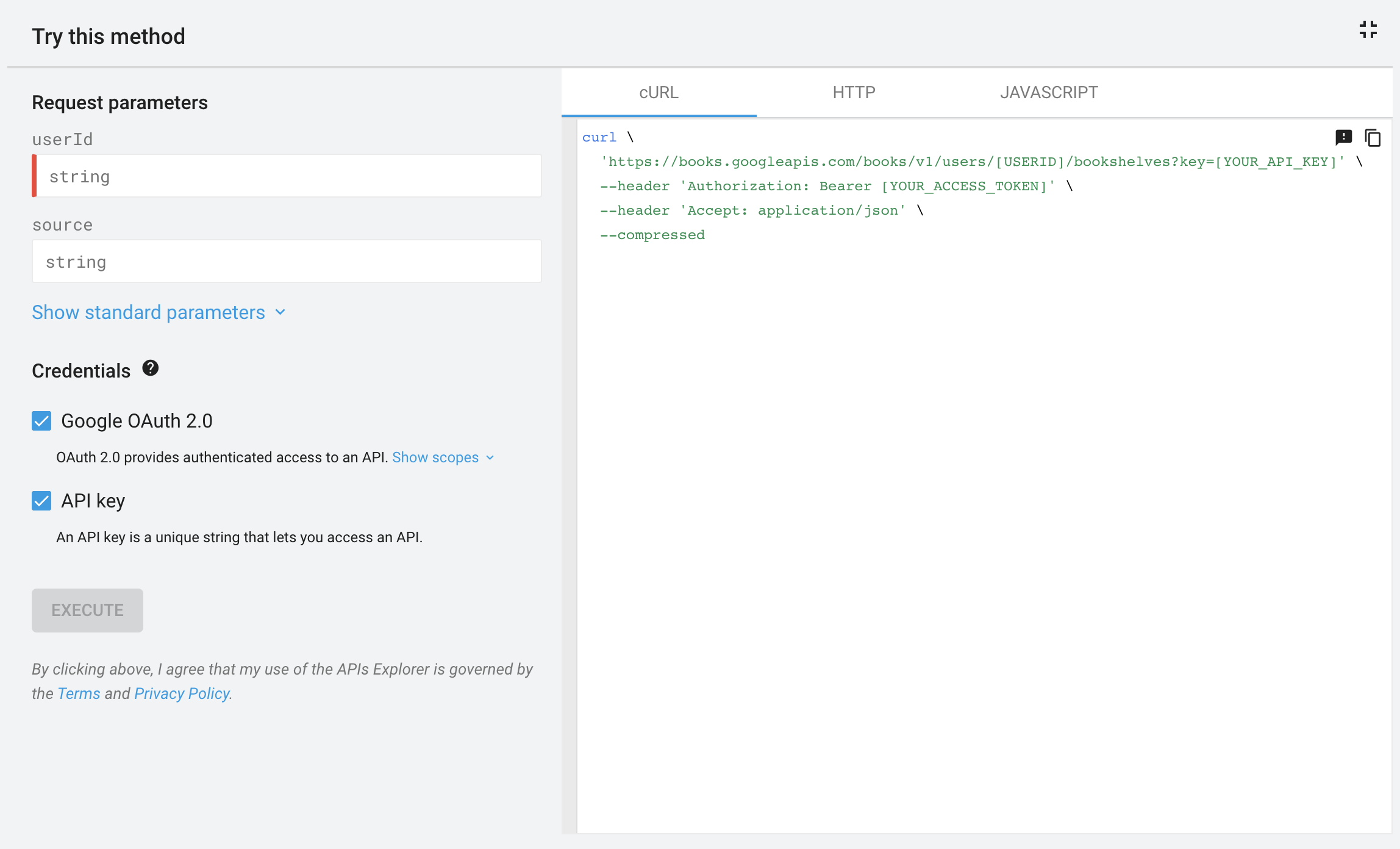
Daraltılmış API Gezgini yan panelinde, API Gezgini'ni genişletmek için Tam ekran'ı tıklayabilirsiniz. Tam ekran panelinde kod örnekleri, application/json yanıtları ve Ham HTTP yanıtlarını içeren fazladan bir bölme görüntülenir.
Kimlik doğrulama
API Gezgini, istekte bulunmak için kendi kimlik bilgilerini kullanır. API Gezgini ile özel kimlik bilgileri kullanamazsınız.
Veri biçimleri
API Gezgini, yanıtlar ve istek yükü için yalnızca JSON'i destekler. API'niz diğer veri biçimlerini desteklese bile bu biçimler API Gezgini'nde çalışmaz.
