Google APIs Explorer הוא כלי הזמין ברוב דפי התיעוד של שיטות ה-API ל-REST, המאפשרים לנסות שיטות Google API מבלי לכתוב קוד. ה-APIs Explorer פועל על נתונים אמיתיים, לכן כדאי לפעול בזהירות כשמנסים להשתמש בשיטות שיוצרות נתונים, משנים או מוחקים אותם.
שימוש בספרייה
לקבלת רשימה של ממשקי ה-API של Google שכדאי להכיר, עיינו במדריך של Google APIs Explorer. הרשימה מכילה קישורים למסמכי עזר ל-API עבור ממשקי API נתמכים. כדי להתנסות ב-API:
- פותחים את Google APIs Explorer Directory.
- בתיבת החיפוש שלמעלה, מזינים את שם ה-API שרוצים לבדוק.
- לוחצים על שם ה-API. פעולה זו תפתח את מסמכי העזר של ה-API.
- בצד ימין, לוחצים על השיטה שבה רוצים להשתמש בניווט.
בצד שמאל, מוצאים את החלונית עם התווית "כדאי לנסות את השיטה הזו." בהמשך מפורטים פרטים על אופן השימוש בחלונית הצדדית של ממשקי ה-API של Explorer ועל אופן ההרחבה שלה בחלונית של Explorer API במסך מלא.
שימוש בחלונית הצדדית
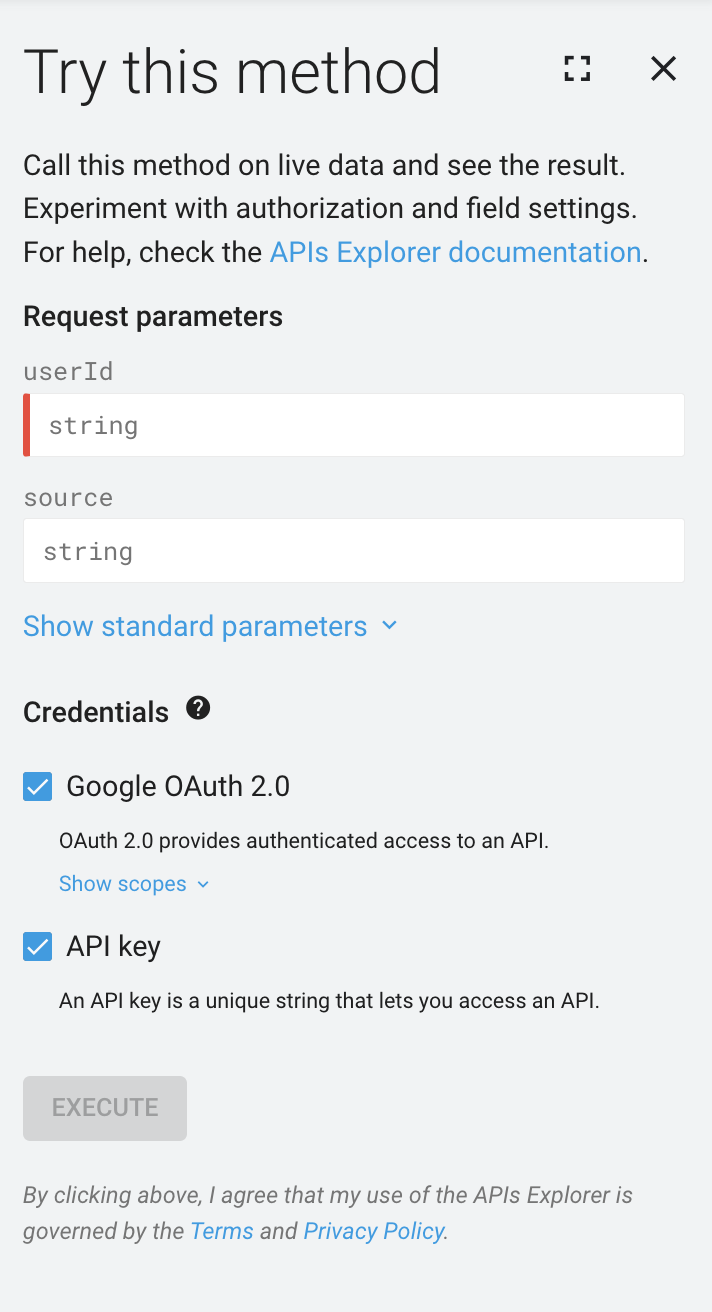
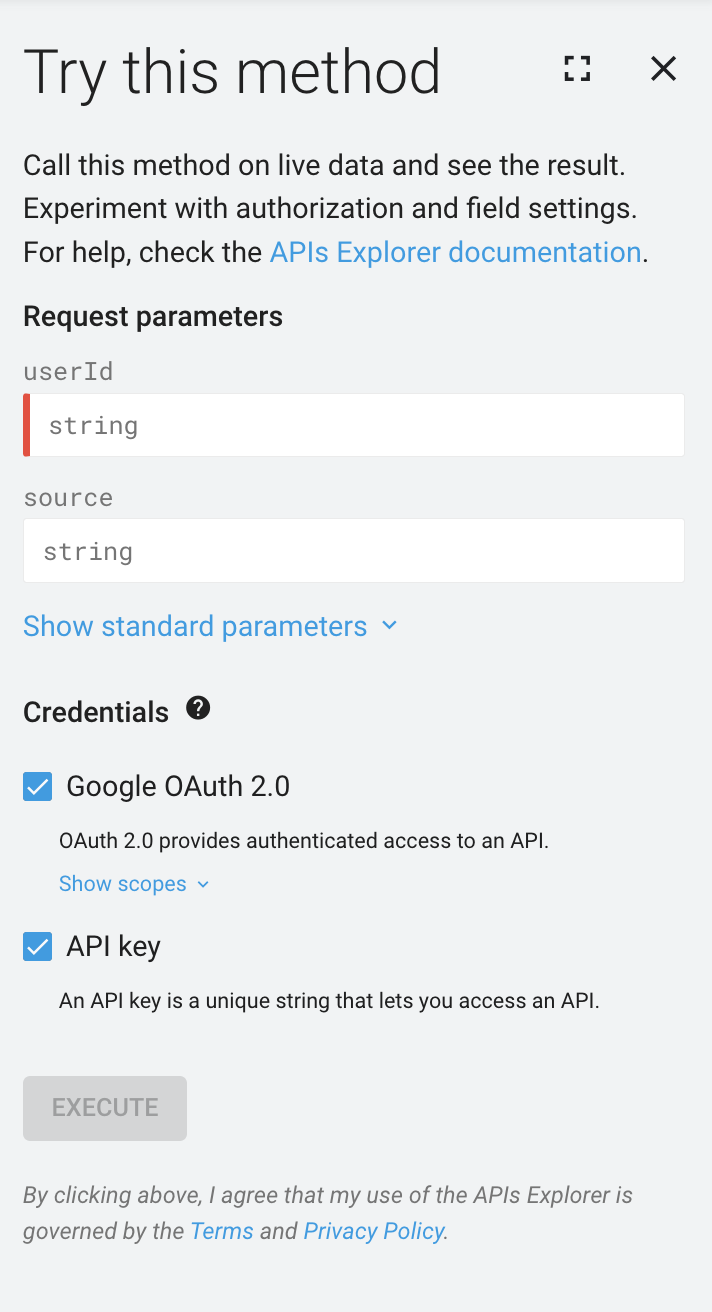
כברירת מחדל, ה-APIs Explorer מופיע בצד שמאל של המסך בתיעוד של הפניות API עבור שיטות נתמכות.
אתם יכולים להתאים אישית את הקטעים הבאים ולהשתמש בהם בחלונית הצדדית של ממשקי ה-API:
- מבקשים פרמטרים, אם הדבר נדרש בשיטה.
- בקשה לגוף ההודעה, אם נדרש בשיטה.
- פרטי כניסה כדי לבדוק את השיטה עם סוגים והיקפים שונים של פרטי כניסה.
- הלחצן ביצוע כדי להפעיל את השיטה באמצעות הפרמטרים וההגדרות שצוינו.
- תוצאה, מוצגת רק לאחר הפעלת השיטה.
שימוש בחלונית במסך מלא
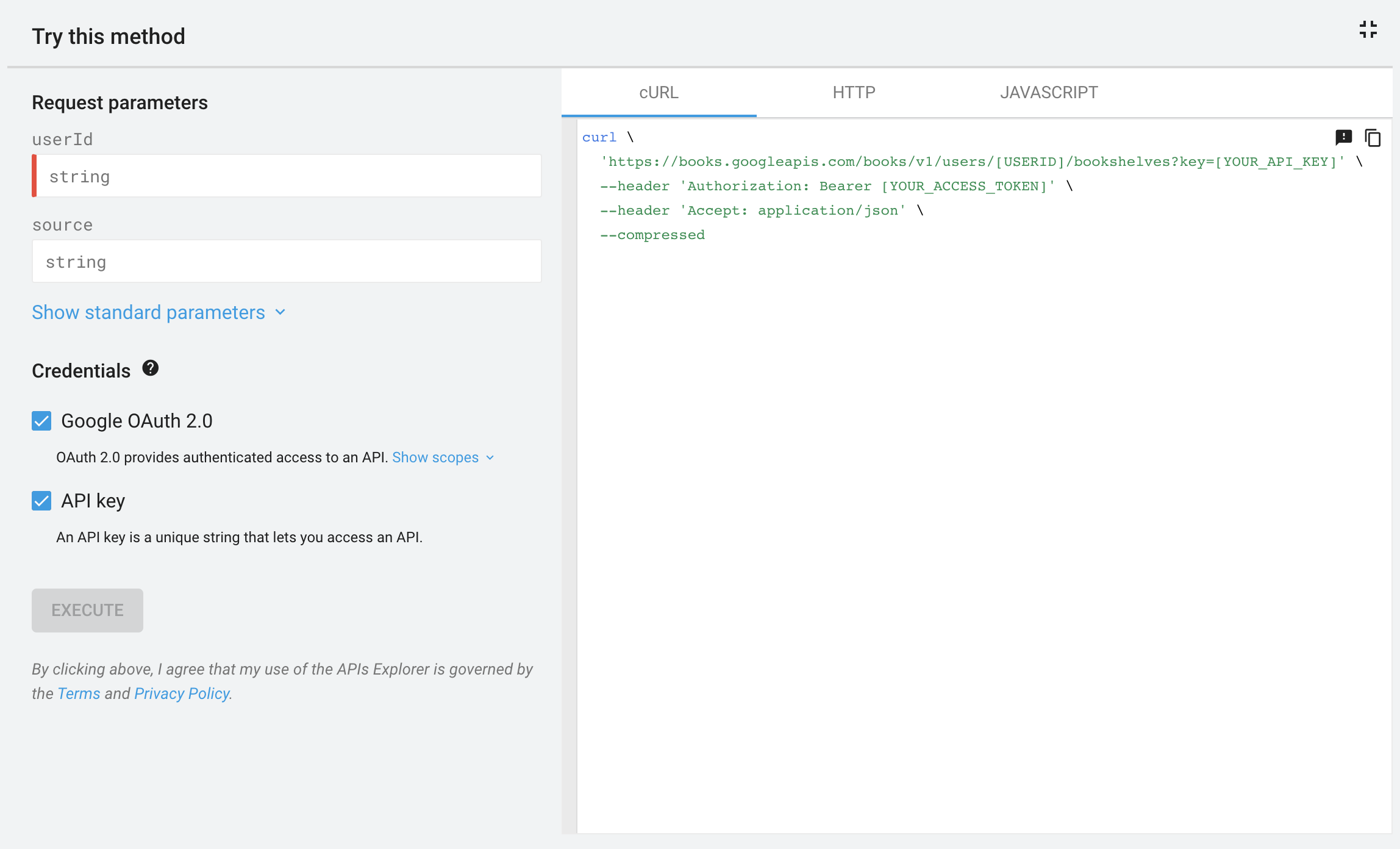
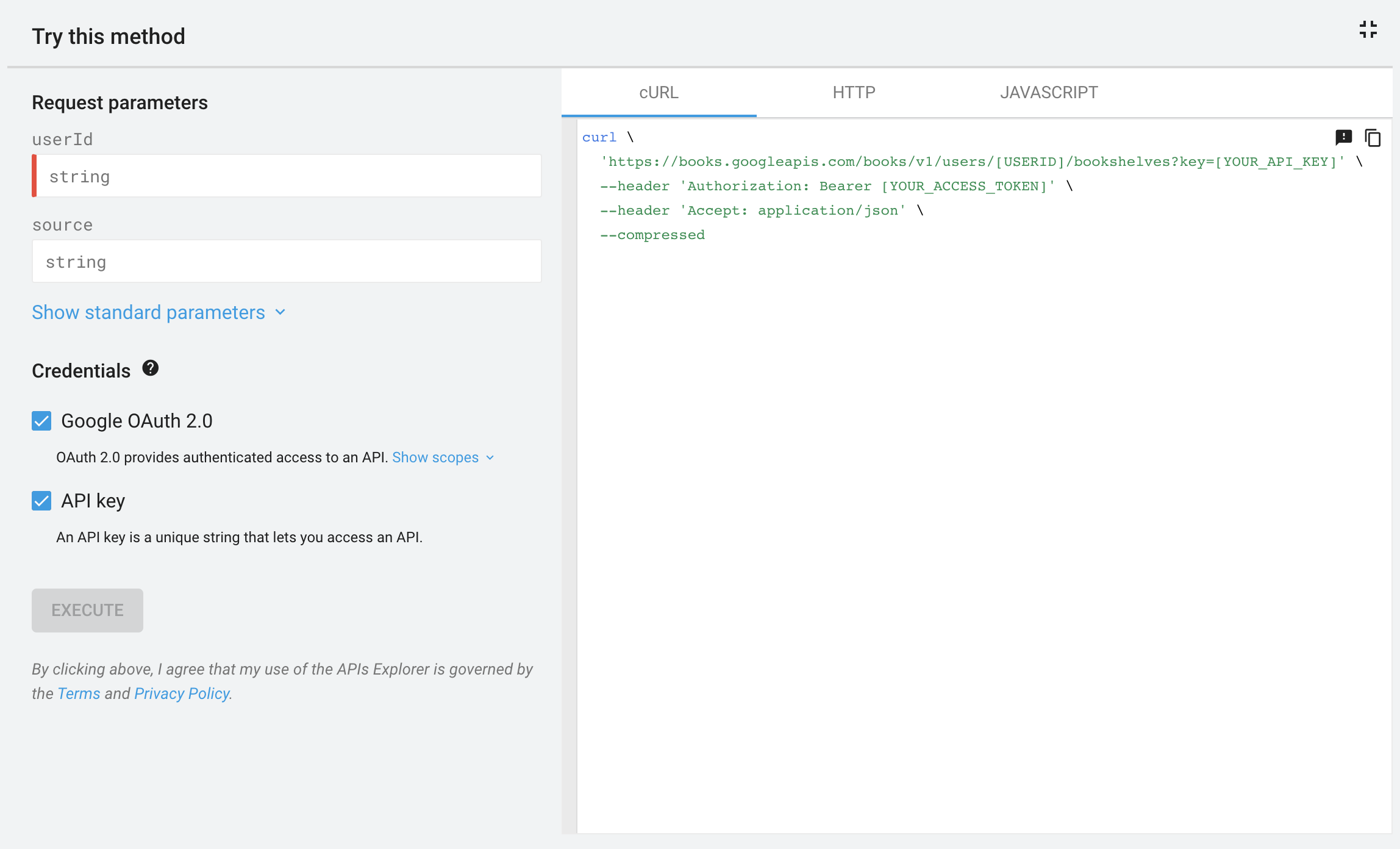
בחלונית הצדדית של ממשקי ה-API המכווצים, אפשר ללחוץ על 'מסך מלא'
כדי להרחיב את API Explorer. בחלונית במסך מלא תופיע חלונית נוספת עם דוגמאות קוד, application/json תגובות ותגובות גולמיות של HTTP.
אימות
ה-APIs Explorer משתמש בפרטי הכניסה שלו כדי לשלוח בקשה. לא ניתן להשתמש בפרטי כניסה מותאמים אישית באמצעות ה-APIs Explorer.
פורמטים של נתונים
ה-APIs Explorer תומך רק ב-JSON לתשובות ולבקשות מטען ייעודי (payload). גם אם ה-API תומך בפורמטים אחרים של נתונים, הפורמטים האלה לא יפעלו ב-APIs Explorer.
