Page Summary
-
The Google APIs Explorer allows you to test Google API methods without writing code, but use caution as it acts on real data.
-
You can find a list of Google APIs to explore in the Google APIs Explorer Directory and navigate to specific methods within the API reference documentation.
-
The APIs Explorer appears as a side panel by default, where you can configure request parameters, request body, and credentials before executing a method.
-
The full-screen version of the APIs Explorer provides additional information like code samples and raw HTTP responses.
-
The APIs Explorer uses its own credentials and exclusively supports JSON data formats for requests and responses.
The Google APIs Explorer is a tool available on most REST API method documentation pages that lets you try Google API methods without writing code. The APIs Explorer acts on real data, so use caution when trying methods that create, modify, or delete data.
Use the directory
For a list of Google APIs you can explore, browse the Google APIs Explorer Directory. This list contains links to the API reference documentation for supported APIs. Follow the steps below to explore the API:
- Open the Google APIs Explorer Directory.
- In the search box at the top, enter the name of the API you want to explore.
- Click the name of the API. This opens the API reference documentation.
- At the left, click the method you want to use in the navigation.
At the right, find the panel labeled "Try this method." See below for details about how to use the APIs Explorer side panel and how to expand it into the full-screen APIs Explorer panel.
Use the side panel
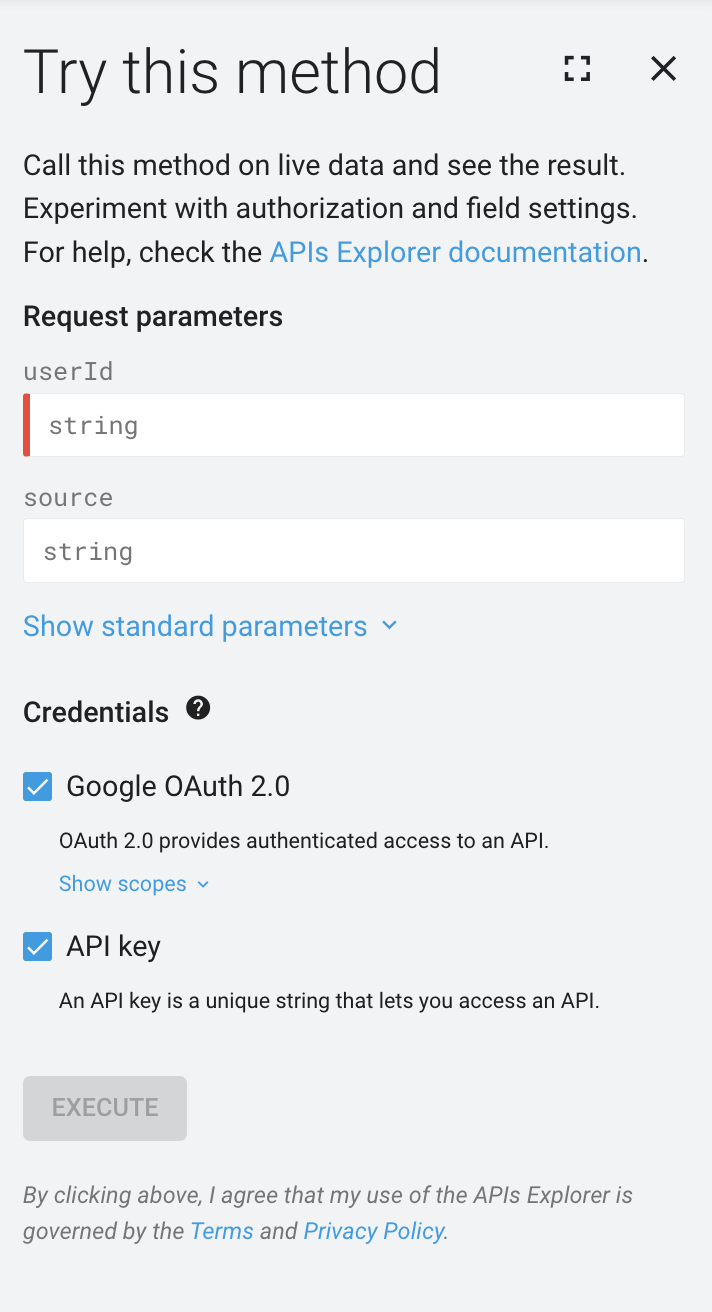
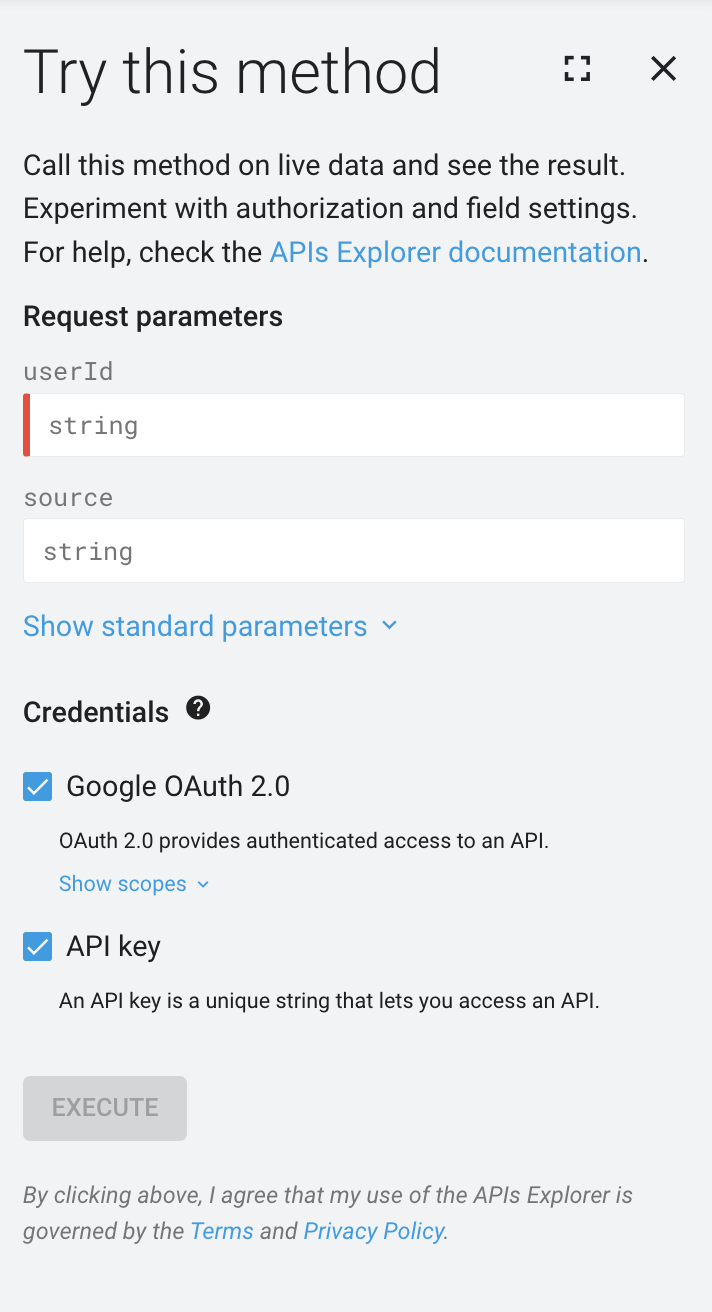
By default, the APIs Explorer appears on the right-hand side of the screen in API reference documentation for supported methods.
You can customize and interact with the following sections in the APIs Explorer side panel:
- Request parameters, if required by the method.
- Request body, if required by the method.
- Credentials, to test the method with various credential types and scopes.
- Execute button, to run the method using the parameters and settings you've specified.
- Result, displayed only after executing the method.
Use the full-screen panel
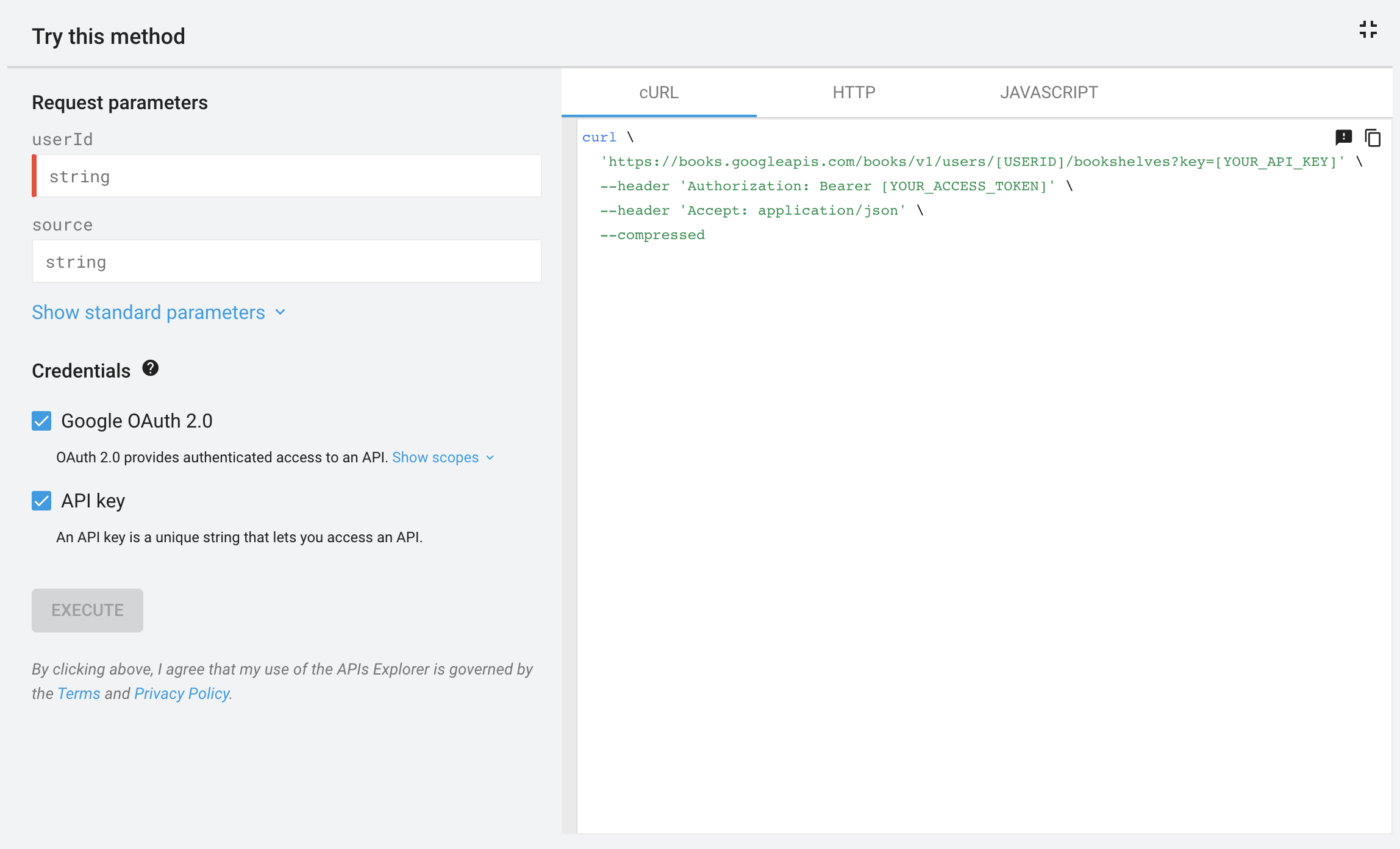
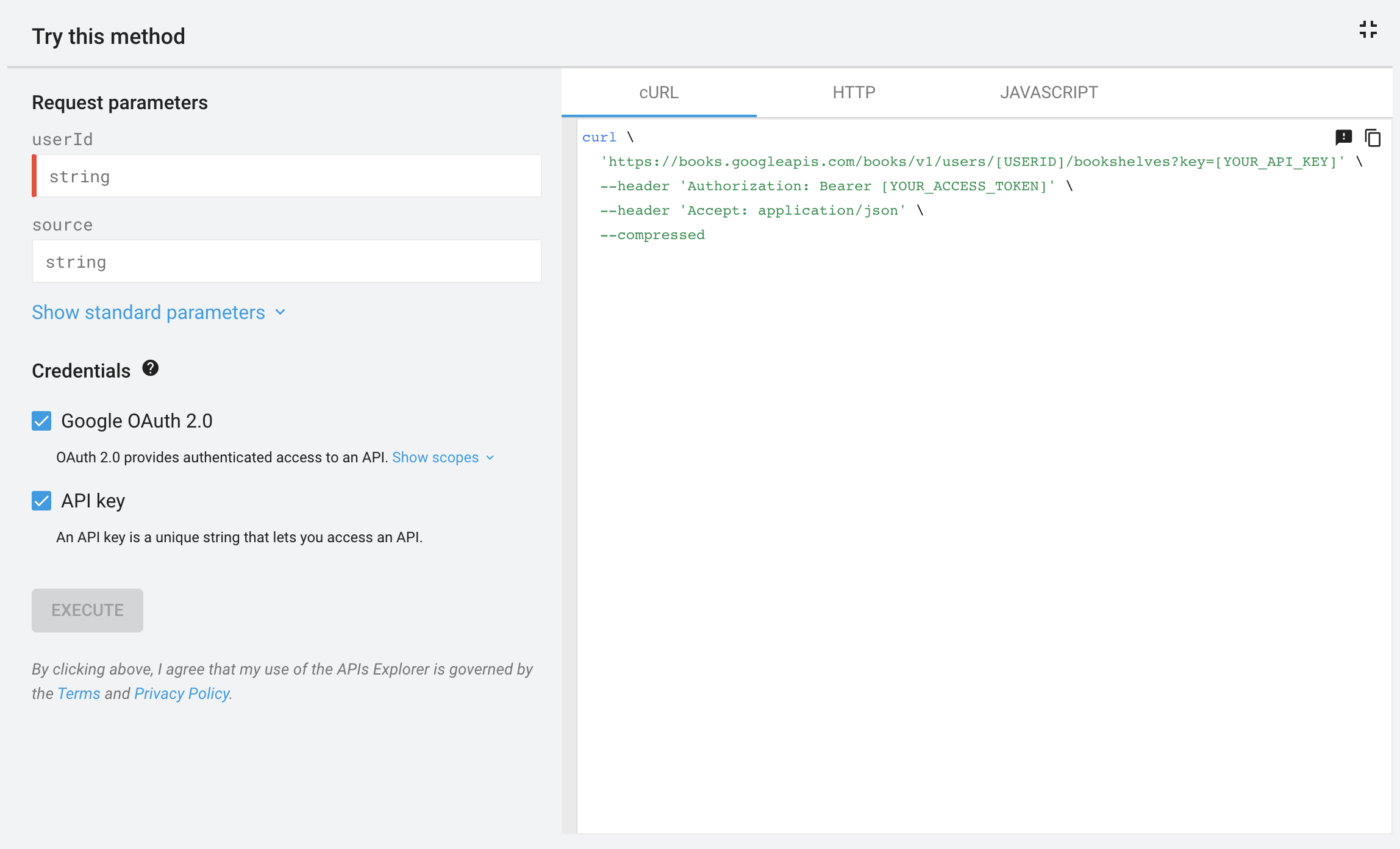
In the collapsed APIs Explorer side panel, you can click Full screen
to expand the APIs Explorer. The
full-screen panel displays an extra pane containing code samples,
application/json responses, and Raw HTTP responses.
Authentication
The APIs Explorer uses its own credentials to make a request. You can't use custom credentials with the APIs Explorer.
Data formats
The APIs Explorer only supports JSON for responses and request payloads. Even if your API supports other data formats, these formats don't work in the APIs Explorer.
Next steps
- Learn how to display the APIs Explorer and execute a method.
- Learn how to test a method using different credentials and scopes.
- Learn how to execute APIs Explorer sample code locally.