Google API 탐색기는 대부분의 REST API 메서드 문서 페이지에서 사용할 수 있는 도구로, 코드를 작성하지 않고도 Google API 메서드를 사용해 볼 수 있습니다. API 탐색기는 실제 데이터에 대해 작동하므로 데이터를 만들거나 수정하거나 삭제하는 메서드를 사용할 때는 주의해야 합니다.
디렉터리 사용하기
살펴볼 수 있는 Google API 목록은 Google API 탐색기 디렉터리를 참고하세요. 이 목록에는 지원되는 API의 API 참조 문서 링크가 포함되어 있습니다. API를 탐색하려면 아래 단계를 따르세요.
- Google API 탐색기 디렉터리를 엽니다.
- 상단의 검색창에 탐색하려는 API의 이름을 입력합니다.
- API의 이름을 클릭합니다. API 참조 문서가 열립니다.
- 왼쪽에서 탐색 메뉴에 사용할 방법을 클릭합니다.
오른쪽에서 '이 메서드 사용해 보기'라고 표시된 패널을 찾습니다. API 탐색기 측면 패널을 사용하는 방법과 전체 화면 API 탐색기 패널로 펼치는 방법에 관한 자세한 내용은 아래를 참고하세요.
측면 패널 사용
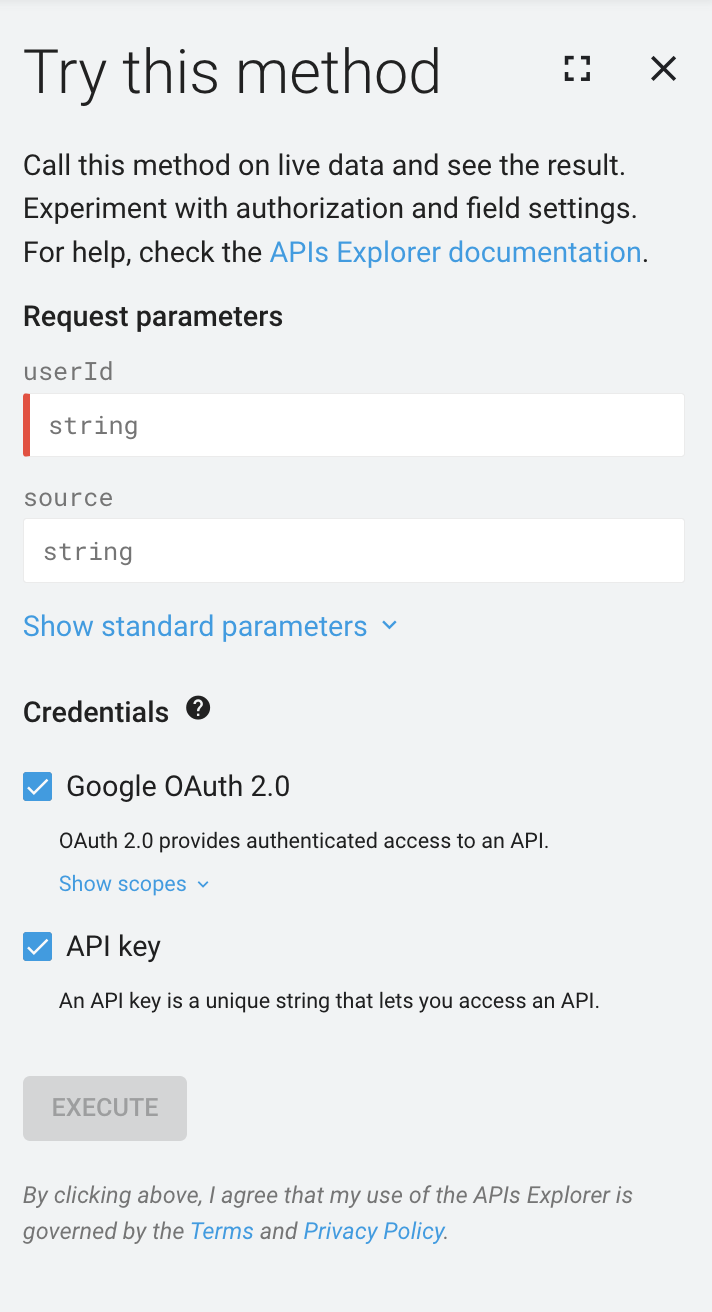
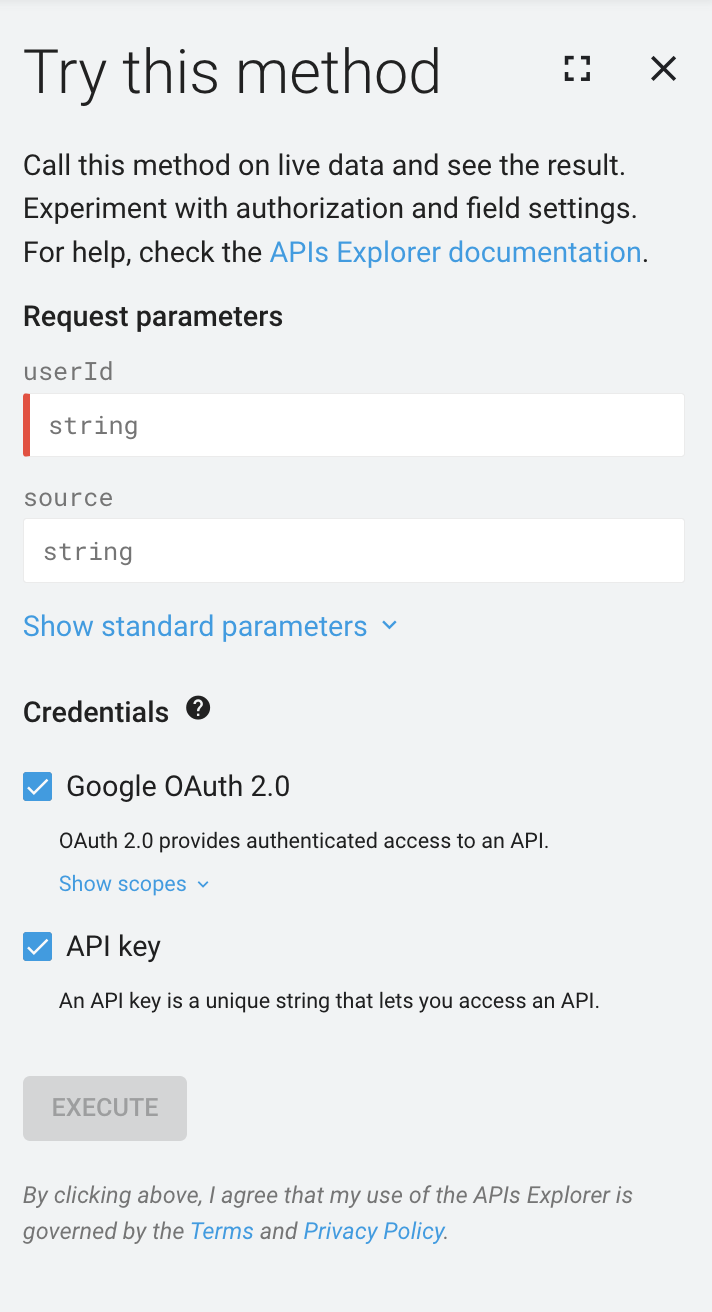
기본적으로 API 탐색기는 지원되는 메서드에 관한 API 참조 문서의 화면 오른쪽에 표시됩니다.
API 탐색기 측면 패널에서 다음 섹션을 맞춤설정하고 상호작용할 수 있습니다.
- 요청 매개변수(메서드에서 필요한 경우)
- 요청 본문(메서드에서 필요한 경우)
- 사용자 인증 정보: 다양한 사용자 인증 정보 유형 및 범위로 메서드를 테스트합니다.
- Execute 버튼을 사용하여 지정된 매개변수 및 설정을 사용하여 메서드를 실행합니다.
- Result: 메서드를 실행한 후에만 표시됩니다.
전체 화면 패널 사용
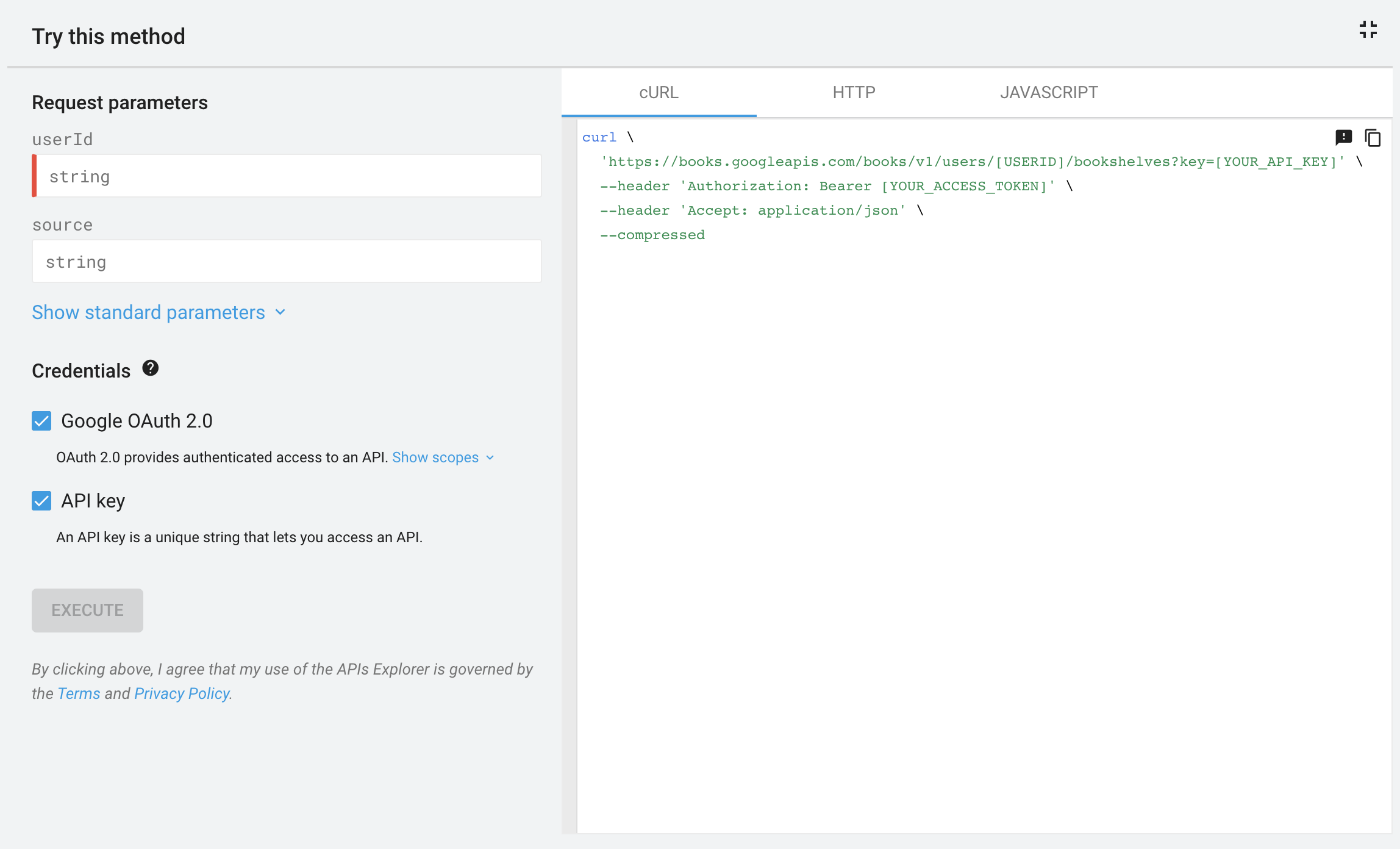
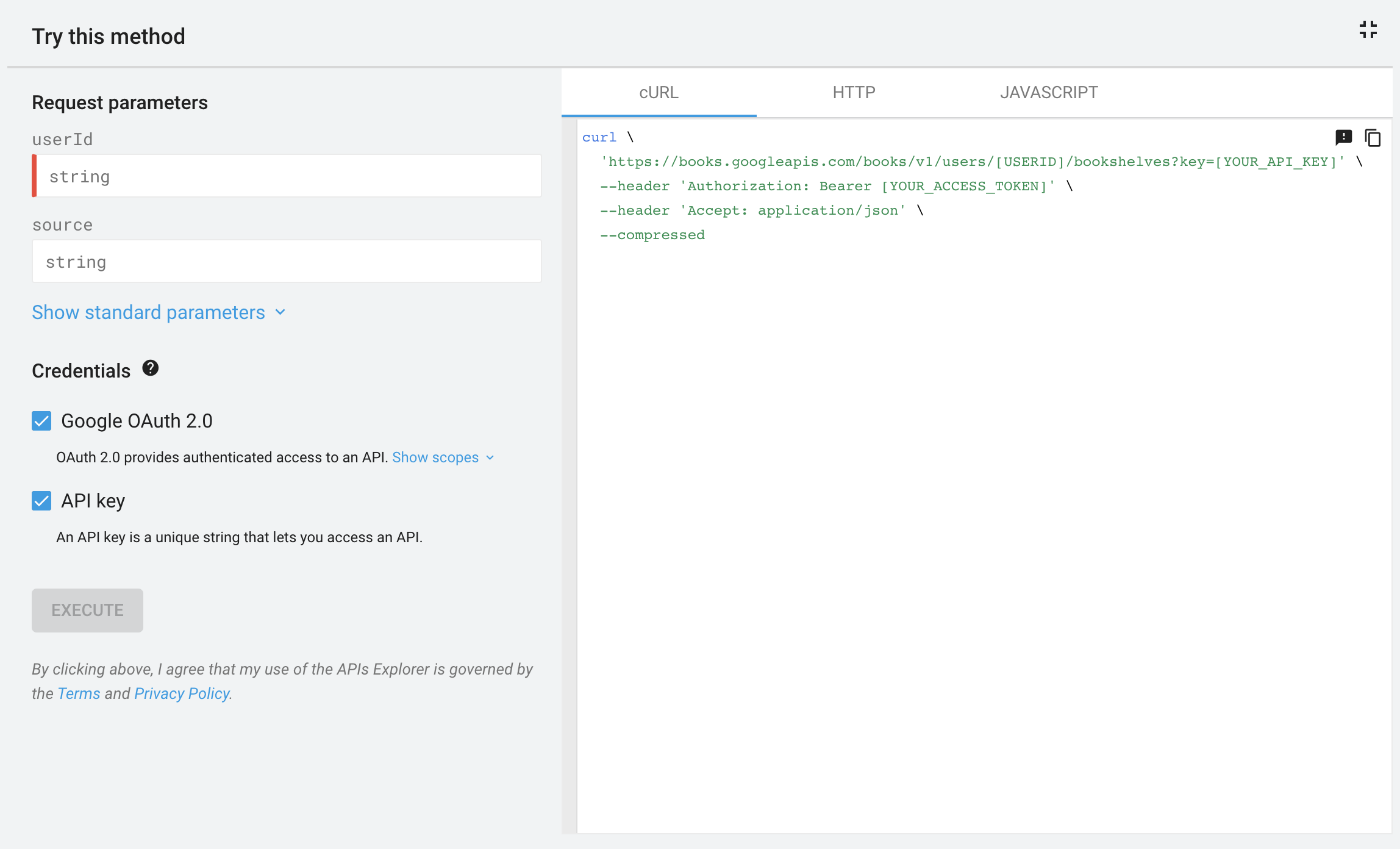
접힌 API 탐색기 측면 패널에서 전체 화면 을 클릭하여 API 탐색기를 펼칠 수 있습니다. 전체 화면 패널에는 코드 샘플, application/json 응답, 원시 HTTP 응답이 포함된 추가 창이 표시됩니다.
인증
API 탐색기는 자체 사용자 인증 정보를 사용하여 요청을 합니다. API 탐색기에는 커스텀 사용자 인증 정보를 사용할 수 없습니다.
데이터 형식
API 탐색기는 응답 및 요청 페이로드에 JSON만 지원합니다. API가 다른 데이터 형식을 지원하더라도 API 탐색기에서 이러한 형식을 사용할 수 없습니다.
다음 단계
- API 탐색기를 표시하고 메서드를 실행하는 방법을 알아보세요.
- 다양한 사용자 인증 정보와 범위를 사용하여 메서드를 테스트하는 방법 알아보기
- 로컬에서 API 탐색기 샘플 코드를 실행하는 방법을 알아보세요.
