这些指南旨在为您提供各种 Google Play 游戏服务品牌元素的设计规范。如果您遵循这些基本的指南,那么无需获得预先批准,您便可以在应用中使用这些元素。未经 Google 事先书面许可,不得以这些指南未明确说明的方式使用 Google 品牌(详情请参阅关于第三方使用 Google 品牌功能的指南)。
游戏和 Google Play 品牌推广
我们建议您在集成游戏服务时打造出色的端到端体验。另外还需要向玩家展示如何利用 Google Play 游戏获得最直观的体验。本文档介绍了在游戏中使用 Google Play 游戏品牌并被正式认定为支持 Google Play 游戏的最低要求。
指南摘要
要在游戏中使用 Google Play 游戏品牌元素并正式支持 Google Play 游戏服务,您的游戏必须满足以下要求:
- 基本功能
- 完成 Google Play 游戏服务质量核对清单中所述的所有必需核对清单任务。
- 必需的图标
- 您需要提供通过界面入口点调用 Google Play 游戏默认界面的方式,以便用户访问“成就”、“排行榜”、“多人游戏邀请”或“游戏礼物”。我们仍建议开发者在自己的界面中实现这些功能。详情请参阅常见问题解答。
- 在标记入口点时始终使用 Google Play 游戏控制器图标。如果一个屏幕上有多个入口点,请根据以下指南打造最适合您游戏的体验。
- 游戏功能术语
- 在描述游戏内的任何功能时,您可以使用“Google Play”、“Google Play 游戏”或“Play 游戏”品牌来提及这些服务的名称。要了解提及这些服务的方法,请参见本文档中的示例。
- 错误做法
- 不要禁止显示或拦截 Android 上的游戏服务调用的任何弹出式窗口或叠加层。
- 请勿使用 Google+ 图标标注游戏内特性和功能。
- 请勿在游戏标题中使用“Google”、“Google Play”、“Google Play 游戏”或任何其他 Google 商标。您可以在游戏说明中指名提及 Google 商标(如相应品牌推广指南中所述)。
- 请勿在游戏图标中使用 Google 提供的图标、Google 徽标或与这些图标或徽标非常相似的标志。
游戏图标
通用指南
- 不要将图标与游戏中的其他元素混淆。
- 图标应该易于查看,并且没有“杂乱”的背景。
- 如要使用多个图标,要确保有足够的空间,不会造成各个图标挤在一起甚至相互重叠。
- 您可以随意修改图标的颜色和纹理以便与您的游戏风格一致。务必避免错误做法,遵循相应的准则。
应用 Google Play 游戏控制器图标
使用 Google Play 游戏控制器来表明您使用了 Google Play 游戏服务。
 |
 |
 |
- 在启动默认游戏服务界面的按钮或其他界面元素中使用游戏控制器图标。
- 避免在一个屏幕上重复使用控制器图标。如果屏幕上有多个可能导致重复的按钮或元素,请在每个区域中使用一次游戏控制器图标,以直观方式将这些元素分组。
- 您可以更改 Google Play 游戏图标的颜色和纹理以便与您的游戏风格保持一致。请参阅以下示例和指南。
示例和展示实现
建议您对图标进行视觉处理以便与相应的游戏风格一致。由于每个游戏都是独一无二的,因此下面通过一些示例来说明如何将 Google Play 游戏图标应用于您的界面。
示例 1. Google Play 游戏控制器图标嵌入了其他游戏服务功能图标,以便直观地将这些功能结合在一起。在此示例中,成就和排行榜的按钮显示在使用 Play 游戏图标的同一个屏幕上。当显示多个功能图标时,Play 游戏控制器图标将与功能图标的显示风格一致。
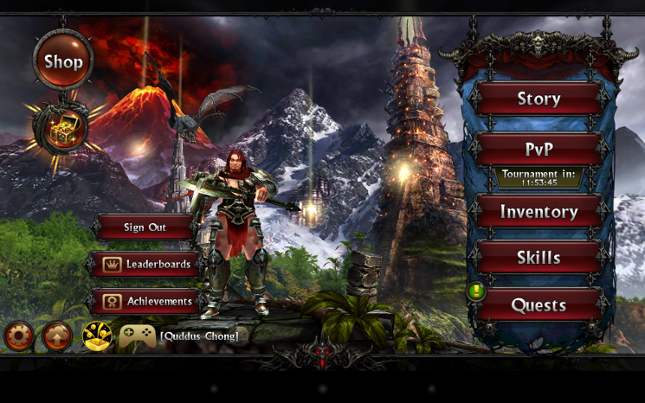
示例 2. 您可以按指南文档中的规定修改图标以适应您的游戏风格。在此示例中,游戏服务多人游戏功能的一组入口点显示为一个集合。

可选:游戏功能图标
(可选)在创建启动 Google Play 游戏服务功能默认界面的界面元素时,可以使用下面的图标。这类图标不能替代规定的游戏控制器图标。
| 成就 |  |
 |
 |
| 多人游戏 |  |
 |
 |
| 排行榜 |  |
 |
 |
| 游戏礼物 |  |
 |
 |
| 任务 |  |
 |
 |
| 游戏存档 |  |
 |
 |
错误做法
请勿将图标与其他元素混淆。例如:
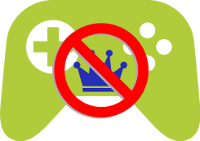
请勿对图标进行大幅修改。例如:
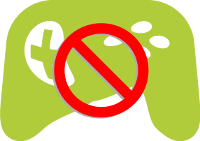
在杂乱的背景上显示图标。例如:

- 请勿使用 Google+ 图标标注游戏内特性和功能。
- 请勿在游戏图标中使用 Google 提供的图标。
游戏功能术语
在描述游戏内任何功能时,您可以使用 Google Play、Google Play 游戏或 Play 游戏来指名提及您所用的 Google Play 游戏服务。这适用于成就、排行榜、多人游戏和云端存档。
用法示例:
- Google Play 游戏
- Google Play 排行榜
- Google Play 游戏的成就
- Google Play 游戏礼物
- 您的游戏进度在线保存到 Google Play 中
- 在 Google Play 中快速对局
- 在 Google Play 中查找玩家
错误做法
- 请勿在游戏标题中使用“Google”、“Google Play”、“Google Play 游戏”或任何其他 Google 商标。您可以在游戏说明中指名提及 Google 商标(如相应品牌推广指南中所述)。
常见问题解答
可使用哪些方法调用游戏功能的默认界面 (Intent)?
- Android
-
- 成就界面:
getAchievementsIntent() - 排行榜界面:
getLeaderboardIntent() - 实时多人游戏玩家选择界面:
RealTimeMultiplayer.getSelectOpponentsIntent() - 回合制多人游戏玩家选择界面:
TurnBasedMultiplayer.getSelectOpponentsIntent() - 游戏礼物请求发送界面:
Requests.getSendIntent() - 游戏礼物收件箱界面:
Requests.getInboxIntent() - 任务列表界面:
Quests.getQuestsIntent() - 游戏存档选择界面:
Snapshots.getSelectSnapshotIntent()
- 成就界面:
我应该确保在我的游戏中显示哪些弹出式窗口?
- Android
-
- 确保登录后显示“欢迎回来”弹出式窗口,并且该窗口绝不会被其他游戏活动或玩家活动拦截。
- 确保在用户达成成就时通过 unlockAchievement、增量方法或等效方法显示“成就”弹出式窗口。
什么是 Google 登录品牌推广指南?
您可以点击此处参阅 Google 登录品牌推广指南。
何时应使用 Google 登录品牌?
只有在登录时才需遵循 Google 登录品牌推广指南。对于游戏功能,请遵循图标要求并使用 Google Play 游戏控制器。
什么是 Google+ 品牌推广指南?
您可以点击此处参阅 Google+ 品牌推广指南。
何时应使用 Google+ 品牌?
只有当您希望让用户登录以使用 Google+ 社交功能(例如“圈子”)时,才需要遵循 Google+ 品牌推广指南。如果用户在登录后不使用社交功能,请遵循 Google 登录品牌推广指南。对于游戏功能,请遵循图标要求并使用 Google Play 游戏控制器。
我可以更改 Google Play 图标的外观以便更好地与我的游戏搭配吗?
一般情况下可以更改。您可以更改颜色、纹理和尺寸以适应您的游戏风格。请遵循通用准则,以确保图标清晰可见且容易识别。
我的游戏有多个用于显示成就和排行榜的按钮,是否需要在每个界面元素中添加游戏控制器图标?
不需要。在这种情况下,您在标题中或按钮集合旁边添加一次控制器即可。这样一来,游戏控制器就可以反映出一系列按钮对应的功能使用了 Google Play 游戏服务。
我的游戏功能按钮是否需要使用功能图标?
唯一必须使用的图标是 Google Play 游戏控制器图标(显示在会调用 Google Play 游戏功能的界面元素或屏幕上)。
如果您要展示 Google Play 游戏服务的多个按钮(例如 5 个不同的排行榜按钮),则可以使用 Google Play 游戏功能图标作为成就、排行榜和多人游戏的图标。Google Play 游戏控制器仍要求显示在同一个屏幕上
