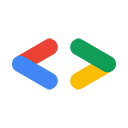أغسطس 2007
مقدمة
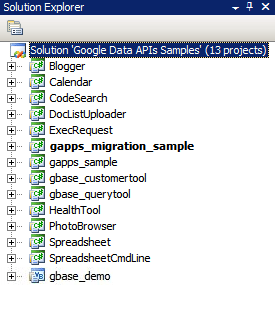
الشكل 1: حلّ Google Data API
بالنسبة إلى العديد من المطوّرين، فإنّ الجزء الأكثر صعوبة في أي مشروع جديد هو البدء فيه، أي تثبيت حِزم برامج جديدة وإعداد بيئة تطوير وتعلُّم مكتبات جديدة. في هذه المقالة، جمعتُ بعض التعليمات المفصّلة حول كيفية بدء استخدام مكتبة برامج .NET باستخدام Visual Studio 2005 لنظام التشغيل Windows أو Mono لنظام التشغيل Linux وأنظمة تشغيل Unix الأخرى. آمل أن يساعدك ذلك في توفير بعض الوقت عند البدء وأن يتيح لك البدء بسرعة في العمل باستخدام بعض الرموز البرمجية.
Visual Studio 2008
إذا لم يكن لديك Visual Studio 2008 مثبّتًا، يمكنك استخدام Visual C# 2008 Express Edition، وهو إصدار مجاني من Visual Studio يتيح لك استخدام مكتبة برامج العميل .NET.
إعداد البيئة
- نزِّل أحدث إصدار MSI من مكتبة البرامج من http://code.google.com/p/google-gdata/downloads/list.
- شغِّل ملف MSI الذي تم تنزيله لتثبيت الحزمة. سيتم تثبيته في "C:\Program Files\Google\Google Data API SDK\" تلقائيًا. ستفترض الأمثلة الإضافية في هذه المقالة أنّك ثبّت مكتبة البرامج في هذا الموقع.
- افتح ملف الحلّ الذي يُسمى "Google Data API SDK" في المجلد "Google Data API SDK" في "قائمة البدء".
تجميع العيّنات وتشغيلها
- تأكَّد من أنّ تنفيذ "إنشاء > إنشاء الحلّ" يكتمل بدون أي أخطاء.
- لإنشاء إصدار تصحيح الأخطاء، انتقِل إلى "إنشاء > مدير الإعداد" (Build > Configuration Manager) واختَر "تصحيح الأخطاء" (Debug) كإعداد الحل النشط. بعد ذلك، اختَر "إنشاء > إنشاء الحل".
- يمكن العثور على الملفات الثنائية وملفات DLL التي تم تجميعها للتو في "C:\Program Files\Google\Google Data API SDK\Sources\Samples\" على سبيل المثال، يمكنك تشغيل التطبيق النموذجي لـ "تقويم Google" من خلال تنفيذ "C:\Program Files\Google\Google Data API SDK\Sources\Samples\calendar\bin\Debug\Calendar.exe". تتوفّر أيضًا بعض اختصارات "قائمة البدء" لهذه العيّنات.
تطوير تطبيقك الخاص
إذا أردت التطوير في مشروع خارج ملف الحلّ الذي يوفّره ملف MSI، عليك إضافة ملفات DLL لمكتبة العميل كمسار مرجعي.
- أنشئ مشروعًا أو افتحه خارج حلّ Google API SDK.
- انقر على "إضافة مرجع" من قائمة "المشروع".
- انقر على علامة التبويب "تصفّح".
- انتقِل إلى دليل Redist في حزمة تطوير البرامج (SDK): "C:\Program Files\Google\Google Data API SDK\Redist".
- اختَر ملفات DLL التي سيستخدمها الرمز البرمجي. ستحتاج إلى Google.GData.Extensions.dll وGoogle.GData.Client.dll لمعظم المشاريع، بالإضافة إلى ملف DLL الخاص بخدمات Google التي تستخدمها في تطبيقك.
ملاحظة: يتوفّر أيضًا ملف حل لمكتبات البرامج على الأجهزة الجوّالة. يمكن العثور عليه في "C:\Program Files\Google\Google Data API SDK\Sources\Library\VS2005.mobile" تلقائيًا. سيؤدي هذا الحلّ إلى تجميع ملفات DLL لمكتبات البرامج فقط.
تشغيل اختبارات NUnit
يُعدّ التأكّد من اجتياز اختبارات NUnit المناسبة خطوة مهمة في حال إجراء أي تغييرات على مكتبات البرامج أو التخطيط للمساهمة فيها. إذا كنت تخطّط لاستخدام مكتبات البرامج بدون تعديلات، لن تحتاج عادةً إلى تشغيلها.
- نزِّل إصدار ملف MSI الخاص بـ .NET 2.0 من NUnit من http://www.nunit.org/index.php?p=download.
- ثبِّت NUnit من خلال تشغيل ملف MSI. يكون موقع التثبيت التلقائي مشابهًا للموقع "C:\Program Files\NUnit 2.4.8". يمكنك تغيير ذلك إلى مسار مثل "C:\Program Files\NUnit" لتتمكّن من ترقية NUnit في المستقبل بدون الحاجة إلى تغيير المسار في مشروع Visual Studio.
- انتقِل إلى الدليل "C:\Program Files\Google\Google Data API SDK\Sources\Library\VS2005" وافتح ملف الحلّ الذي يحمل الاسم "Google Data APIs". سيظهر لك "معالج التحويل" لأنّ هذا الملف هو ملف مشروع Visual Studio 2005. يمكنك النقر على التعليمات أو النقر ببساطة على الزر "إنهاء". من المفترض أن يعرض سجلّ الإحالات الناجحة، ويمكن تجاهله.
- الآن يجب إضافة NUnit كمسار مرجعي. انقر بزر الماوس الأيمن على مشروع "unittests" في "مستكشف الحلول" (Solution Explorer) على اليسار، ثم اختَر "الخصائص" (Properties). انقر الآن على علامة التبويب "مسارات المراجع" (Reference Paths) في النافذة التي تفتح. أدخِل موقع الدليل الفرعي "bin" ضمن عملية تثبيت NUnit كمسار مرجعي، ثم انقر على "إضافة مجلد". على سبيل المثال، إذا تم تثبيت NUnit في "C:\Program Files\NUnit\"، يجب إدخال "C:\Program Files\NUnit\bin". احرص على حفظ هذا التغيير قبل المتابعة.
- اتّبِع الخطوات الواردة في تجميع النماذج وتشغيلها لإعادة إنشاء مكتبة البرامج والوحدات الاختبارية.
- انسخ الملف "unittests.dll.config" في "C:\Program Files\Google\Google Data API SDK\Sources\Library\unittests\" إلى دليل إصدار التصحيح "C:\Program Files\Google\Google Data API SDK\Source\Library\VS2005\unittests\bin\Debug\". تذكَّ تعديل الملف لتضمين المعلومات المناسبة للاختبارات التي تجريها. على سبيل المثال، يتطلّب Base مفتاح واجهة برمجة تطبيقات، بينما يتطلّب "تقويم Google" اسم مستخدم وكلمة مرور. ننصحك باستخدام حساب تجريبي بدون أي بيانات نشطة لتجنُّب حذف المعلومات من خلال اختبارات الوحدة.
- افتح NUnit من قائمة "ابدأ".
- انتقِل إلى "ملف > فتح مشروع" (File > Open Project) واختَر الملف "unittests.dll" من "C:\Program Files\Google\Google Data API SDK\Source\Library\VS2005\unittests\bin\Debug\".
- نفِّذ اختبارات الوحدات التي تهمّك. تذكَّر أنّ بعض الاختبارات تتطلّب ضبط المَعلمات في unittests.dll.config لكي تعمل. في حال إجراء اختبارات التحمّل لخدمات معيّنة، قد يتم الإبلاغ عن حسابك التجريبي على أنّه ينشئ محتوًى غير مرغوب فيه، وقد لا تتمكّن من إرسال المحتوى إلى خوادم Google آليًا بدون مواجهة تحديات CAPTCHA.
أحادي
Mono هو مشروع مفتوح المصدر يتيح لك تشغيل تطبيقات العميل والخادم .NET على أنظمة Linux وSolaris وMac OS X وWindows وUnix. نوفّر ملف ZIP منفصلاً لمكتبة برامج العميل للمطوّرين الذين يريدون العمل على إحدى هذه المنصات.
إعداد البيئة
- نزِّل أحدث إصدار من ملف ZIP لمكتبة البرامج من http://code.google.com/p/google-gdata/downloads/list
- استخرِج الملف إلى دليل محلي (مثل "/scratch/gdata.NET").
- استخدِم إدارة الحِزم في التوزيع لتثبيت Mono. يمكنك بدلاً من ذلك تنزيله من http://www.mono-project.com.
- في بعض التوزيعات، عليك التأكّد من ربط ملف nunit.framework.dll بشكل صحيح بمكتبة mono. إذا تم تثبيت Mono في "/usr/lib/mono"، تأكَّد من توفّر روابط رمزية في "/usr/lib/mono/1.0" و "/usr/lib/mono/2.0" لملف nunit.framework.dll (الذي يجب تثبيته في "/usr/lib/mono/gac/nunit.framework/<someversionstring>/nunit.framework.dll").
تجميع العيّنات وتشغيلها
- بافتراض أنّك ثبّت مكتبة العميل في "/scratch/gdata.NET"، انتقِل إلى الدليل "/scratch/gdata.NET/clients/cs".
- عدِّل ملف Makefile استنادًا إلى إصدار .NET الذي تريد استخدامه. بالنسبة إلى الإصدار 1 .x من .NET، استخدِم
CSC=mcs، وبالنسبة إلى الإصدار 2 .x من .NET، استخدِمCSC=gmcs. - نفِّذ الأمر
makeلتجميع المكتبات والتطبيقات النموذجية. - نفِّذ
make installإذا كنت تريد تثبيت مكتبات الربط الديناميكي لمكتبة البرامج في مكتبة Mono.
تطوير تطبيقك الخاص
إذا نفّذت make install بعد تجميع مكتبة العميل، من المفترض أن تتمكّن من تضمين المكتبات في الرمز الخاص بك عن طريق تمرير -r:Google.GData.Extensions.dll -r:Google.GData.Client.dll إلى برنامج تجميع Mono C# مع مراجع لملفات DLL الخاصة بأي إضافات خدمة محدّدة تريد استخدامها.
تشغيل اختبارات NUnit
- انسخ الملف unittests.dll.config من "/scratch/gdata.NET/clients/cs/src/unittests" إلى "/scratch/gdata.NET/clients/cs/".
- عدِّل الملف "/scratch/gdata.NET/clients/cs/unittests.dll.config" لتضمين المعلومات المناسبة للاختبارات التي تجريها. على سبيل المثال، يتطلّب Base مفتاح واجهة برمجة تطبيقات، بينما يتطلّب "تقويم Google" اسم مستخدم وكلمة مرور. أنصحك باستخدام حساب تجريبي بدون أي بيانات نشطة لتجنُّب حذف المعلومات من خلال اختبارات الوحدات.
- بعد تجميع المكتبة، سيظهر ملف unittests.dll في "/scratch/gdata.NET/clients/cs". استخدِم ملف DLL هذا مع مدير اختبار NUnit الذي تختاره (nunit-console أو gnunit أو غير ذلك).
الخاتمة
من المفترض أن تتمكّن الآن من تجميع المكتبات وتشغيل نموذج الرمز البرمجي. ومع ذلك، هذه ليست سوى البداية. أنصحك بقراءة المستندات المتوفّرة في الدليل ".../clients/cs/docs" الخاص بمكتبة البرامج. يمكنك أيضًا الاطّلاع على دليل المطوّر لمكتبة برامج.NET وصفحة المشروع ودليل المراجع ومنتدى مكتبة برامج Google Data .NET.
الأدوات المُشار إليها في هذه المقالة:
نتمنى لك التوفيق في تطبيق .NET التالي.