يوضّح هذا المستند كيفية إعداد Gemini Code Assist للأفراد في VS Code أو IntelliJ. على مستخدمي بيئات تطوير متكاملة أخرى متوافقة من JetBrains اتّباع تعليمات IntelliJ عند إعداد Gemini Code Assist. يمكنك تنفيذ الخطوات التالية في بيئة التطوير المتكاملة:
- ثبِّت إضافة Gemini Code Assist.
- سجِّل الدخول باستخدام حسابك على Google.
- قراءة إشعار الخصوصية في Gemini
تثبيت إضافة Gemini Code Assist
لتثبيت إضافة Gemini Code Assist في بيئة التطوير المتكاملة، اتّبِع الخطوات التالية:
VS Code
لفتح طريقة عرض الإضافات في VS Code، انقر على
 الإضافات أو اضغط على
الإضافات أو اضغط على Ctrl/Cmd+Shift+X.البحث عن
Gemini Code Assistانقر على تثبيت.
إذا طُلب منك ذلك، أعِد تشغيل VS Code.
بعد تثبيت الإضافة بنجاح، سيظهر Gemini Code Assist في شريط الأنشطة وسيكون جاهزًا للاستخدام. يمكنك ضبط إعدادات تثبيت Gemini Code Assist بشكل أكبر من خلال تحديد إعداداتك المفضّلة باستخدام شريط مهام التطبيق ذي المستوى الأعلى: انتقِل إلى Code > Settings > Settings > Extensions وابحث عن
Gemini Code Assist.
IntelliJ
- انقر على settings إعدادات بيئة التطوير المتكاملة والمشروع > الإضافات.
- في علامة التبويب Marketplace، ابحث عن
Gemini Code Assist. - انقر على تثبيت لتثبيت المكوّن الإضافي.
- عند الانتهاء من التثبيت، انقر على إعادة تشغيل بيئة التطوير المتكاملة (IDE).
عند إعادة تشغيل بيئة التطوير المتكاملة، يظهر Gemini Code Assist في شريط الأنشطة.

أنت الآن مستعد لتسجيل الدخول إلى حسابك على Google وقبول "إشعار خصوصية Gemini" في بيئة التطوير المتكاملة.
تسجيل الدخول إلى حساب Google
في هذا القسم، عليك تسجيل الدخول إلى حسابك على Google باتّباع الخطوات التالية:
VS Code
إذا كنت تفضّل اتّباع جولة إرشادية حول الترميز باستخدام Gemini Code Assist مباشرةً في بيئة التطوير المتكاملة، انقر على تشغيل VS Code واتّبِع الخطوات الواردة في الجولة الإرشادية لتسجيل الدخول إلى حسابك على Google.
في ما عدا ذلك، اتّبِع الخطوات التالية:
شغِّل بيئة التطوير المتكاملة (IDE).
في شريط الأنشطة، انقر على sparkGemini Code Assist.
في نافذة Gemini Code Assist: Chat، انقر على تسجيل الدخول إلى Google.
عندما يُطلب منك السماح لـ "Gemini Code Assist" بفتح موقع الويب الخارجي، انقر على فتح.
اتّبِع الطلبات لتسجيل الدخول إلى حسابك على Google.
عندما يُطلب منك تحديد ما إذا كنت قد نزّلت Gemini Code Assist من Google، انقر على تسجيل الدخول.
أنت الآن مرتبط بحسابك على Google.
أصبح Gemini Code Assist جاهزًا للاستخدام.
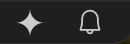
IntelliJ
لتسجيل الدخول إلى حسابك على Google، اتّبِع الخطوات التالية:
في شريط الأنشطة، انقر على spark Gemini Code Assist.
انقر على تسجيل الدخول. يمكنك أيضًا النقر على نسخ الرابط ولصق عنوان URL في المتصفّح.
في الصفحة التي تفتح في متصفّح الويب، اختَر حسابك على Google.
في الشاشة التي تطلب منك التأكّد من أنّك نزّلت هذا التطبيق من Google، انقر على تسجيل الدخول.
تم الآن منح Gemini Code Assist الإذن بالوصول إلى حسابك.
بعد تسجيل الدخول إلى حسابك على Google، يمكنك قراءة إشعار الخصوصية في Gemini ورفضه في بيئة التطوير المتكاملة.
مراجعة إشعار الخصوصية في "Gemini Code Assist للأفراد"
بعد تثبيت Gemini Code Assist وتسجيل الدخول بنجاح إلى "Gemini Code Assist للأفراد"، وهو الإصدار المجاني من Gemini Code Assist، سيظهر لك إشعار الخصوصية في لوحة المحادثة في إضافة Gemini Code Assist. ننصحك بقراءة إشعار الخصوصية للتعرّف على الطريقة التي تعالج بها Google بياناتك في VS Code أو IntelliJ.
إذا كنت تستخدم "Gemini Code Assist للأفراد"، يمكنك عرض إعدادات الخصوصية أو تعديلها في أي وقت.
يمكنك العثور على إشعار الخصوصية والإعدادات الخاصة بـ "Gemini Code Assist للأفراد" بطريقتَين:
VS Code
في لوحة محادثة Gemini Code Assist، انقر على more_horiz المزيد ثم على إعدادات الخصوصية.

في بيئة التطوير المتكاملة (IDE)، انتقِل إلى settings الإعدادات > الإضافات > Gemini Code Assist.
في قسم بيانات قياس استخدام Gemini Code Assist، يمكنك اختيار ما إذا كنت تريد إرسال إحصاءات الاستخدام، مثل تقارير الأعطال، إلى Google. تخضع إحصاءات الاستخدام لسياسة خصوصية Google.
سيظهر لك أيضًا رابط يؤدي إلى إشعار الخصوصية في "Gemini Code Assist للأفراد" وإعدادات الخصوصية. يفتح هذا الرابط صفحة يمكنك من خلالها إيقاف مشاركة بياناتك مع Google كي لا تستخدمها في تطوير وتحسين نماذج تعلُّم الآلة. يتم تخزين إعدادات الخصوصية هذه على مستوى بيئة التطوير المتكاملة.
IntelliJ
في مساحة التحرير في بيئة التطوير المتكاملة (IDE)، انقر على spark Gemini Code Assist، ثم اختَر إعدادات الخصوصية.
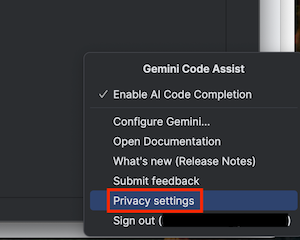
انتقِل إلى settings الإعدادات > الإعدادات > Gemini.
في القسم حول إحصاءات استخدام Gemini Code، يمكنك اختيار ما إذا كنت تريد إرسال إحصاءات الاستخدام، مثل تقارير الأعطال، إلى Google. تخضع إحصاءات الاستخدام لسياسة خصوصية Google.
سيظهر لك أيضًا رابط يؤدي إلى إشعار الخصوصية في "Gemini Code Assist للأفراد" وإعدادات الخصوصية. يفتح هذا الرابط صفحة يمكنك من خلالها اختيار عدم السماح لشركة Google باستخدام بياناتك لتطوير وتحسين نماذج تعلُّم الآلة من Google. يتم تخزين إعدادات الخصوصية هذه على مستوى بيئة التطوير المتكاملة.
أنت الآن على استعداد لاستخدام Gemini Code Assist في بيئة التطوير المتكاملة (IDE). للبدء، اطّلِع على البرمجة باستخدام Gemini Code Assist والمحادثة مع Gemini Code Assist.
