En este documento, se describe cómo configurar Gemini Code Assist para personas físicas en VS Code o IntelliJ. Los usuarios de otros IDE de JetBrains compatibles deben seguir las instrucciones de IntelliJ cuando configuren Gemini Code Assist. En tu IDE, realiza los siguientes pasos:
- Instala la extensión de Gemini Code Assist.
- Accede con tu Cuenta de Google.
- Lee el Aviso de Privacidad de Gemini.
Instala la extensión de Gemini Code Assist
Para instalar la extensión de Gemini Code Assist en tu IDE, sigue estos pasos:
VS Code
Para abrir la vista Extensiones en VS Code, haz clic en
 Extensiones o presiona
Extensiones o presiona Ctrl/Cmd+Shift+X.Busca
Gemini Code Assist.Haz clic en Install.
Si se te solicita, reinicia VS Code.
Una vez que hayas instalado la extensión de forma correcta, Gemini Code Assist aparecerá en la barra de actividades y estará listo para usar. Para configurar con más detalle la instalación de Gemini Code Assist, debes especificar tus preferencias mediante la barra de tareas del nivel superior de la aplicación: navega a Código > Configuración > Configuración > Extensiones y busca
Gemini Code Assist.
IntelliJ
- Haz clic en settings IDE and Project Settings > Plugins.
- En la pestaña Marketplace, busca
Gemini Code Assist. - Haz clic en Instalar para instalar el complemento.
- Cuando finalice la instalación, haz clic en Restart IDE.
Cuando se reinicie el IDE, Gemini Code Assist aparecerá en la barra de actividades.
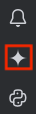
Ahora puedes acceder a tu Cuenta de Google y aceptar el Aviso de Privacidad de Gemini en tu IDE.
Accede a la Cuenta de Google
En esta sección, accede a tu Cuenta de Google siguiendo estos pasos:
VS Code
Si prefieres seguir la guía Programa con Gemini Code Assist directamente en tu IDE, haz clic en Iniciar VS Code y sigue los pasos de la guía para acceder a tu Cuenta de Google.
De lo contrario, sigue estos pasos:
Inicia tu IDE.
En la barra de actividades, haz clic en sparkGemini Code Assist.
En la ventana Gemini Code Assist: Chat, haz clic en Acceder a Google.
Cuando se te solicite permitir que Gemini Code Assist abra el sitio web externo, haz clic en Abrir.
Sigue las instrucciones para acceder a tu Cuenta de Google.
Cuando se te pregunte si descargaste Gemini Code Assist de Google, haz clic en Acceder.
Ya te conectaste a tu Cuenta de Google.
Gemini Code Assist está listo para usarse.
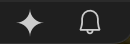
IntelliJ
Para acceder a tu Cuenta de Google, sigue estos pasos:
En la barra de actividades, haz clic en spark Gemini Code Assist.
Haz clic en Acceder. También puedes hacer clic en Copiar vínculo y pegar la URL en tu navegador.
En la página que se abre en el navegador web, selecciona tu Cuenta de Google.
En la pantalla en la que se te pide que te asegures de haber descargado esta app de Google, haz clic en Acceder.
Gemini Code Assist ahora tiene autorización para acceder a tu cuenta.
Ahora que accediste a tu Cuenta de Google, puedes leer y descartar el Aviso de Privacidad de Gemini en tu IDE.
Revisa el aviso de privacidad de Gemini Code Assist para personas
Después de instalar Gemini Code Assist y acceder correctamente a Gemini Code Assist para personas, la versión gratuita de Gemini Code Assist, verás un aviso de privacidad en el panel de chat de la extensión de Gemini Code Assist. Te recomendamos que leas el aviso de privacidad para comprender cómo Google maneja tus datos en VS Code o IntelliJ.
Si usas Gemini Code Assist para personas, puedes ver o actualizar tu configuración de privacidad en cualquier momento.
Puedes encontrar el aviso de privacidad y la configuración de Gemini Code Assist para personas de dos maneras:
VS Code
En el panel de chat de Gemini Code Assist, haz clic en more_horiz Más y, luego, selecciona Configuración de privacidad.
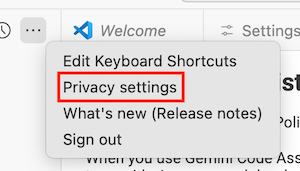
En tu IDE, navega a settings Configuración > Extensiones > Gemini Code Assist.
En la sección Telemetría de Gemini Code Assist, puedes seleccionar si deseas enviar estadísticas de uso, como informes de fallas, a Google. Las estadísticas de uso están sujetas a la Política de Privacidad de Google.
También verás un vínculo al aviso de privacidad de Gemini Code Assist para personas y a la configuración de privacidad. Este vínculo abre una página en la que puedes rechazar que Google use tus datos para desarrollar y mejorar sus modelos de aprendizaje automático. Estos parámetros de configuración de privacidad se almacenan a nivel del IDE.
IntelliJ
En el margen del IDE, haz clic en spark Gemini Code Assist y, luego, selecciona Configuración de privacidad.
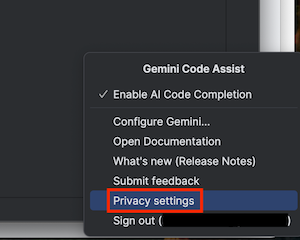
Navega a settings Configuración > Configuración > Gemini.
En la sección sobre las Estadísticas de uso de Gemini Code Assist, puedes seleccionar si deseas enviar estadísticas de uso, como informes de fallas, a Google. Las estadísticas de uso están sujetas a la Política de Privacidad de Google.
También verás un vínculo al aviso de privacidad de Gemini Code Assist para personas y a la configuración de privacidad. Este vínculo abre una página en la que puedes rechazar que Google use tus datos para desarrollar y mejorar sus modelos de aprendizaje automático. Estos parámetros de configuración de privacidad se almacenan a nivel del IDE.
Ahora puedes usar Gemini Code Assist en tu IDE. Para comenzar, consulta Cómo escribir código con Gemini Code Assist y Cómo chatear con Gemini Code Assist.
