Hướng dẫn này sẽ hướng dẫn bạn cách thiết lập OAuth 2.0 để truy cập vào API bằng thông tin xác thực của riêng bạn và quy trình trên máy tính hoặc quy trình trên web. Bạn chỉ cần thực hiện các bước này một lần, trừ phi bạn thu hồi, xoá hoặc cần thay đổi các phạm vi được phép cho thông tin đăng nhập OAuth 2.0.
Tạo thông tin đăng nhập OAuth 2.0
Làm theo các bước để định cấu hình một dự án trên Google API Console cho API Google Ads.
Lưu lại mã ứng dụng khách và khoá bí mật của ứng dụng khách, sau đó quay lại trang này.
Thiết lập thư viện ứng dụng
-
Trong một thiết bị đầu cuối, hãy chạy ví dụ về mã
GenerateUserCredentials. Ví dụ này sẽ nhắc bạn nhập mã ứng dụng khách và khoá bí mật của ứng dụng OAuth 2.0.php GenerateUserCredentials.php
-
Ví dụ về mã này nhắc bạn truy cập vào một URL mà bạn phải uỷ quyền cho ứng dụng thay mặt bạn truy cập vào tài khoản Google Ads của bạn.
Paste this URL in your browser: https://accounts.google.com/o/oauth2/v2/auth?response_type=code&access_type=offline&client_id=...
Chuyển đến URL đó trong một phiên duyệt web ở chế độ riêng tư hoặc cửa sổ ẩn danh. Đăng nhập bằng Tài khoản Google mà bạn dùng để truy cập vào Google Ads. Thông thường, đây là email đăng nhập vào một tài khoản người quản lý Google Ads chứa tất cả các tài khoản bạn cần quản lý trong hệ thống phân cấp tài khoản của tài khoản đó. Nhấp vào Tiếp tục trên màn hình đồng ý OAuth 2.0.
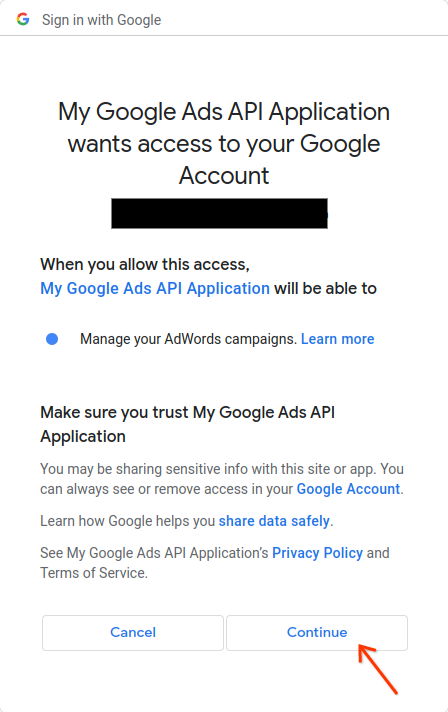
Bạn sẽ được chuyển đến một trang có thông báo cho biết rằng quá trình uỷ quyền đã thành công.
Your refresh token has been fetched. Check the console output for further instructions.
-
Quay lại bảng điều khiển nơi bạn đang chạy ví dụ về mã. Bạn sẽ thấy ví dụ về mã đã hoàn tất và đang hiển thị mã làm mới cũng như một số hướng dẫn, sau đó là các hướng dẫn mà bạn cần làm theo để định cấu hình thư viện ứng dụng:
Your refresh token is: 1/Yw********** Copy the text below into a file named "google_ads_php.ini" in your home directory, and replace "INSERT_DEVELOPER_TOKEN_HERE" with your developer token: [GOOGLE_ADS] developerToken = "INSERT_DEVELOPER_TOKEN_HERE" [OAUTH2] Copy the following lines to your 'google_ads_php.ini' file: clientId = "***********************apps.googleusercontent.com" clientSecret = "****" refreshToken = "****"

