Questa guida illustra come configurare OAuth 2.0 per l'accesso alle API utilizzando le tue credenziali e il flusso per computer o il flusso web. Questi passaggi devono essere eseguiti solo una volta, a meno che tu non revochi, elimini o debba modificare gli ambiti consentiti per le tue credenziali OAuth 2.0.
Creare le credenziali OAuth 2.0
Segui i passaggi per configurare un progetto della console API di Google per l'API Google Ads.
Prendi nota dell'ID client e del client secret, quindi torna a questa pagina.
Configura la libreria client
-
In un terminale, esegui l'esempio di codice
GenerateUserCredentials, che ti chiede di inserire l'ID client e il segreto client OAuth 2.0.php GenerateUserCredentials.php
-
L'esempio di codice ti chiede di visitare un URL in cui devi autorizzare la tua app ad accedere al tuo account Google Ads per tuo conto.
Paste this URL in your browser: https://accounts.google.com/o/oauth2/v2/auth?response_type=code&access_type=offline&client_id=...
Vai all'URL in una sessione del browser privata o in una finestra di navigazione in incognito. Accedi con l'Account Google che utilizzi per accedere a Google Ads. Di solito si tratta di un'email di accesso a un account amministratore Google Ads contenente tutti gli account che devi gestire nella gerarchia dell'account. Fai clic su Continua nella schermata di consenso OAuth 2.0.
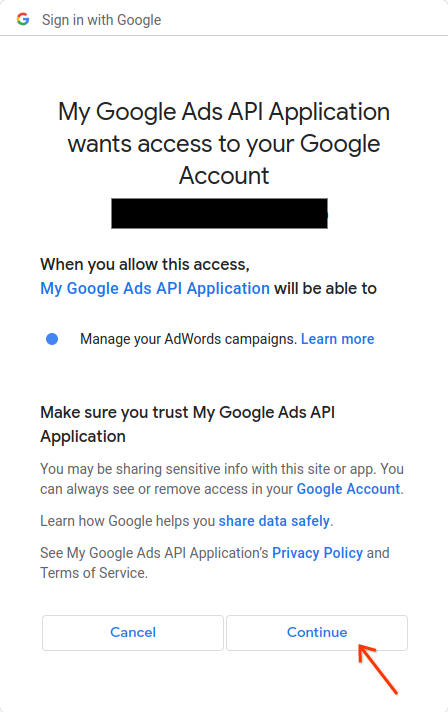
Verrà visualizzata una pagina con un messaggio che indica che l'autorizzazione è andata a buon fine.
Your refresh token has been fetched. Check the console output for further instructions.
-
Torna alla console in cui stai eseguendo l'esempio di codice. Vedrai che l'esempio di codice è stato completato e viene visualizzato il token di aggiornamento e alcune istruzioni, seguite dalle istruzioni da seguire per configurare la libreria client:
Your refresh token is: 1/Yw********** Copy the text below into a file named "google_ads_php.ini" in your home directory, and replace "INSERT_DEVELOPER_TOKEN_HERE" with your developer token: [GOOGLE_ADS] developerToken = "INSERT_DEVELOPER_TOKEN_HERE" [OAUTH2] Copy the following lines to your 'google_ads_php.ini' file: clientId = "***********************apps.googleusercontent.com" clientSecret = "****" refreshToken = "****"

