En esta guía, se explica cómo configurar OAuth 2.0 para el acceso a la API con tus propias credenciales y el flujo de escritorio o el flujo web. Solo debes realizar estos pasos una vez, a menos que revoques, borres o necesites cambiar los alcances permitidos para tus credenciales de OAuth 2.0.
Crea credenciales de OAuth 2.0
Sigue los pasos para configurar un proyecto de la Consola de APIs de Google para la API de Google Ads.
Toma nota del ID de cliente y el secreto del cliente, y luego vuelve a esta página.
Configura la biblioteca cliente
-
En una terminal, ejecuta el ejemplo de código
GenerateUserCredentials, que te solicita tu ID de cliente y secreto del cliente de OAuth 2.0.php GenerateUserCredentials.php
-
El ejemplo de código te solicita que visites una URL en la que debes autorizar a tu app para que acceda a tu cuenta de Google Ads en tu nombre.
Paste this URL in your browser: https://accounts.google.com/o/oauth2/v2/auth?response_type=code&access_type=offline&client_id=...
Navega a la URL en una sesión de navegador privada o en una ventana de incógnito. Accede con la Cuenta de Google que usas para ingresar a Google Ads. Por lo general, se trata de un correo electrónico de acceso a una cuenta de administrador de Google Ads que contiene todas las cuentas que necesitas administrar en su jerarquía de cuentas. Haz clic en Continuar en la pantalla de consentimiento de OAuth 2.0.
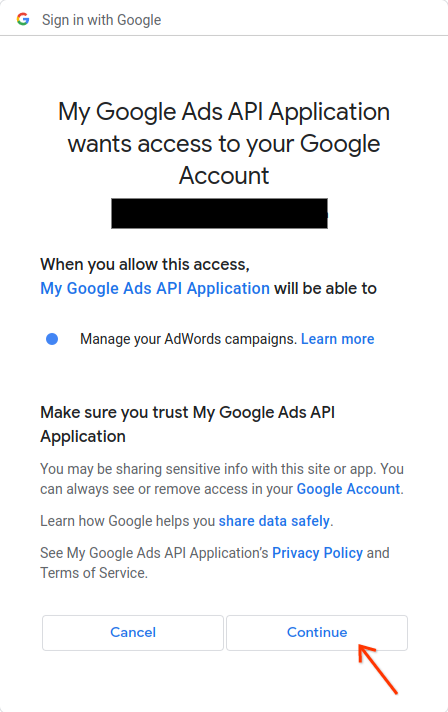
Se te redireccionará a una página con un mensaje que indica que la autorización se realizó correctamente.
Your refresh token has been fetched. Check the console output for further instructions.
-
Regresa a la consola en la que ejecutas el ejemplo de código. Verás que el ejemplo de código se completó y muestra tu token de actualización y algunas instrucciones, seguidas de las instrucciones que deberás seguir para configurar la biblioteca cliente:
Your refresh token is: 1/Yw********** Copy the text below into a file named "google_ads_php.ini" in your home directory, and replace "INSERT_DEVELOPER_TOKEN_HERE" with your developer token: [GOOGLE_ADS] developerToken = "INSERT_DEVELOPER_TOKEN_HERE" [OAUTH2] Copy the following lines to your 'google_ads_php.ini' file: clientId = "***********************apps.googleusercontent.com" clientSecret = "****" refreshToken = "****"

