במדריך הזה מוסבר איך להגדיר את OAuth 2.0 לגישה ל-API באמצעות פרטי הכניסה שלכם, באמצעות תהליך במחשב או תהליך באינטרנט. צריך לבצע את השלבים האלה רק פעם אחת, אלא אם תבטלו, תמחקו או תצטרכו לשנות את ההיקפים המותרים לפרטי הכניסה של OAuth 2.0.
יצירת פרטי כניסה ל-OAuth 2.0
פועלים לפי השלבים להגדרת פרויקט ב-Google API Console ל-Google Ads API.
מורידים את קובץ ה-JSON של הלקוח בלחיצה על הסמל Download OAuth client ואז על הלחצן DOWNLOAD JSON במסך הבא.
שומרים את הקובץ בספריית הבית, כך שיהיה לכם עכשיו את הקובץ המקומי
~/client_secret_XXX.apps.googleusercontent.com.json(כאשר XXX יהיו ערכים ספציפיים לפרויקט שלכם). בשלב הבא נשתמש בקובץ הזה כדי להריץ את דוגמת הקוד.
הגדרת ספריית הלקוח
-
במסוף, מריצים את קוד הדוגמה
generate_user_credentials. משתמשים בדגלים של שורת הפקודה כדי להעביר את קובץ ה-JSON שהורדתם בשלב הקודם.generate_user_credentials.py \ --client_secrets_path=${HOME}/client_secret_XXX.apps.googleusercontent.com.json -
דוגמת הקוד הזו מובילה אתכם לכתובת URL שבה עליכם לאשר לאפליקציה גישה לחשבון Google Ads בשמכם.
Paste this URL in your browser: https://accounts.google.com/o/oauth2/auth?access_type=offline&client_id=****...
עוברים לכתובת ה-URL בסשן פרטי בדפדפן או בחלון פרטי. נכנסים באמצעות חשבון Google שבו אתם משתמשים כדי לגשת ל-Google Ads. בדרך כלל, זהו כתובת אימייל להתחברות לחשבון ניהול ב-Google Ads שמכיל את כל החשבונות שצריך לנהל בהיררכיית החשבונות שלו. לוחצים על המשך במסך ההסכמה של OAuth 2.0.
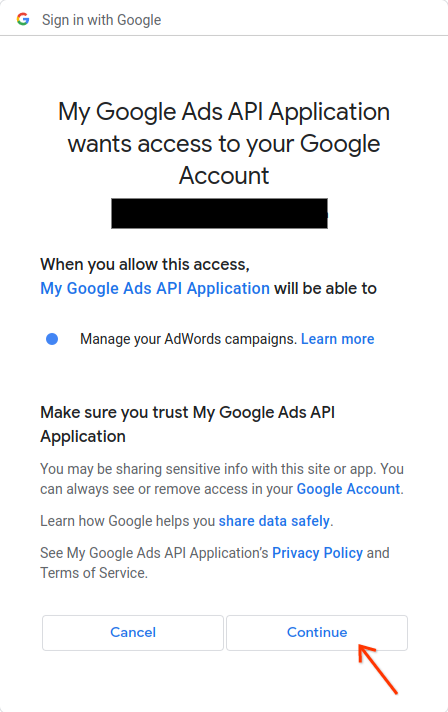
תועברו לדף עם הודעה על כך שההרשאה הושלמה.
Your refresh token has been fetched. Check the console output for further instructions.
-
חוזרים למסוף שבו הרצתם את דוגמת הקוד.תוכלו לראות שדוגמת הקוד הושלמה ומוצגים אסימון הרענון והוראות מסוימות, ואחריה ההוראות שצריך לפעול לפיהן כדי להגדיר את ספריית הלקוח:
Your refresh token is: 1/Yw......................................... Add your refresh token to your client library configuration as described here: https://developers.google.com/google-ads/api/docs/client-libs/python/configuration

