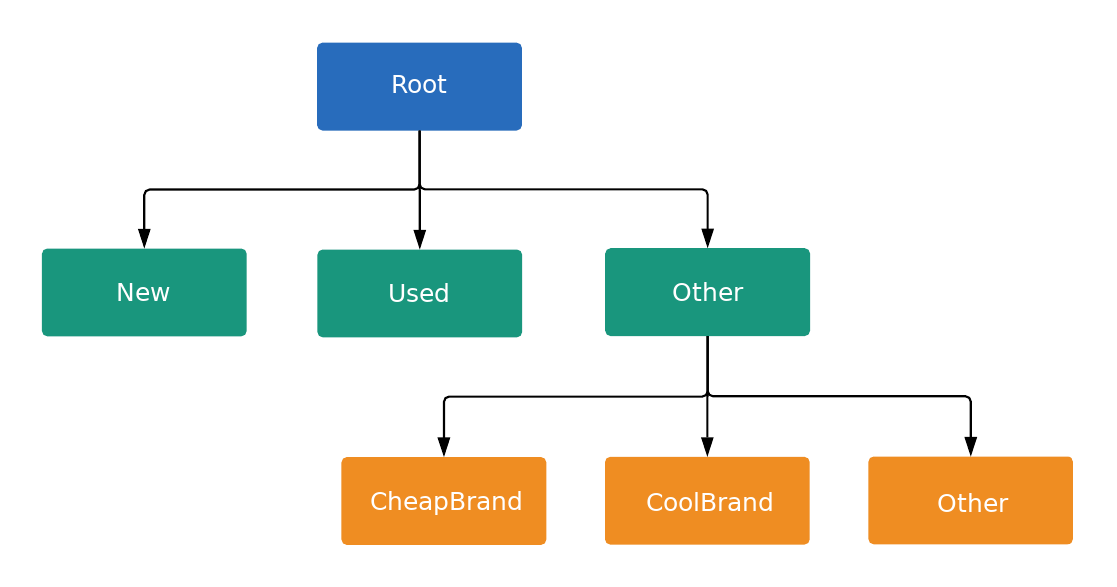摘要
使用购物广告系列时,您是针对产品组(而非关键字)出价。
您可以在创建广告组后创建产品组。产品组中的所有产品目录项都具有相同的出价。
一个购物广告系列中的广告组最多可以包含 2 万个产品组。
手动步骤
以下是通过 Google Ads 界面创建产品组的步骤。
- 为所有产品制作新的购物广告系列。
- 制作新的广告组。
点击所有产品旁边的 + 以添加细分。
产品组最多可细分 6 次。
要以列表形式手动添加细分值,请按以下步骤操作:
- 选择手动批量添加值。
- 添加每个子类(每行一个产品)。
- 确认更改。
此属性仅适用于某些属性。
为每个产品组设置每次点击费用的最高出价。如果您使用自动出价策略,则可以设置最高每次点击费用。
如需了解详情,请参阅使用产品组来管理购物广告系列。
自动计算步数
请确保您已完成以下操作:
- 将 Merchant Center 与 Google Ads 相关联。
- 制作新的购物广告系列。
请按照以下步骤为信息组树创建根节点:
请按照以下步骤创建子节点:
- 创建新的产品信息组,并将
ListingGroupType设置为以下其中一项:UNIT。这是树的叶节点。无需可出价。 在智能购物广告系列中,您不能按广告单元出价。SUBDIVISION。这会按另一个子类拆分树状结构。 请务必为节点设置临时 ID。
将节点的
case_value设置为要作为细分依据的ListingDimensionInfo(Google Ads 界面中的产品属性),例如product_brand。如需按
ProductBiddingCategory划分产品组,请将值设置为数字 ID,而不是类别字符串。您可以在ProductBiddingCategoryConstant中找到该 ID。将该节点的父 ID 设置为父子类或根节点的
getId值。
产品信息组树状结构的深度不能超过七级。
- 创建新的产品信息组,并将
在当前树形级别对细分的每个
UNIT重复第 5 步。为每个细分添加一个叶节点,该节点的
case_value为空。这表示所有其他值。对于当前级别的每个
SUBDIVISION:- 记下 ID 值。这是下一级别的父级 ID。
- 跟随树木的下一层楼。
- 重复第五到七步。
为每个
UNIT创建一个AdGroupCriterion。这会将产品信息组与广告组相关联。其他优先级较低的广告组和广告系列仍可对符合相同条件的产品出价。应用
negative可从出价中排除某个产品组。启用该广告组,即可开始采用产品信息组结构出价。
如需了解详情,请参阅创建新的产品信息组和 python 示例。
以下是产品信息组树形结构的示例: