使用业界标准 OAuth 2.0 隐式和授权代码流程关联账号。您的服务必须支持符合 OAuth 2.0 标准的授权和令牌交换端点。
在隐式流程中,Google 会在用户的浏览器中打开您的授权端点。成功登录后,您将向 Google 返回一个长期访问令牌。现在,此访问令牌会包含在 Google 发送的每个请求中。
在授权代码流程中,您需要两个端点:
授权端点,用于向尚未登录的用户显示登录界面。授权端点还会创建一个短期授权代码,以记录用户对所请求访问权限的同意情况。
令牌交换端点,负责两种类型的交换:
- 使用授权代码换取长期有效的刷新令牌和短期有效的访问令牌。当用户完成账号关联流程时,就会发生此交换。
- 将长期有效的刷新令牌换成短期有效的访问令牌。当 Google 需要新的访问令牌(因为现有访问令牌已过期)时,就会发生这种交换。
选择 OAuth 2.0 流程
虽然隐式流程更易于实现,但 Google 建议通过隐式流程签发的访问令牌永不过期。这是因为,在隐式流程中,令牌过期后,系统会强制用户重新关联其账号。如果您出于安全考虑需要令牌过期,我们强烈建议您改用授权码流程。
设计准则
本部分介绍了您为 OAuth 关联流程托管的用户屏幕的设计要求和建议。在 Google 应用调用该 API 后,您的平台会向用户显示登录 Google 页面和账号关联意见征求界面。同意关联账号后,系统会将用户重定向回 Google 的应用。
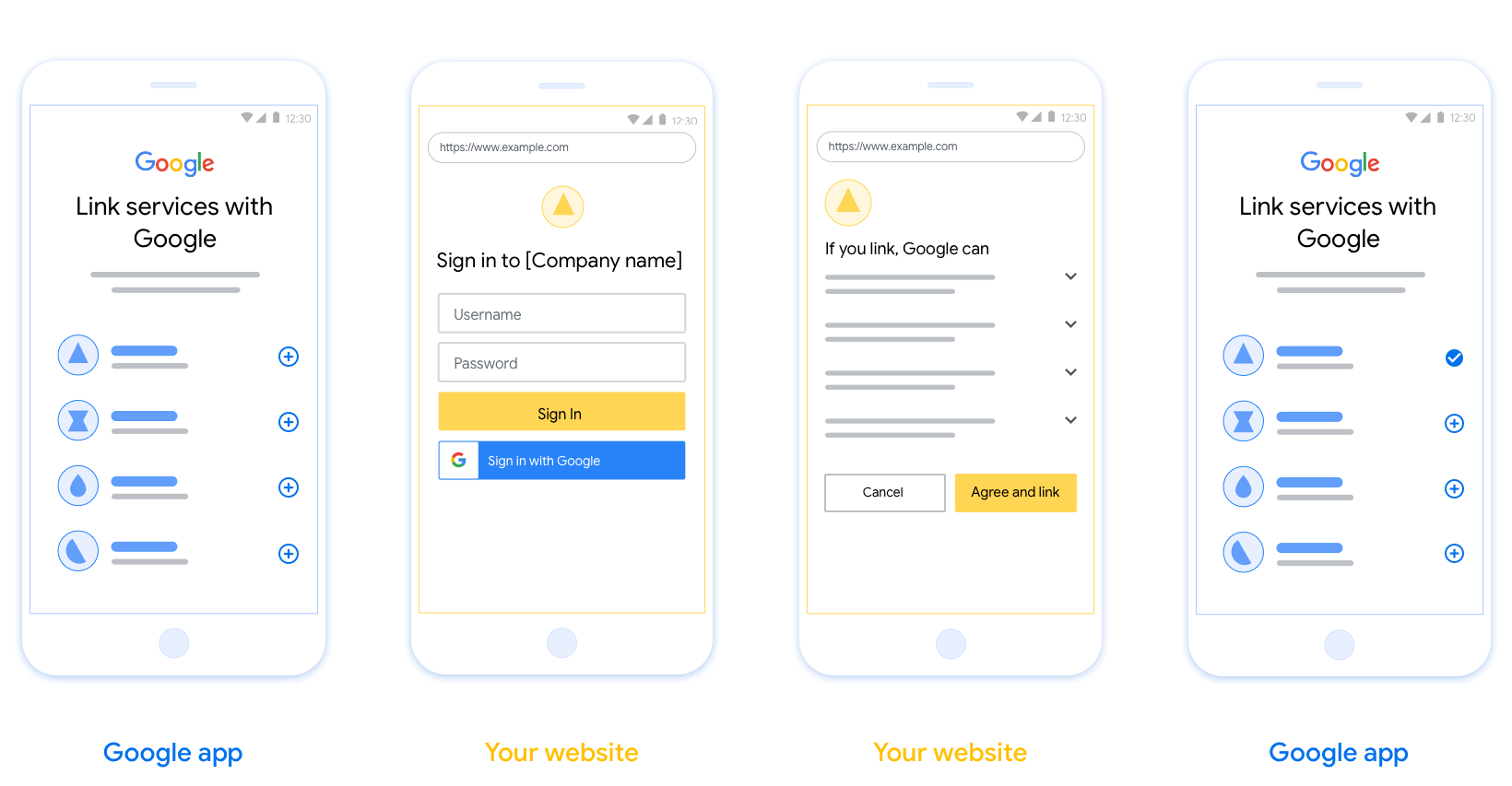
要求
- 您必须说明用户的账号将与 Google 相关联,而非 Google Home 或 Google 助理等特定 Google 产品相关联。
建议
建议您执行以下操作:
显示 Google 的隐私权政策。在同意屏幕上添加指向 Google 隐私权政策的链接。
要共享的数据。使用清晰简洁的语言告知用户 Google 需要哪些用户数据以及原因。
添加醒目的号召性用语。在用户同意页面上提供明确的号召性用语,例如“同意并关联”。这是因为用户需要了解他们需要与 Google 分享哪些数据才能关联账号。
可以取消。为用户提供返回或取消链接的途径,如果用户选择不进行关联。
明确的登录流程。确保用户有明确的 Google 账号登录方法,例如用户名和密码字段或使用 Google 账号登录。
能够解除关联。提供一种可让用户解除关联的机制,例如指向您平台上账号设置的网址。或者,您也可以添加指向 Google 账号的链接,以便用户管理其关联的账号。
能够更改用户账号。建议用户切换账号的方法。如果用户通常拥有多个账号,这种做法尤为有益。
- 如果用户必须关闭意见征求界面才能切换账号,请向 Google 发送可恢复的错误,以便用户可以使用 OAuth 关联和隐式流程登录所需的账号。
添加您的徽标。在意见征求页面上显示您的公司徽标。 按照您的样式准则放置徽标。如果您还想显示 Google 的徽标,请参阅徽标和商标。
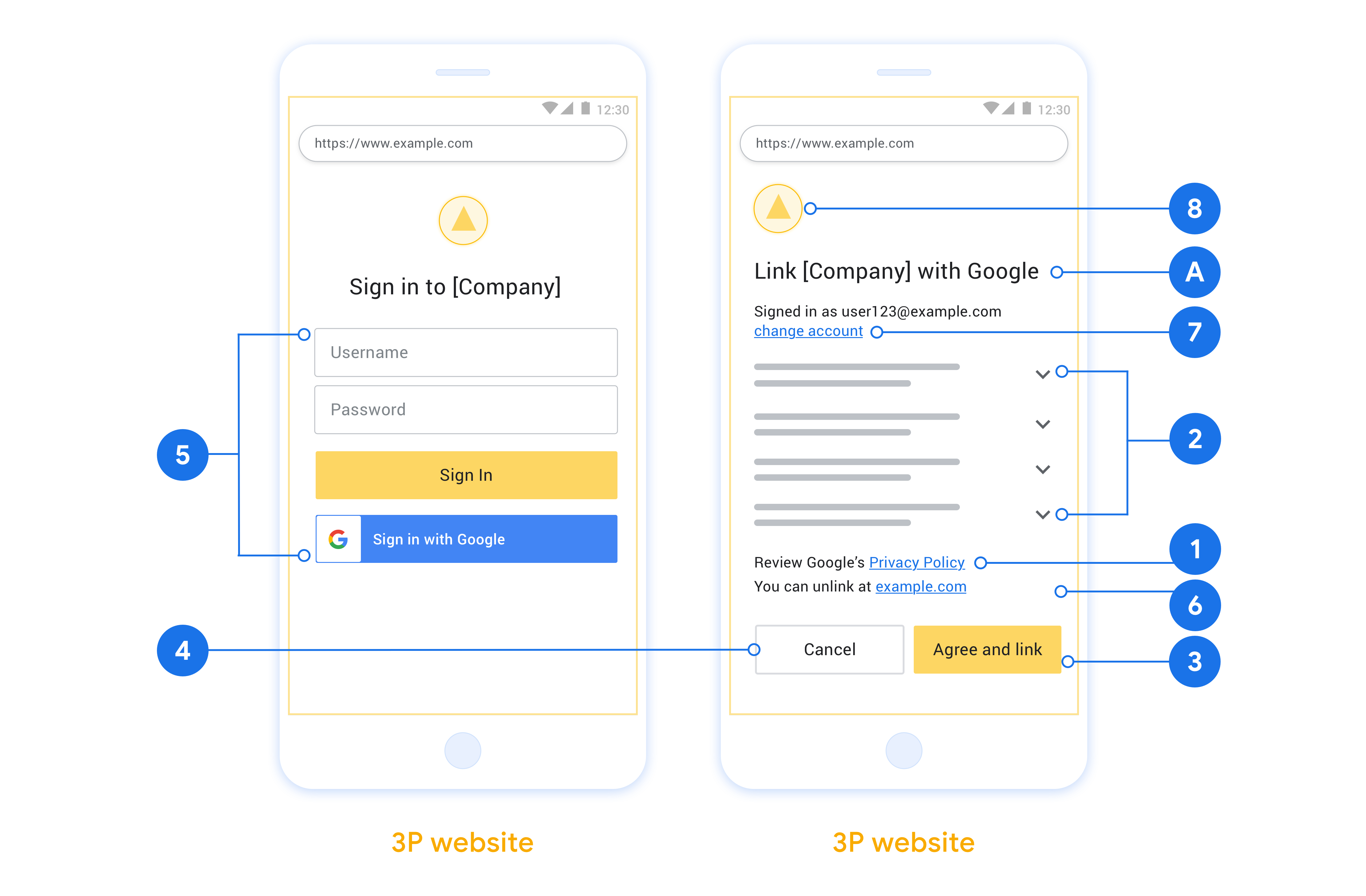
Create the project
To create your project to use account linking:
- Go to the Google API Console.
- Click Create project.
- Enter a name or accept the generated suggestion.
- Confirm or edit any remaining fields.
- Click Create.
To view your project ID:
- Go to the Google API Console.
- Find your project in the table on the landing page. The project ID appears in the ID column.
Configure your OAuth Consent Screen
The Google Account Linking process includes a consent screen which tells users the application requesting access to their data, what kind of data they are asking for and the terms that apply. You will need to configure your OAuth consent screen before generating a Google API client ID.
- Open the OAuth consent screen page of the Google APIs console.
- If prompted, select the project you just created.
On the "OAuth consent screen" page, fill out the form and click the “Save” button.
Application name: The name of the application asking for consent. The name should accurately reflect your application and be consistent with the application name users see elsewhere. The application name will be shown on the Account Linking consent screen.
Application logo: An image on the consent screen that will help users recognize your app. The logo is shown on Account linking consent screen and on account settings
Support email: For users to contact you with questions about their consent.
Scopes for Google APIs: Scopes allow your application to access your user's private Google data. For the Google Account Linking use case, default scope (email, profile, openid) is sufficient, you don’t need to add any sensitive scopes. It is generally a best practice to request scopes incrementally, at the time access is required, rather than up front. Learn more.
Authorized domains: To protect you and your users, Google only allows applications that authenticate using OAuth to use Authorized Domains. Your applications' links must be hosted on Authorized Domains. Learn more.
Application Homepage link: Home page for your application. Must be hosted on an Authorized Domain.
Application Privacy Policy link: Shown on Google Account Linking consent screen. Must be hosted on an Authorized Domain.
Application Terms of Service link (Optional): Must be hosted on an Authorized Domain.
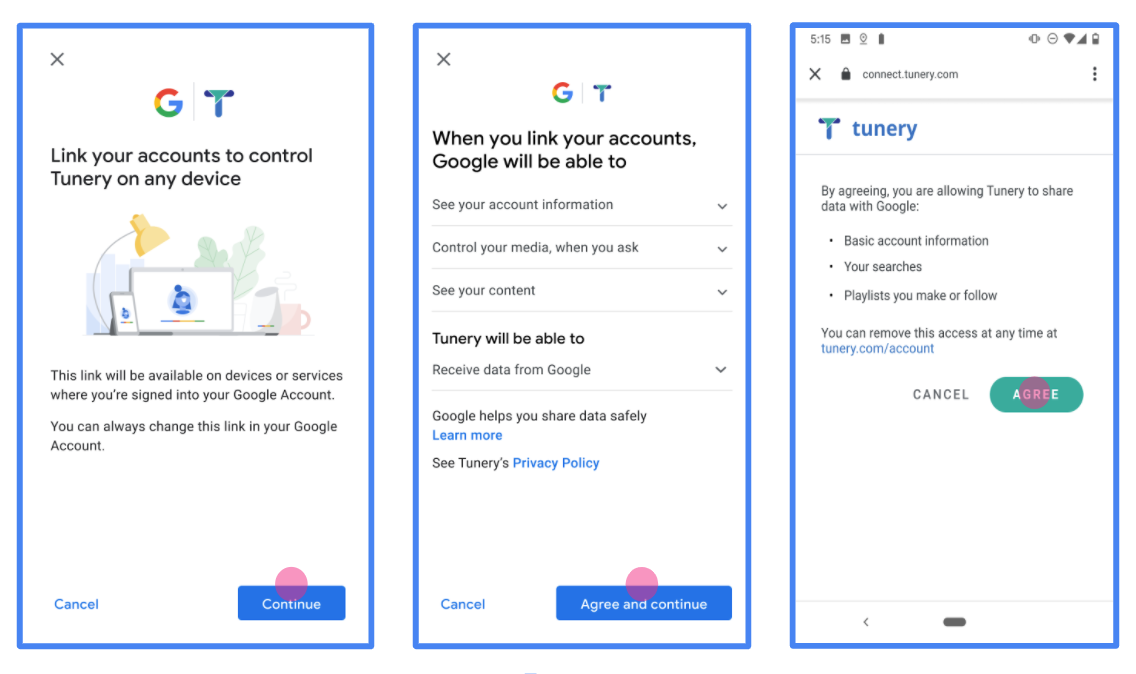
Figure 1. Google Account Linking Consent Screen for a fictitious Application, Tunery
Check "Verification Status", if your application needs verification then click the "Submit For Verification" button to submit your application for verification. Refer to OAuth verification requirements for details.
实现 OAuth 服务器
授权代码流程的 OAuth 2.0 服务器实现包括 两个端点,您的服务会通过 HTTPS 提供这两个端点。第一个端点 是授权端点,负责查找或获取 就数据访问征求用户意见。授权端点会提供一个 尚未登录的用户的登录界面,并记录同意情况 请求的访问权限。第二个端点是令牌交换端点, 用于获取加密字符串(称为令牌),以授权用户 访问您的服务。
当 Google 应用需要调用您的某个服务的 API 时,Google 会使用 将这些端点组合在一起,以获取用户调用这些 API 的权限 。
由 Google 发起的 OAuth 2.0 授权代码流程会话包含 以下流程:
- Google 会在用户的浏览器中打开您的授权端点。如果流 在用户通过纯语音设备上针对某个 Action 启动,Google 会将 将代码执行到手机上
- 用户登录(如果尚未登录),并授予 Google 以下权限: 访问您的 API 访问其数据(如果尚未授权)。
- 您的服务会创建授权代码并将其返回给 Google。待办事项 因此,请使用授权代码将用户的浏览器重定向回 Google。 附件。
- Google 会将授权代码发送到您的令牌交换端点, 验证代码的真实性并返回访问令牌和 刷新令牌。访问令牌是一个短期有效的令牌 作为访问 API 的凭据。刷新令牌长期有效 Google 可以存储该令牌,以便在用户首次访问该令牌时, 过期。
- 在用户完成账号关联流程后, 从 Google 发送的请求中包含访问令牌。
处理授权请求
需要使用 OAuth 2.0 授权代码执行账号关联的情况 流程中,Google 会通过请求将用户发送到您的授权端点 包含以下参数:
| 授权端点参数 | |
|---|---|
client_id |
您分配给 Google 的客户 ID。 |
redirect_uri |
此请求的响应发送到的网址。 |
state |
将一个在 重定向 URI。 |
scope |
可选:一组以空格分隔的范围字符串,用于指定 Google 请求授权的数据 |
response_type |
要在响应中返回的值的类型。对于 OAuth 2.0
授权代码流程中,响应类型始终为 code。
|
user_locale |
“Google 账号语言设置” RFC5646 格式,用于将您的内容本地化为用户首选语言。 |
例如,如果您的授权端点位于
https://myservice.example.com/auth 时,请求可能如下所示:
GET https://myservice.example.com/auth?client_id=GOOGLE_CLIENT_ID&redirect_uri=REDIRECT_URI&state=STATE_STRING&scope=REQUESTED_SCOPES&response_type=code&user_locale=LOCALE
为了让授权端点能够处理登录请求,请执行以下操作 步骤:
- 验证
client_id是否与您分配给 Google 的 Client ID 匹配,以及redirect_uri与 Google 为您的服务提供的重定向网址是否匹配。这些检查对于防止 访问意外或配置错误的客户端应用。如果你支持多种 OAuth 2.0 流程,还应确认response_type是否为code。 - 检查用户是否已登录您的服务。如果用户没有登录, 完成服务的登录或注册流程。
- 生成授权代码,以供 Google 用于访问您的 API。 授权代码可以是任何字符串值,但它必须是唯一的 代表用户、令牌对应的客户端以及代码的有效期 而且不可猜测出来。您通常需要进行授权 会在大约 10 分钟后过期。
- 确认
redirect_uri参数指定的网址包含 以下表单:https://oauth-redirect.googleusercontent.com/r/YOUR_PROJECT_ID https://oauth-redirect-sandbox.googleusercontent.com/r/YOUR_PROJECT_ID
- 将用户的浏览器重定向到
redirect_uri参数。添加您在 以及您在重定向时返回未经修改的原始状态值 方法是附加code和state参数。以下是 生成的网址示例:https://oauth-redirect.googleusercontent.com/r/YOUR_PROJECT_ID?code=AUTHORIZATION_CODE&state=STATE_STRING
处理令牌交换请求
您的服务的令牌交换端点负责处理两种令牌 广告交易平台:
- 交换访问令牌和刷新令牌的授权代码
- 用刷新令牌换取访问令牌
令牌交换请求包含以下参数:
| 令牌交换端点参数 | |
|---|---|
client_id |
用于将请求来源标识为 Google 的字符串。此字符串必须 在您的系统中注册为 Google 的唯一标识符。 |
client_secret |
您在 Google 中为您的服务注册的密钥字符串。 |
grant_type |
所交换的令牌的类型。是
authorization_code 或 refresh_token。 |
code |
如果值为 grant_type=authorization_code,则此参数为
Google 通过您的登录或令牌交换收到的代码
端点。 |
redirect_uri |
如果值为 grant_type=authorization_code,则此参数为
初始授权请求中使用的网址。 |
refresh_token |
如果值为 grant_type=refresh_token,则此参数为
刷新令牌 Google 从您的令牌交换端点收到的令牌。 |
交换访问令牌和刷新令牌的授权代码
用户登录且您的授权端点返回一个短期有效的 授权代码发送给 Google,Google 会向您的令牌交换发送请求 端点使用授权代码交换访问令牌和刷新 令牌。
对于这些请求,grant_type 的值为 authorization_code,
的 code 值是您先前授予的授权代码的值
。以下是发送
访问令牌和刷新令牌的授权代码:
POST /token HTTP/1.1 Host: oauth2.example.com Content-Type: application/x-www-form-urlencoded client_id=GOOGLE_CLIENT_ID&client_secret=GOOGLE_CLIENT_SECRET&grant_type=authorization_code&code=AUTHORIZATION_CODE&redirect_uri=REDIRECT_URI
要将授权代码交换为访问令牌和刷新令牌,您的
令牌交换端点通过执行以下命令来响应 POST 请求:
步骤:
- 验证
client_id是否将请求来源标识为已获授权的请求来源 来源,并且client_secret与预期值匹配。 - 请确认授权代码有效且未过期, 请求中指定的客户端 ID 与 授权代码。
- 确认
redirect_uri参数指定的网址完全相同 初始授权请求中使用的值。 - 如果您无法验证上述所有条件,则返回 HTTP
正文为
{"error": "invalid_grant"}的 400 Bad Request 错误。 - 否则,使用授权代码中的用户 ID 来生成刷新 令牌和访问令牌。这些标记可以是任何字符串值, 必须唯一地代表用户和令牌对应的客户端, 不得被猜到对于访问令牌,请记录 令牌,通常是在您发出令牌一个小时后。 刷新令牌不会过期。
- 在 HTTPS 响应的正文中返回以下 JSON 对象:
{ "token_type": "Bearer", "access_token": "ACCESS_TOKEN", "refresh_token": "REFRESH_TOKEN", "expires_in": SECONDS_TO_EXPIRATION }
Google 会存储用户的访问令牌和刷新令牌,并存储相关记录 访问令牌的有效期。访问令牌过期后,Google 会使用 刷新令牌,以从令牌交换端点获取新的访问令牌。
用刷新令牌换取访问令牌
访问令牌过期后,Google 会向您的令牌交换发送请求 端点将刷新令牌交换为新的访问令牌。
对于这些请求,grant_type 的值为 refresh_token,值
“refresh_token”是您之前授予的刷新令牌的值
Google。以下是交换刷新令牌的请求示例
获取访问令牌:
POST /token HTTP/1.1 Host: oauth2.example.com Content-Type: application/x-www-form-urlencoded client_id=GOOGLE_CLIENT_ID&client_secret=GOOGLE_CLIENT_SECRET&grant_type=refresh_token&refresh_token=REFRESH_TOKEN
如需将刷新令牌交换为访问令牌,令牌交换端点
来响应 POST 请求:
- 验证
client_id是否将请求来源标识为 Google,并client_secret与预期值一致。 - 请确认刷新令牌有效,以及在 请求与刷新令牌所关联的客户端 ID 相匹配。
- 如果您无法验证上述所有条件,则返回 HTTP 400
正文为
{"error": "invalid_grant"}的 Bad Request 错误。 - 否则,请使用刷新令牌中的用户 ID 来生成访问权限 令牌。这些标记可以是任何字符串值,但它们必须是唯一的 代表用户和客户端,而不得 猜测。对于访问令牌,请记录令牌的到期时间, 通常在您发出令牌一小时后发送
- 在 HTTPS 的正文中返回以下 JSON 对象
回答:
{ "token_type": "不记名", "access_token": "ACCESS_TOKEN", “expires_in”:SECONDS_TO_EXPIRATION }
处理 userinfo 请求
userinfo 端点是受 OAuth 2.0 保护的资源,会返回关联用户的声明。实现和托管 userinfo 端点是可选的,但以下用例除外:
从您的令牌端点成功检索到访问令牌后,Google 会向您的 userinfo 端点发送请求,以检索关联用户的基本个人资料信息。
| userinfo 端点请求标头 | |
|---|---|
Authorization header |
Bearer 类型的访问令牌。 |
例如,如果您的 userinfo 端点可通过
https://myservice.example.com/userinfo 时,请求可能如下所示:
GET /userinfo HTTP/1.1 Host: myservice.example.com Authorization: Bearer ACCESS_TOKEN
为了让 userinfo 端点能够处理请求,请执行以下步骤:
- 从 Authorization 标头中提取访问令牌,并返回与访问令牌相关联的用户的信息。
- 如果访问令牌无效,则使用
WWW-Authenticate响应标头返回 HTTP 401 Unauthorized 错误。下面是一个 userinfo 错误响应示例:HTTP/1.1 401 Unauthorized WWW-Authenticate: error="invalid_token", error_description="The Access Token expired"
如果访问令牌有效,则返回 HTTPS 正文中包含以下 JSON 对象的 HTTP 200 响应 回答:
{ "sub": "USER_UUID", "email": "EMAIL_ADDRESS", "given_name": "FIRST_NAME", "family_name": "LAST_NAME", "name": "FULL_NAME", "picture": "PROFILE_PICTURE", }userinfo 端点响应 sub系统中用于识别用户的唯一 ID。 email用户的电子邮件地址。 given_name可选:用户的名字。 family_name可选:用户的姓氏。 name可选:用户的全名。 picture可选:用户的个人资料照片。
验证您的实现
您可以使用 OAuth 2.0 Playground 工具验证您的实现。
在该工具中,执行以下步骤:
- 点击配置 以打开 OAuth 2.0 配置窗口。
- 在 OAuth flow 字段中,选择 Client-side(客户端)。
- 在 OAuth 端点字段中,选择自定义。
- 在相应字段中指定您的 OAuth 2.0 端点和您分配给 Google 的客户端 ID。
- 在第 1 步部分,不要选择任何 Google 范围。请将此字段留空或输入对服务器有效的范围(如果您不使用 OAuth 范围,则可以输入任意字符串)。完成后,点击授权 API。
- 在 Step 2 和 Step 3 部分中,完成 OAuth 2.0 流程,并验证每个步骤是否按预期运行。
您可以使用 Google 账号关联演示版工具验证您的实现。
在该工具中,执行以下步骤:
- 点击使用 Google 账号登录按钮。
- 选择您要关联的账号。
- 输入服务 ID。
- (可选)输入您要请求访问权限的一个或多个范围。
- 点击开始演示。
- 当系统提示时,请确认您同意或拒绝关联请求。
- 确认您已被重定向到您的平台。
