Descripción general
La vinculación optimizada de Acceso con Google basada en OAuth agrega Acceso con Google además de la vinculación de OAuth. Esto proporciona una experiencia de vinculación fluida para los usuarios de Google y también habilita la creación de cuentas, lo que permite que el usuario cree una cuenta nueva en tu servicio con su Cuenta de Google.
Para realizar la vinculación de cuentas con OAuth y Acceder con Google, sigue estos pasos generales:
- Primero, pídele al usuario que otorgue su consentimiento para acceder a su perfil de Google.
- Usa la información de su perfil para verificar si existe la cuenta de usuario.
- En el caso de los usuarios existentes, vincula las cuentas.
- Si no encuentras una coincidencia para el usuario de Google en tu sistema de autenticación, valida el token de ID que recibiste de Google. Luego, puedes crear un usuario en función de la información del perfil contenida en el token de ID.
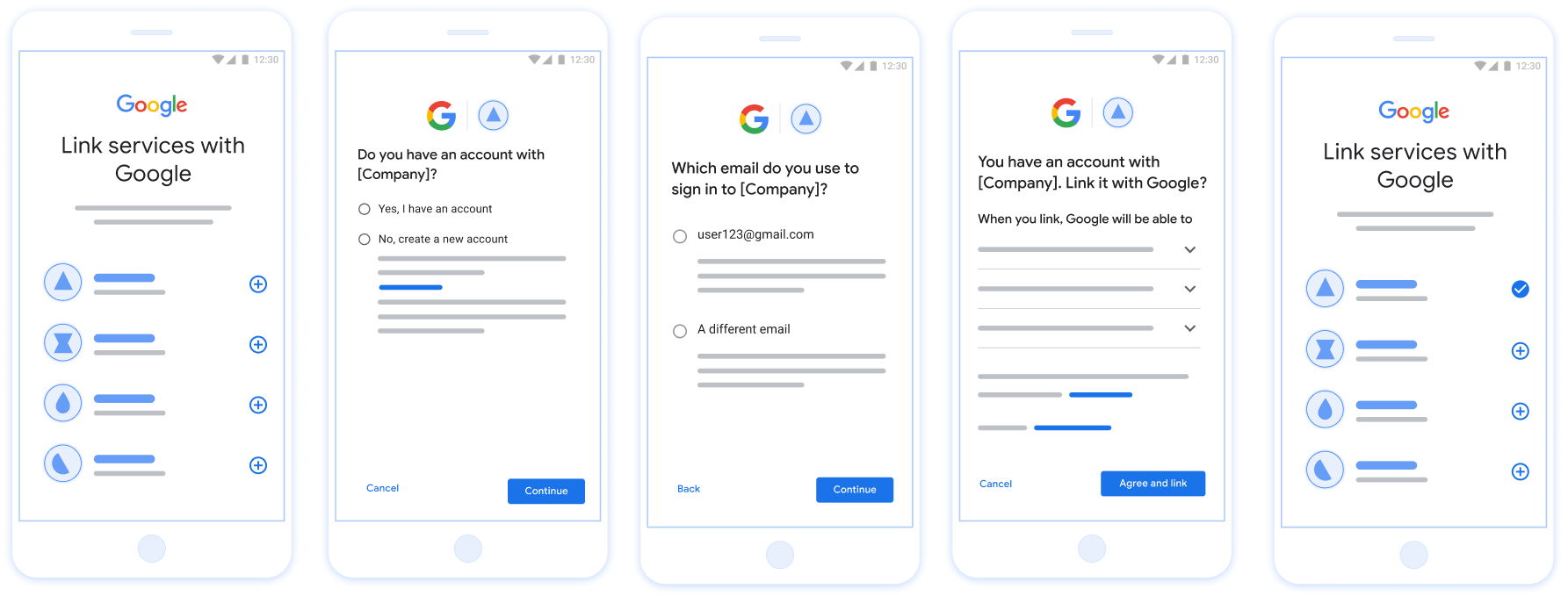
Figura 1. Vinculación de cuentas en el teléfono de un usuario con la vinculación optimizada
Requisitos para la vinculación optimizada
- Implementa el flujo de vinculación web básica de OAuth. Tu servicio debe admitir extremos de autorización y intercambio de tokens que cumplan con OAuth 2.0.
- Tu extremo de intercambio de tokens debe admitir aserciones de token web JSON (JWT) y, además, implementar los intents
check,createyget.
Implementa tu servidor de OAuth
Tu extremo de intercambio de tokens debe admitir los intents check, create y get. A continuación, se muestran los pasos completados a través del flujo de vinculación de cuentas y se indica cuándo se llama a los diferentes intents:
- ¿El usuario tiene una cuenta en tu sistema de autenticación? (El usuario decide si selecciona SÍ o NO)
- SÍ: ¿El usuario usa el correo electrónico asociado a su Cuenta de Google para acceder a tu plataforma? (El usuario decide seleccionando SÍ o NO)
- SÍ: ¿El usuario tiene una cuenta coincidente en tu sistema de autenticación? (se llama a
check intentpara confirmar)- SÍ : Se llama a
get intenty la cuenta se vincula si get intent se muestra correctamente. - NO: ¿Crear una cuenta nueva? (El usuario decide seleccionando SÍ o NO)
- SÍ : Se llama a
create intenty la cuenta se vincula si el intent de creación se muestra correctamente. - NO : Se activa el flujo de OAuth web, se dirige al usuario a su navegador y se le da la opción de vincular con un correo electrónico diferente.
- SÍ : Se llama a
- SÍ : Se llama a
- NO : Se activa el flujo de OAuth web, se dirige al usuario a su navegador y se le brinda la opción de vincular con un correo electrónico diferente.
- SÍ: ¿El usuario tiene una cuenta coincidente en tu sistema de autenticación? (se llama a
- NO: ¿El usuario tiene una cuenta coincidente en tu sistema de autenticación? (se llama a
check intentpara confirmar)- SÍ : Se llama a
get intenty la cuenta se vincula si get intent se muestra correctamente. - NO : Se llama a
create intenty la cuenta se vincula si el intent de creación se muestra correctamente.
- SÍ : Se llama a
- SÍ: ¿El usuario usa el correo electrónico asociado a su Cuenta de Google para acceder a tu plataforma? (El usuario decide seleccionando SÍ o NO)
Cómo comprobar si hay una cuenta de usuario existente (verificar intención)
Una vez que el usuario da su consentimiento para acceder a su perfil de Google, Google envía un solicitud que incluya una aserción firmada de la identidad del usuario de Google. El contiene información que incluye el ID de la Cuenta de Google del usuario, y tu dirección de correo electrónico. El extremo de intercambio de tokens configurado para tu el proyecto se encargará de esa solicitud.
Si la Cuenta de Google correspondiente ya está presente en tu autenticación
de intercambio de tokens, tu extremo de intercambio de tokens responde con account_found=true. Si el botón
La Cuenta de Google no coincide con un usuario existente, tu extremo de intercambio de token
muestra un error HTTP 404 No encontrado con account_found=false.
La solicitud tiene el siguiente formato:
POST /token HTTP/1.1 Host: oauth2.example.com Content-Type: application/x-www-form-urlencoded grant_type=urn:ietf:params:oauth:grant-type:jwt-bearer&intent=check&assertion=JWT&scope=SCOPES&client_id=GOOGLE_CLIENT_ID&client_secret=GOOGLE_CLIENT_SECRET
El extremo de intercambio de tokens debe ser capaz de controlar los siguientes parámetros:
| Parámetros de extremo del token | |
|---|---|
intent |
Para estas solicitudes, el valor de este parámetro es
check |
grant_type |
El tipo de token que se intercambia. Para estas solicitudes, este
tiene el valor urn:ietf:params:oauth:grant-type:jwt-bearer. |
assertion |
Un token web JSON (JWT) que proporciona una aserción firmada del token de Google la identidad del usuario. El JWT contiene información que incluye los datos ID, nombre y dirección de correo electrónico de la Cuenta de Google. |
client_id |
El ID de cliente que le asignaste a Google |
client_secret |
El secreto de cliente que asignaste a Google. |
Para responder a las solicitudes de intent check, el extremo de intercambio de tokens debe realizar los siguientes pasos:
- Valida y decodifica la aserción de JWT.
- Verifica si la Cuenta de Google ya está presente en tu sistema de autenticación.
Validate and decode the JWT assertion
You can validate and decode the JWT assertion by using a JWT-decoding library for your language. Use Google's public keys, available in JWK or PEM formats, to verify the token's signature.
When decoded, the JWT assertion looks like the following example:
{ "sub": "1234567890", // The unique ID of the user's Google Account "iss": "https://accounts.google.com", // The assertion's issuer "aud": "123-abc.apps.googleusercontent.com", // Your server's client ID "iat": 233366400, // Unix timestamp of the assertion's creation time "exp": 233370000, // Unix timestamp of the assertion's expiration time "name": "Jan Jansen", "given_name": "Jan", "family_name": "Jansen", "email": "jan@gmail.com", // If present, the user's email address "email_verified": true, // true, if Google has verified the email address "hd": "example.com", // If present, the host domain of the user's GSuite email address // If present, a URL to user's profile picture "picture": "https://lh3.googleusercontent.com/a-/AOh14GjlTnZKHAeb94A-FmEbwZv7uJD986VOF1mJGb2YYQ", "locale": "en_US" // User's locale, from browser or phone settings }
In addition to verifying the token's signature, verify that the assertion's
issuer (iss field) is https://accounts.google.com, that the audience
(aud field) is your assigned client ID, and that the token has not expired
(exp field).
Using the email, email_verified and hd fields you can determine if
Google hosts and is authoritative for an email address. In cases where Google is
authoritative the user is currently known to be the legitimate account owner
and you may skip password or other challenges methods. Otherwise, these methods
can be used to verify the account prior to linking.
Cases where Google is authoritative:
emailhas a@gmail.comsuffix, this is a Gmail account.email_verifiedis true andhdis set, this is a G Suite account.
Users may register for Google Accounts without using Gmail or G Suite. When
email does not contain a @gmail.com suffix and hd is absent Google is not
authoritative and password or other challenge methods are recommended to verify
the user. email_verified can also be true as Google initially verified the
user when the Google account was created, however ownership of the third party
email account may have since changed.
Verifica si la Cuenta de Google ya está presente en tu sistema de autenticación
Verifica si se cumple alguna de las siguientes condiciones:
- El ID de la Cuenta de Google, que se encuentra en el campo
subde la aserción, está en tu usuario en la base de datos. - La dirección de correo electrónico en la aserción coincide con un usuario de tu base de datos de usuarios.
Si se cumple alguna de estas condiciones, el usuario ya se registró. En ese caso, devolver una respuesta como la siguiente:
HTTP/1.1 200 Success
Content-Type: application/json;charset=UTF-8
{
"account_found":"true",
}
Si no se especifica el ID de la Cuenta de Google ni la dirección de correo electrónico
coincide con un usuario de tu base de datos, el usuario aún no se registró. En
en este caso, el extremo de intercambio de tokens debe responder con un error HTTP 404
que especifique "account_found": "false", como en el siguiente ejemplo:
HTTP/1.1 404 Not found
Content-Type: application/json;charset=UTF-8
{
"account_found":"false",
}
Handle automatic linking (get intent)
After the user gives consent to access their Google profile, Google sends a request that contains a signed assertion of the Google user's identity. The assertion contains information that includes the user's Google Account ID, name, and email address. The token exchange endpoint configured for your project handles that request.
If the corresponding Google Account is already present in your authentication
system, your token exchange endpoint returns a token for the user. If the
Google Account doesn't match an existing user, your token exchange endpoint
returns a linking_error error and optional login_hint.
The request has the following form:
POST /token HTTP/1.1 Host: oauth2.example.com Content-Type: application/x-www-form-urlencoded grant_type=urn:ietf:params:oauth:grant-type:jwt-bearer&intent=get&assertion=JWT&scope=SCOPES&client_id=GOOGLE_CLIENT_ID&client_secret=GOOGLE_CLIENT_SECRET
Your token exchange endpoint must be able to handle the following parameters:
| Token endpoint parameters | |
|---|---|
intent |
For these requests, the value of this parameter is get. |
grant_type |
The type of token being exchanged. For these requests, this
parameter has the value urn:ietf:params:oauth:grant-type:jwt-bearer. |
assertion |
A JSON Web Token (JWT) that provides a signed assertion of the Google user's identity. The JWT contains information that includes the user's Google Account ID, name, and email address. |
scope |
Optional: Any scopes that you've configured Google to request from users. |
client_id |
The client ID you assigned to Google. |
client_secret |
The client secret you assigned to Google. |
To respond to the get intent requests, your token exchange endpoint must perform the following steps:
- Validate and decode the JWT assertion.
- Check if the Google account is already present in your authentication system.
Validate and decode the JWT assertion
You can validate and decode the JWT assertion by using a JWT-decoding library for your language. Use Google's public keys, available in JWK or PEM formats, to verify the token's signature.
When decoded, the JWT assertion looks like the following example:
{ "sub": "1234567890", // The unique ID of the user's Google Account "iss": "https://accounts.google.com", // The assertion's issuer "aud": "123-abc.apps.googleusercontent.com", // Your server's client ID "iat": 233366400, // Unix timestamp of the assertion's creation time "exp": 233370000, // Unix timestamp of the assertion's expiration time "name": "Jan Jansen", "given_name": "Jan", "family_name": "Jansen", "email": "jan@gmail.com", // If present, the user's email address "email_verified": true, // true, if Google has verified the email address "hd": "example.com", // If present, the host domain of the user's GSuite email address // If present, a URL to user's profile picture "picture": "https://lh3.googleusercontent.com/a-/AOh14GjlTnZKHAeb94A-FmEbwZv7uJD986VOF1mJGb2YYQ", "locale": "en_US" // User's locale, from browser or phone settings }
In addition to verifying the token's signature, verify that the assertion's
issuer (iss field) is https://accounts.google.com, that the audience
(aud field) is your assigned client ID, and that the token has not expired
(exp field).
Using the email, email_verified and hd fields you can determine if
Google hosts and is authoritative for an email address. In cases where Google is
authoritative the user is currently known to be the legitimate account owner
and you may skip password or other challenges methods. Otherwise, these methods
can be used to verify the account prior to linking.
Cases where Google is authoritative:
emailhas a@gmail.comsuffix, this is a Gmail account.email_verifiedis true andhdis set, this is a G Suite account.
Users may register for Google Accounts without using Gmail or G Suite. When
email does not contain a @gmail.com suffix and hd is absent Google is not
authoritative and password or other challenge methods are recommended to verify
the user. email_verified can also be true as Google initially verified the
user when the Google account was created, however ownership of the third party
email account may have since changed.
Check if the Google account is already present in your authentication system
Check whether either of the following conditions are true:
- The Google Account ID, found in the assertion's
subfield, is in your user database. - The email address in the assertion matches a user in your user database.
If an account is found for the user, issue an access token and return the values in a JSON object in the body of your HTTPS response, like in the following example:
{ "token_type": "Bearer", "access_token": "ACCESS_TOKEN", "refresh_token": "REFRESH_TOKEN", "expires_in": SECONDS_TO_EXPIRATION }
In some cases, account linking based on ID token might fail for the user. If it
does so for any reason, your token exchange endpoint needs to reply with a HTTP
401 error that specifies error=linking_error, as the following example shows:
HTTP/1.1 401 Unauthorized
Content-Type: application/json;charset=UTF-8
{
"error":"linking_error",
"login_hint":"foo@bar.com"
}
When Google receives a 401 error response with linking_error, Google sends
the user to your authorization endpoint with login_hint as a parameter. The
user completes account linking using the OAuth linking flow in their browser.
通过 Google 登录功能处理账号创建(创建 intent)
当用户需要在您的服务中创建账号时,Google 会发出请求
发送到指定 intent=create 的令牌交换端点。
请求的格式如下:
POST /token HTTP/1.1 Host: oauth2.example.com Content-Type: application/x-www-form-urlencoded response_type=token&grant_type=urn:ietf:params:oauth:grant-type:jwt-bearer&scope=SCOPES&intent=create&assertion=JWT&client_id=GOOGLE_CLIENT_ID&client_secret=GOOGLE_CLIENT_SECRET
您的令牌交换端点必须能够处理以下参数:
| 令牌端点参数 | |
|---|---|
intent |
对于这些请求,此参数的值为 create。 |
grant_type |
所交换的令牌的类型。对于这类请求
参数的值为 urn:ietf:params:oauth:grant-type:jwt-bearer。 |
assertion |
一个 JSON Web 令牌 (JWT),提供 Google 用户身份。JWT 包含的信息包括用户 Google 账号 ID、姓名和电子邮件地址。 |
client_id |
您分配给 Google 的客户 ID。 |
client_secret |
您分配给 Google 的客户端密钥。 |
assertion 参数中的 JWT 包含用户的 Google 账号 ID。
姓名和电子邮件地址,可用于在 Gmail 中创建新账号
服务。
如需响应 create intent 请求,您的令牌交换端点必须执行以下步骤:
- 验证和解码 JWT 断言。
- 验证用户信息并创建新账号。
Validate and decode the JWT assertion
You can validate and decode the JWT assertion by using a JWT-decoding library for your language. Use Google's public keys, available in JWK or PEM formats, to verify the token's signature.
When decoded, the JWT assertion looks like the following example:
{ "sub": "1234567890", // The unique ID of the user's Google Account "iss": "https://accounts.google.com", // The assertion's issuer "aud": "123-abc.apps.googleusercontent.com", // Your server's client ID "iat": 233366400, // Unix timestamp of the assertion's creation time "exp": 233370000, // Unix timestamp of the assertion's expiration time "name": "Jan Jansen", "given_name": "Jan", "family_name": "Jansen", "email": "jan@gmail.com", // If present, the user's email address "email_verified": true, // true, if Google has verified the email address "hd": "example.com", // If present, the host domain of the user's GSuite email address // If present, a URL to user's profile picture "picture": "https://lh3.googleusercontent.com/a-/AOh14GjlTnZKHAeb94A-FmEbwZv7uJD986VOF1mJGb2YYQ", "locale": "en_US" // User's locale, from browser or phone settings }
In addition to verifying the token's signature, verify that the assertion's
issuer (iss field) is https://accounts.google.com, that the audience
(aud field) is your assigned client ID, and that the token has not expired
(exp field).
Using the email, email_verified and hd fields you can determine if
Google hosts and is authoritative for an email address. In cases where Google is
authoritative the user is currently known to be the legitimate account owner
and you may skip password or other challenges methods. Otherwise, these methods
can be used to verify the account prior to linking.
Cases where Google is authoritative:
emailhas a@gmail.comsuffix, this is a Gmail account.email_verifiedis true andhdis set, this is a G Suite account.
Users may register for Google Accounts without using Gmail or G Suite. When
email does not contain a @gmail.com suffix and hd is absent Google is not
authoritative and password or other challenge methods are recommended to verify
the user. email_verified can also be true as Google initially verified the
user when the Google account was created, however ownership of the third party
email account may have since changed.
验证用户信息并创建新账号
请检查以下任一条件是否成立:
- Google 账号 ID(可在断言的
sub字段中找到)位于您的用户中 数据库。 - 断言中的电子邮件地址与用户数据库中的用户匹配。
如果满足上述任一条件,请提示用户关联其现有账号
与其 Google 账号关联。为此,请使用 HTTP 401 错误响应请求
该参数指定 error=linking_error 并将用户的电子邮件地址作为
login_hint。以下是示例响应:
HTTP/1.1 401 Unauthorized
Content-Type: application/json;charset=UTF-8
{
"error":"linking_error",
"login_hint":"foo@bar.com"
}
当 Google 收到包含 linking_error 的 401 错误响应时,会发送
使用 login_hint 作为参数将用户发送到您的授权端点。通过
用户在浏览器中使用 OAuth 关联流程完成账号关联。
如果以上两个条件都不满足,请使用相应信息创建一个新的用户账号 。新账号通常不会设置密码。时间是 建议您将 Google 登录功能添加到其他平台,以便用户 使用 Google 账号登录。或者 可以通过电子邮件向用户发送链接,启动密码恢复流程,以允许 用户设置密码,以便在其他平台上登录。
创建完成后,发出一个访问令牌 和刷新令牌 并在 HTTPS 响应的正文,如以下示例所示:
{ "token_type": "Bearer", "access_token": "ACCESS_TOKEN", "refresh_token": "REFRESH_TOKEN", "expires_in": SECONDS_TO_EXPIRATION }
Obtén tu ID de cliente de la API de Google
Se te solicitará que proporciones tu ID de cliente de la API de Google durante el proceso de registro de la vinculación de cuentas.
Para obtener tu ID de cliente de la API con el proyecto que creaste mientras completabas los pasos de Vinculación de OAuth. Para ello, completa los siguientes pasos:
Crea o selecciona un proyecto de APIs de Google.
Si tu proyecto no tiene un ID de cliente para el tipo de aplicación web, haz clic en Crear cliente para crear uno. Asegúrate de incluir el dominio de tu sitio en el cuadro Orígenes autorizados de JavaScript. Cuando realices pruebas o desarrollo locales, debes agregar
http://localhostyhttp://localhost:<port_number>al campo Orígenes autorizados de JavaScript.
Cómo validar la implementación
Puedes validar tu implementación con la herramienta OAuth 2.0 Playground.
En la herramienta, sigue estos pasos:
- Haz clic en Configuración para abrir la ventana de configuración de OAuth 2.0.
- En el campo Flujo de OAuth, selecciona Del cliente.
- En el campo Extremos de OAuth, selecciona Personalizado.
- Especifica tu extremo de OAuth 2.0 y el ID de cliente que le asignaste a Google en los campos correspondientes.
- En la sección Paso 1, no selecciones ningún alcance de Google. En su lugar, deja este campo en blanco o escribe un alcance válido para tu servidor (o una cadena arbitraria si no usas permisos de OAuth). Cuando termines, haz clic en Autorizar APIs.
- En las secciones Paso 2 y Paso 3, revisa el flujo de OAuth 2.0 y verifica que cada paso funcione según lo previsto.
Puedes validar tu implementación con la herramienta de demostración de vinculación de Cuentas de Google.
En la herramienta, sigue estos pasos:
- Haz clic en el botón Acceder con Google.
- Elige la cuenta que quieres vincular.
- Ingresa el ID del servicio.
- De forma opcional, ingresa uno o más permisos para los que solicitarás acceso.
- Haz clic en Iniciar demostración.
- Cuando se te solicite, confirma que puedes dar tu consentimiento y rechazar la solicitud de vinculación.
- Confirma que se te redireccionó a tu plataforma.
