이 가이드에는 원탭이 표시되거나 표시되지 않는 경우와 사용자 세션 동작을 포함하여 원탭 사용자 환경에 관한 자세한 설명이 포함되어 있습니다.
전역 선택 해제
내 계정에 액세스할 수 있는 앱 페이지에서 Google 계정 로그인 메시지 플래그를 사용 중지하면 원탭을 선택 해제할 수 있습니다. 선택 해제된 세션은 원탭에 표시되지 않습니다. 모든 Google 세션이 선택 해제된 경우 원탭이 표시되지 않습니다.
사용자가 FedCM이 사용 설정된 브라우저에서 서드 파티 로그인을 사용 중지하면 원탭이 표시되지 않습니다. Chrome 설정의 개인 정보 보호 및 보안 섹션에서 사용자는 전체 또는 개별 사이트의 서드 파티 로그인 메시지 표시를 제어할 수 있습니다.
쿨다운 지수
사용자가 원탭 메시지를 수동으로 닫으면 원탭 메시지가 표시되지 않습니다. 사용자가 프롬프트 오른쪽 상단에서 닫기 를 탭하면 원탭이 닫힙니다. 그 후 원탭은 일정 기간 동안 동일한 브라우저나 마지막으로 방문한 웹사이트에 표시되지 않습니다.
FedCM이 사용 설정되지 않은 경우 쿨다운에 다음과 같은 지수 기간이 사용됩니다.
| 연속된 시간 종료됨 | 원탭이 사용 중지된 기간 |
|---|---|
| 1 | 2시간 |
| 2 | 1일 |
| 3 | 1주 |
| 4+ | 4주 |
원탭 또는 Google 계정으로 로그인 버튼을 사용하여 로그인이 완료되면 쿨다운 상태가 재설정됩니다.
FedCM이 사용 설정되면 브라우저 공급업체가 서로 다른 자체 쿨다운 기간을 정의할 수 있습니다.
모바일 브라우저에서 자동 닫기
모바일 브라우저에서 FedCM이 사용 설정되지 않은 경우 사용자가 원탭 UI와 직접 상호작용하지 않으면 Google 원탭이 잠시 후에 자동으로 닫힙니다.
자동 닫기 기준점은 90초입니다. 일정은 변경될 수 있습니다.
의도하지 않은 클릭을 방지하기 위해 대화상자 표시
이제 원탭은 대화상자의 무결성을 시행하기 위해 다양한 보안 조치를 제공하지만 일부 브라우저는 이러한 기능을 지원하지 않습니다. 지원되지 않는 브라우저에는 Chromium 기반이 아닌 브라우저 또는 v75 이전 브라우저 등이 있습니다. 이러한 경우 또는 대화상자가 다른 콘텐츠로 가려지면 계정을 만들기 위해 사용자의 동의를 요청하는 팝업 창이 표시됩니다.
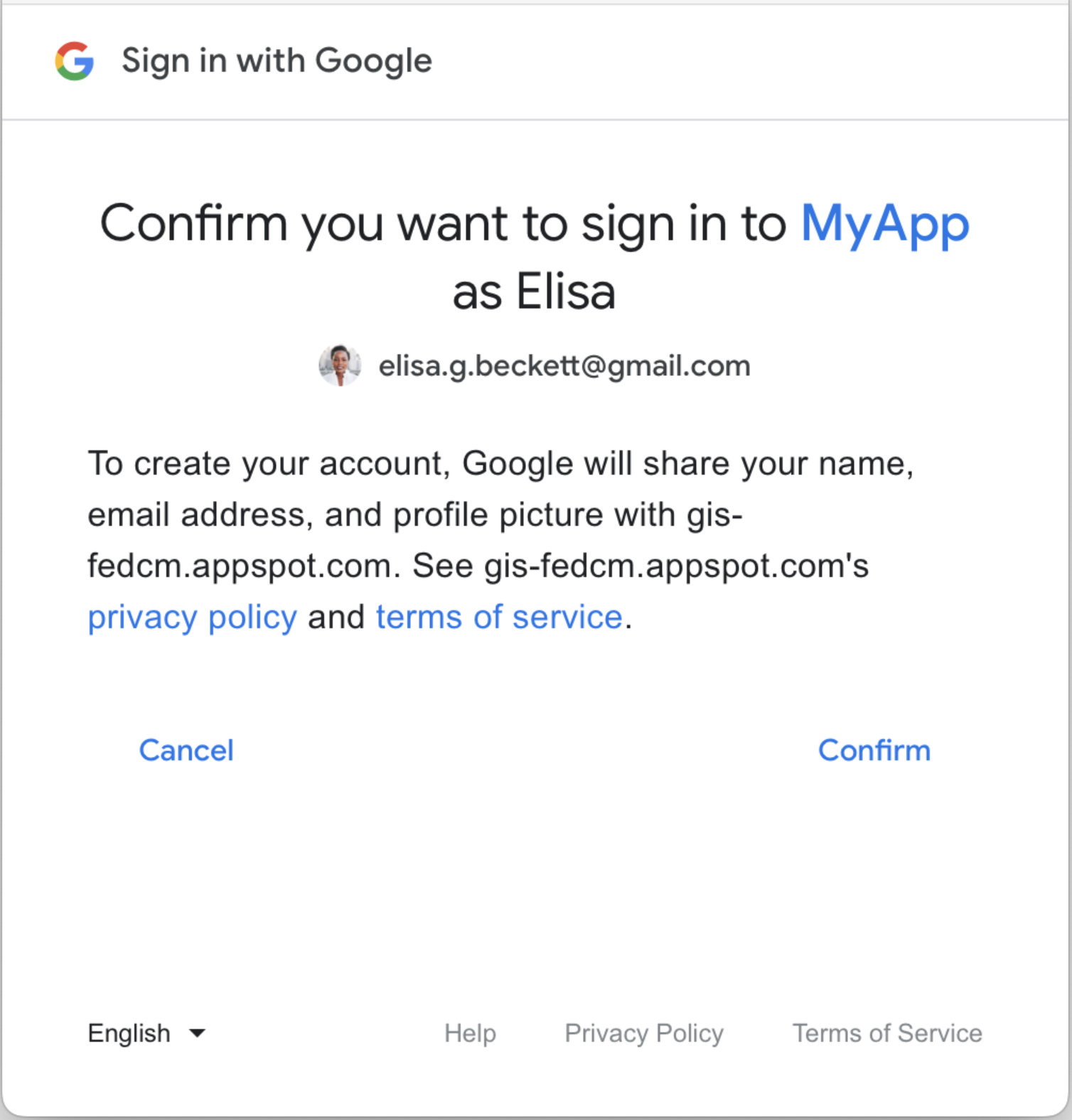
ITP 브라우저의 업그레이드된 UX
지능형 추적 방지 (ITP)로 인해 일반적인 원탭 UX는 iOS, Safari 또는 Firefox의 Chrome에서 작동하지 않습니다. 대신 이러한 브라우저에서는 다른 UX가 제공됩니다. data-itp_support 속성을 설정하여 ITP 브라우저에서 이 UX를 사용 중지할 수 있습니다.
ITP 브라우저에서 업그레이드된 원탭 UX는 아래와 같이 시작 페이지로 시작됩니다. 사용자가 '계속'을 선택하면 팝업 창이 열립니다. 팝업 창의 UX는 일반적인 원탭과 매우 유사합니다.
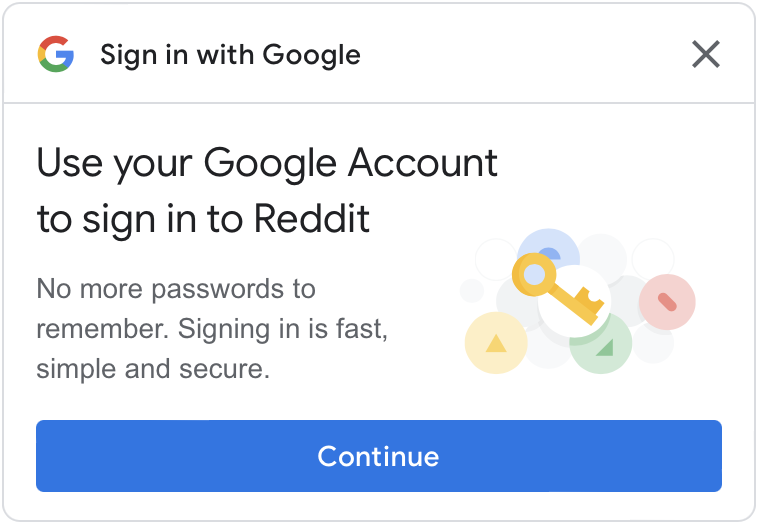
Google 세션이 없으면 '계속' 버튼을 클릭한 후 사용자가 먼저 Google 계정에 로그인해야 합니다. 자세한 내용은 ITP 브라우저에서 원탭 지원을 참고하세요.
주요 사용자 경험
사용자 여정은 다음 상태에 따라 달라집니다.
Google 웹사이트의 세션 상태입니다. 다음 용어는 사용자 여정이 시작될 때 다른 Google 세션 상태를 나타내는 데 사용됩니다.
- 단일 세션: Google 웹사이트에 정확히 하나의 활성 세션이 있습니다.
- 다중 세션: Google 웹사이트에 활성 세션이 두 개 이상 있습니다.
사용자 여정이 시작될 때 선택된 Google 계정에서 웹사이트를 승인했는지 여부입니다. 다음 용어는 다양한 승인 상태를 나타내는 데 사용됩니다.
- 신규 사용자: 선택한 계정에서 웹사이트를 승인하지 않았습니다.
- 재방문자: 선택한 계정에서 이전에 웹사이트를 승인한 적이 있습니다.
단일 세션 신규 사용자 경험
새로운 사용자 동의 페이지
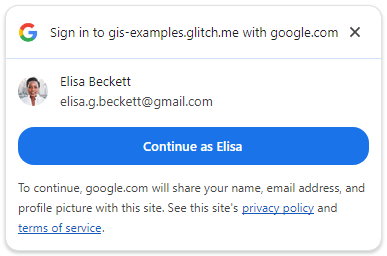
Chromium이 아닌 브라우저의 팝업 창에 표시되는 두 번째 확인 대화상자.
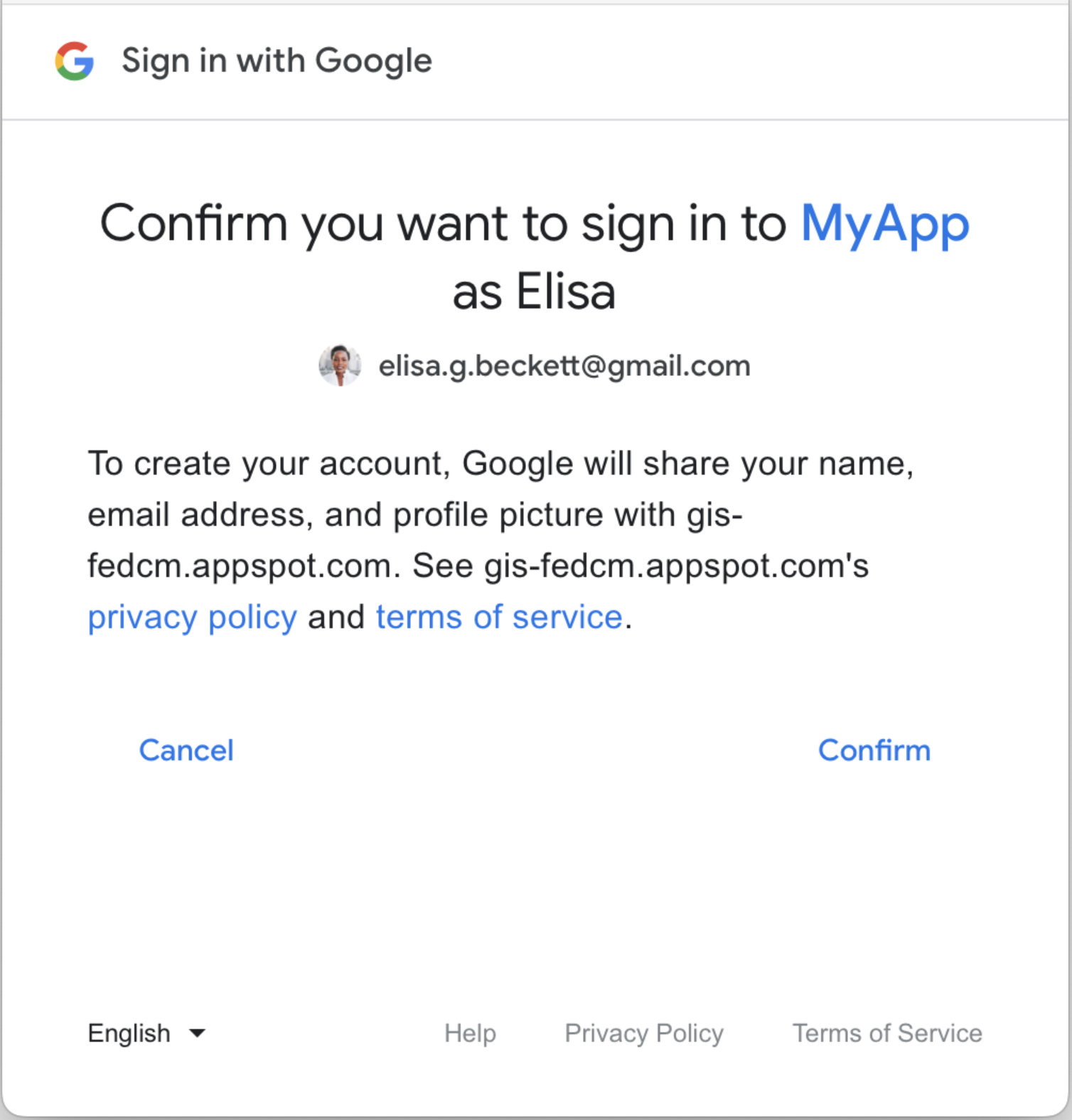
사용자가 확인하면 ID 토큰이 웹사이트와 공유됩니다.
단일 세션 재사용자 여정
재방문자 페이지
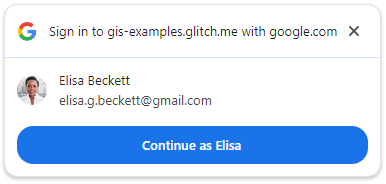
사용자가 버튼을 클릭하면 ID 토큰이 웹사이트와 공유됩니다.
다중 세션 신규 사용자 경험
계정 선택기 페이지입니다.
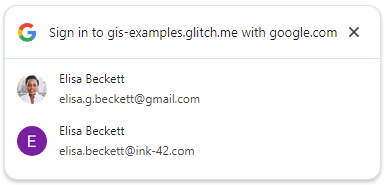
동의 페이지
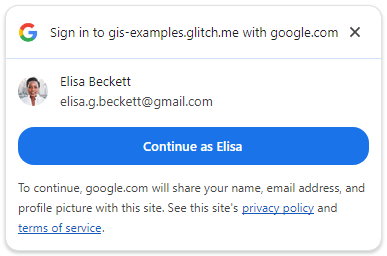
Chromium이 아닌 브라우저의 경우 다음 확인 대화상자가 팝업 창에 표시됩니다.
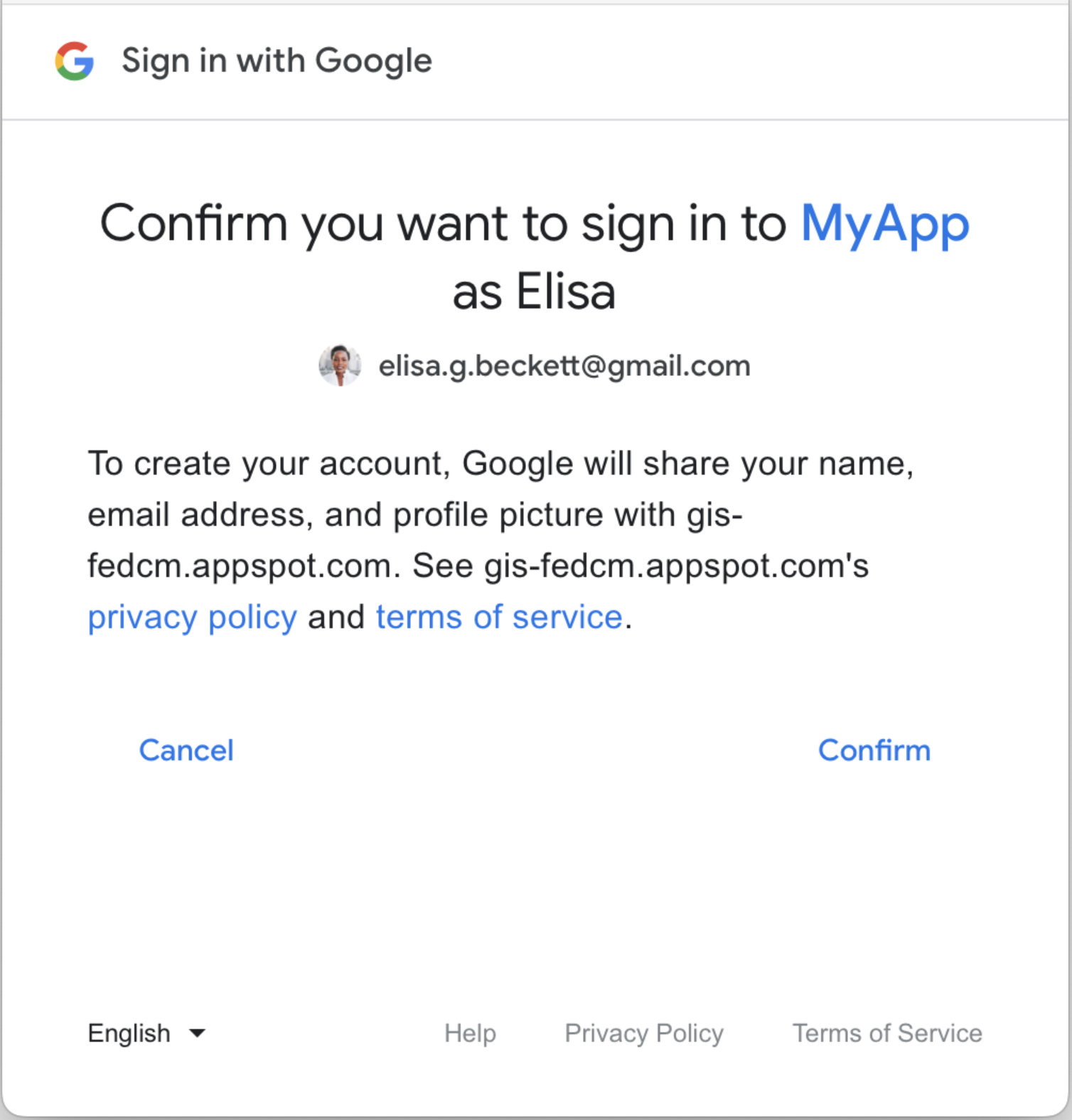
사용자 동의 후 ID 토큰이 웹사이트와 공유됩니다.
다중 세션 재사용자 여정
계정 선택기 페이지입니다.
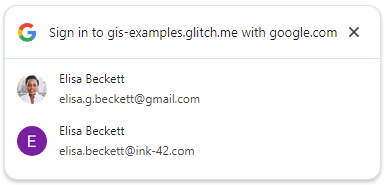
사용자가 재방문 계정을 선택하면 ID 토큰이 웹사이트와 공유됩니다.
