Oturum Açma'nın nasıl çalıştığını görmek için Android örnek uygulamamızı kullanın veya Oturum Açma'yı mevcut uygulamanıza ekleyin.
Zorunlu: Android Studio ve Google Play Hizmetleri'nin en son sürümleri.
Projeyi alma
Google hizmetleri örneğini ilk kez kullanıyorsanız google-services deposuna göz atın.
$ git clone https://github.com/googlesamples/google-services.git
Android Studio'yu açın.
Dosya > Aç'ı tıklayıp klonladığınız yere gidin.
google-services deposu ve açık
google-services/android/signin.
Bir Google API Konsolu projesini yapılandırma
- API Konsolu'nda mevcut bir projeyi açın ya da aşağıdaki durumlarda proje oluşturun: CANNOT TRANSLATE
- OAuth izin ekranı sayfasında, tüm bilgilerin eksiksiz ve güncel olduğundan emin olun. gerekir.
-
Kimlik bilgileri sayfasında Android türünde bir istemci kimliği oluşturun. Örnek uygulamanın paket adı
com'tür. Ayrıca, şu belgeleri de sağlamanız gerekir: İmza sertifikası parmak izininizden alınan SHA-1 karması. Görüntüleyin Bilgi için İstemcinizin Kimliklerini Doğrulama..google .samples .quickstart .signin -
Kimlik bilgileri sayfasında Web uygulaması türünde bir istemci kimliği oluşturun. Yetkilendirilmiş JavaScript Kaynakları ve Yetkilendirilmiş Yönlendirme URI'leri alanlarını boş bırakabilirsiniz. Bu web
istemci kimliği, örneğin
IdTokenActivityveServerAuthCodeActivityörnek. Gerçek bir uygulamada bu istemci kimliği, uygulamanızın arka uç sunucusunu temsil eder. -
İstemci kimliğini kopyalayıp projenizin
strings.xmldosyasına yapıştırın:<string name="server_client_id">YOUR_SERVER_CLIENT_ID</string>
Sana Özel'i çalıştırma
Artık örneği derleyip Android Studio'dan çalıştırmaya hazırsınız.
Örneği derleyin ve çalıştır düğmesini tıklayıp bağlı bir Google Play Hizmetleri'nin en son sürümüne sahip cihazınızda veya emülatörünüzde.
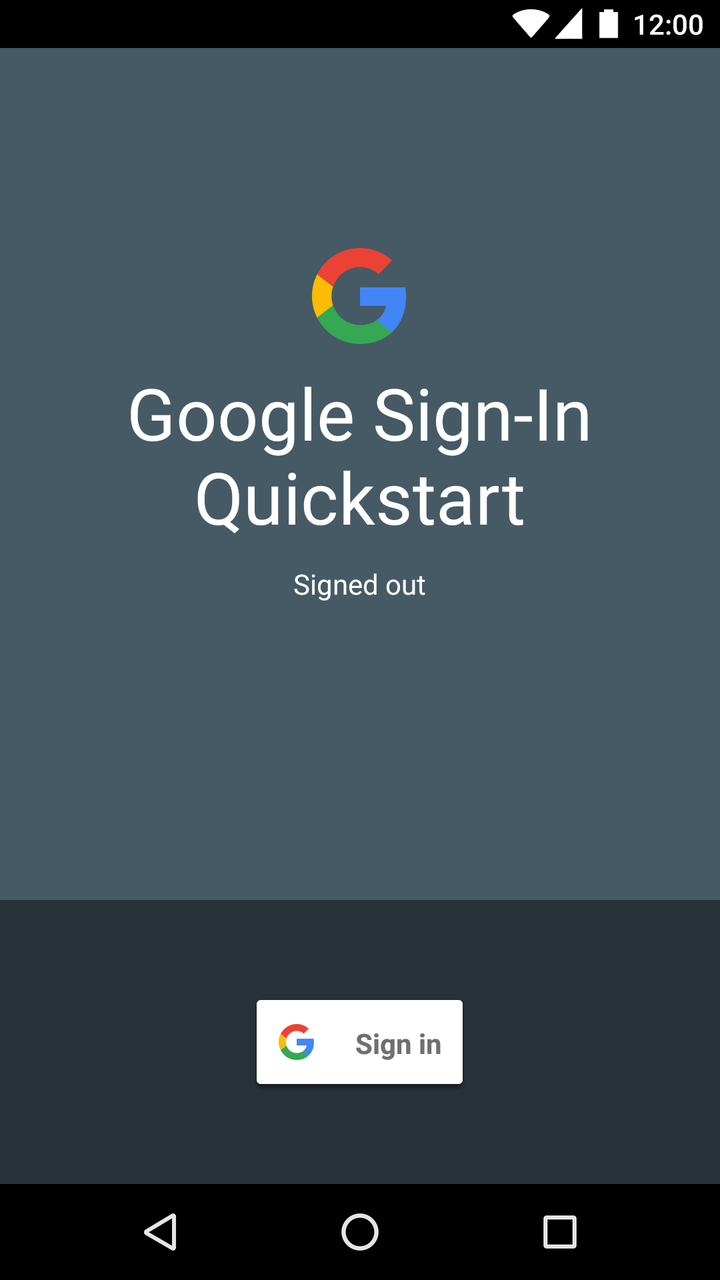
İşleyiş şekli
Uygulama, ihtiyaç duyduğu oturum açma seçeneklerini belirterek bir GoogleSignInClient oluşturur. Ardından, oturum açma düğmesi tıklandığında uygulama, kullanıcıdan bir Google Hesabı ile oturum açmasını isteyen oturum açma niyetini başlatır.
// Configure sign-in to request the user's ID, email address, and basic // profile. ID and basic profile are included in DEFAULT_SIGN_IN. GoogleSignInOptions gso = new GoogleSignInOptions.Builder(GoogleSignInOptions.DEFAULT_SIGN_IN) .requestEmail() .build();
// Build a GoogleSignInClient with the options specified by gso. mGoogleSignInClient = GoogleSignIn.getClient(this, gso);
private void signIn() {
Intent signInIntent = mGoogleSignInClient.getSignInIntent();
startActivityForResult(signInIntent, RC_SIGN_IN);
}Sonraki adımlar
Google ile oturum açma özelliğini kendi uygulamanıza nasıl uygulayabileceğinizi görmek için uygulama kılavuzumuza göz atın.
İyi bir deneyim yaşadınız mı? Sorun mu yaşıyorsunuz? Lütfen bize bildirin.
