সাইন-ইন কীভাবে কাজ করে তা দেখতে আমাদের অ্যান্ড্রয়েড নমুনা অ্যাপ ব্যবহার করুন, অথবা আপনার বিদ্যমান অ্যাপে সাইন-ইন যোগ করুন ।
প্রয়োজনীয়: অ্যান্ড্রয়েড স্টুডিও এবং গুগল প্লে পরিষেবাগুলির সর্বশেষ সংস্করণ।
প্রকল্প পান
আপনি যদি প্রথমবার Google পরিষেবার নমুনা ব্যবহার করেন, তাহলে google-services repository দেখুন৷
$ git clone https://github.com/googlesamples/google-services.git
অ্যান্ড্রয়েড স্টুডিও খুলুন।
ফাইল > খুলুন নির্বাচন করুন, আপনি যেখানে google-services সংগ্রহস্থল ক্লোন করেছেন সেখানে ব্রাউজ করুন এবং google-services/android/signin খুলুন।
একটি Google API কনসোল প্রকল্প কনফিগার করুন
- API কনসোলে একটি বিদ্যমান প্রকল্প খুলুন, অথবা যদি আপনার কাছে ইতিমধ্যে একটি না থাকে তাহলে একটি প্রকল্প তৈরি করুন৷
- OAuth সম্মতি স্ক্রীন পৃষ্ঠায়, নিশ্চিত করুন যে সমস্ত তথ্য সম্পূর্ণ এবং সঠিক।
- শংসাপত্র পৃষ্ঠায়, একটি অ্যান্ড্রয়েড টাইপ ক্লায়েন্ট আইডি তৈরি করুন। নমুনা অ্যাপের প্যাকেজের নাম হল
com .google .samples .quickstart .signin। আপনাকে আপনার সাইনিং সার্টিফিকেট ফিঙ্গারপ্রিন্ট থেকে SHA-1 হ্যাশ প্রদান করতে হবে। তথ্যের জন্য আপনার ক্লায়েন্ট প্রমাণীকরণ দেখুন। - শংসাপত্র পৃষ্ঠায়, একটি ওয়েব অ্যাপ্লিকেশন টাইপ ক্লায়েন্ট আইডি তৈরি করুন। আপনি অনুমোদিত জাভাস্ক্রিপ্ট অরিজিন এবং অনুমোদিত রিডাইরেক্ট ইউআরআই ক্ষেত্রগুলি ফাঁকা রাখতে পারেন। এই ওয়েব ক্লায়েন্ট আইডিটি নমুনার
IdTokenActivityএবংServerAuthCodeActivityউদাহরণগুলির জন্য প্রয়োজন৷ একটি বাস্তব অ্যাপে, এই ক্লায়েন্ট আইডি আপনার অ্যাপের ব্যাকএন্ড সার্ভারের প্রতিনিধিত্ব করবে। আপনার প্রজেক্টের
strings.xmlফাইলে ক্লায়েন্ট আইডি কপি এবং পেস্ট করুন:<string name="server_client_id">YOUR_SERVER_CLIENT_ID</string>
নমুনা চালান
এখন আপনি নমুনা তৈরি করতে এবং Android স্টুডিও থেকে এটি চালানোর জন্য প্রস্তুত৷
নমুনা তৈরি করুন এবং রান বোতামে ক্লিক করুন এবং Google Play পরিষেবাগুলির সর্বশেষ সংস্করণ সহ একটি সংযুক্ত ডিভাইস বা এমুলেটর নির্বাচন করুন৷
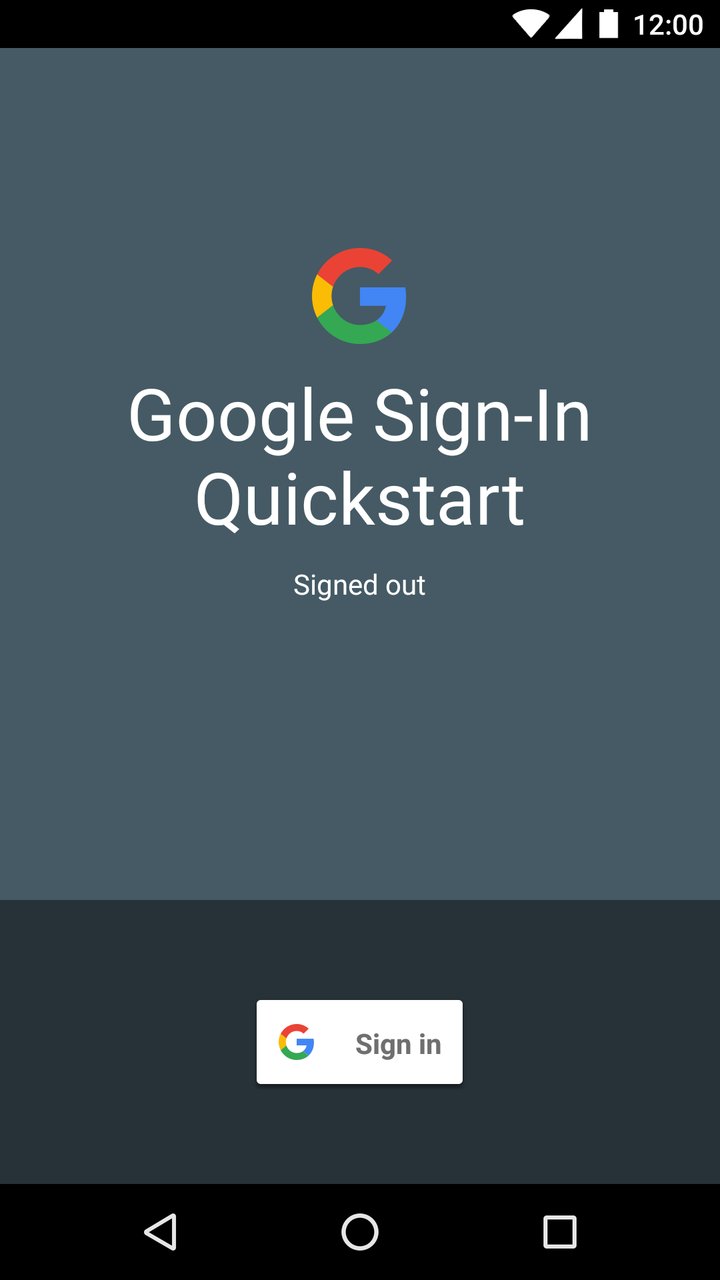
এটা কিভাবে কাজ করে
অ্যাপ্লিকেশনটি একটি GoogleSignInClient তৈরি করে, এটির প্রয়োজনীয় সাইন-ইন বিকল্পগুলি নির্দিষ্ট করে৷ তারপর, যখন সাইন-ইন বোতামটি ক্লিক করা হয়, তখন অ্যাপ্লিকেশনটি সাইন-ইন অভিপ্রায় শুরু করে, যা ব্যবহারকারীকে একটি Google অ্যাকাউন্ট দিয়ে সাইন ইন করতে অনুরোধ করে।
// Configure sign-in to request the user's ID, email address, and basic // profile. ID and basic profile are included in DEFAULT_SIGN_IN. GoogleSignInOptions gso = new GoogleSignInOptions.Builder(GoogleSignInOptions.DEFAULT_SIGN_IN) .requestEmail() .build();
// Build a GoogleSignInClient with the options specified by gso. mGoogleSignInClient = GoogleSignIn.getClient(this, gso);
private void signIn() {
Intent signInIntent = mGoogleSignInClient.getSignInIntent();
startActivityForResult(signInIntent, RC_SIGN_IN);
}পরবর্তী পদক্ষেপ
আপনি যদি দেখতে চান কিভাবে আপনি আপনার নিজের অ্যাপে Google সাইন-ইন বাস্তবায়ন করতে পারেন, তাহলে আমাদের বাস্তবায়ন নির্দেশিকা দেখুন।
আপনি একটি ভাল অভিজ্ঞতা আছে? ঝামেলায় পড়েন? আমাদের জানতে দিন!
,সাইন-ইন কীভাবে কাজ করে তা দেখতে আমাদের অ্যান্ড্রয়েড নমুনা অ্যাপ ব্যবহার করুন, অথবা আপনার বিদ্যমান অ্যাপে সাইন-ইন যোগ করুন ।
প্রয়োজনীয়: অ্যান্ড্রয়েড স্টুডিও এবং গুগল প্লে পরিষেবাগুলির সর্বশেষ সংস্করণ।
প্রকল্প পান
আপনি যদি প্রথমবার Google পরিষেবার নমুনা ব্যবহার করেন, তাহলে google-services repository দেখুন৷
$ git clone https://github.com/googlesamples/google-services.git
অ্যান্ড্রয়েড স্টুডিও খুলুন।
ফাইল > খুলুন নির্বাচন করুন, আপনি যেখানে google-services সংগ্রহস্থল ক্লোন করেছেন সেখানে ব্রাউজ করুন এবং google-services/android/signin খুলুন।
একটি Google API কনসোল প্রকল্প কনফিগার করুন
- API কনসোলে একটি বিদ্যমান প্রকল্প খুলুন, অথবা যদি আপনার কাছে ইতিমধ্যে একটি না থাকে তাহলে একটি প্রকল্প তৈরি করুন৷
- OAuth সম্মতি স্ক্রীন পৃষ্ঠায়, নিশ্চিত করুন যে সমস্ত তথ্য সম্পূর্ণ এবং সঠিক।
- শংসাপত্র পৃষ্ঠায়, একটি অ্যান্ড্রয়েড টাইপ ক্লায়েন্ট আইডি তৈরি করুন। নমুনা অ্যাপের প্যাকেজের নাম হল
com .google .samples .quickstart .signin। আপনাকে আপনার সাইনিং সার্টিফিকেট ফিঙ্গারপ্রিন্ট থেকে SHA-1 হ্যাশ প্রদান করতে হবে। তথ্যের জন্য আপনার ক্লায়েন্ট প্রমাণীকরণ দেখুন। - শংসাপত্র পৃষ্ঠায়, একটি ওয়েব অ্যাপ্লিকেশন টাইপ ক্লায়েন্ট আইডি তৈরি করুন। আপনি অনুমোদিত জাভাস্ক্রিপ্ট অরিজিন এবং অনুমোদিত রিডাইরেক্ট ইউআরআই ক্ষেত্রগুলি ফাঁকা রাখতে পারেন। এই ওয়েব ক্লায়েন্ট আইডিটি নমুনার
IdTokenActivityএবংServerAuthCodeActivityউদাহরণগুলির জন্য প্রয়োজন৷ একটি বাস্তব অ্যাপে, এই ক্লায়েন্ট আইডি আপনার অ্যাপের ব্যাকএন্ড সার্ভারের প্রতিনিধিত্ব করবে। আপনার প্রজেক্টের
strings.xmlফাইলে ক্লায়েন্ট আইডি কপি এবং পেস্ট করুন:<string name="server_client_id">YOUR_SERVER_CLIENT_ID</string>
নমুনা চালান
এখন আপনি নমুনা তৈরি করতে এবং Android স্টুডিও থেকে এটি চালানোর জন্য প্রস্তুত৷
নমুনা তৈরি করুন এবং রান বোতামে ক্লিক করুন এবং Google Play পরিষেবাগুলির সর্বশেষ সংস্করণ সহ একটি সংযুক্ত ডিভাইস বা এমুলেটর নির্বাচন করুন৷
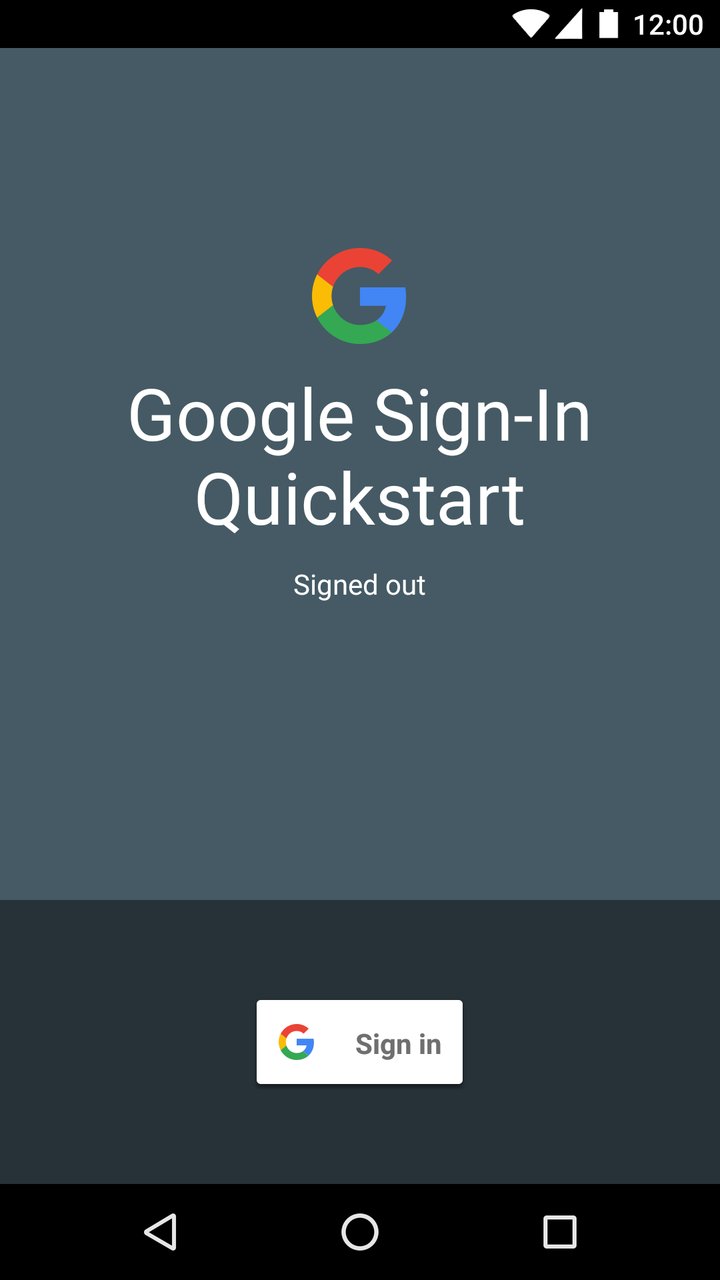
এটা কিভাবে কাজ করে
অ্যাপ্লিকেশনটি একটি GoogleSignInClient তৈরি করে, এটির প্রয়োজনীয় সাইন-ইন বিকল্পগুলি নির্দিষ্ট করে৷ তারপর, যখন সাইন-ইন বোতামটি ক্লিক করা হয়, তখন অ্যাপ্লিকেশনটি সাইন-ইন অভিপ্রায় শুরু করে, যা ব্যবহারকারীকে একটি Google অ্যাকাউন্ট দিয়ে সাইন ইন করতে অনুরোধ করে।
// Configure sign-in to request the user's ID, email address, and basic // profile. ID and basic profile are included in DEFAULT_SIGN_IN. GoogleSignInOptions gso = new GoogleSignInOptions.Builder(GoogleSignInOptions.DEFAULT_SIGN_IN) .requestEmail() .build();
// Build a GoogleSignInClient with the options specified by gso. mGoogleSignInClient = GoogleSignIn.getClient(this, gso);
private void signIn() {
Intent signInIntent = mGoogleSignInClient.getSignInIntent();
startActivityForResult(signInIntent, RC_SIGN_IN);
}পরবর্তী পদক্ষেপ
আপনি যদি দেখতে চান কিভাবে আপনি আপনার নিজের অ্যাপে Google সাইন-ইন বাস্তবায়ন করতে পারেন, তাহলে আমাদের বাস্তবায়ন নির্দেশিকা দেখুন।
আপনি একটি ভাল অভিজ্ঞতা আছে? ঝামেলায় পড়েন? আমাদের জানতে দিন!
