หากต้องการผสานรวม Google Sign-In กับแอป Android ให้กำหนดค่า Google Sign-In และ เพิ่มปุ่มลงในเลย์เอาต์ของแอปที่จะเริ่มขั้นตอนการลงชื่อเข้าใช้
ก่อนเริ่มต้น
กำหนดค่าโปรเจ็กต์คอนโซล Google API และตั้งค่าโปรเจ็กต์ Android Studio
กำหนดค่า Google Sign-In และออบเจ็กต์ GoogleSignInClient
ในเมธอด
onCreateของกิจกรรมการลงชื่อเข้าใช้ ให้กำหนดค่า Google Sign-In เป็น ขอข้อมูลผู้ใช้ที่จำเป็นสำหรับแอปของคุณ เช่น หากต้องการกำหนดค่า Google Sign-In เพื่อขอรับผู้ใช้ และข้อมูลโปรไฟล์พื้นฐานGoogleSignInOptionsที่มีพารามิเตอร์DEFAULT_SIGN_INวิธีส่งคำขอ email [อีเมล] ให้สร้างออบเจ็กต์GoogleSignInOptionsด้วยพารามิเตอร์requestEmail// Configure sign-in to request the user's ID, email address, and basic // profile. ID and basic profile are included in DEFAULT_SIGN_IN. GoogleSignInOptions gso = new GoogleSignInOptions.Builder(GoogleSignInOptions.DEFAULT_SIGN_IN) .requestEmail() .build();
หากต้องการขอขอบเขตเพิ่มเติมเพื่อเข้าถึง Google API ให้ระบุขอบเขตเหล่านั้น ด้วย
requestScopesในการลงชื่อเข้าใช้ ให้ขอเฉพาะขอบเขตที่จําเป็นสําหรับให้แอปทํางานได้ขั้นต่ำเท่านั้น เพื่อให้ผู้ใช้ได้รับประสบการณ์การใช้งานที่ดีที่สุด ขอขอบเขตเพิ่มเติมก็ต่อเมื่อจําเป็นเท่านั้น เพื่อให้ผู้ใช้เห็นหน้าจอขอความยินยอมในบริบทของการดำเนินการที่ผู้ใช้ทํา โปรดดูหัวข้อการขอขอบเขตเพิ่มเติมจากนั้นในเมธอด
onCreateของกิจกรรมการลงชื่อเข้าใช้ ให้สร้างGoogleSignInClientที่มีตัวเลือกที่คุณระบุ// Build a GoogleSignInClient with the options specified by gso. mGoogleSignInClient = GoogleSignIn.getClient(this, gso);
ตรวจหาผู้ใช้ที่ลงชื่อเข้าใช้อยู่
ในเมธอด onStart ของกิจกรรม ให้ตรวจสอบว่าผู้ใช้ลงชื่อเข้าใช้แล้วหรือยัง
แอปของคุณกับ Google
// Check for existing Google Sign In account, if the user is already signed in // the GoogleSignInAccount will be non-null. GoogleSignInAccount account = GoogleSignIn.getLastSignedInAccount(this); updateUI(account);
หาก GoogleSignIn.getLastSignedInAccount แสดงผลออบเจ็กต์ GoogleSignInAccount
(ไม่ใช่ null) ผู้ใช้ได้ลงชื่อเข้าใช้แอปของคุณด้วย Google แล้ว
อัปเดต UI ให้สอดคล้องกัน เช่น ซ่อนปุ่มลงชื่อเข้าใช้ เปิดกิจกรรมหลัก หรือดำเนินการใดๆ ที่เหมาะสมกับแอปของคุณ
หาก GoogleSignIn.getLastSignedInAccount แสดงผล null แสดงว่าผู้ใช้ยังไม่ได้
ลงชื่อเข้าใช้แอปของคุณกับ Google อัปเดต UI เพื่อแสดง Google Sign-In
เพิ่มปุ่ม Google Sign-In ลงในแอป
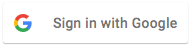 เพิ่ม
เพิ่ม SignInButtonในเลย์เอาต์ของแอปพลิเคชัน<com.google.android.gms.common.SignInButton android:id="@+id/sign_in_button" android:layout_width="wrap_content" android:layout_height="wrap_content" />ไม่บังคับ: หากคุณใช้กราฟิกปุ่มลงชื่อเข้าใช้เริ่มต้นแทน ให้เนื้อหาปุ่มลงชื่อเข้าใช้ของคุณเอง คุณสามารถปรับแต่ง ด้วยขนาด
setSize// Set the dimensions of the sign-in button. SignInButton signInButton = findViewById(R.id.sign_in_button); signInButton.setSize(SignInButton.SIZE_STANDARD);
ในกิจกรรม Android (เช่น ในเมธอด
onCreate) ให้ลงทะเบียนOnClickListenerของปุ่มของคุณเพื่อลงชื่อเข้าใช้ให้ผู้ใช้งานเมื่อคลิก:findViewById(R.id.sign_in_button).setOnClickListener(this);
เริ่มขั้นตอนการลงชื่อเข้าใช้
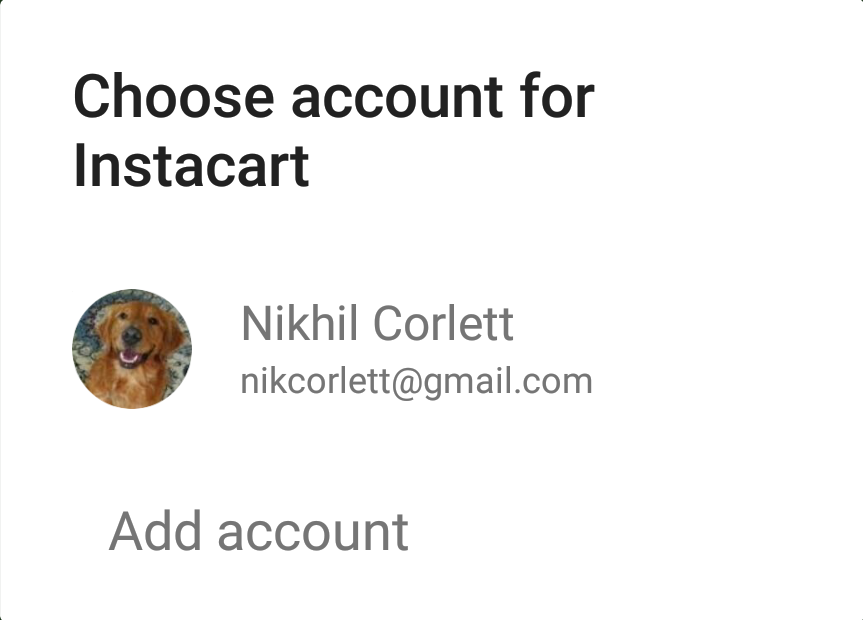 ในเมธอด
ในเมธอด onClickของกิจกรรม ให้จัดการการแตะปุ่มลงชื่อเข้าใช้ด้วยการสร้าง Intent ในการลงชื่อเข้าใช้ด้วยgetSignInIntentและเริ่มต้น Intent ด้วยstartActivityForResult@Override public void onClick(View v) { switch (v.getId()) { case R.id.sign_in_button: signIn(); break; // ... } }private void signIn() { Intent signInIntent = mGoogleSignInClient.getSignInIntent(); startActivityForResult(signInIntent, RC_SIGN_IN); }การเริ่มใช้ Intent จะแจ้งให้ผู้ใช้เลือกบัญชี Google เพื่อลงชื่อเข้าใช้ ด้วย หากคุณขอขอบเขตนอกเหนือจาก
profile,emailและopenidผู้ใช้จะได้รับแจ้งให้ให้สิทธิ์เข้าถึงทรัพยากรที่ขอด้วยหลังจากผู้ใช้ลงชื่อเข้าใช้ คุณจะได้รับ
GoogleSignInAccountสำหรับผู้ใช้ในเมธอดonActivityResultของกิจกรรม@Override public void onActivityResult(int requestCode, int resultCode, Intent data) { super.onActivityResult(requestCode, resultCode, data); // Result returned from launching the Intent from GoogleSignInClient.getSignInIntent(...); if (requestCode == RC_SIGN_IN) { // The Task returned from this call is always completed, no need to attach // a listener. Task<GoogleSignInAccount> task = GoogleSignIn.getSignedInAccountFromIntent(data); handleSignInResult(task); } }
ออบเจ็กต์
GoogleSignInAccountมีข้อมูลเกี่ยวกับการลงชื่อเข้าใช้ เช่น ชื่อผู้ใช้private void handleSignInResult(Task<GoogleSignInAccount> completedTask) { try { GoogleSignInAccount account = completedTask.getResult(ApiException.class); // Signed in successfully, show authenticated UI. updateUI(account); } catch (ApiException e) { // The ApiException status code indicates the detailed failure reason. // Please refer to the GoogleSignInStatusCodes class reference for more information. Log.w(TAG, "signInResult:failed code=" + e.getStatusCode()); updateUI(null); } }
คุณยังรับอีเมลของผู้ใช้ด้วย
getEmailได้อีกด้วย รหัส Google ของผู้ใช้ (สําหรับการใช้งานฝั่งไคลเอ็นต์) ด้วยgetIdและโทเค็นรหัสสำหรับผู้ใช้ที่มีgetIdTokenหากคุณจำเป็นต้องส่งผู้ใช้ที่ลงชื่อเข้าใช้อยู่ไปยังเซิร์ฟเวอร์แบ็กเอนด์ ส่งโทเค็นรหัสไปยังเซิร์ฟเวอร์แบ็กเอนด์ และตรวจสอบโทเค็นในเซิร์ฟเวอร์
