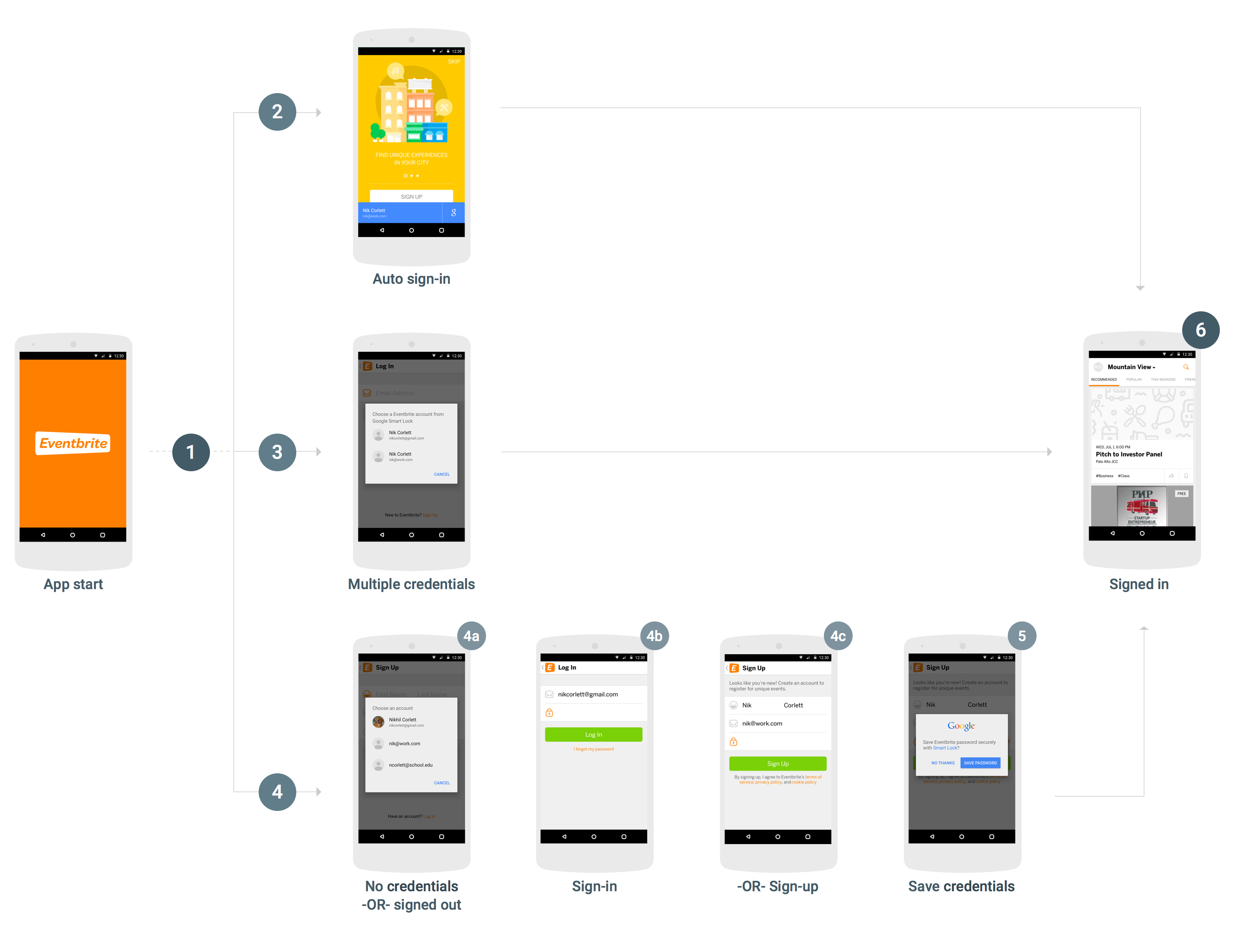Để tích hợp Smart Lock cho Mật khẩu vào ứng dụng Android, bạn phải thêm các lệnh gọi vào API Thông tin xác thực vào quy trình khởi động và đăng nhập của ứng dụng. Sơ đồ sau đây cho thấy quy trình của một ứng dụng Android thông thường sử dụng Smart Lock cho Mật khẩu.
Mặc dù có nhiều cách để tích hợp thành công Smart Lock cho Mật khẩu. Tuy nhiên, chi tiết cụ thể của việc tích hợp phụ thuộc vào cấu trúc và trải nghiệm người dùng của ứng dụng, nhưng chúng tôi đề xuất quy trình sau đây cho hầu hết ứng dụng. Ứng dụng sử dụng quy trình này có những ưu điểm sau về trải nghiệm người dùng:
- Những người dùng hiện tại đang sử dụng dịch vụ của bạn mà đã lưu một thông tin xác thực duy nhất sẽ được đăng nhập ngay lập tức và sẽ được chuyển thẳng đến chế độ xem đã đăng nhập khi mở ứng dụng.
- Người dùng đã lưu nhiều thông tin xác thực hoặc đã tắt tính năng tự động đăng nhập chỉ cần phản hồi một hộp thoại trước khi chuyển đến chế độ xem đã đăng nhập của ứng dụng.
- Người dùng chưa lưu thông tin xác thực hoặc chưa đăng ký có thể chọn tên và email chỉ bằng một lần nhấn. Các thông tin này sẽ được chuyển một cách thông minh đến chế độ xem đăng nhập hoặc đăng ký, với thông tin này đã được điền sẵn.
- Khi người dùng đăng xuất, ứng dụng sẽ đảm bảo rằng họ không tự động đăng nhập lại.
Truy xuất thông tin xác thực
- Khi ứng dụng khởi động, nếu chưa có người dùng nào đăng nhập, hãy gọi
CredentialsClient.request(). - Nếu
Taskthành công, hãy lấy thông tin đăng nhập của người dùng bằnggetResult().getCredential()và sử dụng thông tin đó để đăng nhập. - Nếu
Taskkhông thành công và trường hợp ngoại lệ là một thực thể củaResolvableApiExceptionvàgetStatusCode()trả vềRESOLUTION_REQUIRED, thì hoạt động đầu vào của người dùng để chọn thông tin xác thực. Hãy gọistartResolutionForResult()để nhắc người dùng chọn một tài khoản đã lưu, sau đó gọigetParcelableExtra(Credential.EXTRA_KEY)để lấy thông tin xác thực của người dùng và dùng các thông tin đó để đăng nhập.
Lưu thông tin đăng nhập
Nếu
Taskkhông thành công vớiApiExceptionvàgetStatusCode()trả vềSIGN_IN_REQUIRED, thì người dùng sẽ không có thông tin xác thực đã lưu và phải đăng nhập hoặc đăng ký theo cách thủ công bằng quy trình đăng nhập hoặc đăng ký hiện tại. Sau khi người dùng hoàn tất thành công quá trình đăng nhập, bạn có thể tạo cơ hội cho người dùng lưu thông tin xác thực của họ để truy xuất trong tương lai (bước 5).Bạn có thể giúp người dùng đăng nhập hoặc đăng ký nhanh và dễ dàng hơn bằng cách truy xuất gợi ý đăng nhập, chẳng hạn như địa chỉ email của người dùng. Người dùng có thể chọn gợi ý và bỏ qua bước nhập thông tin xác thực của họ. Nếu ứng dụng của bạn yêu cầu người dùng đăng nhập, thì bạn có thể chọn truy xuất gợi ý ngay sau khi yêu cầu thông tin xác thực ban đầu không thành công (nếu không, bạn có thể đợi cho đến khi người dùng bắt đầu quy trình đăng nhập hoặc đăng ký).
- Gọi
CredentialsClient.getHintPickerIntent()và bắt đầu ý định nhắc người dùng chọn một tài khoản, sau đó gọigetParcelableExtra(Credential.EXTRA_KEY)để nhận gợi ý đăng nhập. - Nếu mã nhận dạng người dùng trong gợi ý khớp với người dùng hiện tại, hãy điền sẵn vào biểu mẫu đăng nhập và cho phép người dùng nhập mật khẩu để đăng nhập.
- Nếu mã nhận dạng người dùng trong gợi ý không khớp với người dùng hiện có, hãy điền sẵn mã nhận dạng và tên của người dùng đó vào biểu mẫu đăng ký, sau đó để người dùng tạo một tài khoản mới.
- Gọi
-
Sau khi người dùng đăng nhập hoặc tạo tài khoản thành công, hãy lưu mã nhận dạng người dùng và mật khẩu bằng
CredentialsClient.save().Nếu người dùng đã đăng nhập thông qua một nhà cung cấp danh tính được liên kết như tính năng Đăng nhập bằng Google, hãy tạo đối tượng
Credentialcó địa chỉ email của người dùng làm mã nhận dạng và chỉ định nhà cung cấp danh tính bằngsetAccountType.
Đăng xuất
- Khi người dùng đăng xuất, hãy gọi
CredentialsClient.disableAutoSignIn()để ngăn người dùng đăng nhập lại ngay. Việc tắt tính năng tự động đăng nhập cũng cho phép người dùng dễ dàng chuyển đổi giữa các tài khoản – ví dụ: giữa tài khoản công việc và tài khoản cá nhân hoặc giữa các tài khoản trên các thiết bị dùng chung – mà không phải nhập lại thông tin đăng nhập của họ.
Bạn đã sẵn sàng tích hợp Smart Lock cho Mật khẩu vào ứng dụng của mình chưa? Bắt đầu.