Manufacturer Center (MfC) API, uygulamaların doğrudan Manufacturer Center platformuna giriş yapabilirsiniz. Size yardımcı olmak için Java ve .NET'te kod örnekleri sunuyoruz.
Bu kılavuz, Üretici'yi kullanarak ilk uygulamanızı oluşturmanıza yardımcı olur. Center API'ye gidin. Kodlamaya başlamadan önce yapmanız gereken birkaç şey var.
REST Desteği
REST API'miz, 2 farklı kaynak türü için temel CRUD işlemlerini destekler:
- Marka Sahipleri için Ürün veri iş ortakları.
- Ve Sertifika Kurumları için ProductCertification.
Bu belgenin geri kalanı ağırlıklı olarak Product için yazılır ancak ProductCertification için benzer bir süreç izlenir.
Manufacturer Center hesabınızı oluşturun
Bu Manufacturer Center'ı oluşturmak için hangi e-posta adresini kullandığınızı unutmayın çünkü daha sonra buna ihtiyacınız olacak. Ekran görüntülerinde şunu görürsünüz: manufacturer_user@example.com olarak gösterilir.
İlk API isteğinizi yapın (kod satırı olmadan!)
API'lere gidin. Gezgin:
Accounts.Products.listiçin geliştirici dokümanlarımızı inceleyin.Giriş yapmış olduğunuz Google hesabının "Kullanıcılar" sekmesinde listelendiğinden emin olun ayar Ayarlar sekmesinde.
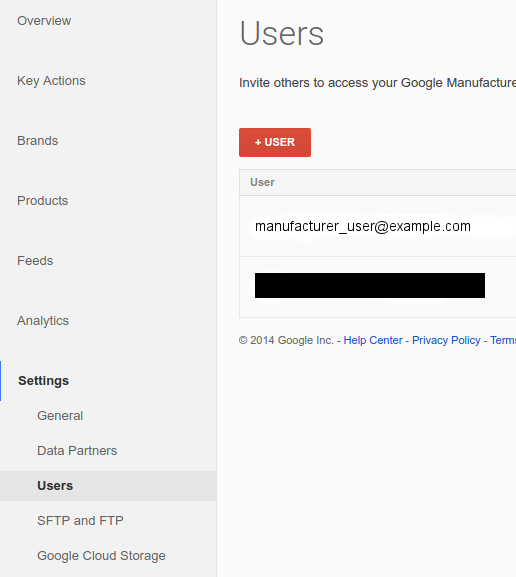
APIs Explorer'da, Kimlik doğrulama açılır menüsü:
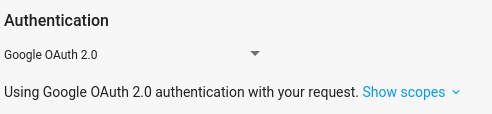
{account_id}değerini şununla değiştirerekaccounts/{account_id}girin: Manufacturer Center hesabınızdan "üst öğe" bölümüne üretici kimliği alanına girip Yürüt'ü tıklayın.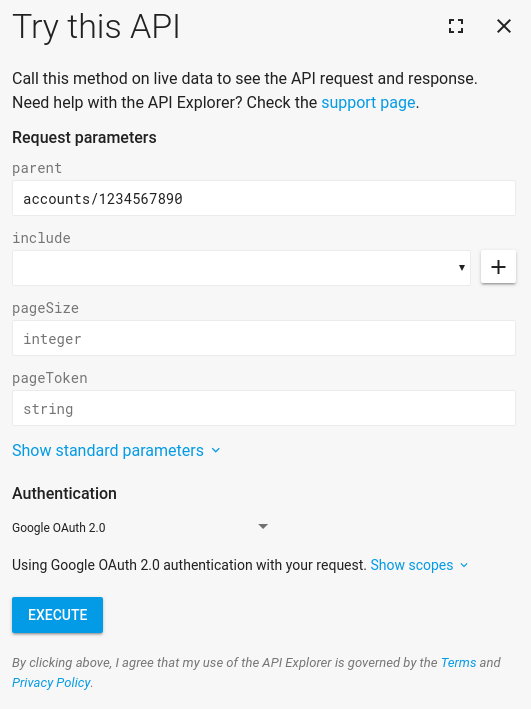
Başarılı bir yanıt görmeniz gerekir. Tebrikler! Çok iyi bir haberimiz var. ilk Manufacturer Center API isteği gönderin.
Manufacturer Center hesabınızda henüz ürün yoksa, görünür. Bu noktada, diğer isteklere atlayabilir ve çok önemli. Bu bir RESTful API olduğundan tüm istekler benzer şekilde çalışır. CEVAP Bir sonraki adım, ürünleriniz olduğunda
Accounts.Products.get.
Google API Konsol Projesi oluşturma
Manufacturer Center API'ye yapılan istekler API Konsolu projeniz üzerinden yapılır. Burada kendi hesabınıza erişeceğinizi varsayıyoruz bu yüzden hizmeti kullanmanızı öneririz. hesap işlemlerini kimlik doğrulama akışı. Bkz. Hizmet Hesaplar rehberini inceleyin. Manufacturer Center hesabınızla kullanılacak yeni bir hizmet hesabı oluşturun.
Java kullanan ilk yetkilendirilmiş API isteğiniz
Artık bir hizmet hesabı oluşturduğunuza ve hesabınıza erişmek için Sana Özel kodu. Bu kılavuzda Java kullanılmaktadır örnekler.
Henüz yapmadıysanız Apache Maven'i yükleyin.
Alışveriş örnekleri sayfasını ziyaret edin.
javaalt dizininden Java örneklerini oluşturun:$ mvn compileŞimdi
ProductsListSamplekodunu çalıştırın (ProductCertification için örnekListProductCertificationsSampleolmalıdır):$ mvn exec:java -Dexec.mainClass="shopping.manufacturers.v1.samples.products.ProductsListSample"BENİOKUOKU dokümanındaki yapılandırma talimatlarını uygulamadıysanız hiçbir örnek içermeyen bir hata alırsınız. bulunabilir. BENİOKU kutusundaki talimatları uygulayarak yapılandırma dizinini oluşturmak ve bunu uygun ekleyebilirsiniz. Hizmetinizi ayarlarken indirdiğiniz JSON dosyası hesabı, ilgili dizine dosya adı ile yerleştirilmelidir.
service-account.jsonKoda dosyanızın nerede olduğunu söylemeyi unutmayın. ayarlanıyor.export GOOGLE_APPLICATION_CREDENTIALS=<Path to your JSON credentials file>Artık örnek yapılandırmasını ayarladığınıza göre
ProductsListSamplekodunu tekrarlamanız gerekiyor.$ mvn exec:java -Dexec.mainClass="shopping.manufacturers.v1.samples.products.ProductsListSample"Bu noktada, Java programı yürütme işlemini tamamlamalı ve bulduğu ürünlerin listesini veya daha fazla bilgi edineceksiniz. "Kullanıcı erişemiyor hesap 1234567890", bunun nedeni büyük olasılıkla Manufacturer Center'da yetkili kullanıcı olarak hizmet hesabı kullanıcısı olarak oturum açın. Şuradan: API'nin açısından baktığımızda API konsolu projesinin yetkili Manufacturer Center listesinde olmayan bir kullanıcı adına yöneticileri içindir ve elbette bu isteği reddeder.
ProductsListSampleçalıştırarak daha fazla deneme yapabilirsiniz bu, salt okunur bir istek olduğundan emin olun. Ayrıca, ve .NET için oluşturduğumuz örneklerden yararlanın.

