Manufacturer Center API (MfC) cho phép các ứng dụng tương tác trực tiếp với Nền tảng Manufacturer Center. Để giúp bạn hãy bắt đầu, chúng tôi cung cấp mã mẫu trong Java và .NET.
Hướng dẫn này sẽ giúp bạn tạo đơn đăng ký đầu tiên bằng cách sử dụng Manufacturer API trung tâm. Trước khi có thể bắt đầu lập trình, có một số việc bạn cần làm.
Hỗ trợ REST
API REST của chúng tôi hỗ trợ các thao tác CRUD cơ bản cho 2 loại tài nguyên:
- Sản phẩm dành cho Chủ sở hữu thương hiệu và Đối tác dữ liệu.
- Và ProductCertification cho các Tổ chức chứng nhận.
Phần còn lại của tài liệu này sẽ chủ yếu được viết về Sản phẩm nhưng quy trình sẽ tương tự như quy trình ProductCertification.
Thiết lập tài khoản Manufacturer Center
Nhớ đảm bảo bạn đã dùng email nào để tạo tài khoản Manufacturer Center này tài khoản của bạn vì bạn sẽ cần đến tài khoản đó sau này. Trong ảnh chụp màn hình, bạn sẽ thấy biểu tượng này được đại diện là manufacturer_user@example.com.
Tạo yêu cầu API đầu tiên của bạn (không cần một dòng mã!)
Chuyển đến API Explorer ở tài liệu dành cho nhà phát triển của chúng tôi về
Accounts.Products.list.Đảm bảo rằng Tài khoản Google đã đăng nhập có trong danh sách "Người dùng" cài đặt trong thẻ Cài đặt.
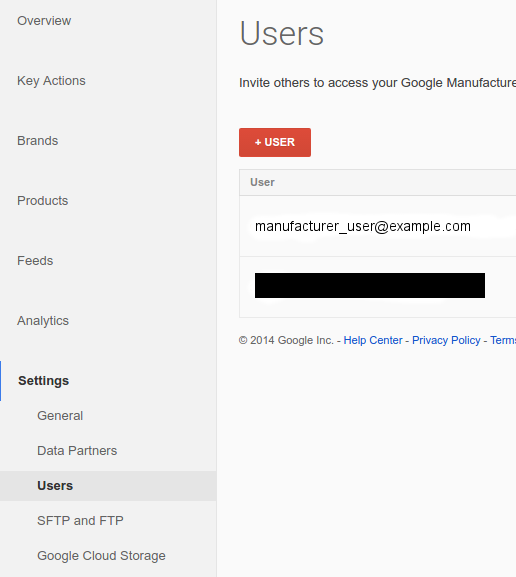
Trong APIs Explorer, hãy đảm bảo rằng Google OAuth 2.0 được chọn trong Trình đơn thả xuống Xác thực:
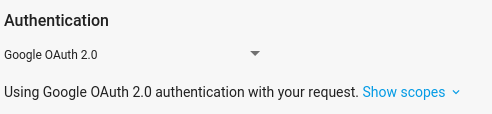
Nhập
accounts/{account_id}, thay thế{account_id}bằng Mã nhà sản xuất từ tài khoản Manufacturer Center của bạn vào tài khoản "cha mẹ" của biểu mẫu rồi nhấp vào Thực thi.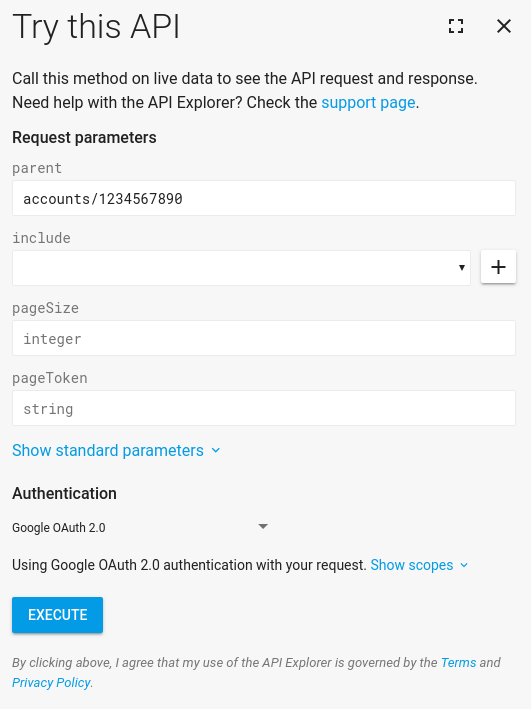
Bạn sẽ thấy một phản hồi thành công. Xin chúc mừng! Bạn đã tạo yêu cầu API Manufacturer Center đầu tiên.
Nếu bạn chưa có sản phẩm nào trong Manufacturer Center, thì sẽ không có sản phẩm nào trong danh sách. Tại thời điểm này, bạn có thể chuyển sang các yêu cầu khác và xem xét những gì họ làm. Vì đây là một API RESTful nên tất cả các yêu cầu đều hoạt động tương tự nhau. Đáp bước tiếp theo là thử
Accounts.Products.get.
Tạo Dự án trên Bảng điều khiển API của Google
Các yêu cầu đối với Manufacturer Center API được thực hiện thông qua dự án của bạn trên Bảng điều khiển API. Ở đây, chúng tôi giả định rằng bạn sẽ truy cập vào tài khoản Manufacturer Center, vì vậy, bạn nên sử dụng dịch vụ tài khoản để đơn giản hoá quy trình xác thực. Xem phần Dịch vụ Hướng dẫn về tài khoản cung cấp thông tin chi tiết về cách thiết lập một tài khoản dịch vụ mới để sử dụng với tài khoản Manufacturer Center.
Yêu cầu API được uỷ quyền đầu tiên của bạn bằng Java
Bây giờ, bạn đã thiết lập một tài khoản dịch vụ và thêm mã tài khoản dịch vụ vào tài khoản Manufacturer Center, bạn có thể truy cập vào tài khoản của mình bằng có sẵn Mã mẫu. Hướng dẫn này sử dụng mã Java mẫu để minh hoạ khi sử dụng API.
Cài đặt Apache Maven nếu bạn chưa cài đặt.
Tải xuống Google Mua sắm các mẫu trên GitHub của chúng tôi .
Trong thư mục con
java, hãy tạo các mẫu Java:$ mvn compileBây giờ, hãy chạy mã
ProductsListSample(ví dụ cho mã ProductCertification sẽ làListProductCertificationsSample):$ mvn exec:java -Dexec.mainClass="shopping.manufacturers.v1.samples.products.ProductsListSample"Nếu bạn chưa làm theo hướng dẫn về cấu hình trong tài liệu README đi kèm với tệp nguồn, bạn sẽ nhận được lỗi rằng không có mẫu nào có thể tìm thấy cấu hình. Làm theo hướng dẫn trong tài liệu README để tạo thư mục cấu hình và để điền thư mục cấu hình thích hợp của bạn. Tệp JSON mà bạn đã tải xuống trong khi thiết lập dịch vụ tài khoản nên được đặt trong thư mục đó cùng với tên tệp
service-account.json. Hãy nhớ cho mã vị trí của tệp bằng cách đặt biến môi trường sau.export GOOGLE_APPLICATION_CREDENTIALS=<Path to your JSON credentials file>Bây giờ, bạn đã thiết lập cấu hình mẫu, hãy chạy
ProductsListSamplemã một lần nữa.$ mvn exec:java -Dexec.mainClass="shopping.manufacturers.v1.samples.products.ProductsListSample"Tại thời điểm này, chương trình Java sẽ hoàn tất việc thực thi và in ra danh sách sản phẩm tìm thấy hoặc một thông báo cho biết không có trong tài khoản. Nếu bạn gặp lỗi như "Người dùng không thể truy cập 1234567890", thì nhiều khả năng là bạn chưa thiết lập người dùng tài khoản dịch vụ làm người dùng được uỷ quyền trong Manufacturer Center. Từ Trên quan điểm của API, dự án Bảng điều khiển API đã gửi một yêu cầu vào thay mặt cho người dùng không có trong danh sách Manufacturer Center được uỷ quyền quản trị viên của Google sẽ từ chối yêu cầu đó.
Bạn có thể thử nghiệm chạy
ProductsListSamplebao nhiêu lần tuỳ ý vì đó là yêu cầu chỉ đọc. Bạn cũng có thể khám phá các mẫu mà chúng tôi đã tạo cho cả Java và .NET.

