تسمح واجهة برمجة التطبيقات Manufacturer Center (MfC) للتطبيقات بالتفاعل مباشرةً مع منصّة Manufacturer Center. لمساعدتك نقدّم لك عيّنات تعليمات برمجية في Java و .NET
سيساعدك هذا الدليل في إنشاء أول تطبيق لك باستخدام Manufacturer Center. Center API. قبل أن تبدأ في الترميز، عليك أولاً تنفيذ بعض الخطوات.
دعم REST
تدعم واجهة برمجة تطبيقات REST عمليات CRUD الأساسية لنوعين مختلفين من الموارد:
- المنتج لمالكي العلامات التجارية وشركاء البيانات.
- وProductCertification لهيئات الشهادات.
سيكون الجزء المتبقي من هذه المستندات مكتوبًا بشكلٍ أساسي في سمة Product، ولكن يجب أن تكون العملية مشابهة بالنسبة إلى ProductCertification.
إعداد حسابك على Manufacturer Center
إنشاء حساب على Manufacturer Center الحساب.
احرص على تذكُّر عنوان البريد الإلكتروني الذي استخدمته لإنشاء حساب Manufacturer Center هذا. الحساب، حيث ستحتاج إلى ذلك لاحقًا. في لقطات الشاشة، ستراها ممثلة بالتنسيق manufacturer_user@example.com.
قدِّم أول طلب من واجهة برمجة التطبيقات (بدون إدخال أي رموز).
الانتقال إلى واجهات برمجة التطبيقات Explorer (المستكشف) في مستندات المطوِّرين الخاصة بنا حول
Accounts.Products.listتأكَّد من أنّ حساب Google الذي تم تسجيل الدخول إليه مُدرَج في قسم "المستخدمون". الإعداد في علامة التبويب "الإعدادات"
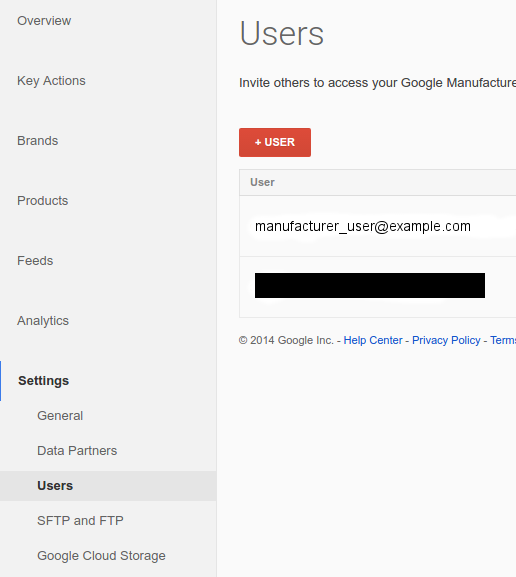
في "مستكشف واجهات برمجة التطبيقات"، تأكَّد من اختيار Google OAuth 2.0 في القائمة المنسدلة المصادقة:
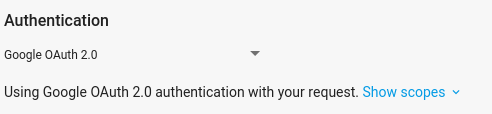
أدخِل
accounts/{account_id}، مع استبدال{account_id}بـ معرّف الشركة المصنّعة من حسابك على Manufacturer Center، إلى "الرقم الرئيسي" في حقل النموذج، وانقر على تنفيذ.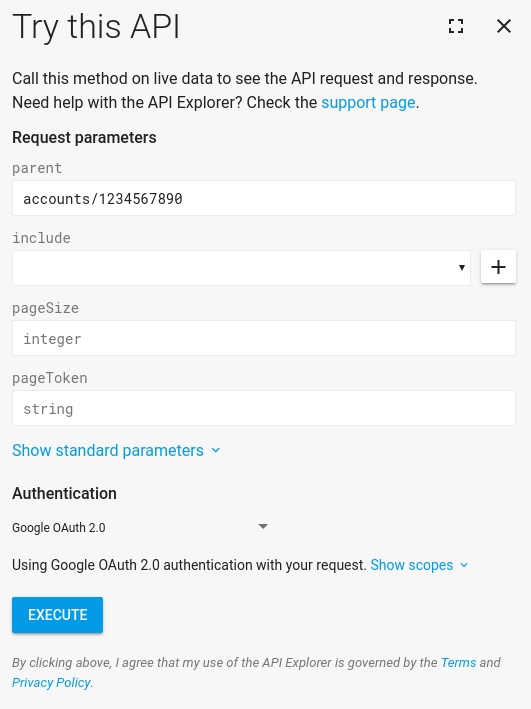
من المفترض أن تظهر لك إجابة ناجحة. تهانينا! لقد أحرزت أول طلب من واجهة برمجة التطبيقات في Manufacturer Center
إذا لم يكن لديك أي منتجات في Manufacturer Center بعد، لن يكون هناك أيّ منتج. في القائمة. في هذه المرحلة، يمكنك الانتقال إلى الطلبات الأخرى وإلقاء نظرة على وما يفعلونه. ولأنّ هذه الواجهة هي واجهة برمجة تطبيقات RESTful، تعمل جميع الطلبات بالطريقة نفسها. حاسمة فإن الخطوة التالية الجيدة، بمجرد حصولك على المنتجات، هي محاولة
Accounts.Products.get
إنشاء مشروع على وحدة تحكُّم واجهة Google API
يتم إرسال الطلبات إلى واجهة برمجة تطبيقات Manufacturer Center من خلال مشروعك على وحدة تحكّم واجهة برمجة التطبيقات. ونفترض هنا أنك ستدخل إلى بياناتك الخاصة حساب Manufacturer Center، لذا نقترح استخدام الخدمة الحسابات لتبسيط مسار المصادقة يُرجى الاطّلاع على الخدمة. دليل الحسابات للحصول على تفاصيل حول كيفية إعداد حساب خدمة جديد لاستخدامه مع حسابك على Manufacturer Center
أول طلب معتمد من واجهة برمجة التطبيقات باستخدام Java
بعد أن انتهيت الآن من إعداد حساب الخدمة وإضافة رقم تعريف حساب الخدمة إلى حسابك على Manufacturer Center، يمكنك الوصول إلى حسابك باستخدام عيّنات التعليمات البرمجية. يستخدم هذا الدليل لغة Java العينات لتوضيح كيفية استخدامها.
ثبِّت Apache Maven إذا لم يسبق لك إجراء ذلك.
تنزيل دليل التسوّق على YouTube عيّنات من GitHub .
من داخل الدليل الفرعي
java، أنشِئ نماذج Java:$ mvn compileشغِّل الآن الرمز
ProductsListSample(مثال ProductCertification هوListProductCertificationsSample):$ mvn exec:java -Dexec.mainClass="shopping.manufacturers.v1.samples.products.ProductsListSample"في حال لم تتبع توجيهات الضبط في الملف التمهيدي المصاحبة لملفات المصدر، فستحصل على خطأ يفيد بأنه لا توجد عينة أي إعدادات حسابية. اتبع الإرشادات الواردة في الملف التمهيدي لإنشاء دليل التهيئة وتعبئته ببيانات المعلومات. ملف JSON الذي نزّلته أثناء إعداد الخدمة في هذا الدليل باستخدام اسم الملف
service-account.jsonتذكر أن تخبر التعليمة البرمجية بمكان ملفك إعداد متغير البيئة التالي.export GOOGLE_APPLICATION_CREDENTIALS=<Path to your JSON credentials file>الآن وبعد إعداد تهيئة العينات، شغّل رمز
ProductsListSampleمرة أخرى.$ mvn exec:java -Dexec.mainClass="shopping.manufacturers.v1.samples.products.ProductsListSample"في هذه المرحلة، من المفترض أن ينتهي برنامج Java من التنفيذ والطباعة أو قائمة بالمنتجات التي عثر عليها، أو رسالة تفيد بعدم وجود المنتجات في حسابك. إذا ظهرت لك رسالة خطأ مثل "يتعذّر على المستخدم الوصول إلى الملف" الحساب 1234567890"، فإن السبب في ذلك على الأرجح هو أنك لم تقم بإعداد مستخدم حساب الخدمة بصفته مستخدِمًا معتمَدًا في Manufacturer Center. من وجهة نظر واجهة برمجة التطبيقات، أرسل مشروع وحدة تحكم واجهة برمجة التطبيقات طلبًا بالنيابة عن مستخدم لم يكن مُدرَجًا في قائمة Manufacturer Center المعتمَد والمشرفين، لذلك سيتم رفض هذا الطلب بالطبع.
يمكنك تجربة تشغيل
ProductsListSampleأكبر عدد ممكن من المرّات. نريدها، لأنها طلب للقراءة فقط. يمكنك أيضًا استكشاف خيارات والنماذج التي أنشأناها لكل من Java و .NET.

