API Manufacturer Center (MfC) به برنامهها اجازه میدهد تا مستقیماً با پلتفرم Manufacturer Center تعامل داشته باشند. برای کمک به شما برای شروع، نمونه کدهای جاوا و دات نت را ارائه می دهیم.
این راهنما به شما کمک می کند اولین برنامه خود را با استفاده از Manufacturer Center API ایجاد کنید. قبل از اینکه بتوانید کدنویسی را شروع کنید، چند کار وجود دارد که باید انجام دهید.
پشتیبانی REST
REST API ما از عملیات پایه CRUD برای 2 نوع مختلف منبع پشتیبانی می کند:
- محصول برای صاحبان برند و شرکای داده.
- و گواهی محصول برای مراجع صدور گواهینامه.
بقیه این مستندات عمدتاً برای محصول نوشته می شود، اما فرآیند باید برای Product Certification مشابه باشد.
حساب Manufacturer Center خود را تنظیم کنید
یک حساب مرکز سازنده ایجاد کنید.
حتماً به خاطر داشته باشید که از کدام ایمیل برای ایجاد این حساب Manufacturer Center استفاده کرده اید، زیرا بعداً به آن نیاز خواهید داشت. در اسکرینشاتها، آن را بهعنوان manufacturer_user@example.com نشان میدهید.
اولین درخواست API خود را انجام دهید (بدون خط کد!)
به APIs Explorer در اسناد برنامهنویس ما برای
Accounts.Products.listبروید.اطمینان حاصل کنید که حساب Google وارد شده در تنظیمات «کاربران» در برگه تنظیمات فهرست شده است.

در APIs Explorer، مطمئن شوید که Google OAuth 2.0 در منوی کشویی Authentication انتخاب شده است:
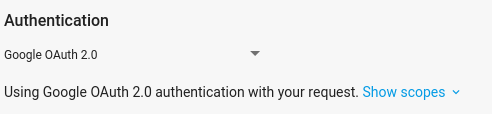
accounts/{account_id}را وارد کنید و{account_id}با شناسه سازنده خود از حساب Manufacturer Center خود در فیلد "والد" فرم جایگزین کنید و روی اجرا کلیک کنید.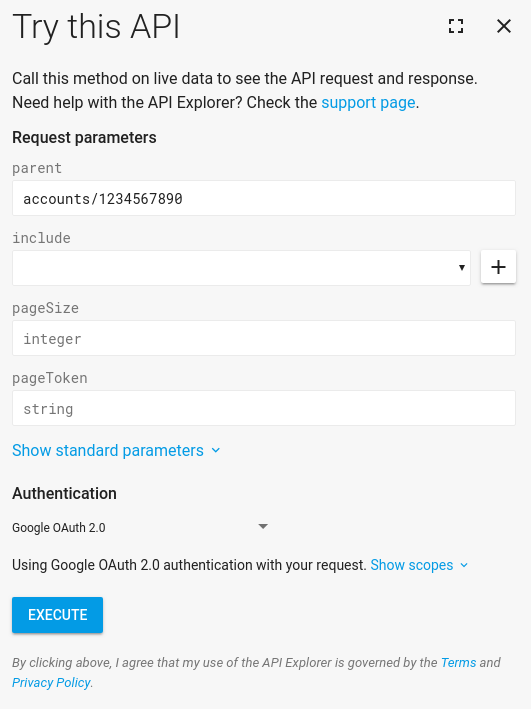
شما باید یک پاسخ موفق را ببینید. تبریک می گویم! شما اولین درخواست Manufacturer Center API خود را ارائه کرده اید.
اگر هنوز محصولی در Manufacturer Center خود ندارید، هیچ محصولی در لیست وجود نخواهد داشت. در این مرحله، میتوانید به درخواستهای دیگر بروید و به کارهایی که انجام میدهند نگاهی بیندازید. از آنجایی که این یک API RESTful است، همه درخواست ها به طور مشابه کار می کنند. یک قدم خوب بعدی، هنگامی که محصولات دارید، امتحان
Accounts.Products.getاست.
یک پروژه Google API Console ایجاد کنید
درخواستها به Manufacturer Center API از طریق پروژه کنسول API شما انجام میشود. در اینجا فرض میکنیم که به حساب Manufacturer Center خود دسترسی خواهید داشت، بنابراین پیشنهاد میکنیم از حسابهای سرویس برای سادهسازی جریان احراز هویت استفاده کنید. راهنمای حسابهای سرویس را برای جزئیات نحوه راهاندازی یک حساب سرویس جدید برای استفاده با حساب Manufacturer Center خود ببینید.
اولین درخواست مجاز API شما با استفاده از جاوا
اکنون که یک حساب سرویس راهاندازی کردهاید و شناسه حساب سرویس را به حساب Manufacturer Center خود اضافه کردهاید، میتوانید با استفاده از کد نمونه موجود به حساب خود دسترسی داشته باشید. این راهنما از نمونه های جاوا برای نشان دادن استفاده از API استفاده می کند.
Apache Maven را نصب کنید، اگر قبلاً نصب نکرده اید.
نمونه های خرید ما را از صفحه GitHub ما دانلود کنید.
از داخل زیر شاخه
java، نمونه های جاوا را بسازید:$ mvn compileاکنون کد
ProductsListSampleرا اجرا کنید (مثال برای Product Certification میتواندListProductCertificationsSampleباشد):$ mvn exec:java -Dexec.mainClass="shopping.manufacturers.v1.samples.products.ProductsListSample"اگر دستورالعملهای پیکربندی را در README همراه فایلهای منبع دنبال نکردهاید، با خطایی مواجه میشوید که پیکربندی نمونهای پیدا نشد. برای ایجاد دایرکتوری پیکربندی و پر کردن آن با اطلاعات مناسب، دستورالعمل های موجود در README را دنبال کنید. فایل JSON که هنگام راهاندازی حساب سرویس خود دانلود کردهاید، باید در آن فهرست با نام فایل
service-account.jsonقرار گیرد. به خاطر داشته باشید که با تنظیم متغیر محیطی زیر به کد بگویید فایل شما کجاست.export GOOGLE_APPLICATION_CREDENTIALS=<Path to your JSON credentials file>اکنون که پیکربندی نمونه ها را تنظیم کردید، دوباره کد
ProductsListSampleرا اجرا کنید.$ mvn exec:java -Dexec.mainClass="shopping.manufacturers.v1.samples.products.ProductsListSample"در این مرحله، برنامه جاوا باید اجرای خود را به پایان برساند و لیستی از محصولاتی را که پیدا کرده است یا پیامی مبنی بر اینکه هیچ محصولی در حساب شما وجود ندارد چاپ کند. اگر با خطایی مانند "کاربر نمی تواند به حساب 1234567890 دسترسی پیدا کند" دریافت کردید، به احتمال زیاد به این دلیل است که کاربر حساب سرویس را به عنوان یک کاربر مجاز در Manufacturer Center تنظیم نکرده اید. از نقطه نظر API، پروژه API Console درخواستی را از طرف کاربری ارسال کرد که در لیست مدیران مجاز Manufacturer Center نبود، بنابراین مطمئناً آن درخواست را رد می کرد.
میتوانید اجرای
ProductsListSampleهر چند بار که بخواهید آزمایش کنید، زیرا این درخواست فقط خواندنی است. همچنین میتوانید نمونههای دیگری را که هم برای جاوا و هم برای داتنت ایجاد کردهایم کاوش کنید.

