A API Manufacturer Center (MfC) permite que os apps interajam diretamente com o Plataforma Manufacturer Center. Para ajudar você Para começar, oferecemos exemplos de código em Java e .NET.
Neste guia, vamos ajudar você a criar seu primeiro aplicativo usando o Manufacturer Center. Antes de começar a programar, há algumas coisas que você precisa fazer.
Suporte a REST
Nossa API REST oferece suporte a operações básicas do CRUD para dois tipos diferentes de recursos:
- Produto para proprietários de marca e parceiros de dados.
- e ProductCertification para os Órgãos de Certificação.
O restante desta documentação será escrito principalmente para Product, mas o processo deve ser semelhante para ProductCertification.
Configurar sua conta do Manufacturer Center
Não se esqueça de qual e-mail você usou para criar o Manufacturer Center porque você vai precisar dele mais tarde. Nas capturas de tela, representado como manufacturer_user@example.com.
Faça sua primeira solicitação de API (sem uma linha de código)
Acesse as APIs Análises no nossa documentação do desenvolvedor para
Accounts.Products.list.Verifique se a Conta do Google conectada aparece na seção "Usuários". configuração na guia "Configurações".
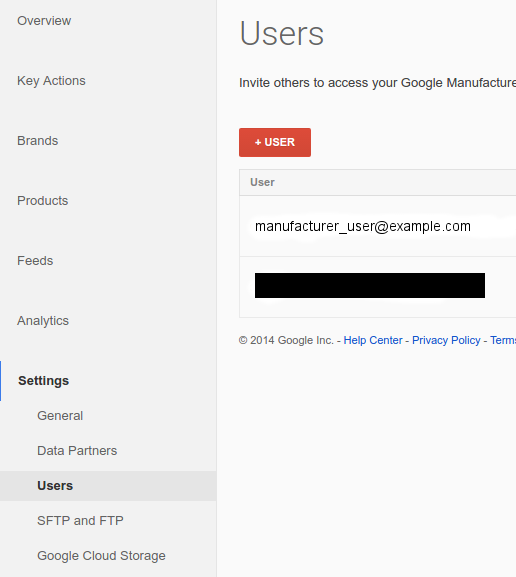
No APIs Explorer, verifique se Google OAuth 2.0 está selecionado na Menu suspenso Autenticação:
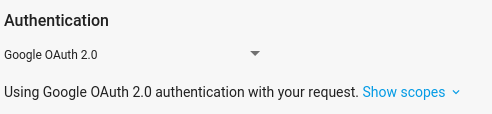
Insira
accounts/{account_id}, substituindo{account_id}pelo seu ID do fabricante da sua conta do Manufacturer Center para o "pai" campo do formulário e clique em Executar.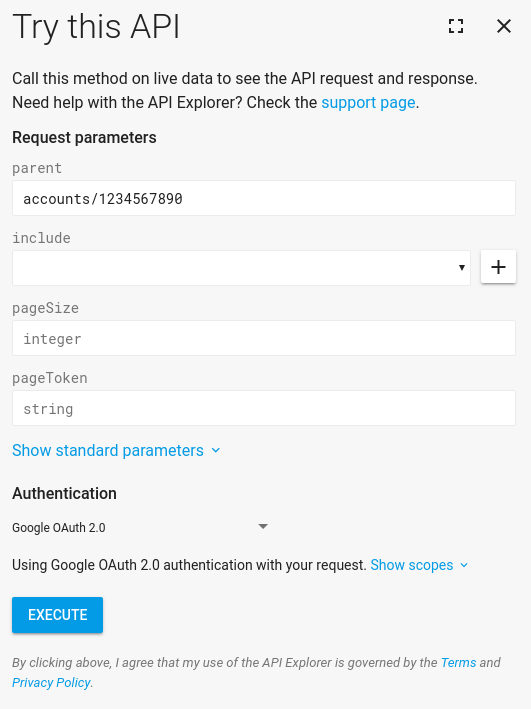
A resposta deve indicar que o teste foi bem-sucedido. Parabéns! Você criou a primeira solicitação da API Manufacturer Center.
Se você ainda não tiver produtos no Manufacturer Center, não haverá nenhum na lista. Agora, é possível passar para outras solicitações e analisar o que eles fazem. Como essa é uma API RESTful, todas as solicitações funcionam de maneira semelhante. Um Depois de ter os produtos, tente
Accounts.Products.get
Criar um projeto do Console de APIs do Google
As solicitações para a API Manufacturer Center são feitas pelo seu projeto no Console de APIs. Aqui, presumimos que você acessará seu próprio do Manufacturer Center. Sugerimos usar service. contas para simplificar a pelo fluxo de autenticação. Consulte a seção Serviço de contas para saber como Configure uma nova conta de serviço para usar com sua conta do Manufacturer Center.
Sua primeira solicitação de API autorizada usando Java
Agora que você configurou uma conta de serviço e adicionou o ID dela ao sua conta do Manufacturer Center, é possível acessá-la usando o Exemplos de código disponíveis. Este guia usa a biblioteca de cliente para demonstrar usando a API.
Instale o Apache Maven, caso ainda não tenha feito isso.
Faça o download da nossa página do amostras do nosso GitHub página.
No subdiretório
java, crie os exemplos de Java:$ mvn compileAgora, execute o código
ProductsListSample(o exemplo de ProductCertification seriaListProductCertificationsSample):$ mvn exec:java -Dexec.mainClass="shopping.manufacturers.v1.samples.products.ProductsListSample"Se você não seguiu as instruções de configuração no arquivo README, que acompanham os arquivos de origem, você receberá um erro de que nenhuma amostra configuração do Terraform. Siga as instruções no README para criar diretório de configuração e preenchê-lo com as informações informações imprecisas ou inadequadas. O arquivo JSON que você baixou durante a configuração do serviço deve ser colocada nesse diretório com o nome de arquivo
service-account.json: Lembre-se de dizer ao código onde seu arquivo está definindo a variável de ambiente a seguir.export GOOGLE_APPLICATION_CREDENTIALS=<Path to your JSON credentials file>Agora que você definiu a configuração de amostras, execute o
ProductsListSamplecódigo novamente.$ mvn exec:java -Dexec.mainClass="shopping.manufacturers.v1.samples.products.ProductsListSample"Neste ponto, o programa Java termina a execução e mostra uma lista de produtos encontrados ou uma mensagem informando que não havia produtos na sua conta. Se você receber um erro, como "O usuário não pode acessar 1234567890", provavelmente você não configurou o usuário da conta de serviço como um usuário autorizado no Manufacturer Center. Na guia Do ponto de vista da API, o projeto do Console de APIs enviou uma solicitação em nome de um usuário que não estava na lista de parceiros autorizados do Manufacturer Center administradores, então essa solicitação, obviamente, seria rejeitada.
Você pode executar o
ProductsListSamplequantas vezes quiser quer, já que é uma solicitação somente leitura. Você também pode explorar os outros que criamos para Java e .NET.

