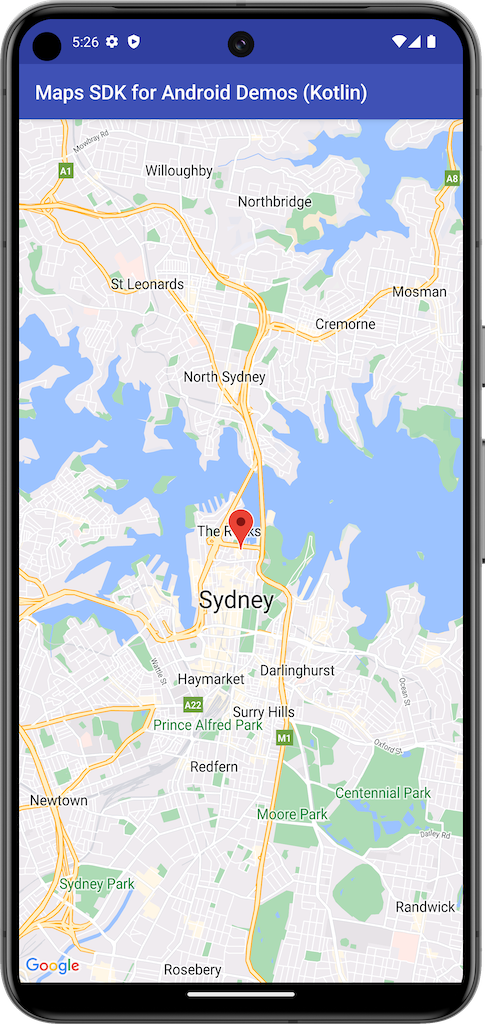
下例会使用 Maps SDK for Android 中的 SupportMapFragment 来创建地图。
如需了解详情,请参阅相关文档。
开始使用
您必须先配置开发环境,然后才能试用该示例代码。如需了解详情,请参阅 Maps SDK for Android 代码示例。
查看代码
Kotlin
class BasicMapDemoActivity : AppCompatActivity(), OnMapReadyCallback {
val SYDNEY = LatLng(-33.862, 151.21)
val ZOOM_LEVEL = 13f
override fun onCreate(savedInstanceState: Bundle?) {
super.onCreate(savedInstanceState)
setContentView(R.layout.activity_basic_map_demo)
val mapFragment : SupportMapFragment? =
supportFragmentManager.findFragmentById(R.id.map) as? SupportMapFragment
mapFragment?.getMapAsync(this)
}
/**
* This is where we can add markers or lines, add listeners or move the camera. In this case,
* we just move the camera to Sydney and add a marker in Sydney.
*/
override fun onMapReady(googleMap: GoogleMap) {
with(googleMap) {
moveCamera(CameraUpdateFactory.newLatLngZoom(SYDNEY, ZOOM_LEVEL))
addMarker(MarkerOptions().position(SYDNEY))
}
}
}
Java
public class BasicMapDemoActivity extends AppCompatActivity implements OnMapReadyCallback {
@Override
protected void onCreate(Bundle savedInstanceState) {
super.onCreate(savedInstanceState);
setContentView(R.layout.basic_demo);
SupportMapFragment mapFragment =
(SupportMapFragment) getSupportFragmentManager().findFragmentById(R.id.map);
mapFragment.getMapAsync(this);
}
/**
* This is where we can add markers or lines, add listeners or move the camera. In this case,
* we
* just add a marker near Africa.
*/
@Override
public void onMapReady(GoogleMap map) {
map.addMarker(new MarkerOptions().position(new LatLng(0, 0)).title("Marker"));
}
}
克隆并运行示例
您必须拥有 Git,才能在本地运行此示例。以下命令会克隆示例应用代码库。
git clone git@github.com:googlemaps-samples/android-samples.git
将示例项目导入到 Android Studio:
- 在 Android Studio 中,依次选择 File > New > Import Project。
前往代码库的保存位置并选择 Kotlin 或 Java 的项目目录:
- Kotlin:
PATH-REPO/android-samples/ApiDemos/kotlin - Java:
PATH-REPO/android-samples/ApiDemos/java
- Kotlin:
- 选择 Open。Android Studio 会使用 Gradle 构建工具来构建您的项目。
- 在项目的
local.properties文件所在的同一目录中,创建一个空白secrets.properties文件。如需了解详情,请参阅将您的 API 密钥添加到项目中。 在
secrets.properties中添加以下字符串,并将 YOUR_API_KEY 替换为您的 API 密钥的值:MAPS_API_KEY=YOUR_API_KEY- 运行应用。
