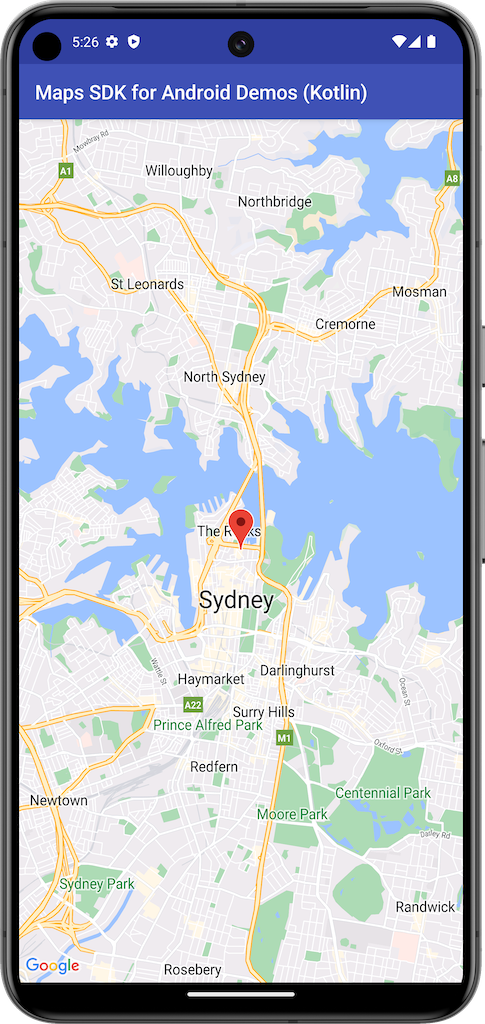
本例使用 Maps SDK for Android 的 SupportMapFragment 建立地圖。
詳情請參閱說明文件。
開始使用
請務必先設定開發環境,再試用程式碼範例。詳情請參閱「Maps SDK for Android 程式碼範例」一文。
查看程式碼
Kotlin
class BasicMapDemoActivity : AppCompatActivity(), OnMapReadyCallback {
val SYDNEY = LatLng(-33.862, 151.21)
val ZOOM_LEVEL = 13f
override fun onCreate(savedInstanceState: Bundle?) {
super.onCreate(savedInstanceState)
setContentView(R.layout.activity_basic_map_demo)
val mapFragment : SupportMapFragment? =
supportFragmentManager.findFragmentById(R.id.map) as? SupportMapFragment
mapFragment?.getMapAsync(this)
}
/**
* This is where we can add markers or lines, add listeners or move the camera. In this case,
* we just move the camera to Sydney and add a marker in Sydney.
*/
override fun onMapReady(googleMap: GoogleMap) {
with(googleMap) {
moveCamera(CameraUpdateFactory.newLatLngZoom(SYDNEY, ZOOM_LEVEL))
addMarker(MarkerOptions().position(SYDNEY))
}
}
}
Java
public class BasicMapDemoActivity extends AppCompatActivity implements OnMapReadyCallback {
@Override
protected void onCreate(Bundle savedInstanceState) {
super.onCreate(savedInstanceState);
setContentView(R.layout.basic_demo);
SupportMapFragment mapFragment =
(SupportMapFragment) getSupportFragmentManager().findFragmentById(R.id.map);
mapFragment.getMapAsync(this);
}
/**
* This is where we can add markers or lines, add listeners or move the camera. In this case,
* we
* just add a marker near Africa.
*/
@Override
public void onMapReady(GoogleMap map) {
map.addMarker(new MarkerOptions().position(new LatLng(0, 0)).title("Marker"));
}
}
複製並執行範例
需要使用 Git 才能在本機執行這個範例。下列指令會複製範例應用程式存放區。
git clone git@github.com:googlemaps-samples/android-samples.git
將範例專案匯入 Android Studio:
- 在 Android Studio 中,選取「檔案」>「新增」>「匯入專案」。
前往您儲存存放區的位置,然後選取 Kotlin 或 Java 的專案目錄:
- Kotlin:
PATH-REPO/android-samples/ApiDemos/kotlin - Java:
PATH-REPO/android-samples/ApiDemos/java
- Kotlin:
- 選取「開啟」。Android Studio 會使用 Gradle 建構工具來建立您的專案。
- 在與專案的
local.properties檔案相同的目錄中,建立空白的secrets.properties檔案。詳情請參閱「將 API 金鑰加到專案」一文。 將下列字串加到
secrets.properties,並將 YOUR_API_KEY 換成您 API 金鑰的值:MAPS_API_KEY=YOUR_API_KEY- 執行應用程式。
